How To Become a Network Guru in 10 Easy Steps
Part 7—Mixed Networks Make Strange Bedfellows
As computers invade our homes in increasing numbers, many people find themselves using more than one computer platform. In my home, for example, there’s a do-it-all Power Mac 8500, but also a PC laptop from work. I work on both, and I sometimes need to share files between them or move files from one to the other. Both computers have floppy drives, so I could swap files 1.4 megabytes at a time—but that soon becomes cumbersome. Connecting them both to a network will solve the problem, but only if I can also overcome the obstacle of different network and file formats.
Connecting Macs and PCs to the Same Network
Although many Macs can use both Ethernet and LocalTalk networks, Ethernet is the only real option for PCs, so it’s best to connect Macs and PCs using Ethernet. For each computer, you’ll need an Ethernet adapter and a piece of straight-through category 5 Ethernet cable. Most Macs and many PCs have Ethernet support built-in. You’ll also need a hub or switch to act as the central connection point, as shown in the figure below.

If you’re trying to connect one Mac to one PC, you can use a crossover Ethernet cable instead of the hub and straight-through cable. This kind of connection only works for two computers.
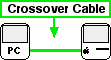
You can find Ethernet adapters, cables, hubs, and switches at most “real ”and Internet computer stores. Ethernet adapters, hubs, and switches come in 10Base-T, 100Base-T, and 10/100Base-T varieties. The number refers to the data transmission speed, so 100Base-T is faster. 10/100Base-T devices can handle either Ethernet speed. Note that your Ethernet adapters and hub (or switch) must share a common speed to work together.
Setting Up the Network Software
Once you connect your computers the same network, you need to make them “understand” each other. Macs and PCs use different network “languages” to share access to files and printers, so you need to add translation software if you want them to play nicely together. There are several options to choose from, depending on what you need to do.
DAVE from Thursby Systems installs on a Mac, allowing you to interact seamlessly with a Microsoft Windows-based network. You access the Windows network through your Mac’s Chooser (or Network Browser), just like on a Mac-only network. You can exchange messages with Windows users, use Windows printers, and perform any other network functions. The latest version of DAVE is 2.5, which is compatible with Windows 95, 98, 2000, and NT. You can download a demo version from the Thursby Web site. The single user version costs $149.
PC MacLAN from Miramar installs on a Windows-based PC, enabling you to access shared files and printers on an AppleTalk network. PCs can access the AppleTalk network through the Network Neighborhood, and Macs gain access through their Chooser (or Network Browser). PC MacLAN includes Dataviz’s MacOpener, translation software that lets you access a wide variety of Mac formats from your Windows PC. There are versions of PC MacLAN for Windows 95, 98, and NT. You can download a demo version from the Miramar Web site and e-mail sales@miramarsys.com for pricing information.
TSSTalk from Thursby Systems is basically equivalent in function to PC MacLAN, enabling your Windows PC to access an AppleTalk network. You can download a demo version from the Thursby Web site. The single user Windows 95/98 version costs $149 and the Windows NT version is $169.
MacNFS from Thursby Systems installs on a Mac, allowing you to connect to UNIX NFS file servers. This is primarily for education or corporate users, as home users are less likely to have UNIX boxes around. You can download a demo version from the Thursby Web site. The single user version costs $149.
Macs and PCs both support TCP/IP connections, so it’s also possible to set up a TCP/IP-only connection between them. Although TCP/IP is free, it’s also more complicated to use than the programs mentioned above. Next month’s Network Guru column will cover setting up and using TCP/IP connections between Macs and PCs.
Converting Between File Formats
Before you go about setting up your network and sharing files, keep in mind that Macs and PCs are still different beasts. Using one of the network translators above doesn’t necessarily solve the problem of opening Mac files on a PC, or vice versa.
When it comes to opening files from other computer platforms, DataViz is pretty much the de facto translation standard. If you need to open Windows PC files on your Mac, use MacLinkPlus. To view Mac disks and open Mac files on your Windows PC, use MacOpener or Conversions Plus. If you routinely work with a variety of file formats and platforms, these translators will save you big bucks on headache medication.
Also in This Series
- Mac to Windows: Troubleshooting the “No Logon Servers Available” File Sharing Error · October 2004
- Using WEP Security on an AirPort Network · July 2004
- Whatever happened to…Threemacs.com? · September 2003
- Clandestine Wireless Networking and MacStumbler · July 2003
- Learning to Share With Others: Sharing Preferences Overview · April 2003
- Serving Files Using FTP in Mac OS X · December 2002
- Switching Between Networks in Mac OS X · November 2002
- The Audio/Video Quadras (660av, 840av) · September 2002
- Thoughts on Apple’s Xserve · July 2002
- Complete Archive
Reader Comments (4)
Add A Comment