Review: Internet Explorer 5.0

Company: Microsoft Corporation
Web: http://www.microsoft.com/mac/ie/default.asp
Price: free or $10 on CD-ROM (including shipping)
Requirements: Power Macintosh with Mac OS 7.6.1 or later, 8 MB of available RAM, QuickTime 3.0 or later, MRJ 2.1 or later.
In the last week of March, with the Windows version already more than a year old, Microsoft released Internet Explorer 5 Macintosh Edition. Judging by the response, IE 5 was the most hotly anticipated software product so far this year. After releasing IE 4.0 in January 1998 and IE 4.5 in January 1999, Microsoft was clearly targeting this year’s San Francisco Macworld Expo for the unveiling of its latest browser. But as is often the case with software, development took longer than expected, and Microsoft wisely chose to delay the release until it was finished. Even so, IE 5 contains numerous bugs, and Microsoft apparently did not have time to finish work on the Media Toolbar that its own IE 5 pre-release site touted earlier this month. IE 5 boasts an all-new rendering engine, standard support for 128-bit encryption, a colorful new look, enhanced usability, and new features such as an auctions manager and a scrapbook. I’ll examine each of these in turn, but let’s start from the beginning.
Installation
Installation of IE 5 is easy. You double-click the self-mounting disk image and drag the Microsoft Internet 5 folder to your hard drive. The first time you launch IE, it automatically copies some shared libraries and fonts to your System Folder. My machine contained some Microsoft Web fonts from an IE 4.5 installation, and while updating these the IE 5 installer did not ask me before it added additional fonts that I had specifically deleted from IE 4.5. On another machine with no previous IE installation, it was nice enough to ask whether I wanted Microsoft’s Web fonts installed. Depending on your system configuration, installation may require a restart; but if it does, you are not warned ahead of time.
Although installing IE 5 is as easy as can be, there is neither an uninstaller nor a log of the installed files to aide you with a manual uninstall. However, IE 4.5 continues to work after you’ve installed version 5, so you can easily revert if you don’t like the new version or if you want to check pages you’re developing for backward compatibility. Unfortunately, you cannot run IE 4.5 and 5 simultaneously to compare the outputs of their different rendering engines.
Standards
The biggest change in IE 5 is its new rendering engine, code-named Tasman. With the (honorable) goal of creating a browser that supports the W3C’s standards, Microsoft scrapped the IE 4 renderer and started from scratch. The result is that IE 5 is the most standards-compliant browser on any platform. According to Microsoft, it contains full support for HTML 4.0, Cascading Style Sheets (CSS) 1.0, and Netscape’s Document Object Model (DOM) 1.0, as well as the PNG image file format. Support for XML is present, but limited, as with IE 5 for Windows. IE 5 displays raw XML documents in a collapsible outline view, but doesn’t support using XSL to make them pretty.
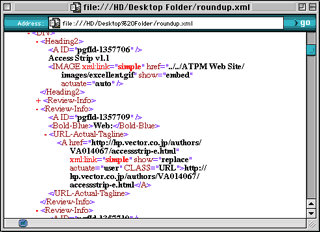
How does output from Tasman compare? On pages written with correct HTML, the output is usually only slightly different from IE 4.5. IE 5 is less forgiving of poor HTML, so now is the time to make sure your pages validate properly. I was pleased to learn that IE 5 honors DOCTYPEs, so it can actually tune the looks of Web pages based on the versions of HTML with which they claim to be written.
One of the coolest new features is Personal Style Sheets, a feature I’ve been waiting for since I first learned about CSS. With IE 4.x, you could decide whether to allow pages to override your default fonts and colors. In this way, you could prevent IE from displaying low-contrast color combinations and unreadable fonts. Personal Style Sheets take this a step further. By writing your own style sheet you can tell IE exactly how you want each page element displayed, and your personal style sheet can override the page’s. This ensures that pages will be readable by those with color blindness or other visual deficiencies, and everyone can choose specific fonts and sizes that they like and apply them to all the pages they visit.
Tasman’s renderer is generally quite accurate, and it aces Todd Fahrner’s CSS test. However, there are a few glitches: Tasman sometimes interprets hard returns that it should ignore, it incorrectly draws underlines through the descenders of characters like ‘y’ and ‘j,’ and it does not always render tables correctly. See the iCab test page for an example of this.
Text and Resolution
The first thing you’ll notice when you try IE 5 is that all the text looks huge. Tasman supports rendering at many different resolutions, but defaults to the Windows standard (and W3C recommendation) of 96 dpi. Mac OS uses 72 dots to the logical inch, and this combined with the default 16-point font (instead of 12-point) make text in IE 5 appear much larger than normal. As Microsoft explains, the 96 dpi default resolution is aimed at improving the readability of Web sites. If a site that specifies exact font sizes is designed on a Windows machine, fonts often appear too small on the Mac, making the text difficult or impossible to read. By rendering at 96 dpi, IE 5 solves this problem but creates others.
For instance, Macintosh sites that use CSS to specify font sizes in units of points will render with their text enlarged. This is arguably worse than small text because it disturbs the layout of various page elements. IE provides a command for zooming text in or out—and in version 5 it finally works with all text—but this does not completely solve the problem. Many Mac sites use CSS to specify 10-point Geneva as their body font. This is a popular choice because Apple hand-tuned the 10-point version to be easily readable on-screen. However, at 96 dpi, 10-point Geneva is ugly. You can zoom out one level, but that reduces its size to what 9-point Geneva looks like at 72 dpi. This is quite readable, but far too small for extended reading. In fact, IE’s default resolution will foil nearly all attempts by Web developers to recommend screen font sizes that are known to look good.
The only way a site can recommend an exact font and size is by using CSS to specify it in pixels instead of in points. After I started using IE 5, I modified the ATPM Web site to specify 10-pixel Geneva as our base font. On Macs, this gives the desired results with IE 5 as well as IE 4. However, this makes the text unreadably small on Windows and Unix machines—the exact opposite problem. If anyone knows how to win on all platforms, I’d appreciate a heads-up.
Overall, I think it’s incredibly useful that Tasman can render at different resolutions, and I think that Microsoft’s on-screen ruler for specifying the rendering resolution is nifty. But I question its choice of 96 dpi as the default resolution. Aside from the above issues, it encourages Web developers to think that the Web is a WYSIWYG medium. It’s not. I fear that when Windows Web developers (in particular) learn that Mac IE 5 defaults to 96 dpi, they will be less likely to test their sites on both platforms. This can only be bad for Mac users, and it will be even worse for those who use palmtops and Internet appliances that have vastly different resolutions. Microsoft’s decision—to make Mac IE render like their gold standard—works OK in practice, but doesn’t feel like the right solution.
Speed
Besides standards support and multiple resolutions, Tasman’s main feature is speed. I’m happy to report that IE 5 is definitely faster than its predecessor. However, much of the speed improvement is perceived rather than actual: IE 5 waits longer after you click a link to begin displaying the next page, then does the actual drawing faster. If you switch between two pages with similar table layouts, IE reduces flicker by drawing the new page directly rather than blanking out the first one with white first. IE 5 also feels more responsive: Dynamic scrolling is smoother, and the delay after you tell IE to close a window has been reduced.
IE 5 is definitely faster than Netscape. Depending on the page and connection speed, it’s anywhere from noticeably faster than IE 4.5 to almost indistinguisably faster. Its speed is comparable to iCab’s. For small and medium pages, IE 5 is perhaps a bit quicker to finish the rendering of the page, but iCab is the first to draw some text that you can read. For large files, especially ones stored locally, IE 5 is dramatically slower than iCab. In all cases, I found it much slower than IE 5 for Windows.
Stability and Good System Citizenship
Web browsers are notoriously unstable, and people tend to have different experience with which browsers are stable and which aren’t. In the past, IE has always been rock-solid for me, while Netscape was flaky. With IE 5, I’m sorry to say, that that tradition is over. In my first day of using it IE crashed numerous times, six of them requiring immediate restarts that caused me to lose unsaved changes in other applications. I have never experienced a Mac application that is so unstable. To be fair, I installed IE 5 on another machine that contained a clean installation of Mac OS 9. IE was more stable there, but still managed to crash seven times while I was writing this review. My experiences with IE’s stability seem to be unusual but not unheard of. Many people find it quite solid, but enough are having instability problems that I think Microsoft needs to pay serious attention to its quality control. Certain pages such as Outside Online cause immediate crashes for all IE 5 users, so there are definitely issues that need to be resolved.
As in IE 4.x, IE 5 uses a modest memory partition in its Get Info window and asks the system for additional temporary memory as needed. You can find out how much memory IE is using by choosing “About This Computer” from the Apple menu. IE 4 had serious memory leaks; if you visited enough pages, it would lose track of some of the memory it was using and keep asking the system for more, until there was none left. IE 5’s memory usage still gradually increases as you use the program, but it doesn’t leak fast enough to be a serious problem. Nevertheless, every once in a while it mysteriously causes my Finder to run out of memory even when there are 250 MB of unallocated RAM.
The final citizenship problem I should point out is that IE still grabs a lot of background processing time. That is, even when it’s idle in the background, it makes your other applications run more slowly. For this reason, I use iDo Script Scheduler to periodically run an AppleScript that quits IE if it has no open windows.
Toolbars
So far I’ve been talking about what’s underneath the hood of IE 5 because that’s where the most radical changes are. But the first thing you’ll notice about IE 5 is its new look. According to Microsoft Mac Business Unit Product Manager Irving Kwong:
One of the goals was to build a browser that was literally the best Mac browser out there. To do that, we had to make it more Mac-like. The Mac has a lot of style and we found in our research that the number three attribute of why new users purchased an iMac was because of style. So we said to ourselves, “The software has to have style. Why can’t your browser have style?”...Now we’ve got this cool looking translucent chrome background on it (the browser window), brand new icons that have this really cool glow when you mouse over them and the ability to switch your color to match your iMac. This is the kind of stuff Mac users care about!
The problem with making an application stylish is that you’re bound to polarize users into those that like the look and those that don’t. I find IE 5’s toolbar hideous and the new icons indistinct. Others think they’re a nice prelude to Aqua. In my opinion, they don’t look much like Aqua, and the ribbed background makes the button names difficult to read. Since the buttons aren’t drawn using the Appearance Manager, they’ll look out of place on clean systems as well as Kaleidoscoped ones.


Aside from the styling, there are other important differences from the IE 4.5 toolbar. The buttons themselves are much larger now. They consume more precious vertical space, and fewer buttons can fit horizontally within the window width. As in Microsoft Windows, when there are too many buttons to fit horizontally on a toolbar, IE replaces the rightmost ones with a pop-up menu disguised as a >>.
You can change the colors of the buttons to any of Apple’s recent case colors—the iMac flavors, graphite, PowerBook black, and PowerBook bronze. However, you cannot pick your own custom color, and none of the ones Microsoft provides match any of Apple’s Appearance accent colors. I’m not a fan of any of Microsoft’s choices; the graphite and blueberry are probably the least distracting. You might think that the color of the toolbar buttons is a minor issue—after all, some people even hide the toolbar. However, Microsoft has ensured that everyone will care by changing the accent color within IE to match the chosen toolbar color. Focus rings in text boxes, scroll bar thumbs, the menu highlight color, and the names of form buttons all use the toolbar color in IE. Thus, even standard interface elements look different in IE than in any other Macintosh application. Consistency is perhaps the most important Macintosh interface ideal, and Microsoft has let its stylistic choices get in the way of it. Even worse, IE 5 has a bug where its toolbar color replaces the system accent color in all applications. This persists after you’ve quit IE, and the only solution is to restart your machine.
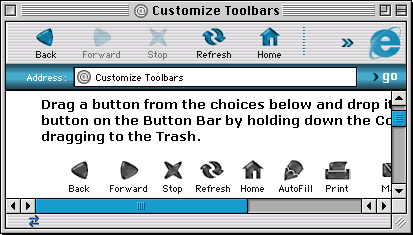
IE 5’s toolbar is completely customizable. Select Customize Toolbars...from the View menu, and IE loads a special Web pages that shows the toolbar buttons that are available. You can drag them onto the toolbar, rearrange the toolbar, and drag buttons you don’t want to the trash. I have mixed feelings about the Customize Toolbars feature. It’s nice to be able to select exactly the button functions I want; but, unlike iCab, IE doesn’t let you use your own button graphics. Also, I question Microsoft’s using the browser window to configure application-level preferences. This blurs the difference between the browser application and the page being browsed (much like the Windows 98/2000 file manager), and the functionality would be better off in the preferences. Not only does using the browser window cause IE to replace the page you’re browsing with the customization page, but it also gives the impression that the customization affects only the current browser window—in fact, it affects them all.
In terms of toolbar usability, IE 5 takes one step forward and one step back. If you put folders in your Toolbar Favorites, they appear as pop-up menus in the toolbar (as in iCab). However, you can no longer customize the layout of the toolbars themselves. In IE 4.5 you could change the order of bars and place two toolbars side-by-side to save vertical space. In IE 5, this is no longer possible, apparently because it confused some people.
Address AutoComplete
Address auto-completion was one of IE 4.5’s strongest features, often saving you typing by guessing complete URLs from what you’d started entering. Though IE 4.5 supported key commands (using Control + arrow keys) to cycle through the auto-completion engine’s guesses and decide how much of the URL you wanted to IE to guess for you, few people knew about them. Version 5 make this feature easier to use by showing a translucent drop-down list of possible completions that updates as you type. You can use the arrow keys to scroll down the list, and press Return to choose the completion that you want. Another improvement is that the list shows the titles of the pages as well as the URLs, which can help jog your memory.
While an improvement, the new AutoComplete feature is far from perfect. The translucency of the list and the rapidity with which it updates are distracting. Microsoft seems to have changed the auto-completion algorithm from version 4.5; the new one generates more choices but seems to be less accurate. Since the up and down arrow keys are used to select items in the drop-down list, you can no longer use them to move the insertion point to the beginning or end of the text field. This is non-standard behavior, and I find it annoying.
The preferences contain an option to disable the AutoComplete feature. This removes the drop-down list but still lets you cycle through completions using Control-Up and Control-Down (as with IE 4.5). However, with AutoComplete disabled, IE no longer generates completions as you type.
Explorer Bar
This is what Microsoft calls the rotated set of tabs along the left edge of the IE 4.5 browser window. In IE 5, the bar has a ribbed appearance and no longer appears to extend into the page content. It works much the same as before. Clicking a tab pops out the Favorites, History, Search, Scrapbook (more on that later), or Page Holder display. Clicking the tab again collapses the bar so that only the tabs are visible. Aside from the appearance, the main new feature is the button at the top, which looks like the eject button on a CD player. Clicking it collapses the bar and hides the button bar, location bar, and favorites bar, thus letting you see more of the page. You can still navigate, however, because the top of the Explorer bar now shows the essential buttons: Back, Forward, Stop, and Reload.
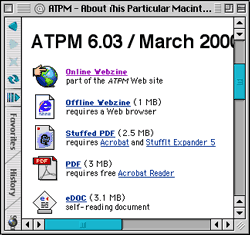
Scrapbook
IE 4 introduced the Web Archive feature that saves all the text, images, and sounds from a page, or tree of pages, into a single file. With IE 5, the Web Archive feature is still present—and it still requires redownloading page elements even if the page is already being displayed—but there is a new feature called the Scrapbook. Accessed from a tab of the Explorer bar, the Scrapbook behaves like a list of Web Archives, except that Scrapbook entries are limited to holding single pages. Pressing the Add button copies the current page into the Scrapbook, quickly and without requiring additional downloading. Viewing a Scrapbook entry is just like viewing the real page, except that IE shows a yellow strip at the top of the window that tells you when you added the page to the Scrapbook and provides a link to the original (online) copy. You can use IE’s Find feature to search all the pages in the Scrapbook, providing another advantage over Web Archives. Scrapbook files are stored in the Explorer folder inside your Preferences folder, so you can easily back them up or exchange them with friends.
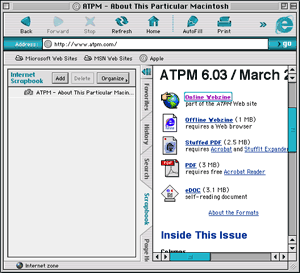
All in all, the Scrapbook is a very cool feature. I will probably use it often for archiving invoices from online orders. My only complaints are that IE still does not provide a way to archive pages as normal files, and that it takes a long time to close a browser window that’s displaying the Scrapbook.
Macintosh Look and Feel
Microsoft is fond of claiming that it writes “real” Macintosh applications. IE 5 is probably its most Mac-like application, but even it falls a bit short. Like Outlook Express 5, IE 5 uses rollovers and cursor changes to indicate that the cursor has passed over a button. Some buttons are actually pop-up menus, but (unlike IE 4.5) there’s no indication of this until after you’ve moused over them.
Print Preview still draws a huge dialog box that fills the screen and cannot be resized, and since there is no standard close box you must dismiss it with a push button labelled “Close.” Likewise, the information windows for favorites and auction items lack close boxes.
HTML form buttons, radios, and checkboxes still don’t look like their standard Appearance Manager counterparts, nor do they properly disable themselves when IE is in the background. And as I mentioned before, the text on form buttons is colored with the toolbar color instead of black.
Microsoft has finally chosen function over form in its implementation of drag and drop. Dragging images still drags transparent “ghosts,” but large images are now reduced to thumbnails and dragging them is therefore much smoother.
IE 5 is the first browser that lets you select words and paragraphs by double- and triple-clicking on them (as is standard on the Macintosh). And it finally lets you drag text selections from the browser window to other applications or the desktop. Unfortunately, Microsoft decided that when you drag text to the desktop it should create a SimpleText document instead of a text clipping. According to the Mac IE product manager:
Text clippings are cool, but they are not incredibly useful in the real world. They are not cross platform compatible, you can’t open them in most Mac applications, and they don’t do a good job of handling large text selections. A lot of novice users use File->Open to try to get text clippings into their word processing or e-mail applications and that doesn’t work. We are very comfortable with this decision.
To me, it seems that Microsoft does not understand how people use clippings files. There is no excuse for their implementing this non-standard behavior without providing an option to support clippings files as other Mac applications do. Furthermore, if you drag a lot of text to the desktop—more than 32K—SimpleText will be unable to open the resulting text file, while most applications support dragging in similarly large clippings with ease.
Finally, although IE 5 now supports proxy icons in its title bar, dragging one to the desktop produces an IE .url file instead of a URL clipping.
Macintosh Technology Adoption
Microsoft supports Apple technologies in much the same way that it supports the Macintosh interface: it usually tries to do the right thing, and does much better than Netscape, but falls short. IE 5 is the first major browser to support Navigation Services, and it even lets you open more than one file at a time. It has rudimentary support for AppleScript, but it uses monolithic command names like “PrintBrowserWindow” instead of the more AppleScript-like “print the frontmost window.”
The First Run installer simplifies the installation process, but IE 5 still fills your Extensions folder with shared libraries. These libraries are neither grouped into a single Microsoft folder (to help reduce clutter), nor are they installed in the Application Support folder where they belong.
The Mac OS 9 Keychain was first released nearly ten years ago with System 7 Pro, and plenty of applications from Anarchie to iCab to WebConfidential support it. However, IE 5 does not support this wonderful feature, instead maintaining its own list of your Web site passwords, which is less convenient and probably less secure.
Tools Menu
The new Tools menu lets you access the new Auction Manager (discussed below), as well as the Download Manager and the forms Auto-Fill feature, which do not seem to have changed since IE 4.5. It also contains a new What’s Related feature, which uses the Alexa service to find pages similar to the one that’s being displayed—just like in Netscape. At the bottom of the Tools menu are three other new “features”: permanent bookmarks to the Microsoft Network, Hotmail, and Encarta. I wonder whether these would be present if Microsoft sold IE like a normal product.
Auction Manager
One of the highly touted features of IE 5 is its Auction Manager, which at first looks useful and convenient but ends up being a disappointment. The idea is that you can go to an item page at eBay, Amazon, or Yahoo and tell IE to track the auction. Doing so adds the auction to the Auction Manager window, which is modeled after IE’s innovative download manager.
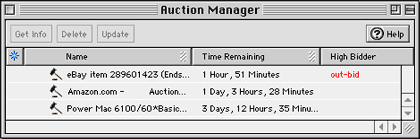
In theory, IE can keep you up-to-date by telling you the high bidder and the time remaining for each auction. But the Auction Manager turns out to be limited. It only shows the high-bidder if it’s you, it doesn’t show the actual bid amount, and it doesn’t let you place bids. It’s also clumsy. You must re-enter your bidding ID and tracking options for each auction that you track, and you’ll often want to rename auctions in the Auction Manager because IE names them with the title of the bidding page instead of the name of the item. IE’s Auction Manager is convenient because it’s built right into the browser, but at present it’s only a slight extension of the IE 4.5 Subscriptions feature, which few people found useful. If you’re serious about online auctions, you should instead check out a stand-alone utility such as A.I.D. or Auction Action Tracker.
Usability
Just as important as all the new features, Microsoft has improved the usability of IE. Version 5 adds keyboard shortcuts for common actions, including enlarging and reducing text. (Although it unfortunately provides neither a button nor a shortcut for toggling the rendering resolution between 72 and 96 dpi.) My favorite keyboard shortcut is Command-~ which cycles windows, just like in iCab. Other commands are easily accessible in contextual menus, which now contain only the essentials.
You can Command-click title bars to tunnel up the hierarchy of a Web page, just like in the Finder. And, like the Finder, you can hold down the Command key to drag-scroll using the hand cursor. This is the kind of feature that makes you wonder why no one thought of it before.
The Open Location command now gives the location bar keyboard focus instead of popping up the open location window. Even cooler, if the location bar is hidden, Open Location will reveal it and hide it again after you’ve entered the URL. Also, IE 5 fixes one of my long-standing complaints: a page in the process of loading no longer overwrites a URL that you’re entering with its own.
Finally, you can now (optionally) use Tab to select links and form items in Web pages. IE uses a colored focus box to show which item will be selected when you press return, and links that you follow retain the focus ring until the new page has loaded, making it clear which link you clicked on.
Help and Support
IE still does not have extensive balloon help, and it still uses online HTML help. Although the help works, I find it more clumsy to use than PDF, QuickHelp, or Apple Help. It is not easily searchable, and if you’ve disabled JavaScript most of the online help is inexplicably inaccessible. Besides this, the online help is generally not very helpful. It has a tendency to describe what you see on the screen without explaining how to use the various functions.
Getting support from Microsoft is not easy. There is no address you can e-mail to get technical support. Instead, you must obtain a Passport and wade through Microsoft’s online support site to ask your question using an HTML form. Since IE 5 was crashing so much, I decided to do this with iCab, only to find that Microsoft’s support site doesn’t work with it. (In addition, the support site makes no mention of IE 5 for the Mac, and the section that asks you to describe your machine configuration does not include an option for the G4 processor.) After about fifteen minutes of jumping through hoops, I finally got my question (about IE 5’s stability) sent off. Later that evening I received an e-mail response asking me to specify whether I obtained IE 5 with a new computer or on CD. Not only was this response unhelpful, but it was also a stupid question: since IE 5 had only been released the day before, how could it have been bundled with a new Mac?
I answered the question anyway, then heard nothing for two days (despite the fact that Microsoft promises a 24-hour response time). On the third day, I received a helpful reply from a Macintosh support person. It suggested trashing the IE preferences, the Internet Config preferences, and several of IE 5’s shared libraries. I followed the advice, and IE is now more stable on my main machine. However, it still crashes from time to time, and of course this procedure brought no improvement to my second machine that contained the clean install.
IE 5 vs. IE 4 vs. Netscape vs. iCab
Most users will prefer IE 5 to its predecessor, and in my opinion it’s several steps ahead of the latest offering from Netscape. IE has a better interface than Netscape, it’s faster, it renders better, and it has features like the history and download manager that I find essential. About the only reason to use Netscape is if you prefer the integrated approach of Communicator or frequent Web sites that only work in Netscape. (These are few and far between, but I keep a copy of Netscape around and use it from time to time.)
Surprisingly, perhaps, IE 5’s main competition comes from iCab. iCab is in many cases faster than IE 5, and it uses substantially less memory and disk space. It doesn’t put anything in your System Folder, and it works on 68K Macs. Although IE has improved its usability since version 4.5, it still lags behind iCab in that area. It cannot stop animated GIFs, open new windows when you Command-click URLs in other applications, or open new windows in the background. Although IE has flashy rollovers and transparency, iCab has superior cursor hinting; it subtly changes the arrow cursor to indicate whether clicking will open a new window or download a link to disk. Unlike iCab, IE won’t let you view source in BBEdit or automatically reload a page when you save it in BBEdit. Finally, it lacks iCab features such as image filtering, kiosk mode, local search paths, and the standard links toolbar.
Conclusion
IE 5 has many improvements over the previous version, most notably the Tasman rendering engine, with its increased speed and support for Internet standards. I commend Microsoft for doing the right thing with regard to supporting HTML, CSS, and the DOM. It’s the most compatible browser out there, and for this reason I think even Netscape and iCab users will find it useful now and then.
IE’s default resolution and font size are bound to cause problems for users and Web developers, and I hope Microsoft will fix them with a maintenance update. Although the new interface contains some nice usability enhancements, plenty more need to be added, and some key bugs must be fixed before I can recommend IE 5 to everyone. For now, I believe iCab is the better browser for people who do not require JavaScript or CSS support; but if you require one or both of these, IE 5 is the clear winner.
Microsoft has raised the bars for standards compliance, speed, and browser features. Hopefully, Netscape and iCab will rise to the challenges IE 5 presents, for competition leads to better software and happier users.
Reader Comments (1)
Add A Comment