Review: Epson Perfection 1200 Photo Scanner

Company: Epson, Inc.
Web: http://www.epson.com
Price: $349.95
Requirements: Power Mac, Mac OS 8.5 or higher (7.5 for SCSI version)
The time had come to buy a new flatbed scanner. I have a beige G3, and felt that in order to future-proof my investment, I should get a USB scanner and a USB PCI card. Epson’s Web site suggests that the USB scanner will only work with Macs manufactured with a USB port. Still, an e-mail to their tech support people would surely sort that one out. Sadly not: the reply was as obscure as it was negative. They could not offer any worthwhile help or opinion on that matter.
I had already decided to buy a Keyspan USB card, so I thought I’d ask Keyspan. Their response could not have been more helpful. Within an hour of writing, I received an unequivocal confirmation that the Epson scanner would operate perfectly in my Mac with their card. So full marks to Keyspan, and their claims proved to be absolutely true.
Now on to the business of the scanner. It is quite a versatile unit, offering 1200 dpi true resolution. The version I chose also had the USB interface, and a transparency adaptor.
Many USB scanners look very cool and exciting. This one is strictly conventional. This is not an issue with me, as I want a tool, not a fashion statement, but some might be discouraged by its modest size, beige colour, and unremarkable styling.
 There is little to report about the casing. At the rear, you will find the mains and USB connectors and a connector for the transparency adaptor (mini DIN—like an old Apple modem port connector). On one side is a neatly designed locking catch for use when transporting the unit. At the front is a conveniently placed on/off switch. Of course, being a USB device, this switch is actually useful. SCSI devices have to be switched on as the computer is started, but USB devices can be switched on and off as required.
There is little to report about the casing. At the rear, you will find the mains and USB connectors and a connector for the transparency adaptor (mini DIN—like an old Apple modem port connector). On one side is a neatly designed locking catch for use when transporting the unit. At the front is a conveniently placed on/off switch. Of course, being a USB device, this switch is actually useful. SCSI devices have to be switched on as the computer is started, but USB devices can be switched on and off as required.
In the front top corner is a small button that is potentially very useful, but which reveals the scanner’s major weakness—its bundled software. The button is intended to be used like the ‘copy’ button on a photocopier. Put something into the scanner, press the button, and the software loads, enabling you to say what you want done. It offers all the obvious choices, such as print it on paper, OCR it to text, and load it into Photoshop.
What actually happens is that it loads an application called Presto! PageManager. Over the years, I have come across many poor quality ports of applications originally written for PCs. I can’t recall ever having coming across a more irritating port than this one. Not only does it ignore most of the interface conventions developed by Apple, but it performs poorly and slowly.
Examine the screenshot; it looks quite ghastly. To say it is utilitarian would be to give false praise, as utilitarian implies usefulness. Note that there are two separate Help menus at the top of the screen. One offers access to the help system; the other turns balloon help on and off. Pressing F1 for help is not implemented, nor is pressing the Help key on an extended keyboard. If you access help, you will discover references to features that are not available in the Mac implementation. It warns that rotating the scan is not available either, although in reality there is a button which does that! I don’t want to dwell too much on these points and countless similar ones, as it distracts from my main criticism, which is that the software fails to do its real job adequately.
I tried it out with a full letter-sized scan at 300 dpi (you can also scan up to 1200 dpi, or beyond that for those who are impressed by interpolated resolution figures). The TWAIN driver is needed for all scans and is reasonably fast, but using PageManager to transfer the image to Photoshop took 91 seconds (25.6 MB file size). The same image acquired directly from Photoshop via the TWAIN driver took 49 seconds. These differences are even more striking at higher resolutions. PageManager seems to spend ages slowly loading and saving the image file. I started to repeat the test at 1200 dpi, but abandoned it as it was painfully slow.
With Photoshop already loaded, pressing the export to Photoshop button on PageManager caused it to attempt to load a second copy of Photoshop, apparently completely unaware that it was already running.
Normally I would take the view that with bundled software, it’s a bonus if it’s any good, and little is lost when it turns out to be mediocre. In this case, the green button on the scanner is a key operational feature, and as far as I am aware, it will only trigger the PageManager software. Therefore, this software is inextricably linked with the operation of the scanner, and forms a key part of the package.
In this case, Mac users are stuck with third-rate software. A company that makes as much money from the Mac community as Epson does should not treat us so shabbily. It might be that PC users get equally bad performance from their version, but Mac users are used to better things, and should not have to tolerate clumsy software. It reflects badly upon Epson as a company. If the hardware performed to the standards of the software, purchasers would demand refunds.
I had hoped to use the scanner to archive some paper documents electronically, and PageManager offers that facility, but in the real world, it is so slow and tedious that I decided that an alternative solution would have to be found.
However, once you find out how to use the hardware without PageManager, the story gets much more pleasant. Scanning directly into Photoshop (using the Import command) produces excellent quality scans quite rapidly. The detail captured was most impressive. Colours were accurately and consistently recorded, there was a wealth of information to be found within the extremes of the whites and blacks, particularly with transparencies, and all of a sudden my anger about the software was subsiding.
Note: this image is reduced and JPEG-compressed and therefore may not accurately reflect the quality of the original scan.
As a photographer, I found that the photo option was irresistible. Nobody would try to claim that a scanner such as this could compete with a dedicated slide scanner, but for many purposes this scanner can do an excellent job. For scanning prints, it works admirably, and for slides and negatives, the 1200 dpi scanning permits very impressive 7x5 inch prints to be made. Unlike some dedicated slide scanners, it can also scan larger, and unusual sized, negatives.
I scanned some large B&W negatives that were anything up to 60 years old. They were optimized and cleaned up in Photoshop. These family photographs have never been seen so clearly, and are now archived on CDs for other family members to have and keep.
The transparency adaptor replaces the lid of the scanner, and has a short lead that plugs into the rear of the scanner. The scan area for transparencies is reduced in size, but still allows scanning of 4x5 inch originals, or up to four 35mm negatives in one pass. Film holders are supplied for single and 4x 35mm, 6x9cm (120 size), and 4x5 inch. Mounted slides can be just laid on the glass.

The film holders are somewhat flimsy, and not too convenient to use, so you would certainly not want to use them intensively, but the results are easily worth the effort. You will also need to take care not to damage the negatives when feeding them into the holders. The clumsiness of the negative holder makes it quite impractical for anything other than occasional use.
It’s hard to form an objective conclusion about this scanner. If you judge it solely on the hardware, then its performance is quite stunning, and it represents astonishing value for money. It would certainly warrant a rating of Excellent. However, the product is significantly diminished by its poor software and filmstrip holder. If you are not annoyed by the software, or you can avoid using it, then it would be hard to find a more versatile and useful scanner in this price range. If you only need to scan small numbers of negatives to modest magnifications, then the transparency adaptor is a good choice. If Epson were to rewrite the software properly, the Epson Perfection 1200 Photo scanner could be a top-notch product, but in its present form, I can only rate it Good.
Reader Comments (27)
I used a nice 35 mm transparency ( Fuji Velvia - I think ). The scan was done at 1200 dpi, and I used Photoshop to scale the scan to 7x5, but I cannot recall the exact dpi setting that was used for printing, but it could be as low as 150dpi, but more likely around 300.
Within Photoshop, I used a small amount of sharpening with the unsharp filter, and applied colour correction using curves on each channel separately. As I use an Epson inkjet printer, I keep the image in RGB mode rather than CMYK.
Maybe much depends on my use of "impressive", and your understanding of the same word. By using Photoshop, and exploiting some of its features, I was able to take an interesting, but slightly flawed original, delete some unfortunate objects that were in frame, additionally soften some foreground detail to enhance the depth of field effect that was already there, and then bring out a little more colour selectively in some areas using layer masking.
I suppose it was more of a tribute to Photoshop than to the scanner, but for the size of print, the results were impressive, and better than I would have been able to achieve using conventional chemical printing.
I never tried to suggest that the scanner would equal the results of a dedicated slide scanner, but they are good enough for many purposes. Like most things, you get what you pay for, and you need to match the equipment to your expectations of it. It only costs a couple of hundred pounds, and so it would be unlikely to produce scans that match pro scanners, but for less critical applications, and at modest magnifications, it can still produce impressive results.
You add that document scanning is fine. Clearly the magnification needed to enlarge a 35mm slide is considerable compared to the typically limited magnification of most documents, and this is a tough test for any scanner, but with care, the results can be worthwhile.
Alan Taylor
I have Outlook Express through which I can check my e-mail. I changed the internet options so that the e-mail program is Outlook Express, and the scanner still cannot find it. Does anyone have a suggestion?
If you DO have the USB-based Epson Perfection 1200U (as I do), you're in luck. Although Epson technically doesn't list any OS X drivers for it, especially OS X 10.2-compatible drivers, they do have an OS X-compatible Epson TWAIN 5 for the Perfection 1250 series on up. On a lark last year, when the 10.2-compatible version 5.75A of Epson TWAIN came out, I downloaded and installed it to see if it would work with my 1200U.
Guess what? IT DOES! It actually works ... to perfection. (Sorry, couldn't resist.) So go to the Epson site, click the drivers and downloads link in the menu, then scanners, the Perfection 1250, and scroll about two thirds the way down the page. You want the Epson TWAIN 5.75A software released on 11/20/02. You'll also see a slightly earlier version there called Epson TWAIN 5.73A. You don't want that one. Just download the 5.75A software and then install it. This'll put a nice OS X 10.2 compatible version of the scanner driver and Epson TWAIN on your drive and you'll be all set.
Go ahead: open Photoshop 7, or Photoshop Elements 2, or even GraphicConverter 4.5.4, and hit the Acquire menu item in the File menu. You'll see good ol' Epson TWAIN back where it belongs and you'll be scanning up a storm in no time!
I had a few glitches along the way, but finally got the thing to work.
I appreciate the word.
I installed Photoshop 5.0, but no help there.
I hope someone can help me with this problem.
Thanks.
Carol
"An error occured during preview. If the scanner is being used, please wait for it to complete the task, and then click Preview."
The folloiwng message is given when scanning.
The current picture could not be copied. To copy this picture, click "Try Again". To stop copying, click "Cancel".
Anyone seen this problem?
Add A Comment