How to Become a Network Guru
Basic FTP File Sharing Between Macs and PCs
For people who use both Macs and PCs, using the same file on either platform is often both a need and a problem. Mac and PCs use different OSes and file systems, but that doesn’t prevent them from communicating entirely. You can take advantage of the built-in TCP/IP support of both operating systems to move files from Mac to PC and vice versa using FTP (File Transfer Protocol, a common method of file transfer on the Internet). It’s not quite as easy as AppleTalk between two Macs, but it’s pretty close.
FTP is based on the platform-independent TCP/IP protocol, so you can send and receive files from any other platform or operating system that supports TCP/IP. This article specifically addresses Mac OS and Windows, but you could use Unix instead with a very similar setup.
Hardware Setup
Assuming each computer is Ethernet-ready, connect each computer to your Ethernet hub or switch using a standard Ethernet cable, or connect the two computers to each other using a crossover Ethernet cable. The crossover cable setup will only work for exactly two computers, since you’re using a single cable.
How FTP Works
FTP is a no-frills way of viewing files and moving them around. Unlike the Web, FTP is based on text-only lists of files and directories of files that you browse and download using an FTP client. To see these files, the client connects to an FTP server, which runs on the computer that stores the files you want to share (with others or yourself).
You need two things to make FTP work: an FTP server on one of the computers and an FTP client program on the other. It’s possible to set up clients and servers on both computers at once if you like, although that probably won’t be necessary.
For this article, I’ve chosen a PC FTP server and Mac OS FTP client. There are multiple client and server choices for each platform, which you can browse on file repositories like CNet’s Download.com or VersionTracker.
Mac Software Setup
Before you can set up your FTP connection, each computer needs to have an IP address. For the Mac, open the TCP/IP control panel and check the “Connect via” setting. If you already receive an IP address using DHCP (from an Internet router, for example), make note of the address and close the control panel. If there’s no IP address, change “Connect via” to “Manually” and assign one. The address is four groups of numbers from 0 to 255, all connected by periods. Typically, you start home network IP addresses with 192.168 (e.g., 192.168.1.1).
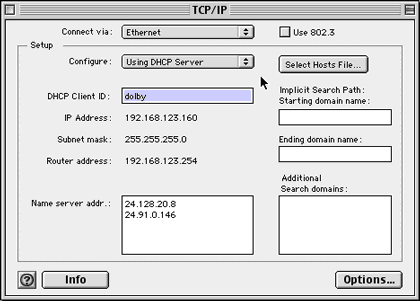
In the example, I receive an IP address via DHCP, so I make note of the address (192.168.123.160) and don’t change anything.
PC Software Setup
Now you need an IP address on the PC. Choose the Start button, then open Network and Dialup Connections from the Settings menu. Open Local Area Connection, highlight Internet Protocol (TCP/IP) and choose Properties. If you already obtain an address automatically, you can close everything. If you don’t already have an IP address, assign a different one manually as described above.
If you receive an IP address dynamically (using DHCP) in Windows, the actual IP address may not be obvious. To get it, select Run from the Start menu and type cmd to open an MS-DOS window. Type ipconfig to see your computer’s IP address.
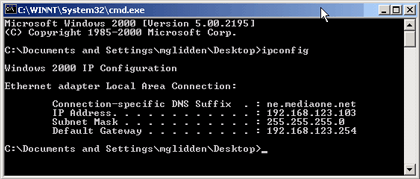
In this example, the IP address is 192.168.123.103.
FTP Server Setup
There are a number of free FTP servers on the market, but I choose BlackMoon FTP to run on the Windows system for this article. Once you download and install the server, create a user for yourself on the server by setting a user name and password and your default folder. I’m using my music folder in the example.
Once you have an account set up, start the server.
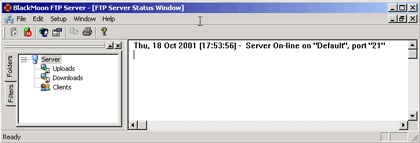
The server is now ready to receive FTP connections. You should be able to use the default configuration, which will communicate through port 21 (the standard FTP port).
FTP Client Setup
I use Fetch Softworks’ Fetch program (previously from Dartmouth College) as my example client FTP program. Once you start Fetch, create a new connection (or new bookmark) from the File menu and enter the IP address of the computer running your FTP server. Then enter the account name and password you created on the FTP server and choose OK.
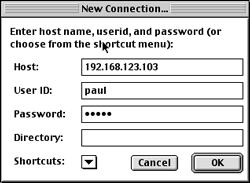
This should open the FTP connection and show you the contents of the default folder for your account.
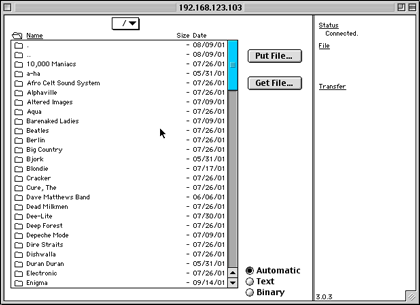
You can now navigate folders and transfer files between your Mac and PC. Get File… downloads one or more files, and Put File… uploads them.
A Note About File Formats
Just because you can transfer files from one computer to the other, it doesn’t necessarily mean you can easily use them. Some files work equally well on both, especially picture formats, many music formats, and some word processing formats. Application-specific files, however, are less likely to work unless you have the same application on both computers. If you run into this problem, see if the application that created the file can export to a more generic format, like Rich Text Format for word processing or PNG or JPEG for graphics. You should then be able to find a program on the other platform that can use the file.
Also in This Series
- Mac to Windows: Troubleshooting the “No Logon Servers Available” File Sharing Error · October 2004
- Using WEP Security on an AirPort Network · July 2004
- Whatever happened to…Threemacs.com? · September 2003
- Clandestine Wireless Networking and MacStumbler · July 2003
- Learning to Share With Others: Sharing Preferences Overview · April 2003
- Serving Files Using FTP in Mac OS X · December 2002
- Switching Between Networks in Mac OS X · November 2002
- The Audio/Video Quadras (660av, 840av) · September 2002
- Thoughts on Apple’s Xserve · July 2002
- Complete Archive
Reader Comments (77)
- Select User Accounts from the Setup menu
- Create a new account, or select an existing account
- Set a name and password, then use the Browse button to select the default folder. This is the folder a user will see when they login with the given username and password.
- Close the User Accounts window and start the FTP server
In Fetch (or any other FTP client):- Open a new connection and enter the Windows system's IP address
- Enter the username and password identically to how you entered them on the FTP server, then connect
This should open a connection to the server and show you the default directory you specified in step #3 above. The "." entry means "this directory" and ".." means "the parent directory," in shorthand form. There are no actual directories with those names. As a general observation, I checked out about five or six different freeware Windows FTP servers, and BlackMoon was the easiest to use of what I saw. Obviously you can expect a better product for a price, but since this was only for home file transfer, free was the most important consideration.I got around by changing perspective. Macs running OS X are already able to function as an FTP server, that is, if you allow connections via FTP in the sharing preferences.
Fire up WS_FTP LE on the PC and you can start transferring merrily. For some reason, one of the folders in the Document folder on the Mac, which happens to be big, appears on WS_FTP LE but, when clicked, gave the response, "No such file or directory." I have not bothered to investigate the cause of the problem.
Thank you for writing and sharing your tips.
Razip Samian
I just can add this: On my Mac (System 7.5) there was no Control panel called "TCP/IP." There was one called "MacTCP." It was harder to handle, but it worked after 10 minutes of trying. Is the "TCP/IP" panel not an essential part of Macintosh System software?
Anyway, I'm very pleased that your article was so easy to understand!
[GDL] Vegeta
The best thing was the IT guys at my company who are always making comments "about my particular Macintosh." They told me it couldn't be done. Now, since I've done it--well, they tend to treat me a little differently.
Thanks again.
I'm wondering if there is something in my Mac's TCP/IP control panel or maybe the file sharing/exchange panel that I need to change (OS 9.2)? Or maybe some box in Windows XP that I need to check?
The administrator's guide from Filemaker Server says that you can only use TCP/IP when using Mac OS X (which we use).
How do I have to configure the TCP/IP settings on both the server and the users' Macs?
I hope you can help me.
Friendly regards, Boele Gerkes, the Netherlands
As far as you're concerned, it's fairly safe to assume you're not going to be able to create a public FTP site. The college would have to forward FTP port 20-21 to your computer, and the IT guys would probably just laugh in your face if you asked them to do so, especially since they probably already have it forwarded to their own machine. There are some hack ways of setting up a file server behind a firewall, but I'm not up on how they are accomplished, and should you actually implement any of them, I couldn't say that your college's IT staff wouldn't notice the traffic and shut you down.
Also, can Fetch act as the server on a Mac and use a PC as the client instead?
If you're using OS X: Set the TCP/IP to DHCP and let it assign itself an address (since it won't find a server to get one from). FTP to said address, assuming an FTP server is running.
If you're using OS 9: You should just be able to set up a manual IP of 192.168.0.x with 255.255.255.0 as the subnet mask and 192.168.0.1 as the router address on both computers. (Obviously, both computers have to have unique IP addresses, but all the other info should be the same.)
I haven't tried this in OS 9 (I know OS X will self-assign an IP even if no DHCP server is present), but I can't think of a good reason it wouldn't work, off the top of my head.
P.S. - the computers will need to be connected either via the numbered ports of a hub or, if you are connecting directly, the ethernet cable you use must be a crossover.
Thank you.
I set up Windows 98 (server) Mac OS 9 (client) and it worked great, thanks to your advice and a very small server's aplication tutorial.
I couldn't make it work in the same scenario with the Mac in OS X 10.1.5.
Thank you.
A big thanks also to Matthew Glidden - your articles are really helpful. You must be a good bloke!!
However, virtually any office that is set up for internet access most assuredly has a firewall set up. If they don't, the IT manager is asking for trouble. A firewall would prevent you from setting up the FTP server in your office unless the IT manager agreed to forward ports 20-21 on the firewall to your computer. It probably wouldn't do any good to ask, though. If those ports aren't already pointed at your office's own FTP server (and, consequently, are unavailable to you), I don't usually hear of offices agreeing to permit service ports to be forwarded to employee workstations.
On the other hand, you could set it up the other way around. If you turn on your home computer as an FTP server, forward ports 20-21 on your home router to that computer, and you determine the public IP address your home is currently using (even if it generally stays the same, it can't hurt to check each morning before you leave), you can connect to your home server with an FTP client at work by going to that IP address your home is using.
So far, we haven't gotten the PC to be able to "see" the Mac's files, but that's not such a big deal. Anyway, thanks again for helping us get there!
Oh, P.S., when accessing the PC from the Mac, we had to type a Windows username and password, which was no problem. There may be some other details I'm missing, but the point is, we didn't have to download FTP software. OS X and Win XP were all we needed.
thanks,
Patrick
and also is there a high chance of the network being hacked and shut off, i mean is it safe and legal to do?
im a little warey about this network as ive never set up one between PC and MAC before, so if someone could help it would help me out alot, Thankx alot Nathan.
Anyway - a less complicated way to do this would be to find a cheap shareware, or a freeware, FTP server for either the Mac or the Windows machine, and then use a similarly cheap/free FTP client on the other machine to log on and pull down the files. If you do this, you can just use the IP address for the machine running the FTP server when you go to log on with the FTP client, and it should be smooth sailing.
The easiest way to do this is with Timbuktu, I've found. I use Timbuktu a lot for Windows/Mac file transfers on older Mac OS machines that can't talk to Windows File Sharing because it's easier than setting up an FTP server, dealing with DAVE on the Mac end, or PC/MacLan on the Windows end. For a group network environment where you need to log on to any number of machines, those are better solutions. If you just need to log on to one machine and pull down a group of files, TB2 is super simple and fast. It has a great peer to peer transfer built in. The transfer speeds are very high, and it has a nice file browser. It also allows you to do all the other things TB2 is famous for like watching or controlling a remote machine, chatting, etc. It isn't cheap, but it is cross platform and can be a great investment if you need to do this sort of thing on a regular basis. For a one time shot, it probably doesn't make sense to spend the bucks.
We spent all of yesterday trying to get the computers to talk, through the router, using every combination of settings we could think of - nothing worked. Part of the problem, at least, appears to be with Windows XP, from which the Mac interface protocols have apparently been stripped.
I have "won" an older Mac CDRW drive on Ebay, and, as a backup ordered a USB card reader, which is supposed to work. Will advise.
BTW, my brand-new Olympus camera works fine with the old Mac, but only after doing something that the instructions failed to cover. For those using OS8.6 (the lowest version supported) they mention the need for adding the Mass Storage Device drivers, 1.3.5, which can be had from Apple, but completely fail to point out that you must download and install the USB Support extensions, 1.4.1, as well.
Hopefully these will also recognize the card reader.
I have gotten an Olympus MAUSB-100 card reader to function between my G3 and the new Dell w/XP.
Also, the two-year old LaCie CDRW drive that I "won" works flawlessly, using an early version (compatible with OS8.6) of Toast Lite (5.0.2).
600 1MB pics took 20 min to burn. Not fast, but it sure beats the alternative!
So simple I can't believe it - but it really is that easy!!!
You saved me time and frustration... thank you very very much!
Rajendra
If, however, you want an FTP space that doesn't give the person access to your entire user folder, you have to run a dedicated FTP server on your Mac. Follow the same steps as described in this article, only with a Mac FTP server instead of a PC server. To find one, just go to VersionTracker or MacUpdate web sites and search the Mac libraries for "FTP Server."
Any ideas guys? maybe a change in file name, some are pretty short though, it's weird...
thanks for the help in advance....
cheers
How's it being a Network Guru?
Your ideas are good....
thanks!
glad
This article covers the Mac OS X "Sharing" preferences panel. That's the most straightforward way to get a Mac and Windows machine talking to each other. It's important to decide what you want to do though--are you trying to look at files on the other machine? Use one printer for both? Those are different tasks as far as the computer's concerned. Also check out the Mac OS X help files for assistance, as Apple has greatly improved it in the last couple years.
Matthew
Thanks for the kind words--"guru" is overstating it a bit, but people seem more likely to print your articles if you claim authority. (Heh heh)
Matthew
We have a Mac connected to the internet via a PC. We do not have a router which I think may be the problem. We are running System 10.3.9 on the Mac and XP on the PC. We can connect to the internet and check e-mail through Mac Classic system 9 but in System OS X we cannot get e-mail or get on the internet. Will a router fix this problem or is there something in the settings not right? Thanks.
Michael
First try getting both computers on the same subnet (e.g. 192.168.1.2 and 192.168.1.3). Also, avoid using x.x.x.1 because the .1 is usually reserved for a router—even if you don't physically have one. You'll also want to make sure your subnet mask address is the same (e.g. 255.255.255.0).
If you still can't connect after doing this, chime in again here and I'll ask the rest of the staff for help.
Secondly, I can verify the IP configuration on the PC by running the program "winipcfg" which helps me have more information about it. Besides the ip address and the subnet mask, I can see there is a configuration for DNS servers and an "adapter address" which I assume is the same thing as a network address. I'm not familiar with that last one. How can I change these IF they should make a difference?
I'm running out of ideas of how to solve the problem. I'm also thinking of changing the ethernet cable just to check if that is it. But then again, my mac thinks it is connected to the internet by the ethernet port so I guess that should mean that the port on the PC is being detected.
Thank you for your prompt response and your help.
cl
I just wanted to let you know that I did buy the CAT5 crossover ethernet cable today. Nothing worked. Still same issues under the same circumstances. I will try to attempt downloading other server and client software.
I have two systems and i don't have any modem connections and any server. I have only ethernet card. How to share my files without networking. May i connect to ethernet card via. If it is possible kindly you advise me. This is great help of me.
I expect for your favorable reply.
Thanks and regards,
Kumar
Are both your computers running Mac OS X?
can u give the some solution for this problem?
thanks
Is it possible to connect a PowerMac G4 (AGP graphics) running OS Tiger with an iMac 266 running OS 8.6.
I want to transfer files to the G4.
Sorry if this is basic or off-topic, I'm a complete Mac newbie. thanks
this old mac has an eathernet port on it but i have NO CLUE as to how to find it or activate it..it dosent even light up my hub... any suggestions?
On a different topic, depending on your internet connection, you may need a router and not a hub. If you're using something like Windows internet connection sharing to give your second computer access, it may not work for a third computer. A router would allow you to share an incoming broadband connection among multiple computers.
I didn't follow all your instructions exactly, i used different ftp clients etc, but basically you're article helped me a lot. Thank you.
I'm networking my powerbook with my home PC network as I edit video and design motion graphics across both platforms, frequently switching from one machine to another.
i want more
Lars Huttar April 07, 2003 - wrote:
"Dear ATPM, thanks for this very helpful article. My wife (Mac OS X) and I (Win XP) got networking set up with a minimum amount of trouble. Your readers may wish to know that we did not find it necessary to have any kind of FTP client or server (at least nothing explicit)..."
You are quite right! Found info on how to connect to my LAN through my iMac (OS X 10.1.5) and see a shared folder on my PC (Winsows XP). I found a great site with simple instructions on how to do it.
Check it out...
http://joelshoemaker.com/computer/mac/wxpfs.html
I am trying to set up a network between 3 Mac OS X (two of them are laptops) and a Win XP. The desktops (1 Mac OS X and the Win XP) are connected to a wireless router by Ethernet, the laptops are connected to the same router by air; they all have access to Internet, but they don't see each other. I also have a printer connected to the router that it's been used by the Win XP computer. I would like to share files and the printer with all the computers. Do you have suggestion?
These are the settings for the Mac-PC connection - http://shaitan667.110mb.com/downloads/Mac-PC.JPG
These are the settings for the PC-Router connection - http://shaitan667.110mb.com/downloads/PC-Router.JPG
The Mac is set up to use DCHP with a manual address of 10.1.1.2 .
Any help would be greatly appreciated.
U will need to activate ftp access on ur Mac by going to, this is the pATHWAY
SYSTEM PREFRENCES - INTERNET and NETWORKS - SHARING FOLDER.
Tick FTP Access.
I also noticed here all along was the WINDOWS SHARING!!! Option. this enables you to access your mac from a browser by typing in you ip address\username. easy u can transfer and use
files. hence
Tick Windows Sharing
Tick Personal File Sharing
Using windows sharing i was able to play movies and music from the Mac on my PC.
Can't figure out how to access my pc from my
Mac still though!
Well, the Mac Pro is great -- but I need to TRANSFER MY FILES from the G3. The trouble is, I cannot make either Mac see the other one for file sharing. At the moment I don't have an FTP client on the G3 (let alone a server app); that may be what I'll have to try (FTP). But I find it incredible that one Mac cannot share files with another, regardless of age or OS. I have a Linksys broadband router that I can use to connect the two.
I've Googled around, but few people seem to make this ten-year OS jump! The Canadian ehmac.com forum already struck out on this one; no one could offer a direct solution. Can somebody familiar with both OS's walk me through exactly what I have to do? I just have very little networking experience -- and a lot of files to transfer. THANKS for whatever help you can give!
Add A Comment