Review: Panorama 4.01

Developer: ProVue Development Corporation
Price: $299 (download); $312 (CD-ROM); $69.95 (upgrade), various volume discounts
Requirements: PowerPC-based Mac with System 7.6.
Trial: Nagware (for databases with more than 250 records, you must click on 3-14 highlighted letters before you can save)
Overview
Panorama 4 is a full-featured, flat file database application that always loads entire database files into application RAM. Panorama contains powerful tools for entering, organizing, manipulating, and analyzing data; for creating screen, print, and browser-based forms; for working with text, numeric, graphic, and audio files; and for automating processes with its PanTalk programming language. Panorama 4 is backwards-compatible with Panorama 3 and cross-compatible with the new Windows version of Panorama.
Panorama first appeared for the Macintosh 13 years ago. ProVue Development, a small, privately held corporation, has been creating software since 1978 and released its first database in 1983. Panorama has received numerous awards from Macintosh magazines.
Changes from Panorama 3
Panorama 4 contains only native PowerPC code (with no residual code written for older Macintosh hardware). This supposedly improves the speed of some database operations. Panorama 4 adds a “Wizard” menu and includes 24 wizards for making a variety of tasks easier. Panorama 4 uses a “View” menu in place of the window-title pop-up menu for selecting datasheets, forms, crosstabulations, and other windows and views. Panorama 4 improved form editing tools and PanTalk procedure editing tools. Panorama 4 includes extensive electronic documentation but does not include a printed manual (although you can order one, see below). Panorama 4 comes with many examples and tutorials, including some in QuickTime format.
Installation
When you launch the installer (based on Panorama itself), a window appears for selecting installation, viewing of documents, or viewing of movies. Click “Install Panorama” to show a window with installation options.
If you are running OS 9.x, the default installation location is within the “Applications (Mac OS 9)” folder. You can select a different installation location, if desired, by clicking on the small folder icon to the right of the pink “Install” button. Complete installation of all included options requires 77 MB of free hard drive space. The minimum installation of Panorama uses only 4 MB.
Using Panorama 4
When you create a new database document, Panorama opens a blank Data Sheet containing one blank record with 10 fields labeled A-J. You can work within Data Sheet mode to add or modify fields, or you can switch to the Design Sheet to setup your database.
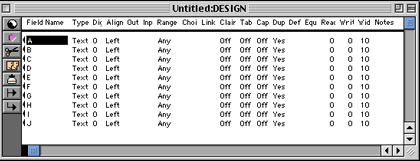
A New Design Sheet
Panorama comes with numerous database examples, so you may find it easier to use or modify one of them.
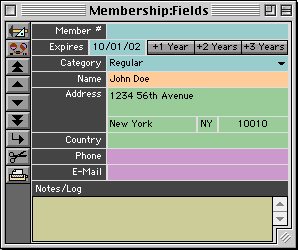
Example Database
Panorama 4 also includes a menu of Wizards, including a “New Database Wizard” that can guide you through setting up a new database and importing data from a text file.
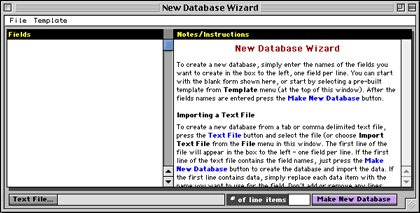
New Database Wizard
Panorama, like other database applications, uses forms to create display screens, data entry windows, printed reports, etc. You create a form by choosing “New Form…” from Panorama’s View menu. You type a name for the form in the dialog box, and select a blank form or the “Quick Label” or “Quick Form” options.
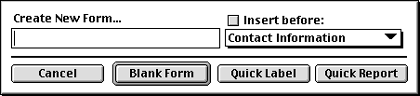
New Form dialog box showing Quick Label and Quick Form options
“Quick Label” brings up a setup window titled “Quick Label Size & Spacing….” You choose the label type from the pop-up menu (26 Avery label types are listed), and make fine adjustments to the border and label separation measurements. Another dialog box appears after clicking the OK button. Here you select fields for the label, choose their fonts, and position them.
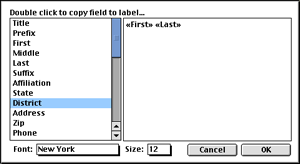
Dialog box for laying-out fields for labels
After clicking OK, you reach the form window.
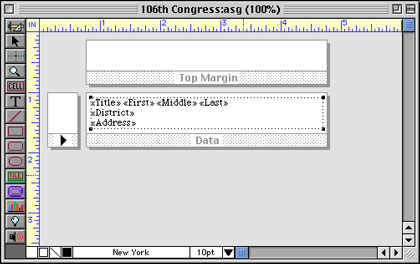
Form window showing label
A similar series of events can be used to setup screen or print forms using “Quick Form.”
The Form window has two modes: graphic design and data access. You toggle between modes by clicking the topmost button of the toolbar along the left side of the form. Changing modes changes the menu choices and toolbar buttons. The toolbar contains buttons for adding tiles (header, footer, margin, data, report, etc.), cells, text objects, geometric shapes and backgrounds, buttons, pictures, etc.
Panorama uses a combination of regular objects and SuperObjects. The latter are plug-ins accessed by clicking the blue buttons on the toolbar. SuperObjects are used to create formula-based text fields, radio and checkbox buttons, clickable list fields, popup graphics or audio, scroll bars, and “word processor” objects.
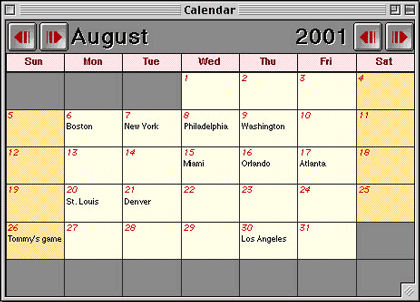
Calendar Form
In graphic design mode, the Arrange menu has options and tools to help with form layout and design. This includes commands for arranging stacking order of objects, grouping, locking, aligning, resizing, and setting size attributes (including whether or not fields can shrink or expand dynamically based on their content). The Text menu lets you select formatting options for text fields, labels, captions, and buttons. The Graphics menu has options for setting line thickness, pattern, and color; and fill pattern and color. These options work as expected on most objects; text objects and SuperObjects behave differently (and somewhat strangely).
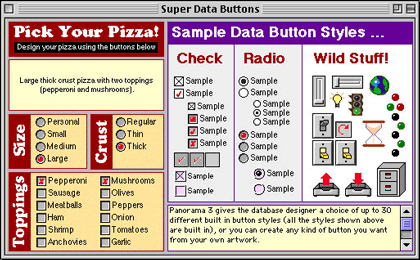
Pizza ordering “form” in Panorama
Panorama, with its SuperObjects plug-ins, lets you create complex, attractive, and incredibly versatile forms. The calendar, pizza ordering, and task timer show some of you can do with Panorama’s screen forms.
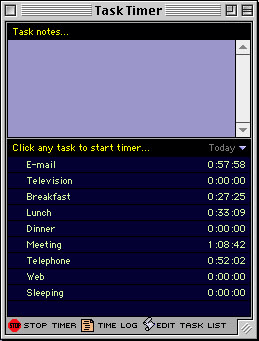
Task timer “form” in Panorama
Panorama’s printed forms are just as powerful and versatile. In addition to printing labels, record lists, and simple forms like invoices and billing statements, Panorama lets you use powerful grouping and summary options to prepare complex reports.
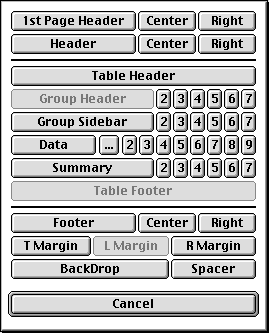
Report preparation options
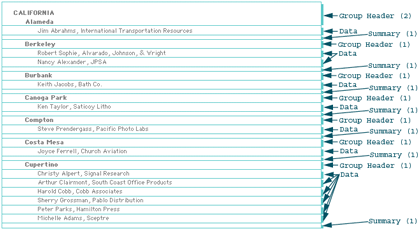
Designing a report with Group and Summary sections
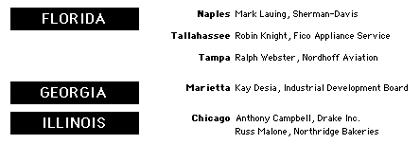
A section of the resulting report
Crosstabulations are easier to set up on Panorama than on any other Macintosh application I have used. Crosstabs are set up and viewed in a unique window. You can select multiple levels of crosstabulation with nested results.
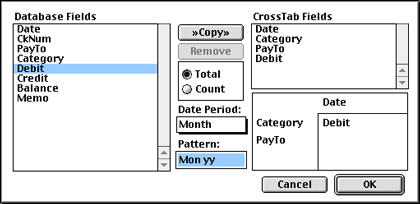
Crosstabulation setup window
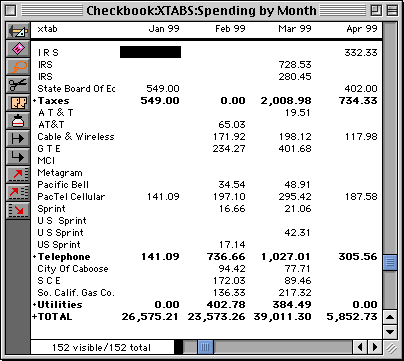
Crosstabulation display window from setup above
Procedures are written in Panorama’s unique programming language, PanTalk. Procedures can be created by recording steps or by writing PanTalk scripts. Like crosstabs, procedures are viewed and edited in a unique window. Procedures are activated in one of four ways: the Action menu, a form button, automatically at startup or when a certain window opens, or when called from another procedure or from an AppleScript.
Recording works well for simple macros. More complex procedures require knowledge of the PanTalk language (which resembles Pascal). Extensive automation within your database is possible using PanTalk alone. By combining PanTalk with AppleScript, multi-application automation is possible. For example, I have used PanTalk to trigger an AppleScript that opens a mainframe text file, cleans it up with BBEdit, saves it, then turns control back over to Panorama for appending data, performing calculations and lookups, preparing and printing reports, and exporting data for input into a group of Excel worksheets and charts (that are opened by another AppleScript called by PanTalk).
Wizards
Panorama 4 includes numerous pre-built wizards.
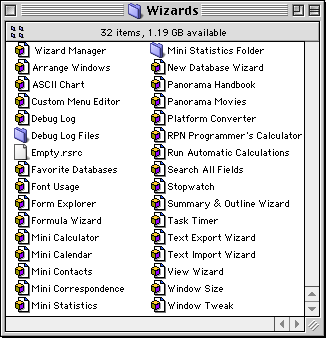
Finder view of Panorama 4’s wizards
I arbitrarily classified them using five categories:
- Programming Assistance: ASCII chart, Custom Menu Editor, Debug Log, Font Usage, Form Explorer, Platform Converter, RPN Programmer’s Calculator.
- Window Assistance: Arrange Windows, View Wizard, Window Size, Window Tweak.
- Data Manipulation: Formula Wizard, New Database Wizard, Search All Fields, Summary & Outline Wizard, Text Export Wizard, Text Import Wizard.
- File Assistance: Wizard Manager, Favorite Databases, Panorama Handbook, Panorama Movies.
- Special Functions: Mini Calculator, Mini Calendar, Mini Contacts, Mini Correspondence, Mini Statistics, Stopwatch, Task Timer.
You can use the wizards as is, or you can use modify them to suit your needs. You can also gain knowledge of how to use some of Panorama’s more powerful features by examining the layouts, design, and PanTalk code of the wizards.
Security
Panorama can implement many levels of security that control access to a document, to fields, to form and custom menu editing, etc. Each field can have up to 256 levels of security for reading or writing data, allowing you to customize which groups of users have access to which data fields. For example, user level 10 might have read access to all data fields but write access to a limited subset. Security options are not well-described in the documentation included with Panorama. ProVue Development sells a 40 page soft cover manual, “Panorama 3 Database Security Supplement,” for $5.00. I believe that Panorama should include a PDF version of this manual with the application.
Database Distribution
You can freely distribute databases to other users of Panorama, but that could get expensive in a large corporation. ProVue Development offers Panorama Direct, a scaled-down application that can open databases and add or modify records but cannot create databases. Panorama Direct costs only $55 per copy if bought as a 50-pack. For less expensive distribution of databases, you can incorporate a run-time engine into a database (or group of related databases). Fees vary based on usage and complexity of the databases. The shareware distribution runtime engine only costs $25 per database.
Speed Comparisons
Years ago when Macintosh computers were based on Motorola 680x0 chips, Panorama was the undisputed speed champ of flat file databases. Now, however, this is not true. I compared Panorama 4 to Panorama 3.1.5, FileMaker Pro 4, and Excel 9.0.1 (from Microsoft Office 2001). ProVue Development claims improved speeds over version 3, so I expected fast results. Panorama 4 proved disappointing.
My initial test file was a medium-sized database of 22 fields with 21,668 records. The first test was speed of importing the tab-delimited text file using default options. I performed crosstabulations by day (there were 22 days) and by a field containing 1 of 5 categories. The lookup test used the same database and used a 5-character code to look up a client name from a second database with 777 names (and the same 5 character codes). Next, I performed two sorting speed tests. The first test database was a larger version (65,535 records) of my 22-field data set. The second test database contained nearly 280,000 records.
The results appear below (all times are in seconds):
| Speed Test | Panorama 4 | Panorama 3 | FileMaker Pro 4 | Excel 9 |
| Import Text | 2 | 2 | 23 | 12 |
| Crosstab | 17 | 14 | n/a | 1 |
| Lookup | 23 | 42 | 6 | 4 |
| Sort 65,000 | 11 | 6 | 18 | 9 |
| Sort 280,000 | 53 | 26 | 174 | n/a |
Panorama was remarkably faster than FileMaker Pro and Excel at importing text files. FileMaker Pro does not perform crosstabulations and couldn’t be tested. Panorama 4 was slightly slower than Panorama 3. Both were blown away by Excel’s lightning fast crosstab speed. Panorama 4 fared better than 3 in the lookup test, but again lagged far behind FileMaker Pro (which used a true relational linkage rather than a lookup) and Excel. In both sorting tests, Panorama 3 won the speed tests. It was nearly twice as fast as Panorama 4. Excel did slightly better than Panorama 4 in the first test, but 65,535 is the maximum number of rows in an Excel file. FileMaker Pro 4 lagged far behind Panorama, especially with the large database.
Speed Comparisons Bottom Line
Panorama 4 has better lookup speed but slightly slower crosstabulation speed and much slower sorting speed than Panorama 3 (despite ProVue Development’s claims to the contrary). With databases containing up to 65,536 records, Excel 9 performs lightning fast crosstabulations, fast lookups, and moderately fast sorts. Clearly, even though Panorama has the advantage of being a dedicated database with contents held entirely in RAM, its crosstabulation and lookup algorithms do not perform as well as Excel’s. In addition, version 4 has substantially longer sorting times compared to version 3.1.5. Panorama’s RAM-held database model gives it a big advantage over FileMaker Pro when sorting.
File Size Comparisons
Panorama has always worked with the entire database in RAM, so its developers created space-saving algorithms. Panorama files are typically much smaller than other databases. (Note that Panorama 3 and 4 use identical formats.) Here are file sizes in megabytes.
| Test File | Text | Panorama | FileMaker Pro 4 | Excel 9 |
| 21,668 Records | 1.9 | 2.0 | 2.5 | 4.4 |
| 65,535 Records | 4.1 | 4.4 | 5.8 | 13.4 |
| 280,000 Records | 18.5 | 17.4 | 32.8 | n/a |
Panorama databases can be smaller than corresponding text files, especially if there is repetitive information such as long category names. Panorama will assign codes to the repetitive information and save space and memory. FileMaker Pro files were 25% larger than Panorama with less than 66,000 records, but nearly twice as large with the 280,000 record file. Excel creates large files: 2.2 times larger than Panorama with less than 22,000 records and 3 times larger with 66,000 records.
Problems, Bugs, and Omissions
Text objects in forms cannot have borders. This omission is quite strange and requires you to place text objects within rectangles if you wish to put a border around the text. Editing text/rectangle combinations has always been a pain in Panorama.
Text Display SuperObjects can have borders and fill patterns, but the borders don’t respond to changes in line thickness, line pattern, or fill pattern. Borders are always 1 pixel thick. Fill color affects text and border color, but doesn’t change the background color. (In Text objects, fill color affects the background color.)
I encountered minor screen redrawing problems when opening and moving or closing database windows in front of existing Panorama windows. The new windows would leave fine dotted lines outlining their previous positions. This could be fixed by doing anything that redraws the window (such as minimizing and then expanding it).
The page up, page down, home, and end keys do not work with the vertical scroll bars in text display SuperObjects.
You cannot set a default size or position for Data Sheet or Design Sheet windows in new database documents. However, if you adjust the window size and position, you can have Panorama remember it by checking the “Save window positions” option in the Save dialog box.
Documentation
The Panorama Handbook is a 1,796-page Adobe Acrobat PDF file. You can also purchase a printed copy of this handbook (loose-leaf, 3 hole punched, 8.5" by 11" sheets) for $84.95. The PDF file is far too large for Acrobat to handle comfortably using normal techniques. Using the “Find” command, it took over 9 minutes to search through the entire PDF file. Acrobat also required 30 seconds to quit when the Panorama Handbook was displayed. (Note: Increasing Adobe Acrobat’s application RAM from 16 to 54 MB did not improve these speeds.) To avoid the slow “Find” problem, you must use Acrobat’s “Query” command (Edit>Search>Query… or Command-shift-F). Queries proceed rapidly because of the presence of an index file. Unfortunately, the handbook itself has no user-viewable index. This lessens the value of the printed version of the handbook.
The Panorama Reference PDF file is a 916-page alphabetical listing of all PanTalk functions and statements. This document describes how to use each function or statement within macros and PanTalk procedures. ProVue Development does not offer a printed version of this manual. However, the Panorama 3 Real World Programming Guide (200 pages, soft cover) contains much of the information in the Panorama Reference manual. It can be purchased for $34.95. For some strange reason, when referring to the Panorama Reference file, the Panorama Handbook always adds 5000 to the page numbers.
Panorama 4 retains the nearly useless “Panorama Online Help” file (accessed by selecting “Help…” from the top of the Apple menu). This help file is an awkwardly designed Panorama database listing all menu commands. It was created in 1990 and hasn’t been updated since 1999.
Technical Support
ProVue offers telephone, fax, and e-mail support at no charge (except a long distance call charge from your phone company). The hours for live telephone support are quite limited. However, I always received excellent technical support from ProVue Development. Support staff responded promptly and they were very knowledgeable. When a bug was suspected, the support staff and programmers would troubleshoot databases sent to them via e-mail or mailed disk.
Strengths
- Flexible and powerful cross-platform database.
- Can achieve relational database functionality via lookups.
- Routine database operations and form design tasks are easily learned.
- Can automate processes within Panorama which can call on or be controlled by AppleScript.
- Can progress to client/server database setups with additional tools from ProVue Development.
- Good technical support.
Weaknesses
- No useful contextual help system (even Microsoft Access has this).
- Database must be small enough to fit into available application RAM.
- Cannot pass parameters to AppleScript.
- No concise, indexed, printed handbook.
- Many operations slow compared with other applications.
- No support for Navigation Services.
- No driver to work with ODBC-compliant databases.
- No Mac OS X support.
Alternatives
FileMaker Pro dominates the full-featured database market for the Macintosh, and it has a substantial following among Windows users. FileMaker Pro has much of the functionality of Panorama (but no crosstabulations), has relational database capabilities, has support for ODBC, integrates tightly with Microsoft Office applications (it can read native Excel files), and features rapid Web publishing to allow browser access to database forms. FileMaker Pro 5.5 lists for $249 individual use. Developer and server versions also are available for $499 and $999, respectively.
Summary
Panorama 4 offers numerous improvements over previous versions such as cross-platform compatibility, dozens of helpful wizards, better form editing tools, and more extensive documentation and tutorials. Panorama works for nearly any level of database user, from novices to developers of large databases. However, Panorama has lost some of its ease-of-use advantages over FileMaker Pro (which has better integration with Excel, Word, and Web browsers). New users who need a database application may do better with FileMaker Pro, which has 65 times as many users as Panorama. There are many free and shareware templates available for FileMaker Pro that can save you substantial development time. However, for this review I used FileMaker Pro 4 and the trial version of 5.5. FileMaker Pro uses a much different approach to creating and modifying databases and forms. I find FileMaker Pro less intuitive, and I greatly prefer Panorama.
Owners of earlier versions of Panorama may want to upgrade to take advantage of cross-platform compatibility, improved form editing and debugging tools, and the Wizards. However, if you are comfortable with Panorama 3.x and do not need Windows compatibility, then there is no compelling reason to upgrade now.
Reader Comments (8)
Add A Comment