How To Become a Network Guru in 10 Easy Steps
Part 8—Macs & PCs Sharing the Same Internet Connection
Last month, in ATPM 6.04, I illustrated how to put Macs and Windows PCs on the same network using software that helped one computer speak the other computer’s language. While this method is useful for sharing files and printers on a mixed Mac/PC network, sharing an Internet connection between the two is a very different process. Since sharing files and sharing an Internet connection are different processes, you can generally run both simultaneously on the same network.
Before you begin, you must have your computers connected to the same network before attempting to share an Internet connection. To simplify things, I will assume you’re using an Ethernet network, although this method will also work over LocalTalk. First, purchase an Ethernet hub (or switch) and an Ethernet adapter for any Mac or PC that lacks one; then connect each computer to the hub using a length of twisted-pair Ethernet cable.
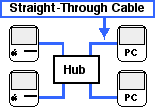
If you only need to connect two computers together, you can simply use a single crossover Ethernet cable in place of the hub. The crossover cable is different from the “straight-through” Ethernet cable used in a hub-based network and will be packaged as such.

TCP/IP and the Internet In Brief
Macs and PCs can both use TCP/IP, the data transfer method that forms the basis of the World Wide Web and the Internet in general. Sharing an Internet connection involves changing each computer’s TCP/IP settings. Before this can be done, you’ll first need to locate the TCP/IP controls on each computer. Macs utilize the “TCP/IP” control panel, located in the Control Panels folder within the System Folder. Under Windows 95 or later, go into the Start menu and select “Control Panel” from the Settings sub-menu. The TCP/IP settings are located in the “Network” control panel. The instructions that follow list the changes that need to be made.
Setting Up the Internet Connection
Sharing an Internet connection requires the use of a hardware- or software-based “router” that allows more than one network computer to concurrently use the incoming Internet signal. Hardware routers typically connect directly to a DSL or cable modem connection and many incorporate a hub in a single unit. Hardware routers automatically create Internet identities for networked computers, requiring you to do little more than turn them on.

Hardware routers are generally easier to use than software routers, but they are also more expensive. If you use a dial-up modem connection, however, a software router is your only option. A software router is a software application that runs on an Internet-connected Mac. In this article, I’ll refer to the Internet-connected Mac as the “server” and the other computers as “clients.”
If you have a DSL or cable Internet connection and plan to use a software router, it’s important to ensure your network remains secure. For more information on network security and precautions, see ATPM 5.11.
To use a software router with DSL or cable Internet, I highly recommend adding a second Ethernet interface to the “server” Mac. You then connect one interface to the incoming signal and the second interface to the network. This keeps the network and Internet signals separate and secure. It therefore makes sense to choose a Mac with available expansion slots as the “server.”
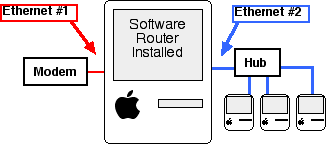
Setting Up the Server Mac
I should state that although Sustainable Softworks’ IPNetRouter is a sponsor of my own Threemacs.com Web site, that it was not my exclusive reason for picking it as an example software router. IPNetRouter’s primary advantages include service for an unlimited number of “client” computers and regular (often weekly) software updates.
IPNetRouter includes browser-friendly, easy-to-follow setup instructions. The first time I used the program, it took me approximately three minutes (including reading time) to get it running. If your “server” Mac uses the recommended two Ethernet interfaces, your IPNetRouter should look similar to the figure below, with one IP address for the Internet connection and one for your network.

Setting Up a Client Macintosh
IPNetRouter functions as a DHCP server, common to other software routers, which “creates” Internet connections on demand for network computers. To use this, open the client Mac’s TCP/IP control panel and set “Connect via” to DHCP. The client should shortly receive IP and router addresses.
If you decide to set an IP address manually, you should pick an address beginning with “192.168.” (for example, 192.168.0.1), as these addresses are specifically set aside for private networks. Also make sure each computer on the network has a unique IP address. Set the subnet mask to “255.255.255.0” and the DNS router to the server Mac’s IP address or your Internet Service Provider’s DNS router’s address.

Setting Up a Client PC
Configuring a Windows 95/98 PC client is similar to the Mac. You can choose DHCP as your connection method, although it may also help to know how to connect manually. To do so, highlight the TCP/IP protocol connected to your network interface and click on “Properties.” Select the “IP Address” tab and enter the IP address (again in the 192.168 group) and subnet mask (255.255.255.0). Enter and add the server Mac’s IP address in the Gateway tab. Select the DNS Configuration tab and enter your ISP’s DNS router address. You may also need to enter the server’s host name if the IP address alone doesn’t work. Close the Network control panel and restart your PC.
Testing the Connection
Once the client computer receives a valid IP address from the Mac server, you should be able to use any Internet application as if you were directly connected to the Internet. If the connection isn’t working correctly, start by double-checking the software router’s setup instructions to make sure the router is functioning properly.
If the router works for some client computers, but not for others, there may be a problem with the client’s network connection. Try sharing files to or from the problem computer. If you are unable to share files, you should reinstall the client’s Ethernet software and check the Ethernet adapter’s connection lights to make sure the physical side is working.
Things to Consider
It’s worth noting that Vicom makes the Macintosh software routers SurfDoubler and Internet Gateway. See their Web site for features and pricing. Hardware routers are coming down in price, some dropping below $100 including rebate. Search Dealmac using the keyword “router” to check on current deals.
Some DSL or cable modem ISPs don’t account for AppleTalk (file sharing) network traffic, which can cause problems with shared files on your home network when your Internet connection is active. Not all of these problems have solutions yet, but you should at least contact your ISP and ask about it if you experience that kind of problem.
Also in This Series
- Mac to Windows: Troubleshooting the “No Logon Servers Available” File Sharing Error · October 2004
- Using WEP Security on an AirPort Network · July 2004
- Whatever happened to…Threemacs.com? · September 2003
- Clandestine Wireless Networking and MacStumbler · July 2003
- Learning to Share With Others: Sharing Preferences Overview · April 2003
- Serving Files Using FTP in Mac OS X · December 2002
- Switching Between Networks in Mac OS X · November 2002
- The Audio/Video Quadras (660av, 840av) · September 2002
- Thoughts on Apple’s Xserve · July 2002
- Complete Archive
Reader Comments (37)
Any help would be greatly appreciated!
Don't discount the possibility that your ISP's technical crew may have just recently quit serving more than one IP to any broadband modem and the customer support crew aren't well-informed of this yet. If you connected an ethernet cable from your modem to the hub's uplink port, then connected your computers to the hub (remember the last port on many hubs can't be used if you have something in the uplink port), and configured the computers as if they were directly connected to the modem, that should be all you have to do. If it does not work, then you're probably only getting one IP address (one of your computers should be online at this point) and you would need a router.
I appreciate your response. Unfortunately, I can't get that to work. The cable company is a real small outfit ($29 a month for cable modem!) and they're all friends of mine, so I don't think I have to worry about mis-information. They claim that they can see both of my computers online at the office and there should be no reason why I can't connect. They said they don't charge for an extra IP number and that the only reason why they need to know if there's an extra machine is for security reasons.
I think part of the problem is that they don't assign static IP numbers, so I connect via ethernet using DHCP. It works only on one Mac. But after calling back to the cable company, they cannot figure out why I am not online with both Macs. Of course, the last thing they said was, "well, we don't support Macs."
Oh well. I guess I should just get the router.
Thanks,
Dave Dockery
OS 8.x was fairly widely known to have challenges using DHCP. Back when I ran OS 8 on my PowerBook 3400, it always took me a couple of restarts (and 1 or 2 resets of the cable modem) any time I went over and visited a friend of mine who had Road Runner and connected my laptop to his hub. The issues were, to my knowledge, resolved in OS 9 and DHCP works even better in OS X.
No, both the G3 and G4 are running on the same system: OS 9.2.
Long shot, but might work.
My guess is something isn't right with your ISP's configuration, but there are plenty of reasons to get a router other than fixing your particular problem...for instance, most routers also have some sort of firewall software on them.
cl
Help! I am a Mac novice.
A router works by being the one to take the IP address from your internet service, then it provides fake IP addresses to any/all computers attached to it. You can either use a router that only does this function and add your own hub or switch, or you can pick up an inexpensive broadband router that has a built-in switched hub.
I was able to ping the network and see the other computers on the network after many attempts over many days in which we got nothing. All I would like to do with this network is to be able to surf the net. Upon launching a browser it asks for a name and password, which are correct according to the network administrator, it tries to go to my ISP, but then stops with no info coming across the network.
I have been told that I need to enter my ethernet hardware address somewhere on the PC. I asked the PC administrator, however he is clueless as to where this data might be entered for my Mac. I am not sure this is even the problem stoping me from getting on the network. I am wondering if the firewall may be the cause of my problems. Any specific information would be appreciated. Thank you.
Now I can access the net at the same time on all four machines using one ADSL connection and a switch (which is cheaper than a router!)
I have recently upgraded the PowerBook and the G3 to OS X 10.1.5, so accessing the net is a snap with the built-in PPPoE support.
Now I just have to work out how to get the OS X machines to talk together (still having fun--they can't see each other) and how to get the pre OS X machines to talk to the OS X machines (I can see them but can't connect). Strange thing, the OS X machines can connect to the pre OS X and mount their drives (God I love Appletalk!). One day I'll figure it out!
Thanks again.
Does anyone have any ideas what this is and why it's happening? I did a traceroute, but that didn't really help.
Cheers
Hope it's of some help.
Tristan
In TCP/IP, I have set manual then I put my IP to 192.168.0.2, the subnet to 255.255.255.0, and the Router to 192.168.0.1, but nothing goes when I try connect to apple.com. No browser is installed, that I know of, but the connection fails. I tried using the DHCP server and also adding 192.168.0.1 to the server name address field, but that doesn't work either. Any idea? Thanks!!
You did not indicate why you are setting this up manually instead of automatically, and what do you mean by "No browser is installed?"
I don't have any internet properties available on the Mac. Only TCP/IP. The Mac was part of a secure network before and I think the users had limited control, so software was taken out. I have no CD reader on it, so I can't add big software on it without this network going. I'll let you know! Thanks again!
Do you have the manual for your router? Check to see if 192.168.1.1. is the default address for the router. It probably is. If not, find out what the default address is. You will need it if you do manual settup of your Mac's IP address.
Turn off ICS in Windows XP and set the router to assign IP addreses using the options under the router's DHCP settings. Set the PCs to automatically receive IP addresses if they are not already. Set the Mac to use automatic addressing, too, by selecting "Using DHCP Server" under "Configure" in the TCP/IP control panel and select "Ethernet" under "Connect Via."
It's not advised, but If you choose to do the IP assigning manually, set "Manually" under "Configure," then enter the IP address by increasing the last number of your router's default by 1 (If the default is 192.168.1.1 use 192.168.1.2. Set the subnet mask to 255.255.255.0.
I'm guessing that with ICS off, your Mac should connect. But I'm not sure how you will know without a browser.
Satellites use USB modems that require Windows drivers so you cannot plug them into a Mac, or even a PC running Linux, etc. Also, because they are USB- and not Ethernet-based, you cannot use a hardware router as you can for cable/DSL, etc.
So, you must use a PC. You can either use Windows Internet Connection Sharing, or a third party solution. ICS is quick and easy to set up but quite slow. It is also not optimized for satellite use. There are some other third party solutions that are and will yield better (at least faster) results.
Vicom Internet Gateway and similar solutions do not work because they bypass the Windows TCP stack to improve performance (successfully, I might add) but, in doing so, they cannot talk to proprietary gizmos like the Direcway satellite modem (because the drivers patch into the TCP stack).
But, you can use something like Sat Serv.
I have used it. It does a nice job.
There is a hardware solution. Actually there are two.
Assuming you are using DirecWay, you can get this gizmo called the DW4020 from Hughes.
The DW4020 is basically a USB-to-Ethernet router for the DirecWay system. It provides four client Ethernet ports. You cannot use more than four client PCs on it (there is actually a user limit, not just a port limit). It is the most trouble-free, maintenance-free solution because there is really no software to configure or PC to worry about rebooting, etc. It is also compact and has the same footprint as the DirecWay mode.
However, of course, it's not quite so simple. Very few installers actually know that the DW4020 even exists, and even fewer actually know how to install one if they are aware of its existence. So, if you have already ordered service and contracted installation, you are probably not going to be able to go with the DW4020. Call and ask your provider/installer if they can do it, but most major ones cannot. Earthlink, for example, cannot.
Optistreams, however, can.
They are quite pleasant to work with. In the past I have had good experiences with them. They will find an installer who knows what a DW4020 is and can install it for you.
The DW4020 cannot be retrofitted to an existing installation of DirecWay. This is unfortunate, but I have tried doing this in the past and Hughes insists it is simply not possible. It must be installed when your service is first connected.
If you either need to retrofit or require more than four users, the only industrial strength solution I have discovered also comes from Optistreams and is the OSR/G.
This is basically a headless Windows box that has Optistreams' proprietary software installed for routing, caching, and other services. Connect it to the USB modem for the DirecWay system, then connect it to an Ethernet hub/switch and, poof, you're in business. It is fast and flexible, and Optistreams has great support.
I am not, in general, a big fan of satellite internet access. Satellite internet access should be regarded as an absolute last resort. It is not a good way to go if you have anything other than dial up available (I might actually encourage ISDN in favor of satellite in certain circumstances). But if your alternative is dial up, it beats that in most of the ways Broadband usually does: always on, faster, doesn't tie up a phone line, etc.
The problem, aside from the above-described complexity of sharing the connection, is the major latency problem which makes web browsing slow. Also, upstream speeds are very slow which is problematic because even just sending data upstream to query a web DNS (i.e. when you type www.atpm.com and your browser requests the IP translation) can be surprisingly lethargic. Conversely, if you download a large file, speeds can be awesome. You can get 200 KB/s easily, but it's the seat of the pants speed that's missing. Sure, you can suck down large files quickly, but when you are browsing a web site or FTP site, the experience is sluggish because of latency and because there is this upstream bottleneck that just puts the brakes on most interactive Internet experiences. Also, because of the latency, when you browse a web site, all those little images take a long time to show up. If the entire site were one large image, that would be no problem. The latency issue really screws everything up.
You can resolve a lot of this using a proxy server to help resolve the latency issue (Direcway provides their own and many third-party solutions such as the Optistreams server provide a second layer of proxy on top of the Direcway to further speed web browsing). Internal caching, caching of DNS translations, etc. can help to make things somewhat zippier. But this is not cable or DSL. As I mentioned, you can enjoy very high download speeds, but I'd still take 256 kbps DSL over satellite any day of the week.
I don't mean to rain on your parade, I just feel that you should be an informed consumer. Satellite is great if it's your only broadband option, but a lot of people think it's going to be just like cable or DSL and it really isn't. I've installed many satellite systems now for friends, customers, etc. and, while things have improved steadily (it used to be that DirecWay was downstream only and you needed to use a modem and a phone line for upstream!), the technology still has a long way to go.
I just realized that, in ranting on endlessly about your options, I forgot to really explain how to incorporate wireless properly outside of using ICS on a Windows box.
If you use either the DW4020 or the OSR/G, you will want to get a wireless router or AirPort Base Station and have that route Ethernet to wireless. I would probably be inclined to get a Base Station and set it up as a Wireless-to-Ethernet bridge rather than a router, just to make setup easier and remove another layer of network congestion. The new AirPort Extreme Base Station also has the benefit of both WAN and LAN ports. You can get routers from other manufacturers such as Linksys for more, and they do offer web-based administration which the AirPort Base Station does not (though it has its own configuration application, instead).
Also, I did not mention that weather is another factor to consider when using satellite internet. In heavy storms, rain, snow, etc. you will lose the feed. The feed is much more susceptible to outages than the video feed for DirecTV. I am not entirely sure why this is so but, in any event, you do end up without internet access in storms and, if snow gets stuck on the dish, you have to go up and brush it off because the parabolic reflection effect is obviously lost. Also, sometimes the DirecWay modem will get "stuck" offline even when the dish regains a clear signal. You will have to unplug it and plug it back in to force it to reestablish a connection.
For some rural users, it's not as bad as constant drop-outs from dial up connections over old, noisy analog phone lines but, depending on what your weather is like, you may find satellite to be a major hassle and it also pays to give some thought to where you mount the dish because if you can't get to it, you have to pay for somebody to come clean it or wait for the snow to melt, etc.
Like I said, I hate to sound so negative, but I like to put all the facts out on the table for our readers.
I have 3 pc's running XP home and an imac g4. I want to create a home network connecting the above computers. I have a netgear DG834gt all in one modem router. Can i create a network using this? do i need any other hardware? any advice on how to go about it. Thanks
Thanks, enjoying the articles.
Thanks
There's also a possibility that it's not the router that is the problem, but that your DSL connection disconnects if there is no activity for a period of time. I've even heard of a few (though rare) that have a had a hard time limit for a connection regardless whether you're active or idle.
If it's just an idle time out, just leaving one of the computers running with an application that pings out for data every couple of hours should suffice to keep it active. Just leave Safari going on a Mac and set it to look at one of the Apple RSS feeds if you can't think of something else.
Add A Comment