How to Become a Network Guru
Setting Up AirPort
What is AirPort?
Apple makes a type of wireless network called AirPort. Apple’s AirPort significantly changes how you set up and use networks, making them more practical for the average user. AirPort removes the need for network wiring by using a network transmitter called a Base Station and treating the computers on the network like radio receivers. (Each client computer needs an AirPort card to receive these network signals.) The Base Station transmits network data through most solid obstacles, and works up to a few hundred feet away, although performance drops as distance increases.
Although AirPort is the Apple-branded method of wireless networking, it’s based on a common wireless network standard, so it is also compatible with most other wireless networks. This is especially useful at corporations or colleges that are installing wireless network transmitters. Macs with AirPort antennas can also communicate with each other without a “real” Base Station using the Base Station software. Connecting to other wireless networks won’t bypass platform differences, but you can surf the Web and do other platform-independent tasks.
The AirPort Base Station includes a built-in 10BaseT Ethernet port, enabling it to bridge the AirPort network to an Ethernet network or a high-speed Internet connection. It also has a 56K modem and can share the modem connection with other Macs on the network.
How Does It Work?
The AirPort Base Station (hardware or software) is a type of radio transmitter. It sends out network data at a specific frequency, which other Macs can connect to using their own AirPort card or antenna. When a Mac connects to the Base Station, the two establish a secure, encoded connection, to prevent unauthorized users from viewing the network data. Note that wireless security is not as robust as some other computer security measures, so you should be aware of its limitations.
AirPort transmits data at up to 1 MB per second, about the speed of 10BaseT Ethernet. Future versions of AirPort may increase this speed further.
Plugging in an AirPort
AirPort’s wireless nature leads to a very quick setup process. Once you plug the Base Station in, just connect it to the Ethernet hub (if you have an Ethernet network), plug it in to the nearest phone jack (if you’ll use the modem), and you’re done.
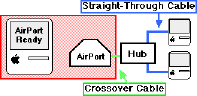
In the above diagram, the AirPort Base Station is connected to the Ethernet network and is transmitting wirelessly to the AirPort-ready Mac on the left. Any Mac on the network (wireless or Ethernet) can see the others because the AirPort Base Station bridges the two networks together.
Software Setup
If you have an AirPort-ready Mac (built-in or with an installed AirPort card), all you need to do is install the AirPort software and choose AirPort in the AppleTalk control panel to start using the network.
If you also use the AirPort for Internet access via the modem or Ethernet port, open the TCP/IP control panel. Set the “Connect via” to AirPort and “Configure” to DHCP Server. This tells the AirPort to automatically generate an IP address for your Mac when it connects to the Internet.
If you have problems getting the AirPort to communicate properly, you may need to reset or reconfigure the internal Base Station settings. See the AirPort manual for exact instructions.
Also in This Series
- Mac to Windows: Troubleshooting the “No Logon Servers Available” File Sharing Error · October 2004
- Using WEP Security on an AirPort Network · July 2004
- Whatever happened to…Threemacs.com? · September 2003
- Clandestine Wireless Networking and MacStumbler · July 2003
- Learning to Share With Others: Sharing Preferences Overview · April 2003
- Serving Files Using FTP in Mac OS X · December 2002
- Switching Between Networks in Mac OS X · November 2002
- The Audio/Video Quadras (660av, 840av) · September 2002
- Thoughts on Apple’s Xserve · July 2002
- Complete Archive
Reader Comments (121)
Virtually every internet connection method is slower than the AirPort's data rate, so even if you are plugged directly into a T1, you won't suffer slow downloads or uploads compared to a wired Mac. But once you start connecting clients to other clients on a LAN, you will notice that AirPort cannot keep up. Try comparing it to wired, full duplex 100Base-T or, worse yet, gigabit. It'll make you pull your hair out!
Nevertheless, it's nice to be able to walk around with no AC cord or ethernet cable hanging out the back of your laptop. Life is full of compromises I guess.
Cheers,
--Evan
After reading both this article and the one you referenced regarding encryption, I am left with this question: Is the slow data transfer rate when uploading files a characteristic of the AirPort, or is it simply a by product of encryption? In other words, is the AirPort noticibly different from another wireless transmitter (i.e. Linksys) when it comes to encryped upload data transfers?
First of all, I can only assume you're aware that broadband upload speeds are almost always significantly slower than download speeds. It is possible to get the same speeds up and down, but if you were, you'd probably know it--and be paying for it.
As I mentioned in my encryption article, enabling encryption will rougly cut your throughput (both up and down) in half. Internet speeds are far below this, so they wouldn't suffer, but networking between local computers would.
Finally, there may just be something inherant in upstream wireless transfers. Perhaps Evan can elaborate a little on his comment as to whether the slow uploads relate only to the AirPort, or if any wireless network card exhibits the same slowdown.
You touched on my question in your last paragraph. Does any wireless system exibit these slow upstream transfers?
Evan?
Any advice would be great!
I thought it might be interference, so I set the Linksys to difference channels. It didn't help.
Any ideas? I am using Mac OS 9.2, and AirPort 2.0.2.
PS - I've noticed this sometimes happens at a local coffee shop w/ a wireless network, but not usually.
Jonathan
I have the AirPort Base Station (older model with one ethernet port) plugged into a NetGear Gateway Router and the Laser Printer plugged in as well. But because the printer is not directly wired to the G4 or the PowerBook, I cannot set it up in the Chooser (under OS 9). I prefer both computers to be able to print to the printer so having the printer hooked up permanently to one of the systems will not do.
Under OS X, I have added the printer in the Print Utility using its IP address, but it will not print PostScript this way.
Any ideas?
Glen
Thanks for your prompt reply. As I had initially run the AirPort station with OS X 10.2, I thought there had been an initial firmware upgrade. Is there an easy way to check the firmware version?
With very best wishes,
Glen
Here's the problem:
I can access the printer from my laptop when connected via ethernet to the router, but it does not show up when I switch to wireless.
My wireless connection does work; I can access the internet and my desktop PC (and, thanks to 10.2, File Sharing is a breeze) but not the printer.
BTW, I had this same problem with the original OS X software. It's not a new problem with 10.2.
Any ideas you might have would be greatly appreciated.
Scott
This wireless encryption article I wrote some time ago should explain a lot of things you'll need to know and I encourage you to read it. But here, I'll point your attention to one very important part—if your IT staff only give you a password, you won't be able to get online. Apple's AirPort functions encrypt and decrypt passphrases into hexadecimal keys differently than PCs and most wireless routers. You must ask for the actual hexadecimal key and enter that in as your password. To tell the software on your PowerBook that you are entering the key and not a passphrase, be sure to preceed the key with a dollar sign ($) character.
Read my article for more information and, if you still have questions, feel free to post on either this page, or the one I'm suggesting that you read.
I feel quite sure in saying you should go with your first configuration: attach a hub to the Base Station's LAN port and connect all your nonwireless machines to it. If you plan to do a bit of file sharing between machines on your LAN, many would advise you to get a switched hub (or, more simply known as a switch). But that's a whole different issue. All I understand of it is that switches distribute connectivity among the LAN more effectively than a plain hub. If I remember right, one machine on a hub can monopolize the available bandwidth.
You'd be well-advised to do a little homework on another issue, too. You said the computer you want to connect wirelessly is upstairs. Building walls and floors can have a seriously adverse effect on signal strength.
Now that we've got that taken care of, here's what you need to do next. Based on your description, it sounds like you're just letting your computers acquire an IP address automatically, via DHCP. So, go into TCP/IP and set Connect Via to "AirPort" and change the Configure line to "Using DHCP Server." In the Search domains box, you can generally leave this blank, but if your ISP provided you with search domain information, you'd put it here. It should be okay to leave DHCP Client ID blank.
Now go to the AppleTalk control panel, make a new Configuration from the File menu if you wish (might be helpful if you use AppleTalk for other things sometimes), then set the Connect Via line to "AirPort."
Finally, open the AirPort application and open up the Settings triangle tab. Make sure AirPort is turned on, then click the pull down box next to Choose Network and select the ID name of your Linksys wireless router. That should take care of it.
How can I share files/printers between AirPort Macs and Macs on my wired ethernet network?
First of all, it's been stated in the past and needs to be stated here, AppleTalk won't forward through a third-party router or WAP. I'm vaguely recalling someone saying how to get printer sharing working through a firewall using devices other than Apple's AirPort Base Station, but someone else is going to have to comment on it.
File Sharing is a bit easier, though. First keep in mind that only one of the computers on your wireless network will be accessible to the wired network, and vice-versa. What you have to do is go into your router on both networks, and forward port 548 to the IP of the Mac that you want to be able to share to the other network. Then, from the other network, you connect to that shared Mac via its public IP address (the one that either the wired router or the wireless access point is using).
I have been able to connect to the Router, and thus the 'net, just fine using Ethernet. That is how I'm connected right now. The trouble comes when I try connecting wirelessly.
Right now, I'm using the "Automatic" Location, and the AirPort Status indicator shows full signal strength on my local wireless network. Unfortunately, when I unplug from the Ethernet (or when I switch from my DHCP Ethernet Location to my Wireless Network Location) I lose connectivity - and don't get it back. If I go into Network Preferences, and watch the TCP/IP panel of Network:Automatic:AirPort when I unplug, I see that my iBook assigns itself an IP outside the range used by my router/DHCP server. Why is this? Why can I not connect to the 'net (or even to the router) despite having maximum signal strength? This problem persists despite having temporarily disabled WEP.
For some help I would be most thankful.
Orso - uplink port? There is only the LAN, WAN, modem, and power ports on the newer Base Stations (older ones lack the LAN port). The DSL modem plugs into the WAN port. Your non-wireless G3 connects to the LAN port...or you connect a hub to the LAN port so you can connect multipled wired machines. Lastly, make sure PPPoE settings in the Base Station are correct since that is generally what DSL uses, unlike cable modem access which usually provides instant connection without PPPoE management.
Moreover, I've been all too short in describing the configuration under which this occurred: a Snow Base 4.0.7, already successfully configured under Jaguar with one AirPort-equipped Mac on the Net. Nat and DHCP Server, IP sharing, etc., a DSL Modem Teledat 300 and WAN port.
The whole lot of networked G3 PowerMacs, all not AirPort-equipped, are otherwise connected to the ABS through a hub plugged in the LAN port, quietly waiting for a good chance to get their second-hand, third-party 802.11b card. I have internet access that is not flat-rate, which was one of the reasons I didn't wish for an automatic internet connection.
As I said before, the net works, printers are shared, and the server is found, but wired Macs didn't find a connection to Internet.
The mistake was not checking the button "Automatic Internet Connection" in the AirPort Admin Utility.
Older Macs do not allow the AirPort software to be installed, Remote Access doesn't connect, and the Login Software of my Internet Provider (a lousy thing which nobody uses) failed altogether to connect even if set for LAN/Router with the correct values, like any other software capable of connecting. So the Macs didn't find the way in, even if everything was correctly set.
There are two possibilities:
Please note that this Utility is a beta. It works fine enough, but there are still a couple of bugs. Anyone beeing interested might mail me.
To my knowledge, his software is the ONLY way for a wired Mac to get connection time and to disconnect and connect (here we have the bugs, although it does successfully connect) with a DSL Modem if the "Automatic Internet Connection" is off.
I take again the chance to thank Larry Rosenstein for his amazing utility!! And he's a wonderful photographer too!
Perhaps you can return the USB device. Your best bet is to pick up a standard AirPort card. If you look hard enough, you can sometimes find them for a good bit less than Apple's standard $99 price.
For question 1, I meant that while it is possible to do TCP (internet) networking through the USB port, I'm not so sure about its feasibility. I don't have data to tell you whether ethernet or USB is able to handle more traffic, but my thinking was that running ethernet over a USB port would bottleneck the throughput. I could be wrong. Someone else may have to speak on this topic who is more knowledgeable, though I have colleagues who've told me you're better off using standard ethernet than going through a USB port.
For question 2, no, you still do not necessarily need the WUSB11. I didn't see anything indicating whether your PC had a wireless card or not, but since you refer to perhaps still using the WUSB11, I'm going to guess it is not wireless-equipped. If that's true, you can connect a standard ethernet cable from the PC to the Base Station, assuming you got one of the newer ones that has a LAN port. If you haven't opened the Base Station yet, you could considering taking it back once more and getting the Linksys again. The Linksys wireless router has 4 LAN ports you can connected nonwireless machines to.
On the other hand, if you didn't want to run a cable between your wireless router (either the Base Station or a Linksys), you certainly could use the WUSB11 and you can, of course, get PC drivers for it. But if you have an ethernet port on your PC, the safer thing would be to buy an wireless ethernet bridge such as the Linksys WET11. This doesn't clog up your USB chain, and requires no drivers whatsoever. Other companies such as SMC and D-Link also make wireless-ethernet bridge devices that may cost less than Linksys' bridge.
I have a cable modem hooked up to a new version 2 Apple AirPort Base Station. I have an iMac with an AirPort card tapping into the network created by the Base Station. In order for the iMac to access the network, I need to enter a password. Here is my problem. I now want to connect my Wintel PC to the AirPort Base Station network so that I can access the internet through the cable modem, and so that I can use the printer that is attached to the PC from the iMac.
My PC does not have ethernet. I installed the software for the Linksys WUSB11 on the PC, and hooked up the WUSB11 network adapter. It is my understanding that I can use the WUSB11 to access the wireless network in my house that is being created by the AirPort basestation.
When I check my "connections" on the Linksys icon, it appears to recognize the existence of the network that I've created on the Apple AirPort Base Station. Thus, I tried opening a web browser to see if I could get cable modem access to the internet. No go. Here's my question: it appears that the WUSB11 recognizes the existence of the AirPort network. How do I get the AirPort network and the PC to talk to each other so that the AirPort network will request a password from the PC, and so that the PC can provide the password and be granted access to the network? What am I missing here? Is there third party software that I can load onto my PC so that, in conjunction with the WUSB11, my PC can talk to my AirPort? Your help is greatly appreciated. Thanks.
I wrote an article on this topic not long ago, so you might read it and see if it helps.
And, on a slightly different note, how do I set up file sharing between the PC and the iBook? I figured out how to set up the iBook's files for sharing, but how do I get the PC to find them? And how do I get the iBook to find the files on the PC?
Thanks for all your help.
Cheryl
I'm using Sprint's Broadband Direct, fixed wireless with a static IP address. I'm running an Apple AirPort 2.0 Base Station with an iMac 333 connected directly to the LAN port, two wireless iMac 500s upstairs, and a hybrid cable modem connected to the WAN port. The system works very well with my iMacs! I have a Dell laptop running Windows NT (company computer) with Nortel's Contivity VPN client installed. I have been trying to get the Dell laptop to communicate with our company server with little success. Here's what I have tried. Using my connected iMac 333, I mapped several ports on 10.0.1.201 that are used by the Nortel client. I manually assigned IP address 10.0.1.201 and subnet 255.255.255.0 to the laptop. I unplug the LAN ethernet cable from my iMac 333 and plug it into the laptop. I restart the laptop and when I start up the VPN client, the laptop is able to communicate with the Base Station and the modem, however, I get a VPN switch failure at the company server.
Am I on the right track? Any ideas?
Configuation: My husband and I have a PowerBook G4 with an AirPort card, a PC laptop with a Linksys wireless card, and a Linksys wireless router access point with a cable modem and an HP printer connected. We both can successfully connect wirelessly to a Linksys BEFW11S4 wireless router to surf the internet. Tie for Mac vs PC.
However, when I try to get the HP printer to appear in the Chooser menu, nothing appears. My husband with his PC has no problems. When the printer is connected through the ethernet port on the back of the laptop, I can print fine. Minus one for Mac :-(
My question is this: can the Mac communicate wirelessly through the Linksys to the HP printer? HP, Linksys, and Apple support all claim that this should work but cannot get me printing. HELP!!!
I need to win this bet :-)
Mac vs PC - ATPM staffer Chris Lawson had this to say: "Gimp-Print plus the HP Postscript drivers mentioned on ResExcellence a week or two ago ought to take care of it if you're running OS X 10.2. If not, and it's an HP without Postscript support, you're out of luck." The thing to keep in mind is that third-party wireless routers generally don't pass AppleTalk through to other devices.
If you call Linksys tech support, keep calling back until you get someone who really understands bridging and how to set up the various components to talk to each other. We now have a Linksys wireless ethernet bridge talking to other WAPs to enable printing and access to the Internet.
Also, when I now try and configure the AirPort thourgh the AirPort Utility, I get an error message and can't get access to the AirPort. Have you heard of this at all?
We also seem to have some "Specified server cannot be found" messages appearing when we browse the Internent on web sites which we know are up and running. If we keep trying, eventually we can connect to them.
Is this all connected? Any help would be greatly appreciated.
Ted
Motorola Linksys Cable Modem 4-port Router [0]------------[0] [0][0][0][0] | | | | | AT&T-' Desktop PC-' | | '-XBOX ISP | | Laptop PC-----' '----Graphite ABS- 2 PCs networked via WinXPpro
- 1 XBOX networked via Live!
- 1 Graphite ABS v3.6
- 1 iBook 533 with AirPort card (which was linked to the router before ABS)
I have enabled DHCP on the router, disabled DHCP on the ABS, disabled NAT on the ABS, disabled distributed addresses on the ABS, and manually configured the AirPort Card on the iBook to an available IP from the router (as well as tried DHCP on the iBook). The ABS is accepting its DHCP-assigned IP after being configured via FreeBASE10 (java client). The iBook's AirPort card sees the network and has 95% signal strength, however the status of the network connection always returns UNAVAILABLE. What else could be hindering this? I am having trouble determining the firmware status on the ABS.You may have seen something that said the 12" PowerBook was "AirPort Extreme Ready." This means that you can install an AirPort Extreme card--sold separately in the case of the 12" models.
What does she do in order to get back the IP she had before?
You don't automatically need an AirPort card. First of all, you didn't say whether your router even broadcasts wireless signals. If it doesn't, then having an AirPort card is useless for you at home. But even if the router does have wireless capability, you can still just run a standard ethernet cable between the router and the Mac. There's nothing wrong with going wireless if that's what you want to do, though. Just make sure the router is, in fact, wireless too. And if you're using encryption on the wireless signal, there's a small little item that could trip you up, but that can be discussed later if you run into the problem.
Something else to consider is that if you plan to do a lot of file transfers between the Mac and other computers, connecting it with an ethernet cable instead of wireless will make those transfers go a lot faster…even faster than the new AirPort Extreme.
BTW, even if you aren't using wireless at home, having an AirPort card is a good investment for any laptop computer. The very nature of a laptop means that you're likely to take it with you to all sorts of places. Having the AirPort card means that even though you may not be using wireless connections at home, you'll still be able to take advantage of any other of the growing number of locations you may travel to that offer you wireless internet.
We then tried disabling WEP and using MAC filtering, and the AirPort wouldn't connect then, either. I'm stumped. It's late, too, and my brain is fried. I'd like to 'secure' the wireless network from the neighbors.
I'd also ask if you could expound on how to set up File Sharing between Macs over wireless.
Enter the problem, an AirPort Base Station. Now I can no longer host to the outside world. The network works fine, and I can see other computers, and access the internet from all computers. From what little I've read on the subject, it looks like I have to do some port mapping. I've followed the vague instructions and still can't get it to work. Does anyone have specific instructions on how to do this?
You have to know which ports are needed. Some examples are 21 for FTP, 80 for web, and 548 for Apple's personal file sharing. Enter the appropriate port number in both the private and public port fields, and fill in the the remainder of the private IP address of the machine you want that port forwarded to.
We are talking about the new AirPort Extreme card and Netgear MR814v2.
If we attach the PowerBook directly to the router, it works fine. The problem is to connect them wirelessly.
Of course, the network setting is configured as DHCP. With the encryption disabled, the PowerBook can see the router name. When we try to open a connection, the following message shows up, "There was an error joining the selected AirPort network." At the same time, a Netgear MA401 can join the access point freely.
Keisa - assuming you're using typical DHCP (automatic) settings, you don't need to enter a name/password on the PC. I think your problem is the crossover cable. Crossovers are only needed to connect two computers directly together...and newest Macs don't even have to have those because the ethernet jack auto-switches. Regardless, you should use a standard ethernet cable to connect the PC to the Base Station's LAN port.
Do you think my PC requires a special driver to be able to recognize the connection to the LAN port of the AirPort Base Station?
Keisa - before I draw the attention of some of the more tech types on the ATPM staff, let me first make sure we understand your setup. I may have misunderstood you the first time. And bear in mind that what I just told Jon may apply to you, as well. Is this correct? You either have a broadband line plugged into the WAN port of the Base Station (always use the ethernet cable that came with the broadband modem to attach the modem to whatever the first device is) or you using dialup via the Base Station's built-in modem. Then you now have a standard ethernet cable running from the Base Station's LAN port to the PC and your Mac is using the connection wirelessly. You should probably say whether you're using broadband or dialup. Assuming it's broadband, does your PC have internet access if you attach it directly to the broadband modem (with the cable that came with the modem)?
When I unplug the Base Station and go directly from the DSL modem to the PC, it works fine, of course, but I can't get them both online at the same time.
The PC's TCP setting is set at automatic. I don't know how to disable encryption or how to turn on SSID broadcasting. Does this apply to me?
First, update Mac AirPort software to 3.1, then update Netgear MR814v2 firmware to 5.01 from netgear.com. Use MR814v2 default settings and add a WEP. Macs use the generated key as password. (It also needs the "$" in front.) It simply works. Enjoy.
An identically configured dual-USB iBook with AirPort card (non-Extreme) moves data wirelessly 10-20 times faster on the same network. Other wireless clients on the net, all Apple non-Extreme-equipped, similarly move data at full speed.
This discrepancy is consistent and repeatable, even with PowerBook sitting right next to base, with good signal. The Base Station is an Apple original graphite model. (Though seriously throttled on wireless, the PowerBook moves data at maximum speed in wired Ethernet mode.)
It would seem that the Extreme card in the PowerBook is the culprit. Any ideas on how to un-throttle that thing?
(David Nagel, among others, apparently, has also suffered this problem.)
I've read that it is very simple to get the router set up on various postings, but I've had no luck. I plug everything in, set my Mac for DHCP, restart, then try to browse to 192.168.1.1. Nothing. I tried pinging it to make sure it isn't an IE problem, to no success.
I tried setting a static address, ...1.10 ...1.5, anything.
I want to get the Linksys done first so that I can then add the DSL modem to the mix. I don't have a crossover cable so, I cant try the modem to Mac directly.
If you are trying to set the Linksys up on a wireless basis over AirPort, the most likely culprit is that you have not "joined" the proper wireless network. If you have the AirPort menu visible on the menu bar, you can select "Linksys" (the default name for the network) from there or you can go to the Network control panel, click on the "AirPort" tab, and select the network there. If you do not select the wireless network you wish to join, your AirPort is not handshaking with the Linksys and that is why you are not having any success with the configuration.
Once you have joined, simply set your network settings to connect via AirPort, using DHCP, and then go to 192.168.1.1 in your web browser and configure away.
If you are trying to configure over Ethernet, you need to connect your Mac using a standard patch cable (not a crossover cable) to one of the numbered LAN ports on the Linksys. Then, set your Network settings to connect via Ethernet, configure via DHCP, and go to 192.168.1.1 in your web browser. That ought to work fine.
You can do all of this with your DSL modem connected to the WAN jack of the Linksys. That will not complicate the setup procedure, but it will make it much easier to verify that your setup parameters are correct.
If the above suggestions do not rectify the situation, let me know and we'll try some more options.
I've seen various firmware updates on Netgear's site for the original MR814, but none of them mention AirPort Extreme. It looks like I may be stuck getting a new access point. Fortunately, I've got the Power Mac connected via Ethernet in the mean time.
-Dan
1. Airport is turned on but is not connected to a network.
2. Not associated with any network.
3. There was an error joining the Airport network "robert...
I also have the latest Airport software and firmware installed. Lastly both computers are running Mac OS X 10.3.1
Neather the imac or the powerbook detect the base station with a normal scan from the admin utility, but the powerbook will connect to it with admin utility if I use the 'other' button and enter the defualt password. I can only axcess the base station with admin utility after reseting it to factory defaults, after which it will not complete configuration uploads. I cant configure the base station to connect via the modem with this configuration upload problem.
When I connect to the base station with the admin utility I get a message about new software for the base station, but if I let it try to install this software admin utitlty crashes and I cant axcess the base station at all till I reset it to factory defaults again.
The powerbook is using a d-link usb wireless device and the imac has an airport card installed.
The Imac cant see the base station with a scan from airport setup assistant or admin utility. The card installed has a wireless card for a laptop connected to a pcb card that went into the Imac. Its a standered apple airport card as far as i know. There seems to be no antena attached, but I see a little hole where one might attach. Should it have one?
Any help would be much apriciated, I'm pretty darn frustrated with the whole thing :oP
I am having trouble setting up an Airport Extreme Base Station to a working PC Tower (non wireles with Windows XP Professional) to a new wireless Powerbook G4 with a cable modem via COmcast High speed Internet:
The Comcast Surfboard SB3100 modem works fine.
The Airport Setup Assistant worked fine and I can successfully connect to the Internet wirelessly on the Powerbook.
All cables and ethernet sockets work fine on PC and modem.
However, the PC does not connect properly when the ethernet is connected to the Airport LAN and PC (The Modem is connected to the Airport WAN correctly). I have called Apple + Comcast and noone can figure it out.
My PC Ethernet card (Non-wireless) is 'Netgear FA310TX Fast Ethernet Adaptor (NGRPCI)' and works well with the cable modem and PC only.
Please help! I spent the entire weekend trying to fix this.
Do I have to set up a network?
Apple walked me through all the tests to see if the DHCP settings were OK and they were.
The Apple guy thinks it's a software problem from PC to Airport Extreme base station.
I have been reading help sites about sharing internet and Xp and am very confuced.
Appreciate any ideas.
Thank you,
JO
Have ibook G4 with airport Extreme card. Try to connect wirelessly to router Zyxel Prestige 650HW(-I) without success.
Need advice. Thx
My iBook G4 will not open up an '.img' and expand it so I can then upgrade my router. How do I open up an '.img'?
Thanks,
David
Once you know which version you have, then download the proper file.
As for the .img files, OS X (or, specifically, Disk Utility (or Disk Copy on earlier versions of OS X) is supposed to automatically mount them. If, after double clicking an .img file, you don't see anything happening, first check your desktop (or wherever the .img file was located) to see if it saved the .bin file in the same place. Otherwise, open up a Finder window and see if a disk image was mounted. If so, look for the .bin file in there and copy it to your hard drive before updating your router. If you're sure double clicking the .img file is doing nothing, launch Disk Utility/Disk Copy and try opening the .img file directly from there. If still nothing happens, I'd guess your downloaded file is corrupted.
Anyway, I already upgraded my MR814v2 to 5.3_05. I don't have the Airport Extreme on my iBook, just the regular Airport (802.11b) and I have a really slow connection to the Netgear router. Downstream (from the router to my Airport) I'm getting on average less than 50kB/s. Upstream (Airport to router) I get an acceptable 500+ kB/s. Has anyone else expereience this? I have 64bit WEP turned on by the way.
For example if you have an Ethernet enabled laser printer that you wish to print to wirelessly from your Airport enabled laptop, you can connect the WET11 to the printer, and then the base station or access point or router will magically "see" the printer as a wireless device and your laptop can thus print to it.
Alternatively if you have a wireless router or base station set up in one part of the house, and then in another part of your house you have a wired Ethernet network (say an office) and you want to allow the wireless and wired networks to talk to eachother, you could use a WET11 to bridge that wired office network to the wireless network.
But in any of these scenarios, the wireless network must already exist in the form of an access point, router, or base station.
Hopefully this answers your question... if not, feel free to post a follow up.
I believe AirPort is, indeed, the only type of wireless card you can use. Other wi-fi cards are designed to fit into a laptop's PCMCIA (a.k.a. PC card) slot, and iBooks do not have PC card slots.
Another option is to use a wireless bridge that attaches to the iBook's ethernet jack. It may work, but you may run into a snag that the bridge would require a software driver, and many of the companies that make wireless bridges only write Windows drivers.
Thus, the easiest solution is to simply acquire an original style AirPort card.
My wife and I have two Apple Powerbooks, an older 500 MHz PowerPC G3 and a much newer 1.33 GHz PowerPC G4 which at home are connected to an old Airport Base Station, purchased in 2000. The base station is connected to the internet via Comcast cable (Modem RCA Model DCM315).
In the past we've been able to connect without difficulties, but now, we can barely get either computer to connect, and when they do, sometimes it works fine and other times the connection gets dropped at random times, even if the powerbook is on the same desk right next to the base station. When the connection gets dropped, the left light on the base station is not flashing, but we haven't gotten any red lights yet. Is our airport base station dying?
Also, if it is dying and we upgrade to a new Airport Extreme Base station, will we need to upgrade the original Airport card that came with the G3 powerbook? Thanks.
If that's not the solution, the next thing to do is to make sure your modem or internet connection isn't having trouble. Temporarily take the AirPort Base Station out of the picture and connect a computer directly to the modem via ethernet. I think you can follow the logic there.
If you decided you do need to upgrade the Base Station, no, you will not have to upgrade the AirPort card in the G3. Wi-Fi is downwardly compatible. The G3 will not be able to take advantage of the faster AirPort Extreme speeds, but it will be able to use the slower speed exactly the same as it did before.
Besides, the AirPort Extreme card is a completely different shape than the original AirPort card. A machine that accepts original cards will not take Extreme cards, and vice versa.
I tried changing the router password but that doesn't seem to work. Any additional suggestions?
This document contains information about the Graphite Base Station and the necessary firmware upgrade to bring it up to the latest POSSIBLE spec.
A traceroute to the IP address you posted from shows that it is part of the COX Cable block of addresses. You might very well be having an issue when switching networks, as one of the Apple knowledgebase documents suggests with other cable internet service providers ie Rogers in Canada.
If the firmware does not fix this problem, we suggest you go out and purchase a new wireless access point/router, and it does not have to be an Apple hardware product. Honestly, for what they are, they are overpriced. A Linksys/Netgear/Belkin/D-Link option should do rather nicely and the integrated router option should help to eliminate a piece of hardware, ie the Linksys router. You could get the Linksys Cable Modem, Wireless VPN/Router/Access Point solution and have just one box altogether. It is both DOCSIS 1.1 and 2.0 compliant.
Yes, you do have to install the AOL software on your Mac if you're using an AOL number to dial up. But if you have broadband coming in, you would only need AOL software to access AOL content. However, if you do dial up with AOL, once you're connected with the AOL software, you should still be able to fire up a nonAOL browser such as Safari.
bye
One way to test this would to be open a terminal window, and type the following:
nslookup www.google.com
and hitting return. If you get a proper answer, it'll look something sorta like this (and your mileage may well vary)
Non-authoritative answer:
www.google.com canonical name = www.l.google.com.
Name: www.l.google.com
Address: 64.233.161.104
If your answer doesn't look like that, it's because there's no name service configured at your router level. Put your own in, and try it again.
If that's not it, let us know and we'll try some other goodies.
i've just found u're web site and have a question.
i currently have an ibook and imac connected to the internet via a router which works great...however what do i need to do to set up a closed network so the two can communicate? thanx
-Chet
Im using a powermac g4 933, have just installed an airport card which is recognised by the powermac- just cant seem to establish connection to the netgear router. Error message appears "there was an error joining the airport network netgear" please help! im new to this
One of the two devices, the SMC or the Airport, must be providing DHCP.
Ideally, the network diagram looks like:
Internet Connection -> WAN port of the Airport (circle of dots)
SMC Router -> LAN port of the Airport ( looks like <..>)
DHCP should be ON on the Airport and OFF on the SMC.
Regarding "boradcom wireless" and AirPort, we're a little unclear. First of all, AirPort is simply Apple's name for its wireless hardware. It's still 802.11g the same most other devices from other companies. I've never heard of boradcom. Do you have your own wireless router or are you getting wireless from a public source? In either case, the better solution would be to have both machines connect directly to either your own, or a publicly available, router.
I am having a Netgear Wireless router, can any one assist me with the firmware/ driver for the same.
At the earilest.
Thankig you
Jignesh Panchal
We have two mac's that work off the airport, but my wife's work pc can't connect. She has all kinds of log on stuff to get onto her work network. Is there something simple that I am not doing? Everyone else can log onto our wireless with their iphone etc. Can someone advise what settings she should use re all of this wpa-psk stuff? Much appreciated.
Nick
Add A Comment