Review: Workflow Automation with AppleScript Training CD

Developer: TECSoft
Price: $99 plus $10 shipping
Requirements: PowerPC-based Mac with Mac OS 8.5, 800x600 display with thousands of colors, 100 MB disk space.
Trial: None.
Overview
This AppleScript tutorial focuses on using AppleScript to automate workflow in publishing. The three applications that are used in the tutorial are FileMaker Pro (database application), Cumulus (a multimedia cataloging application), and QuarkXPress (publishing application). The QuickTime-based tutorial takes you through some AppleScript basics and then shows you how to script the three applications listed above. The last two modules describe how to “build a solution” and how to script the Finder. The CD apparently was created from the contents of a live workshop.
Installation
The CD contains a “Course Installer” applet. The applet attempts to copy a 97 MB “AppleScript Course” folder to the desktop of your startup drive. Next, the applet installs a few fonts into the Fonts folder and OSA Menu Light into the Extensions folder of your startup drive’s System Folder. Next, the applet installs some Finder scripts. Finally, the applet attempts to install OS version-specific Folder Action files. Unfortunately, the applet only has scripts for Mac OS versions 8.5, 8.6, 9.0, and 9.1. Mac OS 9.2 is not listed.
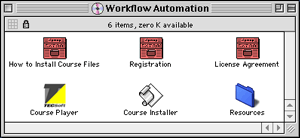
Workflow Automation Tutorial Installer
If you normally use OS X, you must reboot into an earlier OS to install the tutorial. If your startup drive has insufficient space, the installation aborts. There are no options for installing the folder on another drive. If you do not have one of the four OS versions above, then the Folder Action files will not be installed. Since I run OS 9.2 and do not have 100 MB free on my startup drive, I performed a manual installation. Here’s how to do this.
1. Open the Resources folder on the CD.
2. Copy the entire AppleScript Course folder to the hard drive of your choice.
3. Open the Fonts folder in the Resources folder on the CD.
4. Drag the fonts onto your System folder.
5. Open the OSA Menu Light folder in the Resources folder on the CD.
6. Drag the OSA Menu Light extension onto your System folder.
7. If you performed a full installation of AppleScript 1.6, then you are done. If you don’t have Folder Actions installed, then you will need to add the Folder Actions extension and the Folder Actions Menu contextual menu item. If you have one of the supported OS versions, you can drag the appropriate files from the Folder Actions folder in the Resources folder on the CD.
7a. If you are not running the latest version of AppleScript (1.6 as of this writing), you should download and install it.
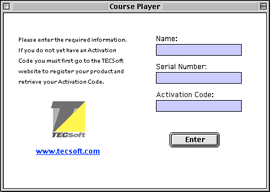
Registration Window
The first time you launch the Course Player, a registration screen appears. You must enter your name, the serial number (on the CD case), and an activation number. You must then go to the TECSoft Web site and complete an online form to receive the activation number. If you click the www.tecsoft.com link in the window, Netscape launches (from the CD, if it is not installed on your Macintosh) and goes to the TECSoft registration page. You can use a different Web browser and go to the TECSoft registration site directly.
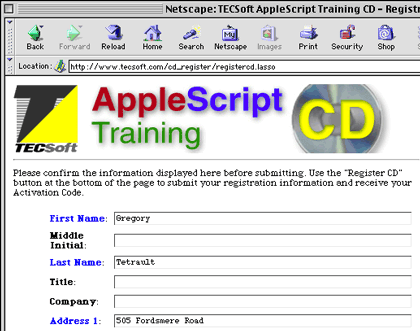
TECSoft’s Online Registration Form
Using the Tutorial
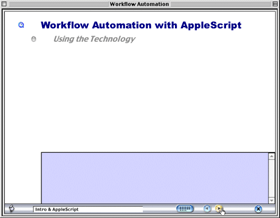
Tutorial Window
The Course Player tutorial application uses a single non-resizable window with some nonstandard interface elements such as the round quit button in the lower right corner. You navigate through each main topic window by clicking the clear bullets to the left of topic and subtopic names. Information for each topic and subtopic is presented within the small scrolling field with blue background at the bottom of the main window. You advance to the next topic window by clicking on the right-pointing arrow button at the bottom of the window. A QuickTime icon appears next to topics with associated QuickTime movie tutorials. You click on the icon to start the movie. When you are done, you click the back button (round button with left-pointing arrow) to return to the main Course Player window.
Topic Heading with QuickTime Movie Icon
The rounded rectangle button with the three rows of dots sends you to the index. Topics are listed sequentially with completed topics indicated as red-filled circular buttons. Topic and subtopic names are displayed as you move the cursor over each round button. Clicking the button sends you to that topic window. The index window contains a glossary on the right.
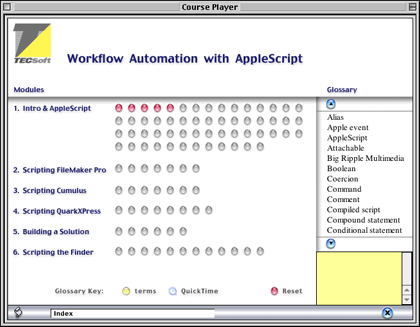
Index and Glossary Window
To look at demonstrations and to complete exercises, you must launch one or more applications. The Course Player text window lists what applications to launch and which documents to open. Course Player cannot launch the demonstrations for you.
Tutorial Contents
The TECSoft Web site contains a table of contents for the tutorial. It is geared towards users with a modest amount of AppleScript experience. Most of the tutorial (57 screens) is the introduction to AppleScript and the Script Editor application. The Scripting FileMaker Pro and Scripting Cumulus modules each get 7 screens. Scripting QuarkXpress gets 8 screens. Building a Solution gets 6 screens. The last module, Scripting the Finder, gets 12 screens. Some screens contain very little information and others just direct you to demonstrations or exercises.
The introductory material is accurate but incomplete. Moderately experienced AppleScript users will gain little new information. Beginners will gain some information, but not enough to write anything other than simple scripts. The exercises in this module are very simple.
The Scripting FileMaker Pro module gives an extremely brief introduction to creating internal and external scripts from FileMaker Pro. The exercises involve creating records or transferring the contents of records to another application.
The Scripting Cumulus and Scripting QuarkXpress modules are similar to the Scripting FileMaker Pro module. A cursory introduction is followed by fairly simple exercises.
The Building a Solution module is practically worthless. It gives profound advice such as find out what needs to be done, write it down, and create a written plan.
Problems and Bugs
The inflexibility of the installer caused major problems. It is ironic that a company producing a workflow automation tutorial releases the product with such a poor installer. The Course Player is just as bad. It has no buttons to open applications or launch demonstrations. Even a PowerPoint presentation can do those things.
The Publishing and Multipurpose Demos did not work. Both demos had QuarkXpress-related AppleScript errors concerning image locations.
Documentation
Other than two read me files, all documentation is contained within the tutorial itself.
Technical Support
TECSoft provides a toll-free phone number for customer service and technical support. The hours of availability of support are not listed, but the company is located in New York.
Strengths
- Includes demo versions of real applications.
- Information presented in a logical order.
Weaknesses
- Poor installer with no options and no ability to install while running OS X.
- Course Player doesn’t display the initial block of text when you first open a new screen.
- Course Player uses a small information text box, even when there is empty space above.
- Course Player cannot launch files for demonstrations and exercises.
- Demonstrations require manual launching of multiple applications and documents. This should have been automated via applets.
- The exercises have no evaluator.
Alternatives
The book AppleScript for Applications: Visual QuickStart Guide by Ethan Wilde covers similar topics and is up-to-date.
Summary
Don’t waste your time with this tutorial. You can buy a better book for one-fifth the cost.
Reader Comments (1)
I don't think it is that bad. Also, it is relatively cheap in comparison with training at an institute in the Netherlands I once followed.
Of course, there is a freeware alternative to AppleScript: MacScripter's Magazine, which you can download from MacScripter or from Macinstruct (see multimedia section).
Bert
Add A Comment