How to Become a Network Guru
Sharing an Apple Printer on a Mac Network
Apple exited the printer market a few years ago, leaving behind their LaserWriter, StyleWriter, and ImageWriter printer series. Each series had several models, some with network support and some without. You can still share many of the latter kind, however, using a hardware or software network adapter.
Note: This article only addresses Apple-branded printers and Apple-made network sharing options. For more information about other printer sharing options, see the Threemacs.com Printer Sharing site.
Printer Network Options—Are You Network-Ready?
Apple printers have three levels of network support: Ethernet, LocalTalk, and none. So what about your printer?
Ethernet
Ethernet is straightforward. If your printer has an Ethernet port (labeled with the icon below), it can be shared on an Ethernet network. See the Threemacs.com Ethernet Printers page on how to set up an Ethernet-enabled printer.

Ethernet Port
LocalTalk
Specific StyleWriter and LaserWriter models (listed below) support LocalTalk, which means you can connect them directly to a LocalTalk network using a LocalTalk adapter.
LaserWriter: LaserWriter, Plus, IINT, IINTX, IIf, IIg, Pro models, 16/600, 12/640, 8500, 12/600, 12/660, NT, NTR, Personal LW 320, Select 360, 4/600
StyleWriter: 4100, 4500, 6500
If you have one of these LocalTalk-ready printers, see the Threemacs.com LocalTalk Printers page to find out how to set them up. If you want to add a LocalTalk printer to an Ethernet network, see the Threemacs.com LocalTalk-to-Ethernet page.
No Network Support
Some Apple printers that have no built-in network support can be shared via a hardware or software network adapter. If your printer isn’t listed in the following sections, however, it’s not known to have any kind of network support.
Hardware Network Adapters
Apple produced several hardware network adapters, focusing primarily on the StyleWriter range. Farallon (now Proxim) produced the iPrint SL, which adds Ethernet capability to many StyleWriter models. If you have one of these adapters connected to your printer, see the aforementioned LocalTalk or Ethernet pages, since these are now LocalTalk- or Ethernet-ready.
iPrint SL Ethernet adapter: StyleWriter I, II, 1200, 1500, 2200, 2400, 2500
StyleWriter LocalTalk adapter: StyleWriter 1500, 2400, 2500
StyleWriter Ethernet adapter: StyleWriter 1500, 2500, 6500
ImageWriter LocalTalk adapter: ImageWriter II, LQ
These hardware adapters are no longer in production, but you may find one at a parts reseller. See the Threemacs.com Products pages for more information on locating adapters.
Software Network Adapters
There are two Apple software network adapters, the Printer Share extension and the LaserWriter 300 extension. Software network adapters require a “host” Mac, which acts as a bridge between the printer and the network.
On an Ethernet network, your “host” Mac needs an Ethernet connection (for connecting to the network) and a serial port (to connect to the printer). Install the software network adapter on the host Mac and connect the cables as shown.
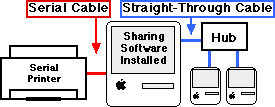
An Ethernet Serial Printer Setup
On a LocalTalk network, your “host” Mac has one cable connecting its AppleTalk port (typically the printer port) with the network with a LocalTalk adapter and another connecting its other serial port with the printer as shown.
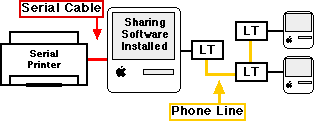
A LocalTalk Serial Printer Setup
Printer Share Extension
The Printer Share extension works with System 6, System 7, and Mac OS 7.6-9, supporting many StyleWriter and ImageWriter models.
StyleWriter: StyleWriter I, II, 1200, 1500, Color Pro, 2200, 2400, 2500
ImageWriter: ImageWriter I, II, LQ
The Printer Share extension comes with your Mac’s system software. Check the Extensions Manager control panel to verify that it’s present and active.
To share the printer, open the Chooser on the host Mac, select the printer icon and then the Setup… button, which opens the sharing window.
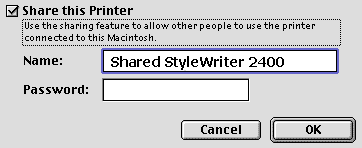
Naming Your Shared Printer
Check the “Share this Printer” option, name the printer (add a password if desired), then choose OK and close the Chooser.
To use the shared printer, first install the printing software on the other networked Macs. Open the Chooser on a networked Mac and choose the printer icon to see the list of available printers, which should include the printer you just shared. Select the printer’s name, close the Chooser, and you’re ready to print.
LaserWriter 300 Extension
There are three LaserWriter models you can share on a network using the LaserWriter 300 extension.
LaserWriter: LW Select 300, Personal LW 300, Personal LW LS
Make sure you install the LaserWriter 300 extension on all networked Macs that will use this printer. Open the Chooser on the host Mac, then select the printer icon and the Setup… button to open the configuration window. Name your printer (add a password if desired), check the Share this Printer box, and select OK to close the window. You can now open the Chooser on other Macs on the network, select the LaserWriter 300 icon, and see the printer name you just created. Select the printer name, close the Chooser, and you’re ready to print.
Also in This Series
- Mac to Windows: Troubleshooting the “No Logon Servers Available” File Sharing Error · October 2004
- Using WEP Security on an AirPort Network · July 2004
- Whatever happened to…Threemacs.com? · September 2003
- Clandestine Wireless Networking and MacStumbler · July 2003
- Learning to Share With Others: Sharing Preferences Overview · April 2003
- Serving Files Using FTP in Mac OS X · December 2002
- Switching Between Networks in Mac OS X · November 2002
- The Audio/Video Quadras (660av, 840av) · September 2002
- Thoughts on Apple’s Xserve · July 2002
- Complete Archive
Reader Comments (45)
Robert Chaney
Desparate,
Greg Thomas
1. Name Printer: I can't figure out how to name my printer. I am using an Apple Laserwriter 16/600 PS, with LaserWriter 8. There isn't anywhere to check to name the printer that I can see. Do I need an updated Printer Driver?
2. Page Setup reverts to A4: My page setup keeps changing no matter what I do from Internet web pages and Microsoft Word etc. What to do? Even after I have set the page to print at Letter or Letter Small, the next time, it prints at "A4" without notice, so the tops of pages are constantly being cut off unless I remember to go to Page Setup each and every time (which I don't!)
I am running OS 7.6.1 on a PowerMac 7600 (upgraded to a G3). This older model works GREAT.
Apparently there must be a file somewhere that is telling the printer to go back to an "A4" setting, but I never used that setting, and don't know what to look for. This problem has been going on for more than a year!
What to do?
Yours, Catherine Todd
From OS 8.5 to 9.2, there is no support for StyleWriters because QuickDraw printers are unsupported on all Classic Mac OS versions after 8.1.
cl
Thanks in advance.
Patrick
Mary
A USB-serial adapter might work under certain conditions on Classic Mac OS (pre-OS X) systems, but there's definitely no way a Wintel box is ever going to do it over USB.
cl
OS 9 does as well, though you might have to reinstall the LaserWriter 8.x software from your system CD-ROM. (This will work for Michel, too.)
cl
I can't connect the printer via USB or AppleTalk. Sorry. :-(
Can anyone help?
My network consists of a Performa connected to a Personal LaserWriter 300. I connected my nice new Powerbook G4 via ethernet, and in os 9 I can select the printer via the chooser but I get an error, OS X the printer doesn't show up at all! Does anyone know anything about this?
Another option, though costlier, would be to purchase a new dot matrix printer such as an Epson or Okidata, and then use Powerprint from Strydent software. Powerprint will allow you to print to a wide variety of PC printers. Check their list, and then you could buy one of these printers and print under OS 9 using Powerprint - but Powerprint does not work with OS X, although it does work under classic. So long as you are using USB, it works fine under classic but traditional serial ports are not supported under classic as you may well know.
You can check with Strydent's web site to get more information on OS X support, and a list of printers:
http://www.strydent.com/support/os-x-faq.html
http://www.strydent.com/strydent-software-products/printer-compatibility-list.html
Hope this helps,
--Evan
Can these co-exist? I hate to dump that printer. The Wallstreet has ethernet but not the printer. Sighhhh.
Much thanks in advance.
Zane Anderson
House Church Network
Haven't used that setup myself, but based on this dicussion page, it sounds like you need a different adapter for the printer. That model is LocalTalk only, which means printing from a serial port won't work, though the ports are very similar. (See the discussion for more details.)
Matthew
-Get yourself an old computer(in my case a powerbook 190 -OS8.1) and install the free software localtalkbridge (apple.com).
- Install it, install the LaserWriter software, switch on appletalk and sharing, enable printersharing and get the computer connected to ethernet either wifi or wired and connect it to a router. Connect the printer via a localtalk-box.
- This will enable You in OS 10.3.9(panther) and 10.4.2(Tiger) to print.
- Many people think that the aft-protocoll was dropped completly by Apple but it´s not the case for printing!
- The procedure might work on maschines prior OS 8 but I´m not able to test it - for shure it work on newer machines.
-The speed with this configuration is not that great - an iphoto print trakes 7´50´´- but the quality is stunning. Other adapters have also to make the gap between ethernet and localtalk and You have to know that localtalk is only 1/4 the speed of ethernet 10 so I wonder if they can jimprove in tranfer.
- The good thing is localtalkbridge is for free, unsupported but working and You can extend the localtalk-cable 150 feet with a phone wire.... and the printer is rock-solid.
I got a device called an 'Asante FriendlyNet' adapter with it. Will this allow me to network with the PC. if so how do i use it please?
You'll need to hook the Asante adapter up to the printer, and plug an Ethernet cable from your hub or router in to the adapter. Then power up the printer, and in Windows, choose to Add a New Printer. The Printer Wizard should be able to take you through the rest of the steps. Being primarily a Macintosh user (and this being a Macintosh publication), that's about all I can recall for now.
Cant seem to be able to set up the Apple Laserwriter from the PC's? I have bought PC Maclan software... which see's the Printer on the network, but wont allow me to set it up on the PC.
Heeelppp!
http://www.asante.com/products/productsLvl3/AsanteTalk.asp
Check out the How to Buy link - it is available from many online stores including Amazon.
I am wondering if the drivers are installed . I had an ify tech Miss Mac set up my new computer. Anywhere to look that is easy to find the drivers? I am used to 7.5-8.5 and a bit aquainted with 9. thanks "L"
I am using a Keyspan adapter from the printer to USB on the laptop.
Is there a driver for this printer to get it to work with OSX?
How else can I get this printer to work with this configuration?
thanks
Danny
Thanks!
Diane
http://docs.info.apple.com/article.html?artnum=301175#appledrivers
My computer blue screened a week ago and when a friend fixed that, but all of my print drivers disappeared. So I wanted to find the 630 driver online to download. I went into the Apple store's genius counter and was told to download the driver, but I can't locate it. If you know
of a website where I can download the driver, it would be wonderful.
Thanks,
Diane
I searched www.apple.com/support/downloads/ and didn't immediately see anything that would be of help. Perhaps you'll have better luck.
Hearing someone say "a friend fixed it" always makes me skeptical. Your friend did not fix your computer if he or she zapped all your printer drivers.
Also, if the software truly is available for download on Apple's web site, then the staff at the Apple Store should've been able to show you exactly where it's at so you could follow the steps to get to it from home.
Otherwise, you'll have access to the drivers again if and when you purchase OS X 10.5 once it's released—you you purchase a new copy of 10.4.
If you do manage to get your hands on system discs, follow the steps for optional installs: http://docs.info.apple.com/article.html?artnum=301229
thanks,
luckey dodge
1-310-533-1411
Add A Comment