How To
Working with Downloaded Files without Special Utilities
The Internet facilitates the exchange of information. Often, the information resides within a downloadable file rather than a Web page or e-mail message. Most of the time this presents no difficulties for Macintosh users: double-clicking the downloaded file launches an appropriate application. However, the Internet is platform- and application-neutral, and the file you downloaded may not open when you double-click it. This column describes how you can handle these uncommon but annoying problems.
Scenario 1: When you try to open the file, an alert box appears with the message “Could not find the application program that created the document «document name».” The “Show recommended choices only” box at the bottom of the alert window is checked.
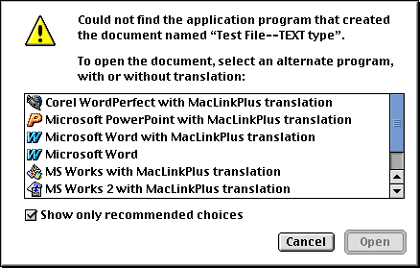
Alert window when file type is known but creating application is not known.
This alert lets you know that the file was not recognized by your Macintosh as one that can be opened with any of your installed applications. The alert box then presents you with a list of suggested applications. How can your Macintosh give you a list of suggested applications? Documents created on a Macintosh almost always contain two pieces of information: file type code and creator code. Both codes use four characters (numbers, case-sensitive letters, or symbols). As expected, the file type code describes the type of file such as TEXT, PICT, JPEG, PDF, cdev (control panel), or APPL (application). A document file’s creator code indicates the application that was used to create or modify it. Examples include MSIE (Microsoft Internet Explorer), DAD7 (Canvas 7), ttxt (SimpleText), and MSWD (Microsoft Word).
When your Macintosh recognizes a document file’s type and doesn’t recognize the file’s creator code, it suggests a list of possible applications. In my example, my Macintosh suggests opening the unknown text file with a word processor (Corel WordPerfect, Microsoft Word, or Microsoft Works), a presentation program (Microsoft PowerPoint), a Web browser (Netscape Communicator), and a utility program (Spell Catcher 8 converter). My Macintosh didn’t suggest SimpleText, because I trashed all copies of that program. (Note: I have MacLinkPlus Deluxe installed, so many of my choices include “with MacLinkPlus Translation.” You will not see those choices if MacLinkPlus is not available.)
If you like one of the recommended choices, simply select it from the list and click the “Open” button. The selected application will launch and the document will open (usually). If the document doesn’t appear, try opening it from the File menu of the selected application. If that doesn’t work, double-click the file again and uncheck the “Show recommended choices only” box. Try using an application that previously wasn’t listed.
Scenario 2: Just like Scenario 1 except that the “Show recommended choices only” box is checked and grayed-out.
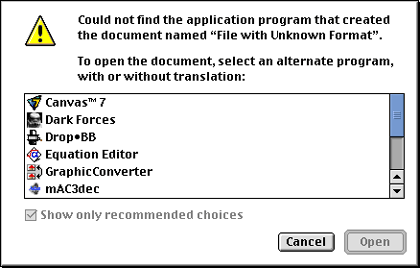
Alert window when file type and creator are unknown.
This alert tells you that your Macintosh doesn’t recognize the document file’s type or its creator. This sometimes happens with files created on a non-Macintosh computer. It can also happen when document files get stripped of their resource fork. The alert window contains an unfiltered listing of dozens of applications that can open documents. If you know the document file’s type, just select an appropriate application. For example, you may know that you downloaded a text file, so choose any application that can display text. The selected application will launch, and the document may open. If the document doesn’t appear, try opening it from the File menu of the selected application. If this doesn’t work, try using a different application to open the document file. You may need to use the application’s Import menu choice to open the downloaded document file.
Scenario 3: Just like Scenario 2, but you are unable to find an application that can open the document file.
This scenario occurs when the document file was created with an application not installed on your Macintosh. For example, the file may be an Adobe Illustrator document saved in native format. If you know the creating application, you have a few options:
-
Get the application. Of course, this may require time and money.
-
Import the file into another application. For example, Canvas can import Adobe Illustrator and Photoshop files.
-
Get a demonstration version of the application. You may be able to open the document and either save or export the document to a different format. If the demo does not support saving, you may be able to copy all or part of the document and paste it into another application. For example, I received a corporate logo as a QuarkXPress (a page layout program) file. I downloaded and installed a demonstration version of QuarkXPress and copied the logo to Canvas.
-
Get a reader or player for the application. Some applications such as databases provide free or low cost readers that allow you to view documents but not modify them.
-
Ask the document’s creator to save the document in a different format that you can use.
If you do not know the creating application, your options get more complicated.
-
Ask the document’s creator to save the document in a different format.
-
Use a utility (or an AppleScript applet or script) to find the document file’s type and creator. Utilities that can access this information include File Buddy (shareware from SkyTag Software), DiskTools (shareware from Rainmaker Research Inc.), DiskTop (shareware from Prairie Group Products), ResEdit (freeware from Apple Computer), and other utilities. You can look up file type and creator codes using TCDB (Type/Creator Database), a $15 shareware program created by Ilan Szekely. TCDB lists all common and most uncommon types and creators.
-
If the document does not have file type or creator information (both codes are either “ ” or “????”) and you cannot contact the person who created the document file, then you have only a few choices. You can try to examine the document’s text content by opening it with BBEdit (or the free BBEdit Lite, both from Bare Bones Software), Microsoft Word, or another application that let’s you open any type of file. Using BBEdit as an example: launch BBEdit, go to the File menu and choose Open…, choose “All Available” from the “Show…” pop-up menu, and navigate to the document file. The text content may be all you need, or the text may give you a clue about the nature of the document file.
-
See if the file has a resource fork. Launch ResEdit and open the document file. If you get an alert message stating that the file has no resource fork, click on the cancel button. A document file without a resource fork may have been created on a non-Macintosh platform or had the resource fork information stripped away. If the file has a resource fork, you can look at some of the resources to get clues about the document’s type.
-
Use a special file examination utility like CanOpener from Abbott Systems Inc. This utility examines a document file and can display any text, pictures (PICT, JPEG, GIF, TIFF, PhotoCD, etc.), icons, movies, and sounds contained in the document.
If you have run through the scenarios above and still cannot open a downloaded document file, then it could be corrupted (try downloading a new copy) or in a proprietary format from a non-Macintosh computer platform.
Why I Wrote This Column and a Contest for ATPM Readers.
Apple Computer, in my opinion, has made a major blunder with OS X: file type and creator code information is optional. What is worse, some misguided users want Apple to drop support for file types and creator codes in future versions of OS X. The originator of the “Mac OS X Anti Metadata Petition,” Todd Blanchard, completely misunderstands how file type and creator codes work. He stated that he often had to use ResEdit to reset the file type and creator codes of downloaded files so that they would open. I have never had to use ResEdit to reset file type and creator codes to open a downloaded file. I am so confident of this claim that I hereby offer a prize to the first person who can stump me.
Contest Goal
Send me (or point me to) a file that I cannot open without adding or editing file type or creator codes.
Contest Rules
-
The file must be available on the Internet via HTTP, FTP, or Usenet groups and must originate from someone other than yourself.
-
The file cannot be a proprietary format from a non-Macintosh platform (e.g., no 3D graphics files from a Unix workstation).
-
The file cannot be a proprietary Macintosh file for which I have no application. Do not send proprietary CAD/CAM, 3D, page layout, Mathematica, etc. files.
-
The file cannot have been altered by removing its resource fork, changing its file type and creator code information, or corrupting its data.
-
E-mail entries to gtetrault@atpm.com. If the file is small, you may send it as an attachment. (Please indicate the download link in your e-mail message.) Otherwise, send a download link to the file (e.g., http://www.weird_file_place.com/weirdfile.sit).
-
The contest ends at the end of January 2002 or when 100 entries have been received. (I do not have the time to test hundreds of files.)
-
Winners, if any, will be announced in the February issue.
Contest Prizes
I will negotiate a prize with any winners. Available prizes include a number of Macintosh games, applications, and utilities. I also have a copy of “Adope Photoshop 5.5 and Illustrator 8.0 Classroom in a Book.”
Also in This Series
- Give Alert Sounds a Little Personality · March 2012
- Create Your Own iPhone Ringtones · February 2012
- Create Your Own Homemade Audio Book · December 2011
- Upgrade to Lion Painlessly · August 2011
- Make the Most of TextEdit · July 2011
- Using the Free Disk Utility on Your Mac · May 2011
- Making Use of QuickTime X · March 2011
- Making the Most of What’s Already on Your Mac · February 2011
- Making the Most of What’s Already on Your Mac · January 2011
- Complete Archive
Reader Comments (6)
please i want to download adope photoshop trial v , can you help me ?
with all my regards
Ibtisam
please provide me with your support ASAP.
Regards / Reem
Add A Comment