How to Become a Network Guru
Sharing USB Printers on a Network
As the impetus behind many a network setup, using one printer for multiple Macs is a convenience of both cost and space, and isn’t necessarily hard to do. With the Mac OS USB Printer Sharing control panel, your printer can grow to serve as many Macs as your house will hold.
There are some system requirements for the USB Printer Sharing control panel: you must use Mac OS 9 or higher, use TCP/IP as your network protocol (not AppleTalk), and the printer must be connected to your Mac’s built-in USB port, not to a USB expansion card. For AirPort network use, you need AirPort software 1.1 or higher. You also need to install the printer software on each Mac using the shared printer, and USB Printer Sharing may not work over systems with NAT (Network Address Translation, typically used to share Internet access across a network). For additional information, see the USB Printer Sharing documentation. To verify that your printer model is compatible with USB Printer Sharing, see Apple’s USB Printer Sharing page.
Note: This article addresses USB-enabled printers only. For information on non-USB models, see the Threemacs.com Share a Printer page. With new USB printers supported by the aforementioned control panel, now may be the time to go for a printer upgrade if you’re having trouble sharing a non-USB printer.
Network Setup
In order to share a printer among your Macs, first connect your Macs to an existing network or create a new network for them. (If you’ve already done this, skip ahead to the Share your USB Printer section.)
USB-ready Mac models (iMac, G4, iBook, etc.) also include built-in support for Ethernet, and connecting two Ethernet-ready Macs is as easy as using a single crossover cable. Crossover Ethernet cables are available at most computer stores for $20 or under.
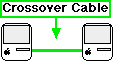
If you need to connect more than two Macs, you’ll need an Ethernet hub or switch to do the job, plus one normal (not crossover) Ethernet cable for each Mac. Any hub or switch should work—just make sure it has enough ports to handle all your Macs. Most computer stores carry multiple models, and you can check Dealmac.com if you’re looking for a good mail-order deal.
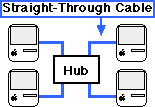
To verify that your network connection is working, open the AppleTalk control panel on each Mac and make sure it’s set to Ethernet. For a more detailed version of the setup process, see the Threemacs.com New Network page.
The network connection is all you should need to share your USB printer, but there are many other things you can do with your network. See the network articles from previous ATPM issues or the Threemacs.com Web site for more info.
Share Your USB Printer
Most consumer printers produced in the last few years connect using a USB cable, which means you can use the Mac OS USB Printer Sharing software to share the printer with other Macs on the same network. Check the Control Panels folder in the Apple menu to see if you have the control panel already. If not, you can download it from the Apple Software Updates Web site or through your Mac’s Software Update control panel.
To share your printer, first turn its power on, then open the USB Printer Sharing control panel.
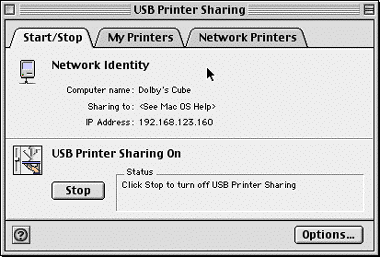
USB Printer Sharing Control Panel
Press the Start button to share the printer, then select the My Printers tab to confirm that your printer appears there. Check your printer and close the control panel.
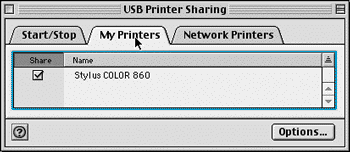
Selecting a USB Printer
Connect to a Shared USB Printer
Any network computer that prints to your shared printer also needs the USB Printer Sharing control panel. To use another Mac’s shared printer, open the control panel and expand the Local Network list to show the available printers. Pick the one you want to use, close the window, and print away. The control panel should handle the communication with the host Mac and print your documents on the remote printer.
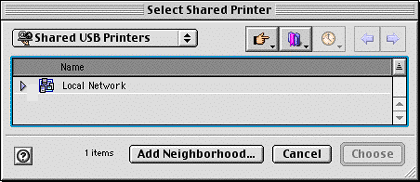
USB Printer List
Summary
The USB Printer Sharing control panel greatly eases the difficulty of sharing home printers among multiple Macs, which previously could be both problematic and expensive. And hey, it’s free!
Also in This Series
- Mac to Windows: Troubleshooting the “No Logon Servers Available” File Sharing Error · October 2004
- Using WEP Security on an AirPort Network · July 2004
- Whatever happened to…Threemacs.com? · September 2003
- Clandestine Wireless Networking and MacStumbler · July 2003
- Learning to Share With Others: Sharing Preferences Overview · April 2003
- Serving Files Using FTP in Mac OS X · December 2002
- Switching Between Networks in Mac OS X · November 2002
- The Audio/Video Quadras (660av, 840av) · September 2002
- Thoughts on Apple’s Xserve · July 2002
- Complete Archive
Reader Comments (30)
Is there any way to query/ping a USB network and identify or mount items such as printers? Or should I be happy with the unreliablity of doing the "impossible."
She went to the USB Printer Sharing dialog, clicked on the Network Printer tab and messed around in there until the rotating arrows stopped (evidently indicating that the network had been queried and the printer found). Indeed that is what happened.
Whether this is a repeatable trick for pinging the network remains to be seen. If you know of a more reliable technique, I'd still love to hear it.
So, I'm thinking maybe I'll go the network route with an ethernet hub so that I can use my HP printer and ethernet cable modem for internet. I guess what I'm asking is, can I have a network setup when there's only one computer attached? Will this cause problems in the long-run? Any help or suggestions would be greatly appreciated.
Thanks!
If all you wanted to do is print, you could hook up your Mac directly to the printer's Ethernet port (using a crossover Ethernet cable rather than a staight-through since you wouldn't be using a hub).
However, since you want to use Ethernet for your cable modem too, you probably need a hub and then hook (a) your Mac, (b) your cable modem, and (c) your printer into the hub.
Other people please correct me if I'm wrong or leaving something important out!
Also, Evan Trent added:
Incidentally, kudos to Lexmark for an easy download of the latest drivers. I have a Lexmark Optra E310. It was inexpensive, but has been quite reliable.
PC using windows 2000 professional.
Server using window advance 2000 server.
eMac has OS X.
Printer. HP laserJet 5SiMX.
What is wrong? Can anybody help me?
Thanks
http://files.support.epson.com/htmldocs/sc86__/sc86__rf/wwhelp/wwhimpl/common/html/wwhelp.htm?context=EpsonHelp&file=notes.htm#wp997528
According to Epson, the C86 doesn't support OS 8.6. Wish we had better news!
However I can' t choose the lexmark in the chooser
I also have a dual USB G3 ibook (12" white) wirelessly connecting to the internet via Airport through the router and also sharing the printer via OSX 10.2.8 System Preferences Printer Sharing. In OSX I am able to print from the ibook just fine.
However, Classic programs (like my version of Word) won't print. The Chooser does not see the printer unless I plug it directly in.
Both machines are running OSX 10.2.8 with OS 9.2 for Classic.
I thought that I had this working previously. But then the ibook HD fried and had to be replaced. Now OS9 won't print. The only difference is that previously I was connected via a USB Wireless adapter and now I am connected through an Airport card.
The ibook belongs to my wife, so I don't use it much. Now I'm starting to doubt whether I'm remembering correctly or not. (?) Maybe it never printed from 9?
Does anyone know how to make OS9.2 read a USB Shared printer? Both machines have Appletalk on. Both have printer sharing on. Both will read and print to the printer in OS10.
Thoughts or advice??
Add A Comment