How To Become a Network Guru in 10 Easy Steps
Part 9—TCP/IP Gaming in a Mixed Network
For many people, the main reason for connecting more than one computer together at home is for playing games. Whether playing with or against your friends and family, there are many games that come network-ready, for instance Quake 3 and Unreal Tournament. To add even more competitive zest to the stew, there are also several that network across platforms, allowing Mac and PC users to try to get the virtual best of one another.
The good news is you don’t need much hardware to set up a network. One Ethernet hub or switch and a length of Ethernet cable for each computer is sufficient, which should cost you less than $50 in total if you don’t already have them. For one Mac and one PC, it’s also possible to use a single Ethernet crossover cable (as opposed to normal straight-through cable) and avoid the cost of the hub.
Chances are, your Mac is already Ethernet-ready. If not, you should be able to find a 10BaseT NuBus or PCI Ethernet card for under $20. Dealmac.com, Smalldog.com, and MacResQ.com are all good sources. They’re also good places to look for a hub and cables. Most new hubs are 10/100BaseT and will work at either Ethernet speed. Older hubs may be 10BaseT or 100BaseT only, limiting them to networks of that speed. Make sure your hub matches the speed of your Ethernet adapter (for example, all iMacs have 10/100BaseT Ethernet built-in, and will work with either).
To set up the hardware side of your network, connect each computer to one of the ports on your hub, as shown in Figure 1. If you’re using an Ethernet crossover cable to connect a single Mac and PC, it’ll look like Figure 2.
 |
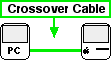 |
|
Figure 1 |
Figure 2 |
Many network games use and/or require TCP/IP as their connection method. Configure your Mac’s TCP/IP information in the TCP/IP control panel. If you use this Mac for Internet access, you’ll first need to create a new configuration for your home network so you don’t lose your Internet information. Choose “Configurations” under the File menu to create a new one, and call it something like “Home Network.” Set “Configure:” to manually, then enter the IP address and subnet mask. The IP address can be any four-part number from 0 to 255, separated by periods. 100.100.100.1, for example. If you want to avoid conflicting with any Internet addresses, you can make the first two numbers 192.168, the network addresses reserved for private networks. 192.168.0.1 or 0.2 is common. The subnet mask will be 255.255.255.0.
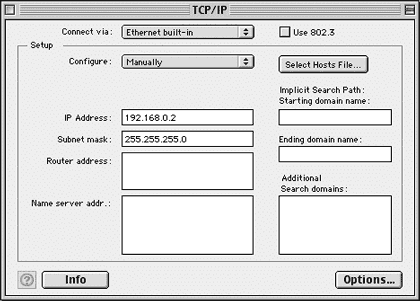 |
|
Figure 3 |
To set up the same information on a Windows-based PC, open the “Control Panel” under “Settings” from the Start menu. Open the “Network” icon, highlight TCP/IP and select Properties. Under the “IP Address” tab, you basically repeat the above steps: set an IP manually, enter the address (it must be unique, so add one to the last number of what you set above), enter the same subnet mask, then select OK. You’ll probably have to restart the PC to complete the change, but that’s it.
To test your connection, you can try “pinging” the other computer’s IP address. Windows PCs can use ping from MSDOS or the “Run…” command line, and Macs can ping with the freeware program WhatRoute (available at file archives like Tucows.com). Pinging sends a packet of information to a given IP address and checks to see how quickly it returns. From one of the computers, ping the other’s IP address to confirm your network is connected properly.
If your connection isn’t working, here are some things to check:
- Did the computers’ Ethernet ports work properly previously?
- Is the Ethernet driver software installed on each computer? If your Mac’s Ethernet adapter was installed by someone, rather than built-in, you’ll need to install the adapter’s software before it will work correctly.
- Are the Ethernet adapters and hub all of a compatible speed?
- Are the cables connected securely?
- If you’re using a hub, you must use straight-through cables. If you’re not using a hub you must use a crossover cable. Crossover cables are labeled as such, although straight-through cables may not be (since they’re “normal”).
Once the connection is up and running, you should be able to select TCP/IP as a connection method in your network games and use the other computer’s IP address for playing. For game-specific network configuration information, make sure to check the game’s instruction manual first.
Also in This Series
- Mac to Windows: Troubleshooting the “No Logon Servers Available” File Sharing Error · October 2004
- Using WEP Security on an AirPort Network · July 2004
- Whatever happened to…Threemacs.com? · September 2003
- Clandestine Wireless Networking and MacStumbler · July 2003
- Learning to Share With Others: Sharing Preferences Overview · April 2003
- Serving Files Using FTP in Mac OS X · December 2002
- Switching Between Networks in Mac OS X · November 2002
- The Audio/Video Quadras (660av, 840av) · September 2002
- Thoughts on Apple’s Xserve · July 2002
- Complete Archive
Reader Comments (21)
Please e-mail me if you have a solution.
-Graham
I have a 10mbit LAN connecting two computers (this works fine) and a 56k modem to connect to the internet. When I use the internet through the LAN, I can still play online games, but it seems to miss packets. Other people jump around in the game constantly.
When I connect the modem to my computer, online games run fine with no problems anywhere.
If anyone can help me, I'd be grateful. Thanks.
I am a Starcraft player also. I am trying to multi play on my home LAN. I have three computers on my LAN. They all communicate with no problems. I just can't figure out how to get my starcraft to see games created on other computers. Any help would be greatly appreciated.
Thanks
Depending upon the games, this may be possible. If we're talking first person shooters, any realtime strategy game, or pretty much anything except chess, you're not going to like the performance at all. Can you tell me a bit about each machine here? Which machines? Which processors?
and fui i have 2 coms on a router and he has the same the networks work fine on both the internet works fine we just wanna play diablo2 without battle.net running but we live 200miles apart
thnx
So yes, one of the computers has to be a server. If you're file sharing, the easiest thing is to probably use FTP sharing. Windows SMB sharing can sometimes be tricky, but some people have no hitch with it. If it's a game, if one machine "hosts" the game, the other should see it as a server it can connect to, if you're running the same version (just different platforms) of the same game.
Add A Comment