Review: Toast 5.01 Titanium

Developer: Roxio (product page)
Price: $89.95 (direct from Roxio); $59 (upgrade from Toast Deluxe 4)
Requirements: PowerPC-based Mac with System 8.6 and QuickTime 4, 12 MB application RAM; CD Spin Doctor requires 128 MB RAM with Virtual Memory turned off, 2 GB hard drive with 800 MB available for digitizing audio.
Recommended: Internet connection to access FreeDB audio CD database (freedb.org)
Trial: None
Overview
Toast 5 Titanium software helps you record CDs and DVDs from your Power Macintosh. Toast 5 supports nearly every CD recording format. Toast Titanium also includes applications for recording sound from any source, for creating CD labels, and for organizing and cataloging multimedia files.
Changes from Adaptec Toast Deluxe 4
The biggest improvement is that CD recording now can be done in the background. You can write CDs while performing other tasks if you have adequate RAM. Another big improvement is support for DVD-R/RW formats and for Apple’s SuperDrive. Toast 5 can convert iMovie files and digital video streams to Video CDs or DVDs, and can also create CDs that work in MP3 CD-ROM audio players. Toast 5 now works with iTunes (but not seamlessly). New applications bundled with Toast 5 include QDesign’s MVP for playing MP3 audio files and an improved version of Magic Mouse Discus CD Labeler, for creating CD labels and jewel case covers and inserts. Toast now identifies audio CD titles and tracks using the FreeDB Internet service.
The one negative change is that Toast 5 no longer supports autoloader hardware for making multiple CD copies.
Installation
Double-clicking the “Toast Titanium 5.0 Installer” icon launches the Installer VISE application. You use a pop-up menu to select a drive or a folder for installation. You are given only two installation options: Full Install or Toast Only. I dislike the lack of a custom install option. I performed a full installation and then trashed the files I did not need. Installer VISE closes all open applications, and a restart is required after installation. A full installation requires nearly 200 MB of hard disk space, though Toast Titanium alone requires only 6 MB. All files are installed in the Toast Titanium folder.
Four extensions are also installed in the Extensions folder: Adaptec UDF Volume Access, Toast CD Reader, Toast FireWire Support, Toast USB Support, and Toast Video CD Support. Only the Toast CD Reader is required, unless you have a FireWire or USB CD burner.
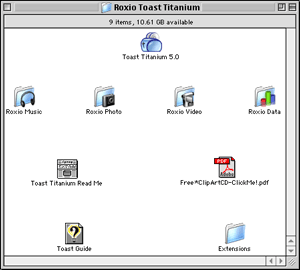
Full Installation of Toast Titanium
Using Toast
Toast 5 sports a new interface that complements OS X. The four main buttons near the top of the window are for selecting the type of recording: Data (Mac OS standard or HFS+ or Mac/PC hybrid standard or HFS+), Audio (AIFF), Copy (CD only, not DVD), and Other (video CD, MP3 CD, DVD, disk image, Mac volume, ISO 9660, custom hybrid CD, CD-i, enhanced music CD, multitrack CD-ROM XA, and device copy).
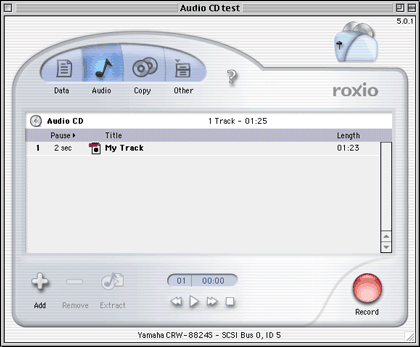
Toast 5 Main Window
Creating Data CDs
For most formats, you select files for the CD by either dragging them onto the Toast window or by clicking on the Add or Select… buttons and navigating to the file or folder of interest. When setting up most types of data disks, you can create new folders (or subdirectories) and arrange files within them. Within a folder, files always appear in alphabetical order. When you have chosen all the files, you can do three things: save the configuration (Save menu or Command-S), run a simulation of the recording process (to confirm that the burn speed will work), or burn a new CD or DVD-R.
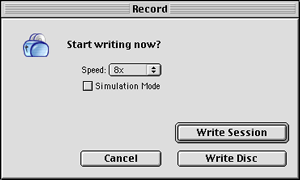
Toast’s Record Dialog Box
If you have appropriate blank media in your burner, clicking the red Record button brings up a dialog box where you select the burn speed from a pop-up menu (the maximum burn speed will depend on your hardware, media, and available RAM). You can choose Simulation mode by checking the button. If your recorder supports buffer underrun prevention, you can toggle that feature off or on. You start the recording (or simulation) process by clicking the “Write Disc” button. In many modes you may alternately click on the “Write Session” button. Using this recording mode allows you to write to one CD numerous times. Each session mounts as a separate disk. This feature is useful when you archive files to CD and only use a portion of the CD’s capacity each time.
Creating Audio CDs
Toast can create audio CDs from nearly any format: prerecorded audio CDs, MP3 files, other digital sound formats, and from analog sources such as phonographs or tapes. A nice feature is “Toast Greatest Hits.” You insert audio CDs into your CD-ROM drive and drag the tracks you wish to record onto the Toast audio window. If you click on the “Internet” button, Toast will access the FreeDB database and find the titles and track names for your prerecorded audio CDs. You can arrange the tracks in any order. When you start to record, Toast will prompt you to reinsert the appropriate audio CDs as needed. Another method for creating new CDs from prerecorded audio CDs is to use Toast Audio Extractor to copy audio tracks to your hard drive. You can burn new audio CDs from these AIFF files, or convert them to other formats such as QuickTime movies or Sound Designer II files.
Toast automatically converts MP3 files to standard Red Book audio CD format. You can drag individual MP3 files to the Toast audio window. You can also use Toast 5 in conjunction with iTunes. You can create a playlist of MP3 or AIFF digital recordings in iTunes. When you are ready to burn a CD, instead of clicking on iTunes’ “Burn” button, just drag the playlist onto the Toast audio window.
CD Spin Doctor
This application lets you record analog sound onto your hard drive. It will accept analog input from RCA ports, the external microphone, and the sound-in port found on some Macintosh computers or audio/video cards. CD SpinDoctor can also record analog sound from disks in your CD or DVD drive. A reason for using CD SpinDoctor on digital media is when the audio needs to be cleaned-up or filtered. After launching CD SpinDoctor you need to designate a destination hard drive for the sound files. You then choose an input source.
CD SpinDoctor has a vertical group of buttons with standard symbols for record, pause, play, stop, and loop. The two columns of small circles are left and right channel signal strength indicators. The circular buttons to the right trigger the following actions: send audio files to Toast, mute the audio input, pop-up a slider to adjust input gain, pop-up a window to select and adjust filters, and pop-up a slider to adjust volume. Most of these features are intuitive.
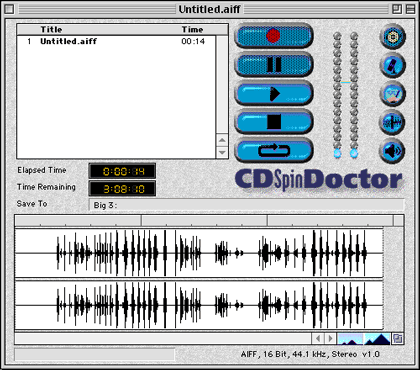
CD SpinDoctor Window
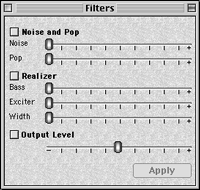
CD SpinDoctor Filter Window
The filter choices include noise and pop (used to eliminate background hums and phonograph clicks and pops), bass boost, “exciter” (for extrapolating “lost” harmonics), and width (for creating or widening stereo separation). Since the “Realizer” filters increase the sound signal strength, the Filters window also includes a slider for adjusting output level. After capturing sound with CD SpinDoctor, you can apply filters to selected sections of music (recommended for noise and pop filters) or to the entire recording (recommended for Realizer filters). Filters permanently alter your recorded files, so you may want to save a copy of your unfiltered files before running the filters. (Note: The filters are licensed from Arboretum System’s Ray GunTM noise reduction technology. You can purchase a full version of Ray Gun that has more powerful features, including the ability to filter sound as you record.)
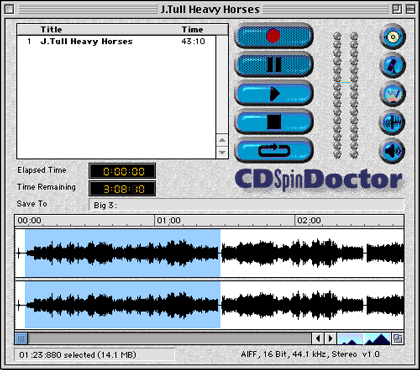
Selecting a Track in CD SpinDoctor
CD SpinDoctor can automatically designate audio tracks while recording. This works best when there are a few seconds of silence between tracks and no moments of silence within tracks. You may also designate tracks manually, which is my preferred method. You zoom in on the sound amplitude display window that includes recording time. You select a track with the mouse by clicking and dragging to highlight an area. Typing Command-D or selecting Define Track from the Tracks menu creates the track. You can double-click on the “Untitled Track” entry in the track list window to enter the track’s title. After all tracks are assigned, you can delete the first “track” that includes the entire recording. This only deletes the track designation; all the recorded sound remains intact.
CD SpinDoctor can send its recorded sound files directly to Toast for burning audio CDs. Just select the tracks of interest and click on the Burn CD button. Toast will be launched and the selected tracks will appear in Toast’s audio window.
Creating Video CDs
The Toast Video CD Support extension must be active to create video CDs. You can create video CDs from QuickTime movies (most formats), MPEG-1 streams, and iMovie 2.0.1. In the main Toast window, you click on Other and select Video CD, MP3 Disc, or DVD from the pop-up menu. You then drag the QuickTime or MPEG-1 movie file onto the Toast window or use the Select… button to find the movie file. For all video files, you must choose either the NTSC or PAL format. QuickTime files are converted and saved to disk before Toast burns the video CD. MPEG-1 files can be burned without conversion.
Toast handles iMovie 2.0.1 files differently from QuickTime or MPEG movies. You start by opening the iMovie and choosing Export Movie from the File menu. You must export the iMovie as a QuickTime file. You then choose a Toast Video CD format from the Format pulldown menu. When you click on the Export button, the iMovie is converted to a QuickTime movie, Toast is launched, and the video CD is burned (remember to load the blank disk first).
Extra Applications
QDesign MVP 1.2.38
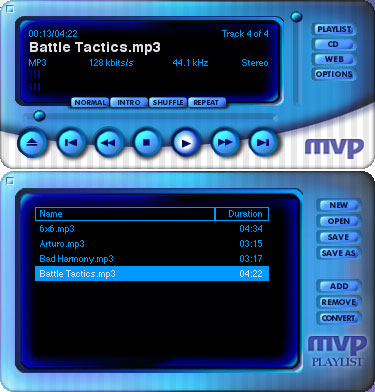
MVP Player and Playlist Windows
This application plays digital audio (MP3, MP2, WAV, AIFF, QDMC, etc.) and video files, saves playlists, and can convert digital sound files to MP3, MP2, WAV, or QDMC formats at a variety of bit rates. Toast Titanium includes 17 MP3 songs you can play on MVP. I spent little time with MVP because it caused numerous freezes and hard crashes. I recommend using iTunes and QuickTime Player instead of the crash-prone MVP. An additional reason for using iTunes is that its playlists can be dragged onto the Toast audio window for recording. This feature is not supported by QDesign MVP.
iView Multimedia
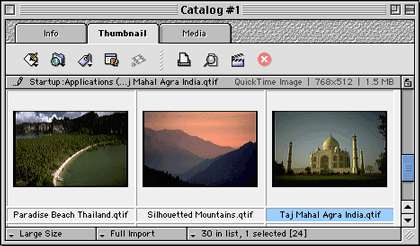
iView Multimedia Catalog Window
Toast Titanium includes the OEM version of iView Multimedia. Toast Titanium owners can upgrade to iView Multimedia Pro for $25 (a $20 saving). The included version may meet your needs for organizing your digital photos, movies, and sound clips. You add items to a catalog by dragging files or folders to the catalog window or by selecting Import… from the File menu. During import, iView Multimedia will create thumbnails images at one of four sizes. You can rearrange files within a catalog by dragging them. Each catalog item can have associated captions, credits, keywords, and categories. You can use this information to select and sort catalog items. Pictures can be viewed individually or as a slide show. Captions can be displayed in slide show mode.
iView Multimedia can export images as QuickTime movies, contact sheets, HTML files, and video postcards. It can also export many types of files directly to Toast. iView Multimedia offers full AppleScript support and includes a script menu.
Magic Mouse Discus CD Labeler
This application sports a childlike interface that reminds me of KidPix. The application takes over your entire screen and features large buttons and wild background choices for your labels. Discus CD Labeler can help you create CD labels, jewel case lid and base sheets, and folding booklets that will fit in CD jewel cases. You can use the supplied backgrounds, create your own by switching to Paint mode, and add your own art or photographs in Photo mode. Discus CD Labeler can import audio CD track titles from saved Toast files. It does not do this correctly with data CDs. Discus CD Labeler has printer settings for 28 different brands of CD labels. I experienced no freezes or crashes with this version of Discus CD Labeler—a big improvement compared to the version bundled with Toast Deluxe 4.
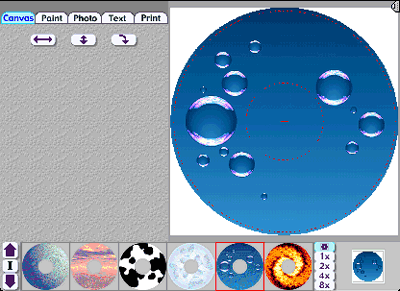
Discus CD Labeler Window
Toast Titanium Problems and Bugs
I experienced no significant problems with Toast 5.01. Users have reported some problems burning DVD disks on the new SuperDrives, but some of those problems may be due to different firmware versions of the SuperDrive.
CD SpinDoctor works, but it needs interface and usability improvements. The program has not been upgraded since its release two years ago.
QDesign’s MVP crashed frequently. Roxio should include a different MP3 player. Perhaps Apple will let them bundle iTunes.
Documentation
The Toast 5 Titanium User’s Guide is a 237-page, 5.5" x 8.5" softcover manual that describes the use of Toast 5 and CD SpinDoctor. Toast Titanium also includes a 20-page “Getting Started Guide.” All other documents are PDF files. Toast Audio Extractor, iView Multimedia, and Discus CD Labeler have short (8-19 pages) PDF manuals.
Technical Support
Roxio offers 90 days of free telephone support (via a toll call) in North America, Europe, and Japan. English language telephone support is available after 90 days for a fee. Webmail support (English only) is also free for 90 days. The Roxio Web site has answers to frequently asked questions, a searchable “Knowledgebase” database, a user-based e-mail discussion list, and an updates page.
Strengths
- Can write CDs in nearly all formats.
- Can write CDs in the background.
- High reliability with ability to check burn speeds and simulate the burn process.
Weaknesses
- No support for CD burner autoloaders.
- Mediocre MP3 player included.
- High upgrade cost for Toast Deluxe 4 owners.
- Less expensive Toast 5 Lite not available as separate purchase. (It is only bundled with new CD burners.)
Alternatives
Charis Mac’s Discribe 4 is the only significant commercial competition. Discribe 4 now costs less than Toast ($75 retail, $30 for competitive or version upgrade), but it has a clumsier interface and fewer features. It does not include bundled extras equivalent to iView MultiMedia or Discus CD Labeler.
Summary
Toast 5 is the best and most complete CD and DVD recording software available for the Macintosh. The Toast 5 Titanium bundle adds useful programs for analog sound input, cataloging media, and creating CD and jewel box labels.
Reader Comments (98)
80 minutes/720 MB
I use the G4 Macintosh 450MHz
My CD-RW writer is the Kodak 4832e CD-R/RW external USB writer. My program: Toast Titanium 5.0.1. All parameters are default from the store. After I drag the data into the Toast window and click the record button, I get an error message window: "the drive reported an error
sense key = medium error
sense code = 0x31
Medium format Corupted" What am I supposed to do with this problem?? Thanks Mr. Sanee
When I push Record, I get the message "The Drive Reported an Error Sense Key=Medium Error Sense Code00x73, 0x03" and can't go any further but to eject the CD-R. However, iTunes burns the same items to the same CD-R just fine.
Any thoughts?
Please let me know. Thanks.
Ade.
It requires that the video file be inside a Video_TS folder, and iMovie2 does not create such a folder.
Even your review says "Toast 5 can convert iMovie files and digital video streams to Video CDs or DVDs"
Now only after purchasing the product do I discover that I need 3rd party software to do this.
I must say I'm not terribly impressed with the program, since I purchased it thinking it would allow me to do more than iDVD.
No Rock Ridge support.
No DAO style cue sheet support.
No DVD mastering support.
Will not work if you boot OS X from a UFS drive.
There seems to be confusion when companies merge the mastering side of their software with the recording side. This product is not good 'recording only' software (compared to CDRDAO or CDRWin) nor is it good 'mastering' software, especially since it has no video DVD support.
Could someone make some recommendations to make this software more useful?
Mark
I am trying to make a video CD from iMovie and right when the movie gets done exporting, iMovie unexpectedly quits.
Then, the next problem is when I go to drag the file into the video CD window in Toast. I get a Mac OS error code: 2003.
What is going on? What do I need to do to fix these problems?
I'd greatly appreciate any help.
Dave
Darren
In the good ol' days (2 years ago), all Macs had audio IN as well as audio OUT. Then the input port went away, or "got Steved" if you prefer. Granted, the Mac's built in audio in was never as good as 3rd party solutions, but they often cost (and still do) hundreds of dollars for PCI cards or USB/FireWire interfaces of some kind. Griffin's solution is simple, elegant, and affordable!
In my case, I have an Apple Studio Monitor with 2 USB ports on the side. If I want to plug in a headphone, I've got to reach WAY down and in back of my CPU which is several feet away. With the iMic, I can pop it right into one of the USB ports on the monitor and plug headphones into that or flip the switch and get a "line in" for a turntable, mic, or tape deck in order to do audio capture, and the quality is just fine.
Interestingly, the newest Macs just introduced have an audio in port put back again, so maybe someone at Apple "got a clue."
In any case, go to Griffin's web site and make sure you've got the latest version of the iMic control panel, and then go vinyl crazy.
One last thing: please do not think this is a message telling you not to buy Toast: you should definitely own Toast Titanium 5 as well, if you already don't. It's LIGHT YEARS beyond Apple's skimpy excuse for burning software ("Disc Burner") and can do many things Disc Burner can't do, and is faster at things it can do. AND Toast Titanium comes with "CD Spin Doctor" (a lite version of "RayGun") which eliminates clicks and pops from LPs.
If you want to get serious about burning CDs, you'll want the iMic and Toast for sure.
Would I connect my RCA stereo receiver cord to my computer USB port or Firewire port? I do have a computer headphone port but is it line out only? Once connected, would I need a program like Toast 5 Titanium, or would iTunes do the job?
One last question--is Toast 5 Titanium OS X compatible? Thanks for your help.
iTunes will let you burn music or MP3 CDs but will not allow you to record from your tapes. Toast 5 Titanium is an excellent investment and includes a standalone utility to help you record analog audio input, such as what you want to do. You'll have more options burning audio CDs with Toast, too, such as finer control of the gap between tracks. And yes, it is fully OS X compatible. Be sure to update to the most recent version from Roxio. One of the new features that's been added to the latest version is the ability to include CD Text when you burn a standard audio CD. Many newer car CD players will read CD Text and, of course, display the name of the song instead of just the track number.
Oh yeah, unless they've changed their minds after the time I bought my copy of Toast, Roxio bundles a 3.5mm to twin RCA cable in the Toast box.
It would sort of be like me saying the new BMW Z4 Roadster is not a good car because I can't get into one. The reason I can't get into one is there is no way I could even afford the down payment on it. But not being able to afford a car doesn't make it a bad car.
Did you finally get a working copy downloaded? If so, now tell us what you think of it. Is there something specific that you don't like? Personally, I would recommend no other software for burning CDs.
Does that mean that the purchase of Griffin's iMic would not be necessary?
As for duplicating a DVD, my opinion is that the easiest way to copy a nonprotected DVD is to simply launch Toast, insert your DVD, import the entire disc into Toast and save it as an image, then burn that image to a new DVD as many times as you like. My memory is faltering a bit, but there might even be a Copy function that automates part of this for you.
I'd appreciate any thoughts and comments.
If you're burning the CDs on a Mac using the ISO 9660 format, I can't see any reason why they wouldn't work on current (XP) versions of Windows.
Perhaps the problem is not with the burning. Do you see the files on the PC when you put the CD in? If so, then I'd venture a guess that the problem is with the new XP versions of Flash player not able to read the .swf files you are creating.
1) Try another type of media. If you are using CD-RW disks, try a CD-R or vice versa.
2) Try another brand or color of media. Some recorders seem to work more reliably with certain types of recordable disks. Try finding a particular type that works well with your recorder.
3) If neither of the previous two have helped, it is likely that your recorder has developed a problem. Check with your recorder manufacturer for repair or replacement.
Do you know if this version will operate on OS 9.2.2?
I wish there was a site that listed the inquiry strings for CD-RW brand/models for versions of Toast. It would be easier to choose a CD-RW product if it were known before purchase if Toast would interface it to a particular Mac OS. Any advice on how to reveal what USB drives, through a Toast version, can be used with Mac OS versions?
If that is true, Roxio has a recorder compatibility list on which you can search for the model CD-RW you want to check.
I need to burn 2+ hour audio/video DVDs that do not lose video quality. I have researched and found MPEG-2 (using VBR encoding) allows up to 2 hours and 15 minutes on a 4.7 gig DVD. Will Toast 5 Titanium burn these? If not, would another program other than DVD Studio Pro (very expensive) work for my needs?
Sense Key = Medium Error
Sense Code = 0x0C
Write Error Then, after I click OK, I get a message saying: Sense Key = ILLEGAL REQUEST
Sense Code = 0x24
INVALID FIELD IN CDB
And then it says the disc failed to be written. Can anyone help me with this? I have tried many times. Thanks.
Also, will those MPEG-1 files play on any DVD player? I'll spend the $450 if I have to, but I don't want to!
I understand what VCDs are (at least I think so...video that is burned on CD media that can be played on virtually all computers and most home DVD players. But, my understanding is that the storage capacity would limit this to 650M/700M and to about an hour or so of video/audio. And, at that size, I'm guessing the resolution is not the greatest.
My question is, does Toast Titanium allow you to author, burn DVD-Rs (or DVD-+RW, etc.) that can be played in a home DVD player, and create all the menu selections, etc. that you see in normal commercial DVDs? I'm not necessarily looking for fancy animated frames in the menus, etc.
But, I just want to take a movie stream from my Mini DV recorder into iMovie and, from there, somehow not lose any quality, be able to chop it up into different chapters, and then burn it on a DVD. I want to keep as much of the quality as possible and have a DVD that will play in a home DVD player with the same quality as what I would see from plugging my Mini DV camera into my TV.
Thanks. Advice/suggestions would be appreciated.
Andy
Thanks for taking the time to respond. Yes, my understanding is that authoring tools (which don't always provide a burning mechanism, meaning that it can drive a DVD burner to burn the results) allow you to edit, create menus, add effects, etc., basically making it really pretty, fancy, etc.
Once that is done, then you probably want to 'burn' it onto a DVD, so that you can turn it into a movie (full length, meaning, like a standard DVD, 2+ hours, with the extras, you created in the authoring tool) so that it can be played on standard home DVD players.
The former is all software (except for maybe the capturing/transferring from analog medium to the computer).
The latter is software combined with hardware, meaning the software that can drive the burning of the information from your computer to the actual hardware (the DVD burner).
Thanks for the clarification on Toast. It is as I was thinking...that it helps burn DVD-Rs, but more as data burned to DVD-Rs.
Also that I would need things like iDVD (which only works with internal Apple SuperDrives, from my understanding) or DVD Studio Pro, of which, I believe both are combination of authoring and burning software.
Unfortunately, I have a PowerBook G4 before the DVD-Rs were out, and Apple doesn't provide an official upgrade path to get one. (I think MCEtech provides a replacement drive, but would void the warranty.)
So that means that if I get an external drive, I can't use iDVD and am facing $499 for DVD Studio Pro.
So, Toast can provide some level of authoring (creating of menus, etc.), but only for VCD's, right? Which means I am limited in how long the movie can be. I am guessing that VCD formats have lower quality because of the trade off of compression to fit an hour of movie onto a 650/700 MB CD.
Is the quality good enough to run on a large screen TV, or will I see a lot of pixelation?
Thanks!
Andy
Also keep in mind that DVD-Rs that you'd be burning are only 1 hour in normal compression and 1.5 hours in higher compression, though most people can't see the difference. But even with standard DVD-R burning (not authoring) you can still use either iDVD or DVD Studio Pro to create menu navigation. Though you are correct, you have to have a SuperDrive to use iDVD. You are also correct that VCDs will usually show a bit of pixelation. Most people don't mind it, but I'm not really happy with the quality.
So, as I've described authoring, no, Toast does not author DVDs. It burns them, but does not author them. DVD Studio Pro will, if you have a DVD burning drive that is designed for authoring. SuperDrives are not.
Toast also does not create menus for DVD videos. Toast is a data burning tool. It can create VCDs, but it's technically just burning a computer movie data file to the disc.
Rats. Well, I don't need to get to the commercial level, but I'd sure like to take some home movies on MiniDV format and get them cut up into chapters, etc. and burned onto DVD at a good quality that won't pixelate when they are played on home DVD players.
iMovie takes care of being able to transfer over and creates very cool effects very easily, but it sounds like just burning that onto VCD would give me one long-playing movie with all the effects, but not really the menu/chapters I was looking for.
The search continues, at least for a less than $1,000 solution (software part alone, it seems, for DVD Studio Pro).
I guess I was hoping too much when I thought that the ability to create commercial-like DVD movies (chapters, menus, etc. and playable on home DVD players).
I was jumping too high when I thought it was coming down to consumer level prices.
But, at least it seems we can do some video creation.
Thanks.
Andy
"No supported DVD-RAM drive found" is the error message I receive when attempting to record a DVD.
"No CD recorder found" is what I get when I try for a CD.
All of the extensions seem to be in the right place. What have I done wrong?
If you indeed own a legitimate copy of Toast, Roxio will be able to determine this to their satisfaction and should provide a replacement serial number.
i'm using toast 5.0.1 on a mac G4 with os 9.2.
my burner is Pioneer DVR-106.
If i want to "write to dvd-ram" the error is:
"No supported DVD-RAM drive found"
what's wrong?
thanks in advance.
It sounds simple but can it be done?
You can, however, burn a regular DVD with music or whatever on the audio tracks and, if you don't have video to go with it, just leave the picture black or put a static picture.
Toast 6 has a function to give you an on-screen menu to access audio tracks. I don't believe Toast 5 has this function, but I could be mistaken.
Please describe what you're doing and what errors and/or results you're getting and we'll try to assist.
I have been using Toast to burn both audio files and data files on this computer for the past 2 years.
Recently I upgraded Toast to Titanium 7.
The recording software I use is Pro Tools LE 6.4.
About 2 months ago, prior to my upgrading Toast to Titanium 7, I began having problems backing up data files. Before that I was able to burn a data disk of a Pro Tools session, or audio files, and for that matter any other data such as PDF or Word documents, etc.
Regarding my attempts to burn a data disk of my recording session (Pro Tools) or audio (Aiff) files, these are the messages I get:
The drive reported an error:
Sense Key = ILLEGAL REQUEST
Sense Code = 0x72,0x03
Session Fixation Error - Incomplete Track in Session
Lead-in or Lead-out failed to be written
Regarding my attempts to burn a data CD of a PDF file, etc, I receive this message:
The drive reported an error:
Sense Key = Medium Error Sense Code = 0x73, 0x03
What is going on??? I can't find any discussion thread that specifically addresses these problems, though this thread I'm jumping on touches on similar problems.
Thanks
Robert / NYC
I have an iMac with OS 9.2 and have just installed Toast 5.1.2. It comes up with the message "no recorder found". The recorder I am trying to use is Lacie DVD-RW USB external. Does anyone know how to solve this?
Thanks
Diane
Is there any reason that anyone knows of? Faulty hardware? Something that can be warrantied?
Add A Comment