Review: ConceptDraw 1.61 X

Developer: Computer Systems Odessa Corp. (product page)
Price: $125 (download version); $199 (boxed version)
Requirements: Mac OS 8.5 (or Mac OS 8.1 with non-Carbonized version), PowerPC G3 processor, 64 MB RAM
Trial: Feature-limited (no saving, printing, exporting, or copying to clipboard)
Back in issue 6.10, I reviewed ConceptDraw 1.52 and followed that the next month with a note about ConceptDraw’s update to version 1.55. Nine months have passed since that first review, and ConceptDraw now sits at version 1.61.
Normally such a small increase in the version number would not warrant a full review. However, these are not normal times in the world of the Mac, as OS X has been declared fit for general consumption. Now that the new operating system is out there, many users are wondering when OS X versions of their favorite applications will become available. If you use Mac OS X and ConceptDraw, your wait is over—and if you haven’t guessed, support for OS X is why an otherwise minor update qualifies for a new review.
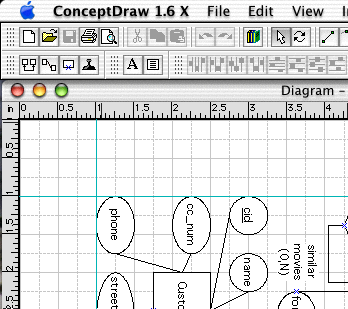
ConceptDraw, in Aqua-fied goodness.
This is not going to be a full review, though. The basic portions of the application are unchanged. Instead, I am going to evaluate ConceptDraw as an OS X application, take a look at some of the shortcomings I mentioned in the original review, and touch on things I may have missed. If you are new to ConceptDraw, I suggest that you start there before reading this review.
The World of X
It’s always nice to see applications make the jump to OS X native versions. After all, as solid as OS X may be or may become, it will be pretty useless if the applications people want to use aren’t available. Obviously, the most noticeable thing about an OS X application is the Aqua interface.
ConceptDraw does a decent job of adhering to the Aqua standard, though there are a few things that look a little off. To my (untrained) eye, the rulers and the status bar (at the bottom of the screen) look at little bit off, color-wise. Also, with the exception of the pull-down items, the palette buttons are square, instead of rounded.
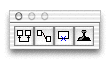
One of ConceptDraw’s palettes, in Aqua.
Another benefit of OS X native applications is that if they crash, the don’t take the rest of your programs with them. In the case of ConceptDraw, this is a good thing. In my last review, I said that ConceptDraw never crashed on me. Using the OS X version, I made it as far as entering my serial number and opening a document before I crashed. This was repeated four or five times. This was immediately after logging out and logging back into my system, so there wasn’t much running on my system that would affect ConceptDraw. After rebooting my computer, I was able to enter my serial number and get started with the program.
At the World Wide Developers Conference this past May, it was reported that Avie Tevanian, Apple’s Senior Vice President of Software Engineering, told developers “it was easy to build a Carbon version that didn’t work well.” I don’t know if Tevanian saw ConceptDraw before making this comment, but I hope that its developers were listening.
There’s nothing about ConceptDraw 1.6 X that would make me stop using it if I needed it, but there are plainly some areas where it needs to behave better if it wants to be a good Carbon application and, therefore, a good OS X citizen.
One of the things I check when launching an application for the first time is the program’s preferences. Under OS X, the preferences are supposed to be accessible from the application menu. Needless to say, my reaction was somewhat disappointed when I looked at the ConceptDraw menu and saw that Preferences… was grayed out. Truth be told, I wasn’t really surprised, though. If you read my original review, you may have noticed where I complained that the Preferences… item was called Options… and was located in the Tool menu. Well, as of version 1.58, Options… become Preferences… and jumped to the Edit menu, where it belonged. Now that ConceptDraw is available for OS X, Preferences… is still sitting happily at the bottom of the Edit menu. In this way, ConceptDraw is one step behind the times.
Another problem is with the help system. ConceptDraw uses HTML-based help. I firmly believe that any HTML help system should use the Apple Help Viewer. Apple provided it so users could have a central repository for their help files; now it’s up to developers to make use of the tools. ConceptDraw chooses to ignore the Help Viewer, so it relies on a Web browser. Now, there are a few ways for an application to choose a Web browser. First, it can use the browser you have selected in the Internet System Preferences pane. Second, it can use the application that the system uses for .html files. Third, it can ask the user to choose a browser. ConceptDraw uses the third approach, instead of picking the browser that the user has already selected for other tasks.
Furthermore, you can’t simply choose any Web browser installed on your computer. For some reason, ConceptDraw does not understand the concept of packages. For those who don’t know, a package in OS X is a folder that looks like an application or a document. Many applications are distributed as packages because it is easier to deal with a single item than a folder full of files needed for application support.
Internet Explorer 5.1 Preview, which comes with OS X, is a package. OmniWeb, my browser of choice, is a package. When I tried to select OmniWeb as my browser, ConceptDraw treated it as a folder and showed me what was inside the package. Because of this, I could not select OmniWeb as my browser. The same goes for Internet Explorer. Fortunately, I also have iCab installed on my system, which is not distributed as a package. For users without iCab, the only option is to use the Classic version of their favorite Web browser. (Just to note—I have not tried either Opera for OS X or Fizzilla, so I do not know how they are distributed.)
ConceptDraw’s main problem with OS X, though, concerns the Dock. If you leave the Dock showing at all times, ConceptDraw knows enough to move its status bar so it shows above the Dock. However, if you maximize the window, it behaves as though the status bar is still at the bottom of the screen. This has the potential to obscure the bottom of your document, the horizontal scroll bar, the scroll down arrow, the resize rectangle, and the page buttons. Needless to say, this could make it difficult to navigate your document.
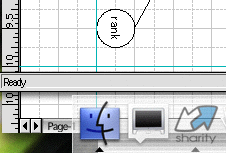
A ConceptDraw document ignoring the Dock.
You may decide that hiding the Dock is the way to go when you’re working in ConceptDraw. Unfortunately, the status bar only moves one direction—up, when unhiding the Dock or increasing its size. If you want to move the status bar down, you need to quit and relaunch the application.
Finally, sometimes ConceptDraw will draw a white square around the default button. I saw this behavior in both the window prompting me for my serial number and the Edit Hyperlink window. Other windows, like the Line and Text windows, look fine.
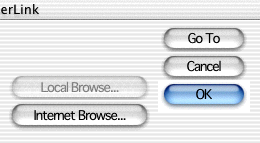
ConceptDraw sometimes has problems with the Aqua buttons.
What’s New and What’s Changed
ConceptDraw has not undergone many changes since my initial review. Support for OS X is far and away the biggest change, but that’s already been discussed.
One of ConceptDraw’s new features is Smart Selection. If you have multiple items selected and then deselect them, Smart Selection allows you to re-select all those items by choosing just one of them. This can be turned on and off in the preferences. Personally, I’m just as happy to keep it off—often, I will want to select a single item from a group of selected items, so I will deselect everything, then click on the desired items. Obviously, this would not work with Smart Selection active.
Another new feature is the Fit To Text tool. This resizes any item so that it is just large enough to surround the text it contains. Also, this can be used to resize the a text rectangle if your text extends beyond the boundary of the box (though I still don’t see why the text box doesn’t resize on its own).
This new version of ConceptDraw also addresses some of the issues I raised in my last review. Some of those issues have been resolved, some have been ignored, and the aforementioned problem with the Preferences… menu item was resolved, but is now broken again.
Thankfully, ConceptDraw now uses Command-key combinations like Command-B for bold, instead of the Windows-like Control-B used in the past. Although text editing is still one of ConceptDraw’s major weaknesses—there’s still no true WYSIWYG text editing—this change is definitely a step in the right direction. Along with bold, both italics (Command-I) and underline (Command-U) now have Command-key combinations.
I complained that ConceptDraw had difficultly keeping track of windows and used the example of the font toolbar to illustrate this problem. To some degree, this has been fixed—by default, the font toolbar is now shown at all times. When you are not editing text, it can be used to modify the default text settings. Also, if you make the font toolbar a floating palette, it no longer jumps back to the toolbar and covers the document’s title bar. However, if you turn off the font toolbar, it still gets added to the bottom of the toolbar and covers the document’s title bar. As the aforementioned problem with the Dock shows, there are other problems in this area as well.
Fortunately, ConceptDraw no longer seems to miss mouse clicks or key presses. Also, dragging items from the library seems much faster—no more waiting for the library item to cross the library’s boundary.
F1 still activates the help system, similar to most Windows applications. There’s no reason for this when there are perfectly valid options like the Help key or Command-?.
The Windows-like editable drop-down menus still exist.
The Import and Export menu items now have their trailing ellipses (…), most of the time. When no documents are open, the Import item is missing the ellipsis. So are both items in the Insert menu.
Once Again, Still Rough Around the Edges
As an OS X application, ConceptDraw is a start, although it’s not the best of starts. Last time around, I complained that ConceptDraw wasn’t the most enjoyable Macintosh application. Now, it’s not the most enjoyable Mac OS X application. Some of the old annoyances remain and new annoyances have been added. While writing this review, I experienced my first ConceptDraw crashes.
If you are already using OS X, you might want to look at this upgrade—since ConceptDraw allows you to keep your old version around after upgrading, you can decide for yourself whether you are better off with running ConceptDraw under Classic or under OS X. If you haven’t updated to OS X, don’t do it just to run ConceptDraw; this update is not worth it. Personally, I wouldn’t be surprised if we had to wait for a major update (version 2.0?) to see many of these issues fixed. As an OS X application, it is merely OK—it doesn’t contain many new features and there are certainly new problems.
Reader Comments (1)
A head-to-head comparision between ConceptDraw, OmniGraffle, and TopDown would be nice to see and any other flowcharting application that's out there for Macintosh.
To be sure, Max OS X is nice, but stability and consistent user-experience get the job done (in Mac OS 9 or X). Let's hope ConceptDraw's authors rise to the cross platform challange of making the application feel like it's never even seen a Windows machine.
Add A Comment