Shareware Roundup
Emulation Fascination
Mac computers only run Mac applications. Windows computers only run Windows applications. Nothing could be more straightforward, right? As is often the case in the computing world, things aren’t always as simple as they seem and a one-word answer just won’t cut it in this case. The true explanation is something along the lines of yes-no-sortof-kindof, and that means we need to get technical. Today’s topic: emulation.
G3s, G4s, and to a lesser extent the PowerPCs and 68k Macs of yesteryear are all modern-day computers. Not in relation to one another, of course, but in terms of the general history of computing. In ancient times, the Commodore 64 was cutting-edge technology. Ditto for the Atari video game console, and ditto for the original 8-bit Nintendo system. Each of these machines was once a viable computing platform of some kind that is now completely obsolete. But just because something is obsolete doesn’t mean it’s dead.
Emulation is the saving grace of old technology. It’s a way for your humble, modern-day Mac to temporarily act like a completely different machine. In some cases, that other machine can be an old relic that’s useless but nonetheless nostalgic. Or it can be another modern day machine like a PalmPilot or even a Windows PC. Pick a platform, any platform. Chances are, there’s an emulator out there that can bring it to your Mac. All you need to supply is a reason why.
We’ve picked five emulators for this roundup, but there are a lot more out there. The definitive place to find out what’s available is emulation.net.
iNes
Authors: John Stiles and Marat Fayzullin
Web: http://www.komkon.org/fms/iNES/
Price: $15
File Size: 336K
Requirements: not specified
![]() Video game emulators like iNes are pure reminiscence. In my younger days, 8-bit Nintendo was about as cool as you could get. Sure, it wasn’t much. We didn’t have any 3D graphics. It was just the barest minimum back then, a screen of blocky pixels with repetitive music.
Video game emulators like iNes are pure reminiscence. In my younger days, 8-bit Nintendo was about as cool as you could get. Sure, it wasn’t much. We didn’t have any 3D graphics. It was just the barest minimum back then, a screen of blocky pixels with repetitive music.
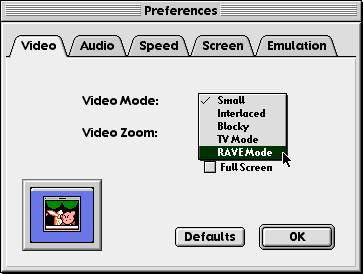
iNES lets you play games in full screen mode or in miniature size.
iNes brings you back to those olden days and makes you thankful they are long gone. This minuscule application is just as powerful as the old gray box was, and it adds a few new features like NetPlay. Just as many modern video games let you connect to the Internet to play against a friend or find an anonymous opponent, iNes allows the second person in a two-player game to play from his own computer. The faster your Internet connection, the smoother your game play will be.
Another nice feature of iNes is its array of preference settings. You can control all the major aspects of how iNes makes your Mac behave like a Nintendo, a handy feature when certain games don’t perform as well as others. The settings may not make much sense without a bit of research, but at least they’re there.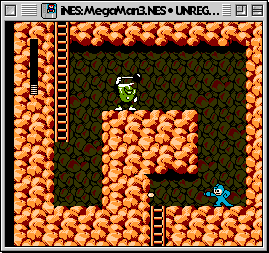
iNes is pretty much useless without some games to play on it. Hooking up your Nintendo to your Mac isn’t an option. Instead, hit the search engines and start looking for Web sites that archive what are known as ROMs. These are essentially disk images of the old bulky gray Nintendo cartridges. It’s illegal to download and play ROMs unless you own a copy in its original form, but it’s up to you whether to risk that Big Brother is watching.
Overall, iNes is a nice little app. I suffered a few crashes while playing certain games, freezing the game and my Mac as well, but that didn’t block out the blast from the past. A Windows version is also available, as are Linux binaries. In addition, separate emulators are available for other Nintendo systems like Super Nintendo and Nintendo 64. Check emulation.net for details.
Power64
Author: Roland Lieger
Web: http://www.auto.tuwien.ac.at/%7Erlieger/Power64/index.html
Price: $25
File Size: 595K
Requirements: PowerPC processor
![]() Moving even further back in time than the original Nintendo, we come to an emulator that resuscitates the Commodore 64. Why anyone would want to do this is beyond me, but nostalgia is nostalgia, no matter how crude the hardware being emulated.
Moving even further back in time than the original Nintendo, we come to an emulator that resuscitates the Commodore 64. Why anyone would want to do this is beyond me, but nostalgia is nostalgia, no matter how crude the hardware being emulated.
Power64 is unique in its ability to perform several emulations at once. Whereas most emulators will only let you have one window open at a time (corresponding to one machine being emulated), Power64 can handle as many screens as your Mac’s RAM has room for. So theoretically you could play two games at once. You know you want to.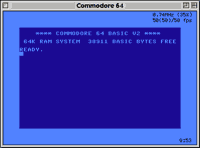
Perhaps a more legitimate use of Power64 is to transfer old data onto your Mac, and thereby give it a new life. Power64 can copy and paste text and graphics onto the clipboard, or you can select the contents of a screen and drag them onto your word processor of choice.
Among the built-in programs that come with Power64 are SMON and the NEW Magician, which can come in handy if you’re doing some Commodore 64 programming. Three games are also included, Block Out, Serpentine, and Quadromania. The manual is extensive, but the biggest drawback to using Power64 is its built-in time limit. Until you register, you’ll only have ten minutes before the application stops responding.
MacMAME 0.35
Authors: John Butler, Aaron Giles, Brad Oliver, and more
Price: free
File Size: 1.9 MB
Requirements: PowerPC processor
Note: More recent beta versions are also available
![]() Console emulators like iNES are great, but where do you go to play the authentic arcade games? MacMAME (Multi-Arcade Machine Emulator) brings plenty of quarter-eating favorites right to your desktop in all their original glory.
Console emulators like iNES are great, but where do you go to play the authentic arcade games? MacMAME (Multi-Arcade Machine Emulator) brings plenty of quarter-eating favorites right to your desktop in all their original glory.
MacMAME supports close to 900 unique games. Its four-tabbed preference window has plenty of options for you to customize your gaming experience, highlights of which include OpenGL and Glide 3dfx graphics support. But that’s just the beginning. True game wizards will enjoy the option to rotate the orientation of the game screen on your monitor, allowing you to turn your monitor sideways and utilize its maximum viewable area (obviously this depends on your monitor’s dimensions). If nothing else, all of MacMAME’s preference settings let you turn off unnecessary effects and get your game to perform at optimum speed relative to your Mac.
Game play is just as easy. First, scrounge up some games by visiting MacMAME.org and following one of the game archive links. A good place to start is EMU Views. Once you’ve downloaded the ROM image for the game you want (it’s typically a Zip file), drop it into MacMAME’s Roms folder. Launch the application, select the game, and you’re off. There’s no need to unzip anything. If you download a ROM file that MacMAME can’t open, it won’t be listed in the list of available games.
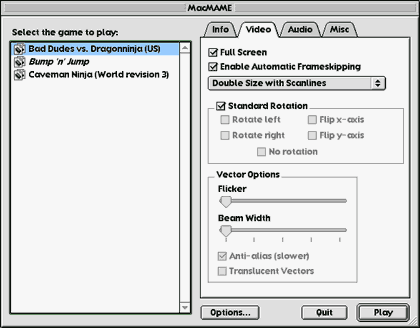
MacMAME has the potential to become the emulator to end all emulators, at least where video games are concerned. A new freeware emulator called MacMESS is an early step in that direction. Its interface is very similar to MacMAME, but it supports video game consoles like Nintendo, Sega, and many more. We didn’t review it here since it’s so similar to MacMAME, but check it out at emuverse.com. Whether you’re using MESS or MAME, the obligatory warning still holds true: downloading ROMs can be an infringement of copyright, so be careful.
Palm OS Emulator 3.0a2
Authors: 3Com
Web: http://palm.3com.com/devzone/pose/pose.html
Price: free (may require registration)
File Size: 3.2 MB
Requirements: not specified
![]() There’s more to emulation than just video games and old computers. If you’ve ever thought about buying a PalmPilot but wanted to try it out for a little while first, the Palm OS Emulator (POSE) might be able to help.
There’s more to emulation than just video games and old computers. If you’ve ever thought about buying a PalmPilot but wanted to try it out for a little while first, the Palm OS Emulator (POSE) might be able to help.
This emulator is a little different from the others we’ve talked about so far in that it’s meant for developers. Palm makes this program available so that programmers will have an easier time writing software for the Pilot by allowing them to test it out on the same machine on which they write their code on.
Like most emulators, POSE needs a ROM file in order to work properly. If you already have access to a Pilot, you’re all set—POSE can suck a ROM off a real PalmPilot with no trouble. If not, you’ll have to download the file from 3Com. They’re a bit stingy about giving them out (and rightly so, since this is the heart and soul of the Pilot) but as long as you’re willing to pretend you’re a developer it should work just fine.
With the ROM file downloaded, you’re ready to start emulating. POSE will show you a graphic of the front of a Palm, and everything will respond to your mouse clicks the same way it would if you were holding a real one in your hand.
Outside of software development, the usefulness of this emulator is highly questionable. It’s a novelty in its own right, but one that is largely useless unless you plan on buying the real thing.
MacBochs 991012
Authors: Kevin Lawton and David Batterham
Web: http://members.xoom.com/macbochs/
Price: $25
File Size: 1 MB
Requirements: not specified
![]() Now we come to one of the most daunting tasks you could ask your computer to perform: Windows emulation.
Now we come to one of the most daunting tasks you could ask your computer to perform: Windows emulation.
First, a few disclaimers. Since the Mac and Windows worlds are so radically different under the hood, emulating a Windows machine on your Mac is inevitably going to be slow. The faster your Mac, the faster it will be able to perform the emulation—G4 owners are therefore considerably better off in this regard than people with slower PowerPCs. Second, Windows emulation will probably crash your Mac, often repeatedly. If you’re willing to brave these conditions, proceed on to MacBochs.
There are two commercial Windows emulators on the market today, Virtual PC and SoftWindows. If you need to do real work on your Windows-emulating Mac, look into buying one of these. MacBochs has some of the same features, but it’s not quite as stable or robust. In general, MacBochs will only appeal to those who are extremely computer literate and also very patient. It is an experimental port of a Linux application, and therefore somewhat rough around the edges.
When you download MacBochs, you get a bare-bones disk image. It’s not a ROM, as was the case with the other emulators, but rather a (potentially) huge file that acts like a hard disk when MacBochs is running. Virtual PC works in the same way. The advantage here is that you’ll never need to worry about partitioning your Mac’s hard drive. As long as your existing hard drive has the space for Bochs, all you have to do is launch the application.
One of the first things you’ll want to do once you get Bochs up and running is create a new disk image which will house DOS, plus a version of Windows if you’re feeling especially daring. Here’s where the tricky part comes in. You should be familiar with disk images and DOS installation before you start fiddling with MacBoch’s settings, at least if you hope to get any results. If you are, the Bochs Setup utility shown below should take care of all the basic details.
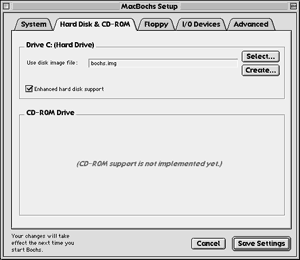
A few more disclaimers are in order at this point. MacBochs doesn’t have CD-ROM support yet, nor does it offer sound or networking (more features are available in the Linux version, however). You’re going to be emulating an extremely limited PC, at least until newer versions of MacBochs come out. Commercial Windows emulators have a definite edge here. The best reason to think about experimenting with Bochs is its price. At $25, you’re getting a respectable emulator that may be the ideal solution if your emulation needs are relatively minimal. Why bother with the advanced features offered in commercial emulators if all you need is a way to access some DOS programs?
That’s not to say that Bochs can’t play with the big boys. According to the Bochs documentation, Access, Excel, PowerPoint, and Word Perfect have all been run under emulation. Whether you can get this to work on your machine will largely depend on how much time you spend configuring the system.
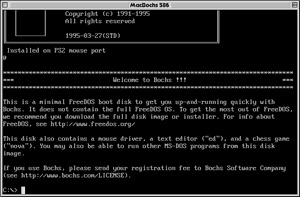
Even with zero customization, MacBochs will still boot into a version of DOS.
Also in This Series
- Count Your Pennies · February 2003
- Reading, Writing, and Arithmetic: Educational Tools · January 2003
- Scrabble and Boggle · August 2002
- Weblog Tools · June 2002
- Financial Help · January 2002
- Games for Mac OS X · December 2001
- Screensavers · October 2001
- Stickies and Notepads—Part Two · July 2001
- Stickies and Notepads—Part One · June 2001
- Complete Archive
Reader Comments (0)
Add A Comment