Review: Shareware Roundup
Count Your Pennies
In case you plan to do a little traveling this year, find out how much your dollar is worth around the world. Check out these currency converter shareware programs.
Sockho Currencies Converter 1.2

Developer: Sockho Software
Price: $5.95
Requirements: Mac OS X 10.2, Internet access
Trial: Feature-limited (not all currencies accessible)
Sockho Currencies Converter goes one step beyond currency converter programs. As well as seeing the current conversion rate, you can see how the rate has been doing over a period of time in graph form.
To start, choose your base currency, then choose the currency you want to convert it to. Click the arrow button (it looks like the play button on a CD player) and it will convert the currency and create a chart of the currency’s rise and decline. Choose from 1 day, 5 days, 3 months, 1 year, or 2 years. You can drag this chart clipping to the desktop or right into a Word document. Pretty cool stuff.
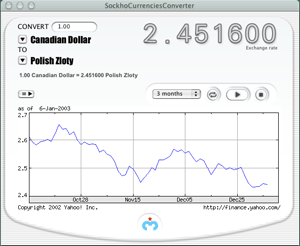
Here, one Canadian dollar equals 2.45 Polish zloty.
There are a lot of currencies in this program, from the Afghan afghani to the Zimbabwean dollar, but they’re not all available until you pay the shareware fee. But, considering the sophistication of this program, I think it is worth the small fee. I was not able to get a chart for 1 day or 5 days, although I believe this is possible because there’s a screenshot of the one-day chart on the developer’s Web site. Despite this little blip, Currencies Converter is a very nice program.
X-Change
Twenty-two-year-old student Pierre-Olivier Latour created this cool program that allows you to calculate the exchange rate between two currencies. Through the Internet, X-Change connects to the European Central Bank to update the currency rates. Under Preferences, click the box to Automatically Update Exchange Rates every day at 15:00 CEST. Or, do it yourself by clicking the Update Rates icon in the upper left hand corner of the window or choosing Update Exchange Rates from the Rates menu.
On first opening the program, X-Change displays a list of currencies. Choose your base currency from a pop-up menu and then select a target currency from the list below. Click on the converter icon in the upper right hand corner; the two-way converter slides out showing the two currencies you selected. Type in the amount of your base currency (in this case, US dollars) and the target currency automatically appears (in this example, the Icelandic krona).
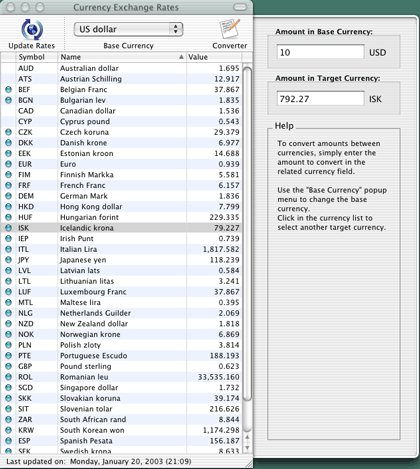
This is a sharp-looking program. I especially liked the slide out drawer, which gives the interface a very clean and neat look. And the price is certainly right!
SimpleEuro 1.5
SimpleEuro is just as its name says, simple. But it’s a good program nonetheless, considering it’s free. The layout is very simple: two boxes in a Standard (a rectangle) or Square setting. You can choose which setting you want.
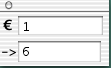
To get the currency conversion, simply type in the amount of Euros in the first box. Once you’re finished typing, the amount in the target currency will appear in the box below. Set the target currency through the Preferences. In the example below, the target currency is French francs—100 Euros equals 656 francs.

Under the Preferences, there are 12 countries (a flag and currency short-form denote the country) with the rate of the currency beside each one. Unfortunately, these rates do not change. Although there’s a link to finance.yahoo.com to get live, updated currency rates, it’s not as smooth as other programs, where you can update currencies on the spot through the Internet. Also under Preferences, you can choose how many decimal places to round off: no decimal, 1 decimal, 2 decimals, or 4 decimals.
SimpleEuro is OK, but you might want to get a more rounded program. Or at least one with currency update abilities.
EuroConverter 2.7.3
EuroConverter is another sharp currency converter program. Choose the base currency and the target currency from the button menus. In the example below, $100 US equals 19,319.84 Portuguese escudo.
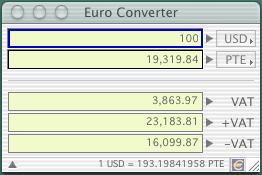
Open up the window to survey the clean layout. Click on the little Euro symbol in the lower right hand corner of the window and EuroConverter closes up into a simple icon (as seen below). Click the icon to open up the program again.
Under Preferences, select Options and choose the default currencies (the ones that will appear when you open the program). You also have a choice of two Rounding options for the decimals.
Update the currencies from the European Central Bank through the Internet. Choose Update from the Preferences and update currency rates manually or have EuroConverter update them anywhere from every day to every 30 days.
Choose the Currencies option to Remove, Duplicate, Add, or Edit a currency.
According to developer Massimo Valle, the program is available in English, French, and Italian, and Valle encourages you to translate it into your own language. “My hope is to have Euro Converter translated in all European languages,” he says.
Sounds like a good idea and a good program. However, the name of this program is misleading. It calculates exchange rates between many currencies, not simply the Euro. A slight oversight, but I wouldn’t let that stop you from using this program!
Also in This Series
- Count Your Pennies · February 2003
- Reading, Writing, and Arithmetic: Educational Tools · January 2003
- Scrabble and Boggle · August 2002
- Weblog Tools · June 2002
- Financial Help · January 2002
- Games for Mac OS X · December 2001
- Screensavers · October 2001
- Stickies and Notepads—Part Two · July 2001
- Stickies and Notepads—Part One · June 2001
- Complete Archive


Reader Comments (3)
Besides currency conversion, there also tools for pressure, power, area, speed, length, temperature, energy or work, weights and masses, and volume. All are found in Calculator's "Convert" menu.
Check it out.
Add A Comment