Review: CDFinder

Product Information
Published by: Norbert M. Doernerm
E-Mail: Doerner@kagi.com
Web: http://www.cdfinder.de/
Shareware Fee: $15 per user (1-10 users)
System Requirements
System 7 or higher
68020 Processor or higher
For anybody who has a large amount of removable media, from CD-R down to the measly floppy, keeping track of where everything is can be a real chore. I have several CDs imaginatively labeled thing like “Backup 1" or “File Archive 3.” When it comes time to find last year’s term paper to get a bibliography format, sorting through several CDs full of old files is not good for one’s mental health, especially when the paper is due for your 8 AM class the next day. While my dorm room may not show it, I have made some efforts to get organized. In that vein, I decided to look for something to keep track of what’s on my CDs and Zip disks.
Media tracking software has been around for a while, in many different forms. Iomega gives out a program called FindIt, however it was slow at tracking larger discs (like CDs), by default it tracked everything, and it refused to recognize the internal IDE drive on my G3. I’m sure these issues have been fixed, but I never got back to the Iomega Web site. Then there were other programs that scanned discs and made aliases of everything in the Finder. Before HFS+, though, these aliases could chew up a lot of space when there was a large volume of media.
I think the Finder is one of the most user friendly pieces of software ever designe—ery intuitive to learn but with many powerful features for users to master. CDFinder uses the Finder list view metaphor to track media, and it is very successful in doing so. At first glance, it’s almost impossible to tell that you’ve switched from the Finder to CDFinder. Unless you’re using OS 8.5, there are no major changes from CDFinder to the Finder (CDFinder has a Label menu, which was moved in 8.5). There’s the File menu, the Edit menu, the Label menu, the View menu, the Special menu, and the Help menu. Very Finder-like.
Getting started with CDFinder is simple enoug—drag your disk to the CDFinder window. For added control, you can create folders to categorize the different disks.

The only problem CDFinder’s cataloging mechanism is that each item has a corresponding item in the Finder. CDFinder folders show up in the Finder as folders and disk catalogs show up as CDFinder files. When you start up CDFinder for the first time, the CDFinder folder is set as the default location for catalogs. If you create many catalogs at the root level, your CDFinder folder will become filled with catalog files. A better way to handle his would be creating a default catalog folder when CDFinder is first used.
For scanning multiple disks into CDFinder, there is a “Batch Create...” command in the File Menu. When it worked, it was very cool. I would put in a disk, CDFinder would scan it, eject it, and ask if I was done or if I wanted another disk. There was a qualifier in my above statement, though—“When it worked.” I tried “Batch Create...” about half a dozen times and it worked once. Also, when it did work, it was picky about scanning. If I had a CD in the CD-ROM drive and I inserted a Zip disk, nothing would happen. I had to eject both disks and then insert the Zip disk. Automatic batch scanning is cool in theory, but perhaps a “Start Scan” button would be a bit more effective.
Unlike some cataloging software, CDFinder contains no extensions. This means that it doesn’t automatically scan media. The author clearly states that CDFinder is meant to be used with volumes that change periodically but remain relatively static. Because the contents of disks do change, however, CDFinder includes an “Update Catalog...” command. This scans the disk, sees what has been added, moved, or changed, and updates the catalog information accordingly.
I have spoken a bit about CDFinder’s main view. This view present a list of catalog folders, media types, and media names. Without being able to see what’s inside these disks, however, media tracking software is basically useless. Double-clicking on a disk in the main view opens a new window with the contents of the disk shown in list view.
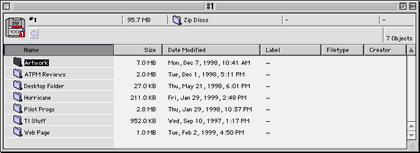
Unlike the Finder, however, double-clicking a folder opens the folder in the same window. This means a lot of back tracking if you dig deeply into the wrong folder. Another Finder feature that CDFinder doesn’t support is expanding the list view. The only way to see the contents of a folder is to open it. These two things may seem a bit picky, but for a program that emulates the Finder so well in the main view, they are disappointing. Finally, double-clicking a file in the disk catalog prompts you for the proper disk and opens the file.
Mirroring a decision made by Apple with System 7.5, CDFinder does not emulate the Finder’s built-in Find command. Instead, the Find command calls something very similar to the Find application that shipped with 7.5. CDFinder lets you search by every criteria that the original Find application could search by, except for 7.5's hidden criteria. The results of searches are displayed in a CDFinder window in the same view as catalog contents.
CDFinder includes some extras that expand its usability in terms of indexing and searching. First of all, you can print out the contents of discs. This isn’t terribly useful compared to using the built-in Find command, but can be a boon when working off-site and needing to find a specific file. Unfortunately, since CDFinder does not support expanded list views, you can only print out one layer of a disc at a time. Second, drag and drop support. Dragging a disk to the main window catalogs it. Items can be dragged to the Find window to set the find criteria. Third, AppleScript support. At this time, though, the only thing that can be scripted is disk cataloging, although the author includes an uncompiled script for cataloging all local discs. Fourth, the ability to show the contents of StuffIt and CompactPro archives. With the change in the StuffIt format, however, CDFinder is unable to display the contents of StuffIt 5.0 archives. Fifth, Navigational Services under OS 8.5 or with the proper extension. Enhanced Open and Save dialogs are always a welcome sight, in any program. Sixth, and finally, contextual menu support. Most of CDFinder’s major functions are accessible from here. I have noticed that the contextual menu is not truly contextual, though. Control-clicking without a catalog selected displays the CM with “Update...” grayed out, but “Label” and “Delete...” are still active even though they don’t do anything.
Although CDFinder does an excellent job of cataloging disks, it occasionally falls a bit short in Finder emulation. Since the release of OS 8.0, there have been two major revisions of CDFinder along with a handful of minor changes, bringing the version number from 1.5 to 2.6. Although the Finder look is excellent, some things are naggingly different. First, the delete key brings up a delete item dialog, but Command-Delete does nothing, even though this moves items to the trash in the Finder. Second, there is the issue of expanded list views. The other issues are cosmetic issues with CDFinder and OS 8.—most noticeably, the Label menu is still on the menu bar. Although CDFinder works with every OS since 7.0, the author has made an effort to incorporate the look and feel of the newest OS, so one would expect the menu bar to reflect this change from OS 8.0 to OS 8.5.
Aside from some minor interface quirks, CDFinder is does a wonderful job at what it is designed to do, and I thoroughly recommend it to anybody who has a pile of disks and can’t remember which one contains that file. If you decide to pass on CDFinder or some other program of its ilk, though, all I can say is good luck and happy hunting.
![]() Copyright ©1999 Eric Blair eblair@students.miami.edu. Reviewing in ATPM is open to anyone. If you’re interested, write to us at reviews@atpm.com.
Copyright ©1999 Eric Blair eblair@students.miami.edu. Reviewing in ATPM is open to anyone. If you’re interested, write to us at reviews@atpm.com.
Reader Comments (0)
Add A Comment