Desktop Pictures
Tsavo National Park, Kenya
We need new desktop pictures each month. Write to us!
This Month’s Desktop Pictures
Tsavo National Park in Kenya hosts an elephant orphanage run by the David Sheldrick Wildlife Trust. The orphanage cares for other animals as well, but began with abandoned elephants, which remain the orphanage’s biggest (no pun intended) population. In the morning, the two smallest groups of elephants are brought out for some exercise, milk, mud baths, and visitor education. Herein are some photos from Christopher Turner’s visit there.
- Baby elephant close-up
The first group are the 1–2 year-olds, more than one of which was happy to get hands-on attention from visitors.
- Cooling off with some dirt
One of the toddler elephants works to keep cool.
- Here they come!
The toddler elephant herd makes its morning debut.
- Here, let me do that myself
Most of the toddlers’ trunks were long enough that they didn’t help with the milk bottles.
- Monkey on the side of the road
On our way to the national park, we saw two monkeys were foraging for scraps on the side of the road.
- Muddy but cute
One of the baby elephants rolls in the dirt after a mud bath.
- Toddler mud pit pile-on
The funniest highlight of the visit was watching the elephants play in their mud pit. I went back to the hotel that day with one leg of my cargo pants smeared with red mud, and one of my hands was caked with it after petting a post-mud bath baby.
- Toddlers playing in the mud
This guy wanted to get the humans in on the action, too.
- Tsavo National Park
A bit of Tsavo’s more than 8,000 square miles.
Contributing Your Own Desktop Pictures
If you have a picture, whether a small series or just one fabulous or funny shot, please send it to editor@atpm.com and we’ll consider publishing it in next month’s issue.
Previous Months’ Desktop Pictures
Pictures from previous months are listed in the desktop pictures archives.
Downloading All the Pictures at Once
Some browsers can download an entire set of desktop pictures at once.
- Safari
Create a workflow in Automator with these three actions:
- Get Current Webpage from Safari.
- Get Image URLs from Webpage. Get URLs of images linked from these webpages.
- Download URLs.
- iCab
Use the Download command to “Download all linked files in same folder” and configure the limits to download only the linked images.
- OmniWeb
Choose “Save Linked ‣ Images…” from the File menu.
Placing Desktop Pictures
Mac OS X 10.3.x Through 10.7.x
Choose “System Preferences…” from the Apple menu, click the “Desktop & Screen Saver” button, then choose the Desktop tab. In the left-side menu, select the desktop pictures folder you want to use.
You can also use the pictures with Mac OS X’s built-in screen saver. Select the Screen Saver tab which is also in the “Desktop & Screen Saver” System Preferences pane. If you put the ATPM pictures in your Pictures folder, click on the Pictures Folder in the list of screen savers. Otherwise, click Choose Folder to tell the screen saver which pictures to use.
Mac OS X 10.1.x and 10.2.x
Choose “System Preferences…” from the Apple menu and click the Desktop button. With the pop-up menu, select the desktop pictures folder you want to use.
You can also use the pictures with Mac OS X’s built-in screen saver. Choose “System Preferences…” from the Apple menu. Click the Screen Saver (10.1.x) or Screen Effects (10.2.x) button. Then click on Custom Slide Show in the list of screen savers. If you put the ATPM pictures in your Pictures folder, you’re all set. Otherwise, click Configure to tell the screen saver which pictures to use.
Mac OS X 10.0.x
Switch to the Finder. Choose “Preferences…” from the “Finder” menu. Click on the “Select Picture…” button on the right. In the Open Panel, select the desktop picture you want to use. The panel defaults to your ~/Library/Desktop Pictures folder. Close the “Finder Preferences” window when you are done.
Also in This Series
- Parting Shots · May 2012
- Tsavo National Park, Kenya · April 2012
- Rwanda · March 2012
- From ATPM Readers · February 2012
- Easter Island · January 2012
- Disney World · December 2011
- The Netherlands · November 2011
- Easter Island · October 2011
- New York City · September 2011
- Complete Archive
Reader Comments (0)
Add A Comment