Desktop Pictures
Rwanda
We need new desktop pictures each month. Write to us!
This Month’s Desktop Pictures
In November 2011, Christopher Turner and his wife traveled to Rwanda to adopt their third child. These are some photos from that trip, including shots of Rwandan Parliament, the Home of Hope orphanage, the Rwandan Genocide Memorial, and the sights of Kigali, Rwanda’s capital.
- Above the Clouds
Above the clouds over the midwestern United States.
- After the Genocide Stained Glass
“After the Genocide” by Ardyn Halter, whose parents were killed in the Holocaust.
- Genocide Memorial Main Fountain
The main fountain at the Rwandan Genocide Memorial. During the national month of mourning, the bowl in the center is lit day and night.
- Home of Hope’s Blue Gates
The famous blue gates of a Home of Hope orphanage.
- Housing Gives Way to Farming
As you go down the mountain, homes give way to fertile land for growing crops.
- Kigali Hillsides
Looking out over part of Kigali.
- Make of Your Life Something Beautiful
Outside the garden at Home of Hope orphanage. Good advice, no matter your beliefs.
- More Kigali Homes
Another portion of Kigali. I loved the colors in this one.
- On the Hill
Homes on one of Rwanda’s thousand hills.
- Over East Africa
Over east Africa aboard Kenya Airways.
- Road to Home of Hope
The non-paved road to the Home of Hope orphanage in Kigali.
- Saint Familie Church
Saint Familie Church in Kigali, site of a large massacre during the 1994 genocide.
- Schipol Airport Signage
I enjoyed the typography in Amsterdam’s Schipol Airport.
- UN ICTR Building
The UN’s International Criminal Tribunal for Rwanda building in Kigali.
- Waiting for Fares
Motorcycle taxis were an extremely popular form of transportation in Kigali.
Contributing Your Own Desktop Pictures
If you have a picture, whether a small series or just one fabulous or funny shot, please send it to editor@atpm.com and we’ll consider publishing it in next month’s issue.
Previous Months’ Desktop Pictures
Pictures from previous months are listed in the desktop pictures archives.
Downloading All the Pictures at Once
Some browsers can download an entire set of desktop pictures at once.
- Safari
Create a workflow in Automator with these three actions:
- Get Current Webpage from Safari.
- Get Image URLs from Webpage. Get URLs of images linked from these webpages.
- Download URLs.
- iCab
Use the Download command to “Download all linked files in same folder” and configure the limits to download only the linked images.
- OmniWeb
Choose “Save Linked ‣ Images…” from the File menu.
Placing Desktop Pictures
Mac OS X 10.3.x Through 10.7.x
Choose “System Preferences…” from the Apple menu, click the “Desktop & Screen Saver” button, then choose the Desktop tab. In the left-side menu, select the desktop pictures folder you want to use.
You can also use the pictures with Mac OS X’s built-in screen saver. Select the Screen Saver tab which is also in the “Desktop & Screen Saver” System Preferences pane. If you put the ATPM pictures in your Pictures folder, click on the Pictures Folder in the list of screen savers. Otherwise, click Choose Folder to tell the screen saver which pictures to use.
Mac OS X 10.1.x and 10.2.x
Choose “System Preferences…” from the Apple menu and click the Desktop button. With the pop-up menu, select the desktop pictures folder you want to use.
You can also use the pictures with Mac OS X’s built-in screen saver. Choose “System Preferences…” from the Apple menu. Click the Screen Saver (10.1.x) or Screen Effects (10.2.x) button. Then click on Custom Slide Show in the list of screen savers. If you put the ATPM pictures in your Pictures folder, you’re all set. Otherwise, click Configure to tell the screen saver which pictures to use.
Mac OS X 10.0.x
Switch to the Finder. Choose “Preferences…” from the “Finder” menu. Click on the “Select Picture…” button on the right. In the Open Panel, select the desktop picture you want to use. The panel defaults to your ~/Library/Desktop Pictures folder. Close the “Finder Preferences” window when you are done.
Also in This Series
- Parting Shots · May 2012
- Tsavo National Park, Kenya · April 2012
- Rwanda · March 2012
- From ATPM Readers · February 2012
- Easter Island · January 2012
- Disney World · December 2011
- The Netherlands · November 2011
- Easter Island · October 2011
- New York City · September 2011
- Complete Archive
Reader Comments (0)
Add A Comment