Review: Sharity 2.4

Developer: Objective Development (product page)
Price: $479 (Sharity Office); $179 (Sharity Twin); $99 (Sharity Single); $59 (Sharity Twin for Home); free (Sharity Single for Home, Sharity Twin for Students, and 20 Client License for educational Institutes); $199-9500 (Client Licenses); $249-3695 (Server Licenses)
Requirements: Mac OS X
Trial: Feature-limited (only supports three levels of folder hierarchy)
When the iMac was released without a floppy drive, one of the messages Apple wanted to send was that networked computers were in all of our futures. Apple extended the network onto the Internet with iTools, giving every Mac user with an account an iDisk to store files online. With OS X comes tighter integration with iTools, emphasized by one of the first installation screens, which gives the option of creating an iTools account or using an existing one.
Along with setting up an iTools account, Apple also makes it simple to connect to other Macs on the network. With OS X, the Chooser is banished and networked computers are accessed directly from the Finder. Any Mac with File Sharing active will be listed.
With all these advances, there is still one area where Mac networking falls short—accessing Windows networks. With the Classic Mac OS, utilities like Thursby Software Systems’ Dave and Connectix DoubleTalk worked to fill this gap. Under OS X, Objective Development’s Sharity fits the bill.
To be fair, Sharity does not just let you access Windows shared directories. In fact, it can access any computer that uses the CIFS (Common Internet File System) protocol. In all likelihood, most users will only be exposed to shared Windows computers, but systems like SAMBA and OS/2 also serve files using the CIFS protocol.
Setting Up Sharity
Having some experience with setting up networking under Unix, I was a little concerned what sort of configuration work Sharity might require. After a few moments, I realized my fears were without foundation. Both the installation and setup of Sharity were far easier than I would have dared imagine. All installation required was copying a folder into the Mac OS X StartupItems folder, dragging the Sharity application to where I wanted it (I chose the Utilities folder), adding the Sharity application to the Login Items panel, and rebooting.
Setting up Sharity is even easier. When I rebooted, the Sharity application opened and asked for my Workgroup name and my WINS server. After entering this information, I was able to browse the CIFS network from the Finder.
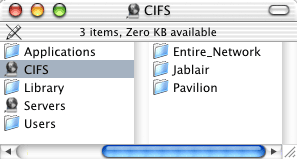
Browsing the CIFS Network from the Finder
Using the Sharity application, you have access to Sharity’s more advanced features via seven option panels. The two that will interest most people are the “Sharity Mounts” and “CIFS Logins” screens. Sharity Mounts shows all the CIFS network objects that are currently mounted by Sharity. CIFS Logins shows the both the computers that you are currently logged into as well as any logins that are inactive but saved for future use. A saved login means that the username and password have been saved by Sharity so that information will not need to be re-entered the next time the you log in to the server.
Sharity Mounts
The CIFS General and Sharity General screens let you modify the basic settings Sharity uses for accessing the network.
As their names would suggest, the CIFS Servers and CIFS Browsers screens let you create and modify your own Browser and Server information. The CIFS Servers screen is useful if you need to access a server not accessible from the network browser, through hard-coding the server information so it is mounted automatically. I’m not really certain why you would want to create your own CIFS Browser, but I suppose that it might be more useful to somebody running a more complex network than I have at home.
The last screen is used for registering your copy of Sharity. Personally, I don’t really think this needs to be accessible from the main screen, but fortunately the information is locked from the time you first login to another system until the time you reboot the computer.
For those who prefer commands lines to GUIs, Sharity also provides Unix command line tools for accessing most of its features. This is a separate install for those who desire it.
Definitely Not One Size Fits All
If you looked at the product information at the top of this review, you may have noticed the plethora of different prices for Sharity. If you feel slightly confused by all this, don’t feel bad about it—I think I got a headache pulling all the information together. Here’s the Cliffsnotes version:
- Sharity Single allows you to install on a single client and mount one server at a time. It costs $99 for commercial use and is free for home use.
- Sharity Twin allows you to install on two clients and mount two servers at a time. It costs $179 for commercial use, $59 for home use, and is free for students.
- Sharity Office allows you to install on five clients and mount 10 servers at a time. It costs $479 for commercial use.
- Client Licenses are sold on the basis of how many systems will have Sharity installed on them, ranging from a single client to site licenses. They can connect to any number of servers. A special 20-Client license is available to non-commercial educational institutes that meet certain criteria.
- Server Licenses are sold on the basis of how many servers can be accessed at one time. They can be installed on as many clients as you want.
A Little Help
Thanks to its Mac OS X Unix underpinnings, Sharity is remarkably stable, exhibiting almost none of the glitches you would expect in a product for a month-old operating system. Since Sharity began several years ago as a Unix application, it has had time to work out all the version 1.0 kinks. In fact, Sharity is now at version 2.4. In the time I’ve spent using Sharity, I’ve only come across two problems, both with the Mac OS-specific help system.
First, when you select the Sharity Help menu item, it displays the help in Internet Explorer. This is wrong for two reasons. First, every other application I’ve used displays its help in the Help Viewer application. Second, I have OmniWeb selected as my default Web browser.
Second, Sharity has a help system reminiscent of the Help Balloons in the Classic Mac OS. Clicking on the ? is supposed to change your pointer to a question mark and display help when you point at an option. I could not get this to work on my computer.
Obviously, I cannot vouch for the pop-up help system, but the HTML help was very complete and addressed every issue I could think of.
Conclusion
If you use Mac OS X in a mixed computing environment, Sharity is an absolute must. Before I switched to OS X, I used a variety of tools to move files between my Mac and my PC without really finding a combination that I liked. With Sharity, I can now access my PC from my Mac just like it was another Mac. To be honest, that’s just the way that I like it. Aside from the small glitches in the help system, Sharity is an excellent product.
Reader Comments (6)
Add A Comment