Shareware Roundup
Enhance Your Interface
Call me an interface junkie if you want, but when it comes to the look and feel of the Mac OS I demand variety. The Finder is an elegant piece of software, granted, and one that is constantly evolving. But who says my Trash icon has to look like the home of Oscar the Grouch, or that when I double-click my hard drive the resulting window is merely a gray rectangle? No one, that’s who. With this festive “My Mac, My Rules” spirit, the Shareware Roundup presents five programs you should experiment with if you’re ready to venture outside the cozy confines of your computer’s default appearance. Don’t reach for your Appearance control panel— we’re taking the interface to a whole other level.
Menuette 3.0.1
Published by: Tiger Technologies
Price: $19.95
File Size: 747K
Requirements: Compatible with both System 7 and Mac OS 8, including 8.6.
![]() We begin our customization quest at the menubar, home of the File menu, the Edit menu and many others. Unlike the rest of the Mac OS, this is one place you usually won’t find icons. With the exception of things like the Apple Menu icon, the place is crawling with words. But is it necessary? Not if you install Menuette, a control panel that substitutes tiny animated icons for menu names. The Edit menu, for instance, becomes a tiny picture of a clipboard. Tons of icons come preinstalled, and most are intuitive substitutes that can be set to appear globally or only in the menus of certain applications. Menuette has other features as well, including global WYSIWYG font menus and menu font display options.
We begin our customization quest at the menubar, home of the File menu, the Edit menu and many others. Unlike the rest of the Mac OS, this is one place you usually won’t find icons. With the exception of things like the Apple Menu icon, the place is crawling with words. But is it necessary? Not if you install Menuette, a control panel that substitutes tiny animated icons for menu names. The Edit menu, for instance, becomes a tiny picture of a clipboard. Tons of icons come preinstalled, and most are intuitive substitutes that can be set to appear globally or only in the menus of certain applications. Menuette has other features as well, including global WYSIWYG font menus and menu font display options.
Look familiar? This is the plain old AppleWorks menubar.
Here’s Menuette’s version of that same menubar.
The space savings is good news for small monitors and Powerbooks.
The animation feature, new to version 3.0, is a nice touch. So is the built-in icon editor, where you can make and animate your own creations pixel by painstaking pixel. The only downside with using Menuette is the potential for icon overload. Using one on every menu can be just plain confusing if you aren’t absolutely sure what each one represents. Unlike words, which provide immediate feedback, icons demand a split-second of interpretation. Sometimes the connection is obvious, but not always.
You may find that Menuette is nothing more than a gimmick whose novelty will wear off after the first week. That’s usually a symptom of inflexible software, one that Menuette avoids by letting you decide how far you want to go with this kind of enhancement. Is one or two icons per application sufficient, or do you need total and global saturation? It’s your call.
Kaleidoscope 2.2
Published by: Greg Landweber and Arlo Rose
Web: http://www.kaleidoscope.net
Price: $25
File Size: 2.5 MB
Requirements: Compatible with Mac OS 8.5, as well as all versions of System 7 and Mac OS 8.
![]() This roundup would be remiss if it didn’t make mention of Kaleidoscope, the wildly popular control panel that is the foundation of genuine interface enhancement. It’s easy to sing the praises of this program, but for all its super-cool features, it isn’t for everyone.
This roundup would be remiss if it didn’t make mention of Kaleidoscope, the wildly popular control panel that is the foundation of genuine interface enhancement. It’s easy to sing the praises of this program, but for all its super-cool features, it isn’t for everyone.
Kaleidoscope is a patch program of epic proportions. Most software patches fix problems and sweep out the bugs in a program, but Kaleidoscope simply persuades the Finder to do things a bit differently than normal. Specifically, it substitutes the default appearance for windows, icons and every other aspect of the Mac interface, with something new and exciting. The directions for all these replacements are contained in Kaleidoscope scheme files, hundreds of which are available for download from the Kaleidoscope Web site.
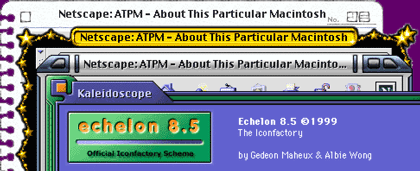
The four Kaleidoscope schemes that make up this montage are all available from the Kaleidoscope.net Scheme Spotlight
Think of Kaleidoscope as the bottle of air freshener you spray in your car to give it that brand new, fresh from the factory smell. Just like the smell of the air freshener, the novelty of Kaleidoscope schemes will eventually evaporate, forcing you to download a new one. No scheme can disguise the fact that an old and slow computer is, in fact, an old and slow computer. In fact, Kaleidoscope might even make it slower.
All Kaleidoscope schemes are not created equal. Some make minimal changes, while others change everything to the point of wild excess. The Finder is used to doing things a certain way, but some schemes may push it beyond reasonable expectation. As a result, screen redraws may slow down considerably and your Mac’s responsiveness may start to feel sluggish. This is less an issue for G3s and iMacs as it is for older Power Macs.
Kaleidoscope can do a lot for your Mac. It’s the epitome of interface enhancement, as long as you’re willing to sacrifice some speed. When used properly, the results can be stunning.
IconDropper 3.2.1
Published by: The Iconfactory
Web: http://www.iconfactory.com
Price: $20
File Size: 2.3 MB
Requirements: System 7.5 or later, including OS 8.5.
![]() Just because Kaleidoscope schemes usually come with their own icon sets doesn’t mean you have to use them. Since the earliest days of the Mac, any icon of any file, folder, or server has been easily changed by paying a visit to the Get Info window and doing a little cut and paste magic. Before IconDropper, maintaining a respectable icon library was a tedious task involving tons of empty folders whose sole reason for existence was to display a particular icon. Not any more.
Just because Kaleidoscope schemes usually come with their own icon sets doesn’t mean you have to use them. Since the earliest days of the Mac, any icon of any file, folder, or server has been easily changed by paying a visit to the Get Info window and doing a little cut and paste magic. Before IconDropper, maintaining a respectable icon library was a tedious task involving tons of empty folders whose sole reason for existence was to display a particular icon. Not any more.
IconDropper serves as a database for all your icons. Instead of an archive of empty folders, you download Icon Pack files from the Iconfactory Web site. Instead of working from the Get Info window, just drag the item in question onto IconDropper and you’ll have all the contents of all your Icon Packs a mere two clicks away.
Included with your IconDropper download is IconDragger and IconPacker, two utilities for creating those handy icon packs. Most of the features (at least the useful ones) of these two programs are disabled until you register, but when you do, say hello to icon micromanagement. Your desktop will thank you.
Virtual Desktop 1.9.3
Published by: AWOL Software
Web: http://www.magma.ca/%7Eawolsp/
Price: free
File Size: 216K
Requirements: System 7 or later, including OS 8.5.
![]() Ever since it came out of the box, your monitor has set the boundary of your desktop. The bigger your monitor, the more workspace you have. Yet even with a 17-inch monitor, there never seems to be enough space for all the windows that pop up when you start working at your Mac. At least, that was my situation before I installed Virtual Desktop.
Ever since it came out of the box, your monitor has set the boundary of your desktop. The bigger your monitor, the more workspace you have. Yet even with a 17-inch monitor, there never seems to be enough space for all the windows that pop up when you start working at your Mac. At least, that was my situation before I installed Virtual Desktop.
This program is just plain amazing, because it frees you from the size limitations of your monitor. We all know that window sizes are adjustable, so why not apply that behavior to the Desktop. The idea comes from the world of Unix. Most graphical interfaces on Unix machines have a built-in feature that lets you create any number of desktops and switch among them much like Mac users switch between applications. It’s the equivalent of having, for example, four monitors hooked up to your machine in a two-by-two grid. You can only see one workspace at a time, but the others are there in a virtual capacity. Each one can contain different windows.
Virtual Desktop brings this feature to the Mac. Instead of separate, interlinked desktop workspaces, it puts scrollbars on your desktop and lets you move around as much as you want. You can then reserve specific zones for individual applications. There are several ways to switch from one zone to another, including keyboard shortcuts, omnipresent icons, a control strip module, or a pull-down menu on the menubar. Virtual Desktop can also be set up to launch an application or open a file whenever you make such a switch.
Naturally, there’s a downside. I’ll use my own setup as an example. I have four areas set up in Virtual Desktop—Home, which has the hard drive and trash icons on it; Eudora; Netscape; and Explorer. When I switch to the Eudora area, Eudora launches automatically and checks for new mail. If one of my fellow ATPM editors sends me a link to check out, the window that pops up when I click on it won’t transfer me to either the areas I’ve reserved for Netscape and Explorer. I can scroll my way there, or jump directly, but absolute segregation of application windows just isn’t practical. Still, there’s no better way to banish the evil little demon that is desktop window clutter.
TitlePop 3.0.4
Published by: Jouko Pakkanen
Web: http://www.datavasara.fi/titlepop/
Price: $15
File Size: 175K
Requirements: Mac OS 7.0 or later, including OS 8.5; 68K compatible.
![]() Next up we have TitlePop, an extension that takes application switching to the next level by giving you access to each and every open window on your desktop. That pesky window you need to get to that’s buried under several others can now be reached from a pop-up menu in the titlebar of the frontmost window.
Next up we have TitlePop, an extension that takes application switching to the next level by giving you access to each and every open window on your desktop. That pesky window you need to get to that’s buried under several others can now be reached from a pop-up menu in the titlebar of the frontmost window.
Application-switcher programs are extremely common. An entire Roundup could be devoted to them, although it would be fairly boring because they all do essentially the same thing. With that similarity in function comes a repeated limitation, the inability to get at an application’s windows. What if you have three Web browser windows open, and then decide to check your e-mail? To get back to the bottom-most browser window, you first have to switch applications, then visit the Window menu, and select the one you want. TitlePop offers a direct route with no stopovers
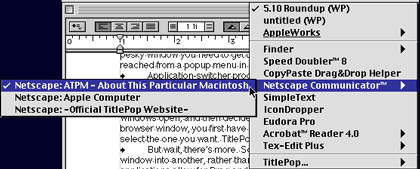
But wait, there’s more. Sometimes you need to transfer the contents of one window into another, rather than just switching between the two. Most Mac applications allow for drag and drop, but that only works if the window you’re copying to is visible to receive the drag. TitlePop to the rescue once more. Point your drag in the direction of the titlebar, and TitlePop will be gracious enough to deposit it in whatever window you select from its menu.
This sounds like a great feature, but it produces mixed results. TitlePop offers two ways to drag and drop. The simpler one, called Quick Drop, inserts whatever file, or graphic or text blurb you pull onto the titlebar into the middle of the receiving window. That may not be where you want it to go. Navigate Drop, meanwhile, is supposed to let you specify where the item should be dropped. It only works in certain situations, due to limitations of the Mac OS.
When it comes to drag and drop operations, you may be better off sticking to the time-tested copy-and-paste routine. TitlePop’s core strength is as a window switcher. The main weakness in that department is a lack of keyboard support, but user preferences will vary. Overall, TitlePop gets high marks for adding a very helpful feature to your Mac’s interface in spite of being a little rough around the edges.
Desk Picture
Published by: Clay Maeckel, Pierce Software Inc.
Price: $19.95
File Size: 760K
Requirements: System 7 or later.
![]() After all this talk of enhancement, we haven’t even mentioned the one part of the Mac interface you probably spend the most time looking at— the desktop background.
After all this talk of enhancement, we haven’t even mentioned the one part of the Mac interface you probably spend the most time looking at— the desktop background.
The Desktop Pictures control panel first appeared in OS 8.0. Before that, it took a third-party piece of shareware like DeskPicture for System 7 users to look at anything more exciting than tiled backgrounds. If you’re still on System 7, DeskPicture deserves a test drive for all the options it offers. Aside from just displaying image files (PICT, GIF, JPEG, and other formats too), it lets you scale and crop the image much like you would in an image editor like Photoshop or Graphic Converter. Another nice feature is the ability to rotate among different images in the same folder. DeskPicture lets you pick how often the image changes, to the point of specifying hours, minutes, and seconds. With the right ingredients, this could be the basis of a crude desktop movie.
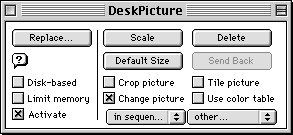
Users of 8.x may scoff at DeskPicture, but its features surpass the ones you’ll find in the Desktop Pictures control panel. With Apple’s offering, you can drag in a folder of images for random selection, but that’s about it. If there’s a moral to this story, it’s that old-school software is sometimes a better choice than the latest whiz-bang newcomer.
Also in This Series
- Count Your Pennies · February 2003
- Reading, Writing, and Arithmetic: Educational Tools · January 2003
- Scrabble and Boggle · August 2002
- Weblog Tools · June 2002
- Financial Help · January 2002
- Games for Mac OS X · December 2001
- Screensavers · October 2001
- Stickies and Notepads—Part Two · July 2001
- Stickies and Notepads—Part One · June 2001
- Complete Archive
Reader Comments (0)
Add A Comment