How To
Spending Time in the Front Row
Other than checking the system requirements, I ignored the initial release of Front Row. That’s unusual for me. I usually pay attention when Apple releases a new piece of software. For better or worse, most of the time its software seems to work the way my brain does. This time, however, I didn’t start downloading immediately. I’d love to say this was a sign of great restraint on my part, but it wasn’t. I was running a G5 that didn’t have an IR sensor to make use of the Apple Remote. If you are still in that situation, are running at least Mac OS X 10.4.8, and want to check out Front Row, here’s one solution.
The second reason I didn’t try Front Row immediately is that I generally don’t like watching video on the computer. I prefer to watch anything longer than a few minutes on a television rather than a monitor. At the time, we had an older television that wouldn’t have connected easily to a computer. Now that the iTunes Store contains more programs that I might actually watch, we’ve started the process of interconnecting everything, and I am starting to experiment with Front Row. Along the way, I’ve found a few interesting quirks and a few solutions. Let’s take take a look.
What Front Row Does and How It Does It
Think of Front Row as something of a media conductor following a musical score. The score is set by your iTunes and DVD Player preferences. Much of the actual playback (performance) is handled by QuickTime or one of its components (codecs). In essence, Front Row organizes things—with an assist from your iTunes library—and acts as the front end so you don’t have to poke around in multiple programs just to shift from playing music to watching a movie.
When I launched Front Row for the first time I noticed that, unlike many other applications, there are no preferences to set. This makes running the program with a remote easier, but it’s a tad confusing. However, it’s also the first clue to knowing just how much Front Row depends on other programs for help. When it wants to know where your music files are and the settings to use to play them, Front Row consults your iTunes preferences. Tired of music and want to watch a movie? If you’re watching a DVD, DVD Player’s preferences write the score for the conductor to follow. Meanwhile, QuickTime is right at hand waiting to follow the conductor’s instructions.
Front Row’s Limitations—And a Few Solutions
I’ve only been using Front Row for a short time, but I’ve already discovered a few limitations. Some of its limitations present challenges that are easily met, while others have no easy solutions. The limitations I’ve noticed are the ones that stand out when I use the program. You may notice others based upon your viewing and listening habits.
Content is Played Back on the Primary Monitor
As I mentioned recently when discussing dual monitors, most of the time, your Mac won’t care which display is the primary one, but sometimes it makes a difference. Front Row, for example, always displays its menus and content on whichever screen has been designated as the primary screen. This is a source of annoyance because unless you are running a dedicated media center, you probably don’t want to use your TV as the primary monitor. At the moment, I don’t have an easy fix for this problem. Designating the primary monitor requires a trip to the Displays preference pane.
Limited Flexibility in Locating Content
I don’t mind so much that Front Row expects music to be in the iTunes Music folder. After all, if that folder starts taking up too much space in your home folder, you can move it to an external drive and tell iTunes where it’s located. Once you have the folder in a new location, go into iTunes’ preferences and click the Advanced tab to choose the new location of your music folder. Since Front Row relies on the iTunes preference settings, it will know where to find the music.
Videos Must Be in Certain Places
Video files must be inside the Movies folder in your home folder or in the Movies subfolder of your iTunes Music folder—otherwise Front Row can’t find them. Frankly, I don’t like either location for storing longer videos. The Movies folder would quickly consume free space on my main drive, and I generally don’t use iTunes to play longer videos. I prefer to keep that content on an external drive in a location that can be accessed by other user accounts on my Mac. In fact, I am currently moving much of this content to a Time Capsule.
Making Front Row see video content that is stored outside your Movies folder on an external drive is quite simple. (Actually, I’m rather annoyed that I did not think of this solution on my own.) Create an alias of the drive or location where your video files are stored and drop the alias into the Movies folder in your home folder. I am currently using an alias to point to a Recordings folder on an external drive.
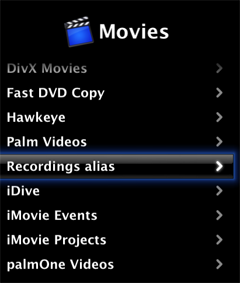
Locating Content With an Alias
When you select the alias in Front Row, a list of the videos in that folder will appear. Simply click on the desired video to play.
Problems Organizing Content
Because it’s designed to work from a remote, Front Row doesn’t really have a search function. It doesn’t even mimic the remote control–based search capabilities found on most cable set-top boxes. This limitation can become a major annoyance if you have a large collection. Scrolling through a long list could get tedious unless you take preventive action.
The only real solution is to keep the drive that contains your video collection organized. If you like searching videos by genre, create subfolders based on genres inside your recordings folder that will contain the videos.
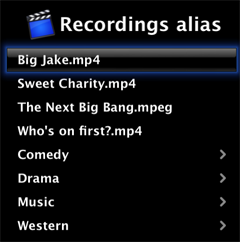
Organization by Movie Genre
Prefer an alphabetical search? Create separate subfolders inside the folder where your videos are housed. As you navigate through the menus, Front Row recognizes the subfolders and presents them as menu choices when you select the parent folder. No matter what type of organization you choose, create the subfolders inside the folder that contains your videos and move the videos into those subfolders. You don’t need to duplicate the same structure inside your Movies folder.
Do not use smart folders for this task: Front Row does not recognize them. Fortunately, if you change the folder structure later you won’t usually need to create a new alias.
If you are using the movie cataloging application DVDpedia , there is a plug-in available for Front Row that allows the information from your DVDpedia library to appear within Front Row. I began using this plug-in just before this article went to press. So far, I like what I see. I have only a few of my movies in a DVDpedia library at the moment, but as you can see from the screenshot it provides a variety of ways to access the information within Front Row and to watch linked movies.

DVDpedia Plug-in in Action
Front Row and Internet Radio
The text in Front Row displays better on my TV than the text in iTunes, so sometimes I use Front Row to play Internet radio stations. It’s easier to read if I am sitting across the room. Initially, I couldn’t get the radio stations listed in iTunes to appear in Front Row—perhaps because there are too many to navigate easily with a remote. Once again, the solution is simple and depends on integration with iTunes.
Launch iTunes and create a new playlist. When the new playlist appears, give it a descriptive name. Now go to Radio, select a favorite station, and let it play for a few moments to ensure the station is still operating. Drag the station into the playlist that you just created. When you have finished adding stations, quit iTunes. The next time you launch Front Row, select Music, then Playlists, followed by the name of the playlist that you created to hold your favorite stations. I am not sure if there is a limit to the number of items that Front Row can recognize, but if there is, it must be rather large. It handles large playlists of other music without any problems.
Problems Playing Certain Content
If you spend any time at all working with media files on your computer, you’ll realize there is a veritable alphabet soup of file formats out there. Every time I think I have a handle on them, something new comes along. While QuickTime handles many of these formats nicely, there are some it just cannot manage. Unfortunately, if QuickTime cannot handle a format, neither can Front Row.
The solution to this problem is to locate an appropriate codec for QuickTime. Once it can handle the file, Front Row should handle it as well. Perian and Flip4Mac meet most of my playback needs, but other codecs are available from several sources. If you are hungry for more options, check out the QuickTime Components Page. I haven’t tried it yet, but I have seen at least one report of plug-ins that allow Front Row to handle Hulu and Netflix content. That ought to satisfy your appetite for content for the time being.
Final Act
Despite shortcomings such as the inability to easily dictate which monitor Front Row appears on, the more I use the program the more I like it. I’m sure there’s more to learn, and by the time I do, there will probably be a new version out with new features. In the meantime, if you want even more tips for Front Row, check out this EntertainMac page. In addition to a few more tips, the left side of the page contains a link to a few more Front Row plug-ins. (That’s the article that gave me the idea to use an alias to point to other locations for movie files.)
In the near future, I plan to look at a few alternatives and supplements to Front Row. I would love to hear your suggestions. In the meantime, the curtains are going up. I’ll see you next time.
Also in This Series
- Give Alert Sounds a Little Personality · March 2012
- Create Your Own iPhone Ringtones · February 2012
- Create Your Own Homemade Audio Book · December 2011
- Upgrade to Lion Painlessly · August 2011
- Make the Most of TextEdit · July 2011
- Using the Free Disk Utility on Your Mac · May 2011
- Making Use of QuickTime X · March 2011
- Making the Most of What’s Already on Your Mac · February 2011
- Making the Most of What’s Already on Your Mac · January 2011
- Complete Archive
Reader Comments (3)
Before doing that you need to know the ID of your external display. You can determine the ID of the second display using the displaysInfo utility from http://rapidshare.com/files/54473723/displaysInfo.zip.
Run the displaysInfo utility from the command line and look for the number labelled d2_ID in displayInfos output. Add this number (69681665 in the example below) as parameter to the defaults write command as shown below:
defaults write com.apple.frontrow FrontRowUsePreferredDisplayID 69681665
Add A Comment