Software Review
Data Rescue II

Developer: Prosoft Engineering
Price: $99 (Personal, “only drives that you personally own”); $249 (IT, “any drives at one location”)
Requirements: Mac OS X 10.2, an undamaged “working” drive (in addition to the one you’re trying to recover files from). Booting from the CD requires a PowerPC-based Mac. Not Universal.
Trial: Feature-limited (can only recover one file, <500K)
With a number of backup solutions readily available, it’s hard to understand why there would be a need for a data-recovery program. You can burn 700 MB of your most important files to a CD for less than a buck, or use your choice of programs to periodically and automatically back up your data to other hard drives, removable drives, or the network. It’s simple and inexpensive insurance against huge losses.
At least, that’s what I tell people. And at work I run Retrospect nightly, backing up a dozen or so computers’ worth of critical, confidential data onto encrypted VXA-2 tapes, which are cycled through the week and stored off-site. But at home, I’m less professional: somehow I just never got around to backing up my data. So, inevitably, one day it happened: I needed Data Rescue II.
The Situation
To be honest, I’m glad I only had one bad hard drive to test Data Rescue II on. But that does mean that my experience with the program is going to be specific to my situation. Other programs you already have might work fine for your situation (though running them might be risky, if they write to your damaged drive), or your hard drive might be hosed even beyond DR II’s recovery capabilities. So let me tell you where I’m coming from.
I was using my PowerBook normally when everything froze. Eventually, I had to hold down the power button to force a shutdown. When my computer started up again, it took a good ten or fifteen minutes to boot. Something was wrong, and as an IT professional it dawned on me that now (or maybe yesterday) would be a good time to back up my drive. So I started copying files, in order of importance, onto my old Wall Street PowerBook. That worked fine at first, but it started to take increasingly longer to rescue increasingly smaller amounts of data. Finally, progress stopped altogether. Not only was my drive in bad shape, but it was also getting worse as I continued to use it.
The next day, I ran DiskWarrior 3 on the computer; it found piles and piles of errors, but after four hours or so it reported success rebuilding my hard drive. Success! But when I restarted, the computer wouldn’t boot, and in FireWire Target Disk Mode the drive was unreadable. When I ran DiskWarrior a second time, it found lots of files but no hierarchy at all. I was able to copy off some files, which, by their names, I thought might be important. But that left me with a lot of reorganizing to do, and there was no telling what files I may have missed.
With nothing left to try, it was time to give up. I’d try zeroing and reformatting the hard drive (it had bad sectors, but I was guessing that was only a symptom of a bigger problem) and if it still didn’t work, I’d replace the drive. But before I got started, a review copy of Data Rescue II showed up in my mailbox. With nothing to lose and everything to gain, I figured I’d give it a shot.
The Rescue
By default, Data Rescue II starts in Assistant mode. Each screen clearly explains what’s going on and then prompts the user to make a decision. You really don’t need to be a geek to use the Assistant (though DR II does have some advanced features that I won’t be getting into here).
After I’d selected the drive to scan (my drive was so damaged that it didn’t even remember its own name: it was calling itself NotQuiteMaxDisk ever since it started having problems), Data Rescue II prompted me to choose my “working volume,” which would be used for temporary storage. That makes sense: if the damaged drive were the “working volume,” there would be a risk of overwriting or damaging files that I wanted to rescue.
Next, I was prompted to select my scan method. I didn’t think there was much point to a Quick Scan, but the instructions said to try it first. With my computer booted from the DR II CD-ROM (using an external FireWire hard drive as my “working volume”), it took less than a minute for DR II to confirm my suspicion that I needed a Thorough Scan.
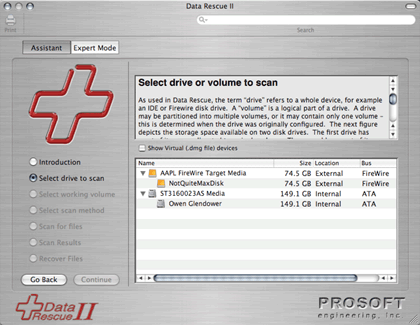
Later on, wanting to test DR II’s capabilities as much as possible before my drive gave up the ghost, I booted my damaged computer in FireWire Target Mode. A Quick Scan of the drive then took ten or fifteen minutes to return no results. This is most likely because the drive had continued to deteriorate; my point is, the amount of time it takes DR II to run even a simple scan is going to vary dramatically with the situation. Be patient!
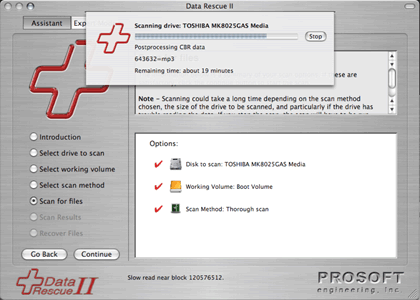
The Quick Scan having failed, it was now time for a Thorough Scan. This actually scans the drive in two different ways, which Prosoft calls Catalog Scan and Content Scan. The former looks at the damaged drive’s catalog of files (even if that catalog is itself damaged); files it finds that way can generally be recovered with their filenames and directory hierarchy (and other metadata) intact. The Content Scan, on the other hand, ignores the disk’s catalog and scans the drive for certain recognized types of data. Files found this way lack their original names, hierarchy, and other metadata. If you want to recover deleted files, you’ll need to rely on the Content Scan, since deleted files won’t be in the catalog.
The Thorough Scan took only about an hour to run, but it was directly followed by a step called Processing CBR data: examining the data it had scanned and looking for files to recover. Though the initial estimated completion time was 25 minutes, it ended up taking more than thirteen hours for Data Rescue II to process the scan data.
Emotionally, scanning a dying hard drive in hopes of saving my data before it’s too late can be nerve-wracking, especially when the estimated time remaining keeps going up instead of down. Is Data Rescue II really doing anything? Has the drive finally just died and can’t get any further? Prosoft gives me some peace of mind by showing, at the bottom of the window, the block number that’s being scanned. Of course, I don’t really care about the block number, but every time it changes, I know my drive is still alive and DR II is still working. Nice touch.
Once the scan process was completed, I was prompted to select which files I wanted to recover. I was overjoyed to see that, unlike DiskWarrior, Data Rescue II knew my damaged drive’s folder hierarchy. I selected folders that contained my data files—pictures I’d taken, documents I’d written, e-mail, my browser’s bookmarks file, etc.—and ignored system and program files that I could easily reinstall from software CDs or downloads.
All told, I selected a little more than 27 GB worth of files to recover, including a GB and a half of “Orphans” (files whose parent folder is unknown) and 13 GB of CBR files (files found by the Content Scan).
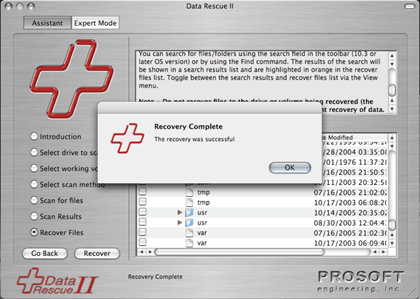
It took more than three days for Data Rescue II to copy all the files I’d selected from my damaged drive onto the external FireWire hard drive I’d attached to my PowerBook. That impressed me: the program just keeps plugging away and getting it done, however little the damaged drive wants to co-operate.
Quirks
The “Recovery Complete” screenshot shows one quirk of Data Rescue II: multiple copies of some files and folders. Fortunately, it shows the modified date of each file (folders can be expanded to show their contents), and you can always double-click on a file to (recover and) open it. I wasn’t looking to recover system files, and there weren’t duplicates of my data files, so this wasn’t really an issue for me. If it had been, I’d have gone with the most recent version of the file.
Recovered folders all contained visible .DS_Store files. That’s only a minor annoyance, but an option not to recover those files (or perhaps an option not to recover invisible files generally) would be nice.
A (very) few of the files DR II recovered had zero size. My guess is that these are files that appeared in the catalog but that weren’t actually on the drive, or that were on parts of the drive that were too badly damaged to read. (I haven’t examined every file that DR II did rescue, but the zero-size files are the only “recovered” files I’ve found that haven’t worked correctly when opened.)
So much for quirks. There was also a single bug: pressing Stop to abort a scan isn’t always effective. It brings up a dialog box warning about stopping the scan and offering to Abort Scan, End Scan Early, or Continue Scan. But on several occasions, none of those buttons ended the scan, and DR II continued to report it was scanning the drive. I could press Stop again, get the same dialog box, etc., but DR II continued to ignore my repeated requests. Once I let it go as long as an hour after I said Stop and finally decided there was no choice but to force-quit the program.
Documentation
Simply put, Data Rescue II has the best product manual I’ve encountered in a long time. It’s intelligently organized, well illustrated, and quite informative. You can download it from Prosoft’s Web site if you want to read about some of the program’s advanced features (which I’m not covering since I didn’t need to use them) or about how data is stored on a hard drive.
If all manuals were this useful, I would very likely be in the habit of reading them. Unfortunately, I didn’t open the PDF-only manual for DR II until I’d already been running the program for a while. If I had, I would have learned about an advanced option, which would have been extremely useful in my particular situation: cloning.
Cloning
If your drive is not just bad but getting worse (as mine was), you can use this “Expert” feature to make an exact duplicate of your hard drive and then do recovery from the clone. The entire (failing) drive gets read only once instead of multiple times (to scan and then to recover files).
There are really two options for a target disk when you clone, and these options aren’t discussed in the manual (great, but not perfect). You can either completely overwrite the target drive with data from the source drive (destroying all data already on the target drive), or you can (manually: I used Disk Utility) create a sufficiently large disk image and use that image as the target drive (thereby not destroying other data on your second hard drive).
Unless there’s some sort of performance hit with disk images, that method seems the obvious choice. It would be nice if Data Rescue II could offer to create the disk image for you instead of making you step outside the program to create one yourself.
I’d already successfully recovered my data, but I wanted to check out the clone feature anyway. When I started the operation, I was told it would take 21.6 hours. Half an hour later, that time had increased to 2,226.2 hours, or a bit more than three months. The time neither increased nor decreased after that, and eventually I hit Stop. It took a minute, but the operation did stop.
Attempts to mount the cloned disk image in the Finder failed, but Data Rescue II was able to scan it. As with the original drive, Quick Scan failed, and a Thorough Scan was required. It took about an hour to do a Thorough Scan of the 80 GB cloned disk; it found, as expected, very few files (extremely little progress had been made when I gave up on the cloning process).
So you see why cloning is such a brilliant idea: say your drive is on the brink of unrecoverable hardware failure. If you do a Thorough Scan of the drive, it might die in the middle of the scan, and then you recover zero files. But if the drive dies in the middle of a clone, you can still do a Thorough Scan on however much of the clone as Data Rescue II was able to complete, and then rescue some of your data. (You can’t specify anything like a priority for cloning, e.g., “clone all my Word documents first,” so it’s really chance whether a partial clone will get any of the files you care about. Still, better than nothing.)
Conclusion
Let’s face it: no matter how great my experience was with Data Rescue II, you’re not going to run out and buy a copy. This is the kind of program you don’t care about until you’re desperate. But if you do have a hard drive failure and haven’t got a recent backup, download Data Rescue II. You can do a Thorough Scan of your drive without buying the program: see what DR II can recover for you, let it rescue a sample file, and once it’s proven itself for your situation, buy it and save the rest of your files. Then, having learned the hard way, make sure you back them up.
Reader Comments (15)
http://prosofteng.com/products/data_rescue_info.php ,
"...the demo mode only allows you to recover one single file, no larger than 500k." This seems rather miserly, relative to the somewhat helpful 5 MB demo capability that they told Paul in March (Reader Comment #1 by Paul Fatula (ATPM Staff) · March 14, 2006 - 17:23 EST).
I find TechTool Pro's "pile on the eye candy and go light on the genuine volume recovery capability" approach frustrating.
That said, TTP's preventive maintenance & directory backup schedule and/or Disk Warrior's excellent directory optimization / replacement process are very worthwhile ways of getting early warning that one's hard drive is on the way out. It's not a great idea to continue to write to a drive that's tending to throw out one's work : ) , but how would you know without either or both of these Healthy Choices (TM) ?
From the manual and online information about Data Rescue II, it really seems to have no more capability (and perhaps less, other than the critical ability to recognise a wide variety of modern file types) than our old reliable Norton Utilities that ran in various incarnations on OS 7.x (6.x?) - 9.1.
Will Data Rescue II be the Norton Utilities of the new age ? Let's all hope that ProSoft is dedicated to making it so.
If the files you're talking about have size... try opening them with a text editor, like BBEdit. There'll be a lot of gibberish, but for Word documents, you'll be able to see the text of the document (though the formatting will be lost).
Data Rescue II has recognized the drive and currently is scanning. I started it on Saturday around 1:00pm. This morning it had an estimated time was over 20 hours. Today being Tuesday.
As long as it works, I can wait. But, I forgot to change the individual file recovery size from 100Mb. I'm a photographer whose scanned pleanty of 100+Mb files. With this in mind, does anyone know if this is a problem, seeing that I haven't recovered anything yet? I'm just scanning right now.
Will I be able to chose my file size preferences after scanning?
To be fair for the average person who is not technical and arrives at that place where they find their drive has failed and they need one critical file, then this product may be an option because it's pretty simple to use and it's not time prohibitive to grab that critical file-if it's only the one file you need. However if you are looking for big artillery , save the $249.00 (Ouch!)
Just to clarify, $249 is only the price if (like you?) one is repairing other peoples' computers. For an individual user looking to repair his/her own hard drives, the license is a much more reasonable $99.
And yes, ease-of-use is part of the appeal of Data Rescue. Though most Mac users don't have a Linux machine, it's interesting to know it's possible to use one to repair a damaged Mac hard drive.
It's probably not necessary to clarify, it's clearly stated in your article. Most of the linux tools I speak of have versions which will compile on the Mac. No linux machine needed. Hopefully this information will help other Mac users. Most Mac users are unaware that for every program they pay for there are Open Source alternatives that are free.
Also if I am not mistaken I believe there are limitations to the $99 product which require purchasing the more expensive product if you have a lot of drives.
5/5 from me!
Unfortunately, however, it seems some part of each of those files was missing (resource fork??) -- so there they all are, disk images of other drives and installation disks, FileMaker files, MPGs, etc., etc., and nearly not of them will open. The video files, I am told, are not formats QuickTime can understand. The DMG files give me errors that say, "no mountable file system" or "corrupt."
:-(
Any solutions?
Add A Comment