| Missing Software |
| Can't find your network software? |
| Ethernet Fails |
| What to do when AppleTalk won't stay on Ethernet or you can't see your Mac on the network |
| Network Speed |
| Ways to increase network speed (add another hamster?) |
| Network Insecurity |
| Improving your network security |
| More Network Help |
| Other Internet sources of help |
So you've set up your network, plugged in the plugs, installed the software, but something isn't working right. This page lists potential problems and how to find solutions.
AppleTalk won't stay on Ethernet
One of the most frustrating problems is the AppleTalk control panel telling you it can't switch to Ethernet because it's "not available." Try to resist the urge to whack the Mac's screen and yell "Not available? It's right there!" This problem typically occurs with crossover Ethernet connections. Essentially, whatever is hooked to the Ethernet port doesn't look like an Ethernet network to the Mac.
If you're using a crossover Ethernet cable and this is happening, you should set both Macs to AppleTalk simultaneously. When you make this switch, a message tells you that it's checking the Mac's Ethernet connection. Both Macs must test the connection at the same time so they can see each other. If the Macs are next to each other, you'll can click both mice at the same time, but if they're in different rooms you'll need someone to help out.
Ethernet port doesn't light up
Most Ethernet hubs and switches have port status lights that light up when you connect a computer to them. If the status light doesn't come on when you plug something into it, the Ethernet connection probably won't work. Try plugging the same computer into a different port. If it lights up, that means there's something wrong with the first port. If it doesn't, check the port on the computer itself or try a different cable to see where the problem is. You shouldn't need to check software, as the status lights just check for a computer-to-port hardware connection.
File server name doesn't appear in network list
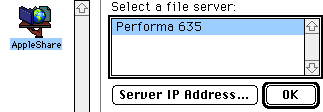 This
means you can't see a Mac file server in the Chooser (shown at right) that
you know is on the network. Usually, it means that the desired file
server doesn't have file sharing turned on or file sharing is still starting
up. Open the File Sharing control panel on the Mac in question to check.
Also, there must be at least one shared folder or disk on that Mac, or it's
not considered to be sharing files and won't appear in other Choosers.
This
means you can't see a Mac file server in the Chooser (shown at right) that
you know is on the network. Usually, it means that the desired file
server doesn't have file sharing turned on or file sharing is still starting
up. Open the File Sharing control panel on the Mac in question to check.
Also, there must be at least one shared folder or disk on that Mac, or it's
not considered to be sharing files and won't appear in other Choosers.If you've checked File Sharing and verified that you have shared files, the next step is hardware. Check the network cable and Ethernet connections as mentioned above. You can also see the Missing Software page to verify you have the required software installed and enabled.