| Switched Ethernet |
| Ethernet for more than two computers |
| Crossover Ethernet |
| Ethernet for two (and only two) computers |
| AirPort (wireless) |
| Apple's AirPort and other wireless network options |
| Home Phone Lines |
| Products that use home phone lines to create a network |
| LocalTalk-Ethernet |
| Connecting LocalTalk networks to Ethernet |
| Two-Mac LocalTalk |
| LocalTalk networks for two (and only two) Macs |
| 3+ Macs LocalTalk |
| LocalTalk networks for more than two Macs |
Computer networks have two components, the network wiring (or transmitter) and the network functionality. A network is like a street, which has the road (for cars to drive on) and the cars themselves (which make the road useful). Before you can drive your network cars, you have to build the road.
Your network setup is usually mandated by your Mac's network capabilities. There are four basic networking options, defined by name and the way they physically connect.
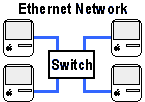 Switched
Ethernet: The most common network choice, with a switch or hub at
its center and Macs connected to it by cable. All Macs made in the last
several years, including the iMac and G4s, have a built-in Ethernet port
for network use. Pros: Commonly available, relatively inexpensive.
Cons: Not directly supported on older Macs.
Switched
Ethernet: The most common network choice, with a switch or hub at
its center and Macs connected to it by cable. All Macs made in the last
several years, including the iMac and G4s, have a built-in Ethernet port
for network use. Pros: Commonly available, relatively inexpensive.
Cons: Not directly supported on older Macs.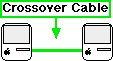 Crossover
Ethernet: Ethernet on the cheap, this network is limited to two,
and only two computers. You use a special crossover cable to do the job.
Pros: Inexpensive. Cons: Limited to two computers.
Crossover
Ethernet: Ethernet on the cheap, this network is limited to two,
and only two computers. You use a special crossover cable to do the job.
Pros: Inexpensive. Cons: Limited to two computers.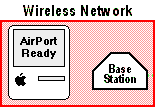 Airport
(wireless): Apple's AirPort connects via radio waves, creating a
wireless network connection. A central network transmitter (AirPort Base
Station) broadcasts signals to Macs with AirPort antennas (most recent G4
and laptop Macs can add an AirPort antenna). Pros: Wireless connection,
Base Station shares a single Internet connection to network. Cons:
Cost of wireless antennas and Base Station, slower than higher-speed Ethernet
networks.
Airport
(wireless): Apple's AirPort connects via radio waves, creating a
wireless network connection. A central network transmitter (AirPort Base
Station) broadcasts signals to Macs with AirPort antennas (most recent G4
and laptop Macs can add an AirPort antenna). Pros: Wireless connection,
Base Station shares a single Internet connection to network. Cons:
Cost of wireless antennas and Base Station, slower than higher-speed Ethernet
networks. Home
phone lines: Networks that connect to your home phone jacks, utilizing
the phone lines already in your walls. Each computer uses an internal or
external network adapter, which connects to the nearest phone jack. Pros:
Straightforward setup, may include software to connect Macs & PC and
share an Internet connection. Cons: Slower than Ethernet, cost of
network adapters.
Home
phone lines: Networks that connect to your home phone jacks, utilizing
the phone lines already in your walls. Each computer uses an internal or
external network adapter, which connects to the nearest phone jack. Pros:
Straightforward setup, may include software to connect Macs & PC and
share an Internet connection. Cons: Slower than Ethernet, cost of
network adapters.LocalTalk-to-Ethernet
Ethernet is the most-used network currently in use, but that doesn't mean LocalTalk has just gone away. Many users have Macs or LocalTalk printers they would like to network, usually as a way of connecting older devices to a new computer. This page covers the ways to connect LocalTalk and Ethernet, both hardware and software.
 LocalTalk
Adapters: Older (pre-iMac) style of Mac networking, with each Mac
daisy-chained to the next via special adapters. Uses the Mac printer or
modem port. Pros: Inexpensive, support built-in to Macs with serial
ports. Cons: Very slow, harder to find adapters these days, needs
exclusive use of a serial port.
LocalTalk
Adapters: Older (pre-iMac) style of Mac networking, with each Mac
daisy-chained to the next via special adapters. Uses the Mac printer or
modem port. Pros: Inexpensive, support built-in to Macs with serial
ports. Cons: Very slow, harder to find adapters these days, needs
exclusive use of a serial port.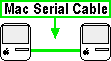 LocalTalk
Serial: The LocalTalk equivalent of crossover Ethernet, you can
use a single serial (printer) cable to create a two-Mac LocalTalk network
Pros: Cheap, support built-in to Macs with serial ports. Cons:
Very slow, needs exclusive use of serial port.
LocalTalk
Serial: The LocalTalk equivalent of crossover Ethernet, you can
use a single serial (printer) cable to create a two-Mac LocalTalk network
Pros: Cheap, support built-in to Macs with serial ports. Cons:
Very slow, needs exclusive use of serial port.You can add any number of functions to a network, but you need to start with the connection itself. Follow any of the above links for setup instructions, then check out the other areas (Move Files, Share Internet, etc.) to add functionality to your network.