| Switched Ethernet |
| Ethernet for more than two computers |
| Crossover Ethernet |
| Ethernet for two (and only two) computers |
| AirPort (wireless) |
| Apple's AirPort and other wireless network options |
| Home Phone Lines |
| Products that use home phone lines to create a network |
| LocalTalk-Ethernet |
| Connecting LocalTalk networks to Ethernet |
| Two-Mac LocalTalk |
| LocalTalk networks for two (and only two) Macs |
| 3+ Macs LocalTalk |
| LocalTalk networks for more than two Macs |
For people who need to connect just two computers, a crossover Ethernet network is probably the cheapest option. You can find an Ethernet crossover in the cable section of most computer stores for under $20.
When shopping for a crossover Ethernet cable, make sure it says crossover, as there are two types of Ethernet cable and crossover is specially-made for two-computer networking.
 Are
you Ethernet ready?
Are
you Ethernet ready?In order to use a crossover (or any other) Ethernet connection, your Mac must have an Ethernet port. All Macs made recently have such a port, pictured at the right and marked with the icon <--->. If your Mac doesn't have an Ethernet port, see the Ethernet Adapters page for information on obtaining one.
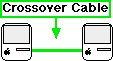 Making
the connection
Making
the connectionA crossover connection is straightforward, just plug one end of the cable into each computer. This completes the hardware side of your network.
What to do next
Once you have your computers connected, see the functional parts of the site (Move Files, Share Internet, etc) to make your network do something.