Review: DriveTest 1.0

Developer: FWB Software
Price: $24.95
Requirements: Mac OS 8.6 with CarbonLib 1.6 or Mac OS X
Trial: Fully-featured (no time limit)
One of the things that Apple wants people to know is that a megahertz rating is not the only thing that determines the overall performance of a computer. Oftentimes, the speed of a hard drive greatly affects how fast your computer can work—a slow drive can prevent your computer from quickly accessing the data it needs to continue. Furthermore, different tasks access hard drives in different ways. If you need maximum performance out of your computer, then you need to find the proper hard drive. FWB DriveTest is designed to help you find a hard drive that suits your needs.
DriveTest does two things: it benchmarks your hard drive and tests the validity of reading and writing to your drive.
Main Interface
For some reason, DriveTest’s main interface reminds me of Toast Titanium 5. I think it’s probably because of the curved lines surrounding the interface.
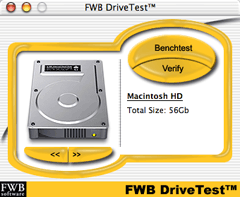
Unlike Toast, though, the DriveTest interface feels very unfinished. One of the Mac’s greatest strengths is in maintaining a consistent user interface between applications. DriveTest is already starting on the back foot by making their application harder to learn.
The buttons are very un-Mac-like. When you click a button, there no visual indication that the button is depressed. Since the buttons are drawn above the surface with a drop shadow, it only seems logical that they would depress when clicked.
Also, the buttons trigger their action as soon as you click on them, not when you release the mouse button. Every well-designed Macintosh application I can think of waits until the user releases the mouse button before triggering an action.
DriveTest violates another user interface standard by reassigning the keyboard shortcut Command-? to the “About Drive Tools,” menu item. Again, every other well-designed application uses this for the Help command, if one is present. DriveTest does indeed have a Help command, but it has no keyboard shortcut. Also, according to Apple’s guidelines, the name of the Help command should be “DriveTest Help,” not “Show Help.”
DriveTest also falls victim to the same window closing bug as SMART Toolkit: the close box is active even though the option in grayed out in the File menu. Once again, if you close the window, you must relaunch the application.
Finally, there is a blank menu to the right of the Help menu. Its presence doesn’t hurt anything, but it should not be there.
Benchmark
Benchmark runs a series of four tests on your hard drive: Sustained Read, Sustained Write, Random Read, and Random Write. Together, the tests measure the effects of a drive’s transfer rate, cache size, rotational latency, and seek time. The results can be displayed as either a bar graph, a line graph, or a table of results.
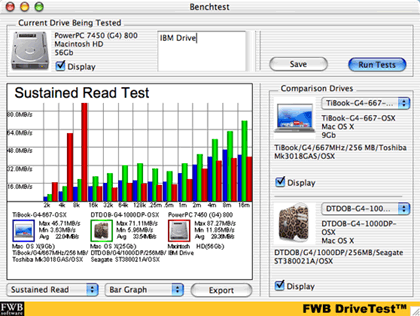
Comparing an 800 MHz PowerBook G4 to a 667 MHz PowerBook G4 and a Dual 1 GHz Power Macintosh G4.
You can export your results as either a JPEG file or a text file. The JPEG option saves whichever data you happen to be viewing at a given time, while the text option attempts to recreate the raw data tables for each of the four tests.
After using the text export feature, I feel that it has two major shortcomings. First, while the four benchmarking tests use data sizes ranging from 2K to 16 MB, the text export fails to export any results for the 8 and 16 MB tests. If you want to preserve these results, or just share them with others, you’ll need to add these data points by hand.
Second, the resulting text file is poorly formatted. On export, a tab is placed between each data point and table heading. Unfortunately, each entry is necessarily the same width—the test size column ranges between 2 and 4 characters and the drive names are far longer than any other entry. On the one hand, the file imports nicely into Excel as a tab-delimited file. On the other hand, you need to add the necessary tabs or spaces by hand to make the file easily readable in a text editor. Since a text editor ships with every copy of the Mac OS and Excel doesn’t, DriveTest’s text export feature should create files that anybody can easily read.
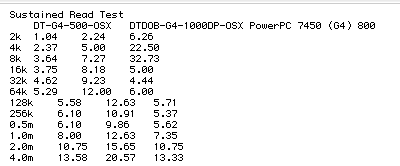
An example of a poorly-generated text file from DriveTest.
If you want to keep your data in DriveTest for comparison with other drives, you can save your results as a DriveTest file. This saves the name of the drive, the test results, any notes you’ve entered about the drive, and the drive icon. In the future, you can view the results against other drives that you test.
For some reason, both Save and Export exist as buttons in the Benchmark window but not in the File menu. At the very least, Save should be available there with a keyboard shortcut of Command-S.
DriveTest also includes results for 15 test machines that you can use as a comparison for your own hard drive. These comparisons continue the trend of strange design decisions throughout DriveTest.
Each comparison machine has an icon associated with it, similar to drives you have tested and saved. Unlike your saved drives, though, the icons don’t represent the drive tested. Instead, they often represent the computer tested. Sometimes, the icons are faithful to the original design of the computer. Other times, they seem to be artistic modifications of the original computer. Finally, some icons make no attempt at representing the computer—I fail to see why a hard drive with what appear to be a cracked casing represents a Power Macintosh G4.
Some of the drive icons included with FWB’s sample results.
It’s possible that the people responsible for generating these tests were actually using these as drive icons, but they were poor choices for a commercial product. When you combine this with the occasionally confusing naming scheme used with sample results, it can be difficult to determine what computer is represented by the results. I wasn’t able to ascertain the model of at least two of the included results without going to the Apple History Web site.
Finally, the included test results are getting a bit dated—I believe every product line they include has been updated at least once since DriveTest was released. According to DriveTest’s documentation, “Update test results will be posted on line as soon as they become available.” However, products like the original “mirrored drive door” Power Mac G4 were released and discontinued without DriveTest seeing any updates from FWB.
Verifying
In many ways, DriveTest’s Verify feature is the opposite of the Benchmark feature. While Benchmark tests a number of drive conditions very quickly, Verify focuses on a single case for an extended period of time—Verify lets you see whether or not a drive can sustain its performance over time.
There are four types of verification tests. Raw Read Speed and Raw Write Speed focus on how quickly your drive can accept and retrieve data, respectively. Raw Throughput tests both reading and writing speed. CRC Checksum Verified also tests both reading and writing speed, but it also checks if any data corruption has occurred.
For each test, you set the duration and the block size. The test duration can range from one minute to one day and the block size ranges from 2K to 16 MB. Typically, you base these selections on how the drive will be used. For instance, a hard drive that is constantly streaming Digital Video should be tested with both a long test duration and a large block size while a hard drive used for a low-volume e-mail server would probably call for a shorter duration test with smaller block sizes.
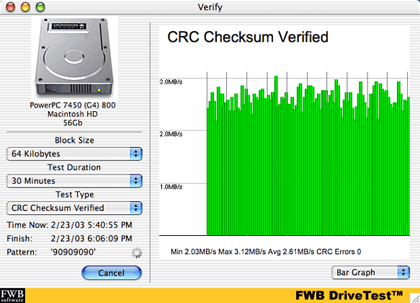
Verifying a hard drive with the CRC Checksum Verified Test.
Conclusion
DriveTest claims to benchmark and verify your hard drives. It accomplishes this. However, its interface is definitely lacking. Fortunately, DriveTest has a very liberal demo version, so you can decide for yourself if its functionality makes up for its problematic interface.
Reader Comments (0)
Add A Comment