Review: iTunes 3.0.1

Developer: Apple Computer, Inc.
Price: free
Requirements: Mac OS X 10.1.4, supported CD-RW drive required to create audio CDs.
Recommended: 400 MHz G3, 256 MB of RAM.
Overview
With millions of copies in circulation according to Apple, iTunes is easily the most successful iApp to date. Because it was one of the first iApps introduced, Apple has had a long time to apply the necessary polish to make iTunes look good and work well. And it shows. iTunes has come a long way from that first release and is coming close to an “excellent” rating.
Like previous releases, iTunes 3 is more evolutionary than revolutionary, so don’t expect any dramatic changes. Indeed, many people will probably feel that this is iTunes 2.5 at best. Nevertheless, iTunes started with a solid idea and there is nothing wrong with simply improving on that concept. In fact, iTunes is the currently the best MP3 player available for OS X.
Installation
Installation—as with any other iApp—simply requires you to download and run the installer program. iTunes 3 also comes included with Mac OS X 10.2. After the installation, iTunes will offer to consolidate the library for you—more on that later. If you own an iPod, you should download the new iPod Software 1.2 to take advantage of all the new features in iTunes 3.
Changes in iTunes 3
There are plenty of new features to discover in iTunes 3. To avoid an unnecessarily long article that dwells on the obvious, I will assume that you are familiar with older versions of iTunes—so if you need to refresh your memory, head over to our iTunes 2 review.
The new main features in iTunes 3 are:
- Smart playlists
- Support for audio books from Audible.com
- Sound check
- Track ratings
- New tags for play count, last-played date, and composer
- Library consolidation, including compilation flag
- Playlist import and export
- Ability to join tracks
Let’s look at the new features one-by-one:
Smart Playlists
This is arguably the best feature in iTunes 3. Similar to e-mail filters, smart playlists select the songs in them by comparing the songs in your library to your criteria. You can literally specify any criterion you can think of. I couldn’t even begin to list the possibilities. Apple suggests some smart playlist ideas. You can chain multiple criteria together by using either and or or, but not both. iTunes allows you to limit your selection to any desired number of songs, total size, or total running time and select within that limit either randomly or by a sorting criterion. It becomes easy to automatically generate 4 GB worth of randomly selected classical music from your library for your iPod. Or you could select and burn a CD full of Madonna songs —plus music you rate at 3 stars and higher—and have iTunes select from the most recent songs until it reaches your limit. The possibilities are endless. If you want, smart playlists can be set to update live, so they will always reflect the current state of your library. After you create a smart playlist, you can modify it by choosing Get Info.
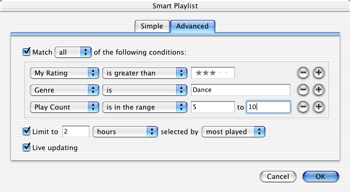
Support for Audio Books From Audible.com
Audio books are supported for playback in both iTunes and updated iPods. Audible.com currently offers a free audio book for people willing to register on their site.
Sound Check
Sound Check, also part of the iPod Software 1.2, analyzes your music library and automatically adjusts the volume of individual tracks to guarantee that all tracks are roughly even in volume. In my limited tests, there was actually a distinct effect. Soft songs were noticeably louder when Sound Check was enabled. I was worried that it might negatively affect tracks with alternating soft and loud parts, such as classical music, but I was pleasantly surprised. Sound Check seems to just alter the overall volume of the track without affecting loudness within the track. I recommend you turn on Sound Check and forget about it. If you want to see how Sound Check affects your songs, check the Volume field in the information window.
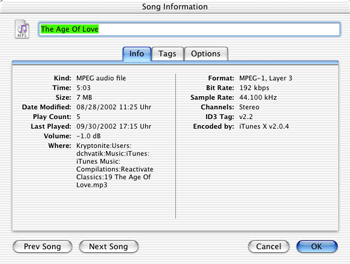
Track Ratings
Track ratings are just what you would expect. iTunes 3 adds a new tag for track ratings that can be changed from 0 to 5 stars as well as a corresponding “My Rating” column in the main view. Ratings work like most other tags, so they can be used to sort playlists and to create smart playlists. Together with smart playlists, ratings are a powerful tool to keep an eye on your favorite songs without having to create a multitude of custom lists by hand. Unfortunately, the rating is not stored in the ID3 tags but in the library instead. Removing a song from the library also erases its rating.
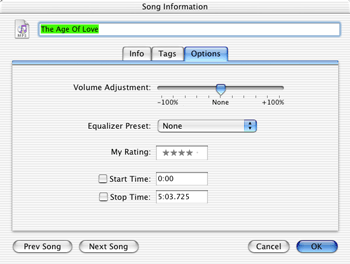
Other New Tags
In addition to the ratings, Apple introduced new tags for play count and a last-played date, as well a new composer field for music where the performer and composer differ, such as classical music. Unsurprisingly, play count indicates how often a particular song has been played, while the last-played date shows the date and time the song was last played. With an updated iPod, play count, last-played date, and composer are honored and kept up-to-date. Like track ratings, play count and last-played date are stored in the library, not the actual MP3 file, so they are lost when the file is moved out of the library. iTunes only increases the play count when it reaches the end of the song, either by playing the entire track or fast-forwarding to the end. If you skip to the next track before the current song finishes, the play count remains unchanged.
Library Consolidation
Library consolidation is another favorite of mine. It comes in two flavors, both of which can be selected from the advanced preferences. The first allows you to keep the music in your library folder organized. Once enabled, iTunes will keep the filenames and locations synchronized to the ID3 tags of the songs. If you change the song name in iTunes, the filename changes almost instantly. Similarly, if you change the artist or album entries, iTunes will update the location of the file in your music folder. iTunes organizes your iTunes Music folder in the following format: [Artist]/[Album]/[Track name].mp3. This presents a problem for collections such as hit compilations and soundtracks. You may want to keep these songs together, although they come from different artists. Otherwise you might end up with lots of folders that contain only a single song. iTunes 3 addresses that with the new “compilation” check box in the information window. If the box is checked, iTunes will instead organize that track as: Compilations/[Album]/[Track name].mp3. That way, songs from compilations stay together if they all have their compilation box checked.
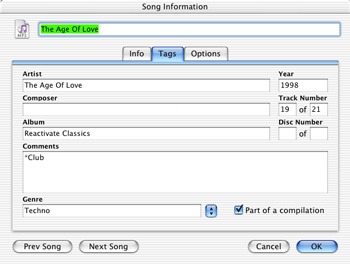
The other consolidation option is to copy (not move) songs to the library folder when you drag them onto the iTunes window. This allows you to drop a bunch of files onto the window and have iTunes put them into their proper place (assuming they have proper ID3 tags). If you keep the option disabled, you can keep your MP3 files in other locations as with previous versions. Files that were added from outside the music folder before the option was enabled stay in the original location.
Another change in 3.0 is the ability to put track numbers in the filenames while importing music or even afterwards if you chose to keep the library organized.
Playlist Import and Export
iTunes can export any of your playlists or the entire library in either tab-delimited text or XML format. It basically lists every single attribute that iTunes stores about the selected songs in a big file. It can also import those files to create new playlists. It does not copy the actual songs but rather references to them. I find it hard to think of many practical uses for this feature. I guess you could create backup copies of your playlists. You can also share the exported playlists with friends to show them what kind of music you have. If you export a smart playlist and import it again, iTunes creates a normal playlist based on the songs from the smart playlist.
Ability to Join Tracks
iTunes 3 now has the ability to easily join multiple tracks into a single track from the advanced menu. This is most useful for mix CDs where the tracks are recorded separately but mixed together. Unfortunately, there is no function to separate tracks.
There are many other smaller improvements that are designed to make your life simpler. Most of them you won’t even notice. Overall, performance seems a little snappier in iTunes 3.
Problems
iTunes, however, still has its problems and imperfections. The library is not as robust when songs are added from outside the music folder. Especially storing songs on external hard drives is still buggy. Support for newer sound formats like ACC would be desirable, especially since ACC is now part of QuickTime 6. Performance has been improved but the interface sometimes still feels sluggish. Hierarchical playlists would open many new possibilities. There should be an automatic ability to downsample songs as they are copied to the iPod. Overall though, the problems are not too serious and iTunes still offers more than most competing MP3 players. Unfortunately, iTunes 3 requires OS X, excluding users of older OS versions.
Conclusion
iTunes 3 is a great step up from the previous version. There are no radical changes, but it’s hard to change something that is nearly perfect. iTunes certainly still has areas where it can be improved. Overall though, it is a great program that does exactly what it was created to do and does it very well. Apple has hinted that Rendezvous abilities will be added with the next version. It is a sign that iTunes will keep getting better and better.
Reader Comments (7)
For some strange reason, my iTunes program gave me a signal that my iTunes plugin was caput and no-can-play until replaced. I've been overwhelmed by the plugin sites I looked at.
If I download iTunes 3.1, can I upgrade successfully, or is iTunes 3.1 allergic to Mac OS 9.2? And, with the upgrade, can I still retain my library and playlists, etc., while also acquiring the new mandatory plugin?
I'm afraid I can't tell you if your library/playlists will stay intact. I think they will, but I might be wrong.
Add A Comment