Review: Iomega Zip CD-RW 4x4x6

Developer: Iomega (product page)
Price: $279-299
Requirements: G3-based Mac with USB, Mac OS 8.6.
Recommended: 680 MB hard disk space (for CD duplication).
The Iomega ZipCD 650 USB looks good, is easy to use, produces excellent results, and its technical support is speedy and efficient. Yet I wish I’d never bought it.
Installation
Buying, installing, and using it is easy. This 4x4x6 CD-RW cost £180 UK pounds inclusive of local taxes (although inexpensive, you should note that the pre-tax UK price of £155 equates to around $30 less than the price quoted here). I was able to order online over a weekend with delivery on Tuesday.
The drive itself is a one-color-fits-all purple which may not integrate 100% with my blueberry iMac but hey, I’m after functionality, not fashion. And at the price paid, I was also willing to overlook the rather flimsy CD tray.

Setup and installation were easy. With a funky jazz track in the background, an Australian woman talks you through a simple process designed for new users that enables you to learn about the software, view the hardware installation guide, and view the user manual, as well as install the software. Unless you particularly like the music or have a thing for antipodean accents, the seasoned Mac hack should just double-click and install.
At this point, it has to be said that I started casting an envious eye over the extras that come for use on a PC. Still, no point in fretting. I’ve used Macs long enough to get used to the limited range of software available on peripherals.
Burning CDs
The ZipCD contains Toast 4.0, and although I’d never used a CD-RW before, I found it easy to set up and understand. If I faced any problems, there was always a comforting PDF manual on hand to refer to.
The Toast interface appears mid-screen with what at first I took to be firefighter’s helmet but which, on further inspection, turned out to be a couple of slices popping out of a toaster on a platter. Instructions couldn’t be clearer. The intuitive interface and the application of drag-and-drop means that most Mac users should have no difficulty in making sure this particular piece of Toast lands butter side up. There is a drop down menu for the Toast functions—files and folders, audio CD, and disc copy. Below that is a recorder status box that lets you know if Toast can detect the drive’s presence or not. So far so good. Time to try it out as I gingerly selected the (default) files and folders function for text data.
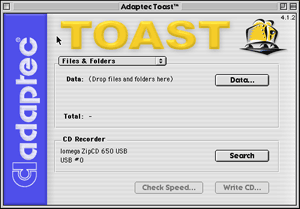
Within minutes, I was burning my first CD with nothing more than a cursory glance at the manual. I’d heard horror stories about the time it takes to burn a CD so I started off with a 50 MB text folder to get the feel of things. Having dragged and dropped, I chose Simulation Mode from the Recorder menu—a handy little function which, as you would expect from the title, simulates a recording in real time. If all goes well, there should be no Toaster coasters when it comes to the real thing.
Moving on to creating an actual CD, there is one item that needs to be foremost in your mind. After choosing Write CD you will be given the options of Write Session or Write Disk. Session allows you to use the unused segment of a CD-R at a later date. With a CD-RW, the same option allows you to update or add new material without having to erase the original. This, of course, assumes you have enough space left on the disk. You can check this by going to Disc Info under the Recorder menu.
Choosing Write Disk on a CD-R means that, once the disk is written, it can’t be used again. With a CD-RW, you can use the disk again if you’ve chosen this option, but you will have to erase the existing contents first. If you are absolutely certain that you won’t need to use a particular disk again, choose Write Disk; otherwise play safe and go with Write Session.
I was pleasantly surprised that in under five minutes, my CD was ready. Having also read tales about CDs that would only work on the machine that created them, I forsook my G3 iMac 350 (Mac OS 9.0.4) and tested the CD on my old Power Mac 5500/225 (Mac OS 8.1).
Everything was perfect, even down to the custom folder icon on the desktop. Until now, my backup process involved e-mailing between my two machines. No more. By copying to the desktop and replacing the old folder on the Power Mac when prompted, I had acquired an instant update. Just what I wanted a CD-RW for.
Having tested the water and found my feet getting enjoyably wet, it was now time for total immersion—-some serious backup. Time to store every piece of data I needed for work, every little thing that I needed which wasn’t on an installation disk, and, importantly, every download on my computer that had taken more than 15 minutes. You may laugh, but this is an important issue to those of us on this side of the big pond. ISPs think nothing of cutting off Net access after a maximum of two hours, and often much less than that. An effective backup means an end to howls of anger when a download approaches 95% just as a Finder message tells me I’ve been disconnected.
At 4x, a full 650MB disk should be ready in just under 20 minutes—and it was. One thing to watch out for here—after writing the disk, Toast will ask if you want to verify it. If you don’t eject within a few seconds, verification takes place automatically, adding more time to the process. And of course, the more you’ve written, the longer the verification process—up to 12 minutes on a full disk.
Time is relative. As a newcomer to CD writing, I was happy to let the verification process ride, though I’m not sure what options would be left if it failed to verify. (Presumably, the ability to wipe the disk so that it is reusable. Either Toast is unclear about this or I have missed something.)
Now some people might think 20 minutes is a long time, but I was happy to get a break from my desk, stretch my legs, make a coffee, and read the newspaper while the CD burned (fairly) quietly in the background.
Then the Trouble Began
I was just thinking about what to do next—test the audio CD function, perhaps try to copy an audio CD, or maybe try out the optional audio play facility—when the I got the first inklings that something was up. While busy in AppleWorks, I started receiving error messages, number -110, an odd address or out of range error. I was a bit perplexed by this but, as nothing shut down, I foolishly carried on as normal.
Next came the online freezes, first in IE 5, then with Netscape 4.74, and finally with Netscape 6. Reasoning it couldn’t be all three browsers that were awry, and not wanting to believe my lovely new drive could be causing problems, I started going through my folders, discarding old items, demos past their trial date, preferences for long-dead software, that kind of thing. I even gave my mouse a long-awaited and much-needed clean.
But things just got worse.
Memory error messages started creeping in for no good reason. Then came the crashes, the inability to reboot, and spookiest of all, a Mac which had been put to sleep overnight was now awake before me in the morning. Given that the year is 2001 and I’m called Dave, I was tempted to start calling it HAL!
The next step was to start reading up on Forums. I visited all the usual suspects, learning as much as I could about possible problems with CD-RWs. This prompted me to update to Toast 4.1.2 and start again.
I’ve got to stress here that at no time did the drive itself give me any grief. It burned away happily, and my backup has never been so secure. Both CD-R and CD-RW functions worked fine. I’ve had no problems with using my disks on PCs. And how anyone can complain about speed when a 650 MB disk can be filled in under 20 minutes is beyond me. Though with the associated problems, I still haven’t used the audio CD facility.
Still the freezes and crashes persisted. So now it was off to Iomega’s Web site for some tech help. Their assistance was first class. Online help is available Monday through Friday, and unlike some other online services, it’s accessed quickly. There are even a couple of icons to let you know their operative is reading/researching or typing, a boon to anyone who’s ever been left hanging in the ether wondering where their online support has got to.
And, also unusual, they know their Macs. The response I normally get from online support is “a Macintosh? Uh, hold on…yeah, I think we’ve got somebody knows about them…um, err, doesn’t appear to be around at the moment,” or words to that effect.
At Iomega, by typing in your OS as well as the product before you speak to a helpline assistant, you are guaranteed to get someone familiar with Mac OS broadly, if not with particular systems or machines. Iomega also leaves you with a screen page transcript of your session, and will e-mail you a copy for future reference.
The advice I got was sound. Basically, some idiot (me) was using his CD-RW with a USB hub rather than plugging directly into the iMac. Problem solved? Not really.
Online support is one thing, but as I’m in the UK, I’m running eight hours ahead of PST, so it was the following morning before I tried to fix things. Still the same. Sudden quits, including several while writing this article, Disk First Aid forever claiming to repairing the hard drive during restarts, freezes on start-up. TechTool Pro telling me my system’s fine. And by now it was a weekend so it was back to Iomega, this time by e-mail.
Again a prompt response, from their European HQ, suggesting, for the first time, that there may be an extensions conflict, in which case the offending item is the software rather than the drive. A phone call to their London office was less productive, more or less claiming that this kind of thing was to be expected and that it was other manufacturers faults that their products weren’t compliant with Iomega’s drive!
Perhaps I’m being incredibly naive, but I don’t expect to have to change a scanner and printer that have served me well (and in any case are under a year old) when I buy I new piece of hardware. Especially when the hardware claims to be fully compliant with my machine, OS, and other peripherals.
The upshot of this advice was: only plug in the drive when you want to use it, do the same with other peripherals, or disable extensions for other peripherals until the source of the conflict is identified. Since the great claim for USB is its ability to be hot pluggable, the idea of constantly plugging, unplugging, and restarting forever and a day until a possible extensions conflict can be found is a distinctly unappetizing one.
And, since the drive itself works perfectly well, it can’t be sent back. Even if it could, there is no guarantee that the same thing wouldn’t happen again. And if it is a software problem? Well, what then? Toast seems to be pretty standard for the Mac, and I’ve got the latest update installed. I’ve already tried reinstalling the original software and the results are the same.
Much as I prefer to have a life as well, it looks as if I’ll have to go through the monotonous procedure of checking extensions or creating a duplicate set of extensions for work with the ZipCD drive only. Either way, it’s not an ideal solution.
Conclusion
Steve Jobs’ confession that Apple missed out with CD-RW drives is welcome, and their inclusion on new Macs is welcome if long overdue. But it doesn’t solve the problem for those of us who either don’t want to or can’t afford to buy new. My iMac is less than a year old, and I’d hoped to be running it for some time yet.
So, in the final analysis, my experience of the Iomega USB ZipCD drive is: great little machine, looks good, functions well, not a single coaster to its name, and the price represents value for money. But the price of wreaking havoc with a machine which had worked perfectly beforehand and the time spent in seeking support and making alterations to my system is far too high for this particular consumer.
Reader Comments (32)
Explain HOW you re-format a CD-RW with the supplied software? iomega admits they don't supply a program to do it and recommends CD Direct (which isn't available from Roxio/Adaptec).
To re-format: go to the Recorder menu, select Disc Info, then Erase. After erasure select a new format either via the drop-down menu on the Toast interface or the Format menu on the desktop.
If you are unable to re-format, it may be because you are not choosing Write Session rather than Write Disk when initially writing. If you choose Write Disk then that's final, even on a CD-RW.
I'm very frustrated. Iomega's tech support has been my worst experience ever. Rather than troubleshoot, they just point fingers.
Thanks.
Since I upgraded the Toast software, I do not have any problems any more. Good luck. :-)
At the office I swapped out cables and burners. Toast saw the other burner. Not the 650 using either cable.
So that narrows it down to the 650 burner.
Add A Comment