Review: iTunes 1.0

Developer: Apple Computer (product page)
Price: free
Requirements: “All Apple systems released in August 1998 or later” (iMac and later), Mac OS 9.0.4.
Recommended: Mac OS 9.1, internal Apple CD-RW drive required to create custom CDs.
The MP3 “craze” has not died down like some have predicted. On the contrary, MP3s are starting to infiltrate the mass market, with (for example) CD players that can play MP3 files directly from CD-Rs. Both the MP3 hardware and software markets are healthy on the Mac, with about six players to choose from on the hardware side and more than fifty MP3-related programs available for download.
Apple admitted at Macworld San Francisco that they missed the boat on this trend, and they’ve decided to catch up with a vengeance. At the Expo, Steve Jobs introduced both new machines that feature CD-RW instead of DVD-ROM drives (and the combination “SuperDrive” in the high-end G4 tower) and a new Apple MP3 player named, in the tradition of iMovie, “iTunes.” AppleInsider had already partly spoiled the surprise by rumoring the advent of “iMusic.” Well, not quite, guys! Some of the rumors were right though—more about that later. David Ozab further examines the musical implications for Apple.
The Interface
There are many things worth noticing about iTunes, but two immediately take center stage. The first is the price. iTunes is free; all you have to do is download it from Apple’s iTunes Web site. The second is its sleek interface, wrapped into a brushed metal look we first encountered with Sherlock 2 and the QuickTime 4 player. This time though, the brushed metal look seems to be much more appreciated, probably for three reasons. First, we’ve gotten used to non-standard interfaces (called “faces” or “skins”) from other MP3 players. Second, we’ve had more time to get used to the Sherlock 2/QT look, so it’s not quite as shocking anymore. The third and most important reason is that Apple succeeded this time by combining beauty with functionality in the interface. The iTunes interface wastes less space and puts all the important components within the reach of a mouse click.
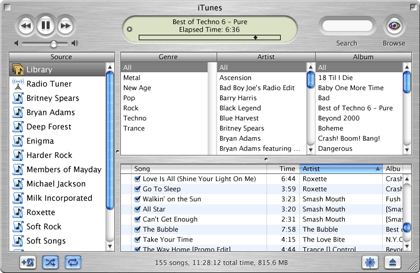
Browse the Library
Unlike most other players, iTunes provides all its functionality in a single window without cluttering it too much. How? By operating in different “modes” and changing between them transparently. The image above shows iTunes in its most “complex” mode for browsing, which you can reach by clicking on the eye above “Browse” in the top right of the window. Clicking the eye again exits the mode. The browse mode puts your entire MP3 collection at your fingertips. The operation of this three-pane view is quite intuitive. By applying constraints on the top, you can alter the list of songs displayed on the bottom. You can look for songs by any combination of genre (this can be turned off to simplify the view), artist name, and album title. Alternatively, you can simply enter any text snippet from the song’s information into the text box above “Search.” So, for example, you can find all songs from a specific Britney Spears album, or find all songs whose information contain the text “baby.” Unfortunately, you cannot combine the two methods of finding songs. Once you have the desired list of songs on the bottom, you can create a new playlist from them. There are different ways to do that, such as dragging and dropping them onto a new playlist or selecting the songs you want by shift- or command-clicking and then choosing “New Playlist from Selection” from the File menu.
The library is special in that it contains all songs that iTunes knows about. When you add a song to another playlist from the Finder, it is also automatically added to the library. Upon installation, iTunes also offers to search your hard disk for existing MP3s and put them at your disposal in the library (note, this process may take a while). Also, you can only enter the browse mode when the library is selected on the left under “Source.” It may be noteworthy that the iTunes library can only hold 32,000 songs, though that should be plenty of room for most uses.
Playlists are an important part of using iTunes. While you can get along without them, they allow you to save your favorite combinations of songs. You create a new playlist as described above, by selecting “New Playlist” from the menu, or by clicking on the new playlist icon at the bottom left of the window. Once created, the name of the playlist is selected so that you can give it a descriptive name. I decided to create a playlist for each of the artists whose CDs I have in my library. While I can select them in the Browse mode, the playlist is just a bit faster.
If you select any of the playlists, you will notice that you automatically exit the browse mode. The eye on the top right is replaced by a funky new button above “Burn CD.” This new mode allows you to burn CDs (that is, if you have one of the new Macs with built-in CD-RW drives). Apple has “promised” to add functionality for older drives in the future, but so far no others are officially supported. We don’t have any of the new Macs (yet), so I couldn’t test the burning. In theory, though, it’s quite simple: Create your playlist, arrange songs in the order you want to have them on the CD, and press the Burn CD button. That’s it. The iTunes preferences let you specify some extra settings like the time gap between songs (two seconds by default). Unfortunately, you cannot set the gaps individually; rather, the setting applies to all songs on the CD equally.
There’s a lot more, but at this point I’ll just give you a short tour of the remaining interface elements: the top left contains the previous, play/pause and next buttons, as well as a volume slider. Those are pretty self-explanatory. In the top middle, you find the information panel.
By clicking on the left triangle, you can switch it between different display modes. The first display gives general information such as elapsed time (or remaining or total time, when you click on it) and a progress bar that shows you where you are in the song and allows you to drag it to another location within the song. It also shows the artist, song title, and album name in a rotating fashion. The second display gives you a graphical frequency analysis, which isn’t really useful, but is nevertheless neat. When you’re encoding a CD (more on that later), a third display is available that shows the encoding progress and speed. I assume there is also a display for burning, but again, I couldn’t test that.
The top right contains the search box, which allows you to show only a subset of the songs in the playlist or library by filtering out songs that do not contain the string in the text box. And last is the mode button that we already explained.
The bottom left contains a group of three icons for creating a new playlist, toggling shuffle (random play) on and off, and setting the repeat mode (off, repeat one, repeat all). The bottom middle contains a summary of the current playlist or library with the number of songs, total play time, and hard disk space used by those songs. The bottom right contains the visuals button (more later) and the CD eject button.
Most of the action takes place in the middle. On the left, in the “sources” list, are the library, playlists, and CDs you may have in the computer (you can play those back as well, of course), and the Radio Tuner. You cannot rearrange the playlists; they remain sorted alphabetically. Instead, if you drag one playlist onto another, you copy over the songs from the first to the second list.
Finally there is the list of all songs in the playlist, containing all the usual information. The little check box next to each song lets you temporarily “turn off” the song to skip it during playback. As you would expect, you can resize the columns, rearrange them and change the sorting order by clicking the small triangle in the column once it is selected. You can change which columns are displayed by selecting “View Options” from the Edit menu. It is important to notice that all these settings are specific to each playlist. There is, as far as I know, no way to set them for all playlists. So if you have twenty playlists and want to remove the Comments field on them all, you’ll have to do it by hand for each of them. By the way, new playlists seem to take on the settings of the library list when they are created.
Overall, the interface is quite intuitive and easy to use for both newcomers and pros. Most of the interface functionality is mirrored in the menus and has keyboard shortcuts.
If you don’t want the whole list to take up your entire screen, you can minimize the window by clicking the minimize button. The window can be resized to your liking even when minimized.

Small Window With Graphic Display

The Smallest iTunes Window
Functionality
So far, so good. It looks pretty and is easy to use. What can it do? In this regard, iTunes is also at the head of the pack. It can play CDs and MP3s (and also some other formats like AIFF and WAV, although it isn’t quite clear at this point which formats besides MP3 it supports—it seems that there is some basic integration with QuickTime and that it does or will support every format QuickTime can play back. It can burn CDs. That is a first for the Mac, although SoundJam MP Plus has tight integration with Toast for CD burning.
Of course, you have to get MP3s from somewhere. iTunes does not support Napster, likely in order to stay away from legal trouble. It does have a “radio tuner” that lets you listen to MP3 radio stations over the Net, but it does not let you record the music—again likely for legal reasons. What it does instead is let you encode MP3s.
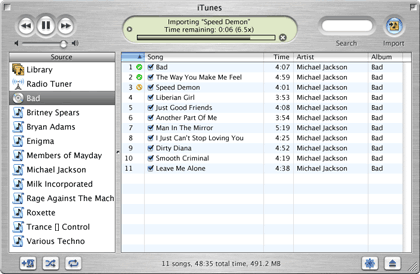
Encoding Songs
Encoding is simple. You insert a CD, and it appears in the source list. You select the CD, and the mode button changes again, this time to “Import.” Clicking the button imports the CD to your library in the iTunes folder of your Documents folder, though you can change the library location in the preferences. Preferences also let you change the encoding quality and even let you use an AIFF or WAV encoder instead if you really want that. You can also set iTunes to import every music CD that is inserted and to eject it automatically once the encoding is finished. Encoding is fast, taking advantage of the Velocity Engine on G4s. On my 450 MHz G4, I got top speeds of 7.3x.
The encoder is very similar to SoundJam’s, and there’s a reason: according to rumors, Apple bought SoundJam and its top programmer from Casady & Greene. Neither Apple nor C&G officially said anything about this, but the similarities are striking, down to similar dialog boxes and internal structure between the programs. Still, C&G continues to sell SoundJam, and it appears that this will not change any time soon. My personal theory is that Apple licensed parts of SoundJam technology to speed the development of their own program. According to a recent MDJ report, iTunes was written by Dave Heller and Jef Robbin (of SoundJam fame) and Apple licensed the code from them.
The SoundJam heritage also shows in the radio tuner, which uses the inferior (in my opinion) Kerbango servers from 3COM. They are frequently down, have limited choice, and often your favorite server just disappears after some time. You also need to reload the list of servers every time you exit the program.
Visuals Turn Me On
Many hard-core MP3 fans will be disappointed by the lack of skins in iTunes, but at least they can be assured to have “visual plug-ins.” These popular little programs create amazing graphics that change in time with the music. iTunes only contains one (built-in) plug-in at this point, which appears to be the famous G-Force plug-in from SoundJam. iTunes appears to be extendable with more plug-ins, but it seems that reusing SoundJam plug-ins does not work directly.
Visuals can be turned on from the main window or the Visuals menu and come in four sizes: small, medium, large, and full-screen. The last is not really a new size, but rather changes your screen resolution and removes the rest of the interface so you can enjoy the visuals at full size. The Apple logo and song information fade away after a few seconds.
When I said that iTunes gets by with only one window, that was only partially true. The View Options and Preferences have their own dialogs, and you can open playlists in new windows. While you can edit song information (ID3 tags) directly in the playlist and library, some items are only available in the information dialog. Like SoundJam, the dialog lets you edit multiple files at once, for example, if you want to change the genre of multiple files simultaneously.
And of course, iTunes supports CDDB lookup and submissions (by the way, the company is now called “Gracenote” and no longer CDDB). The Advanced menu has a feature for MP3 conversion of older files. It seems like that function can even be used to downsample existing MP3s, for example for use in portable MP3 players. File menu has a command to reveal the sound file for the selected song in the Finder, although you should rarely need that. Like SoundJam, the song information lets you make individual songs louder or quieter, and lets you cut away part of the beginning and end, if desired.
Support for hardware MP3 players cannot be missing in Apple’s new “digital hub” strategy, and therefore iTunes supports the following MP3 players: Nakamichi SoundSpace 2, Nomad II & II MG, Nomad Jukebox, Nike psa[play 60 & 120, and Rio 500, 600 & 800. They appear just like a CD or playlist would. Copying files over is just like moving songs to a new playlist. It pretty much works like SoundJam yet again in that regard.
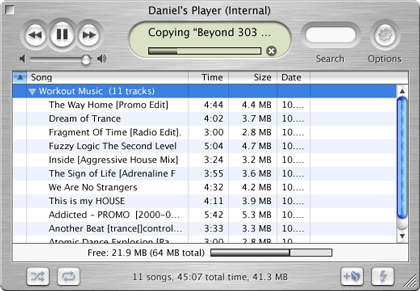
Uploading to Rio 500
Despite all this functionality, some items are missing. Skins for one—although in this case, they wouldn’t really fit. Little specials like Karaoke and alarm clock are also gone. But what I miss most dearly is a graphical equalizer that allows you to change settings from Pop to Classical or use a custom setting to change the bass or treble. Gone also are the ability to have hierarchical folder structures in the playlists. That’s a regression, in my mind, although it allows the interface to be cleaner. Also, unlike SoundJam, there is no broadcasting ability over the Net.
The Nitty Gritty
While I think iTunes is a great program, some things about it bother me. For one, it’s slow, especially once you add a lot of songs. Just try clicking on your playlists back and forth. It takes over a second to load a short list. The redraw is so slow that you can actually see it. This is not a big problem if you just listen to music, but if you want to actively manage your playlists, it can be quite annoying.
Also, iTunes is really bad for those with files that have improper ID3 tags (e.g., if you get music from Napster). The whole organizational system of iTunes relies on proper tags, and will break down if your files don’t have the proper information. This is not a problem for those who get their music from encoding CDs while they have an Internet connection to look up the information.
Something that may be confusing to some people is the distinction between playlist and library. When you remove a file from the playlist, it is still in the library (and on your disk). If you remove it from the library, though, it disappears from the other lists as well and possibly from the hard disk (it will ask you whether you want to delete the file from the disk).
iTunes did a pretty good job following files on my hard disk, until this morning. I moved some files around to see if it would still find them. Previously it would find them, even if I moved them to another disk. However, today it didn’t. Instead, it asked whether I could locate them for the program. Ok, no problem. I found the file and selected it. Again, iTunes still could not find that file even though I just showed it exactly where the file was. This kind of a bug shouldn’t occur. I had to remove the file from the library and add it again from the Finder. In the weeks that I tested the program, I found several smaller bugs like that.
There are also inconsistencies in the user interface. While the playlists support “typeahead,” the ability to type the first few letters of an item’s name to select it from the list, this stops working inside the three filter panes in the Browser mode. The shuffle (random) mode is quite badly done. While it remembers the list of random songs in the past, and so allows you to step back through it in the reverse order, it often randomizes songs in the same order, so if you start over playing the list, you will get the songs in the same “random” order over and over again. Worse, it doesn’t randomize the order linearly, so you may end up hearing a song three or more times before it finally gets to a song it hasn’t played at all before. Also, iTunes does not support AppleScript or Balloon help. Amazing how Apple ignores its own technologies.
So far, iTunes is only available in US English. According to Apple, “[v]ersions of iTunes for International English, Japanese, French, German, Italian, Spanish and Dutch will be available February 2001 followed shortly by Brazilian Portuguese, French Canadian, Norwegian, Danish, Finnish, Chinese, Swedish and Korean versions.” Apple also promised CD-R plug-ins for CD burning, and hopefully visual plug-ins will follow. A hack was posted that allowed burning on external “Yamaha 4260" drives, but was pulled as far as I know. iTunes requires OS 9.0.4, although another hack was posted that allows it to run on OS 8.6. We haven’t tried it, so proceed at your own risk!
Also, Apple claims you need an iMac or later to run iTunes, but we have tested it successfully on platinum G3s down to older Power Macs. So if in doubt, just download it and see if it runs.
One more hack allows the options in iTunes to work with a single click, even when in the background. Apple has also posted a firmware update for iMacs with DVD-ROM and the Cube, improving the “audio extraction performance.”
Also, according to Apple, iTunes does not currently work on OS X, but future versions will.
Conclusion
With 275,000 downloads in the first week alone, iTunes is poised for success. It will soon come with every new Mac that leaves Apple’s factory walls. I would have thought that this would be a death blow for the other MP3 programs. Yet the weeks after iTunes’ release witnessed the release of Unsanity Echo, yet another spiffy new MP3 player for the Mac with an amazing feature set for $19.79 (although the program operates in unlimited trial forever). And Subband released their AMP Radio as MacAMP 2.0, with many new functions, and a powerful broadcasting feature. Its price tag is $15. We’ll have to see how these programs do.
iTunes is a great program; I now use it almost exclusively. It works with my CDs, my MP3s, and my MP3 players, and soon, when I get my new Mac, I’ll also be able to burn music CDs with little effort. Sure, it has no skins, no broadcasting, no Karaoke, and no alarm clock. But these are features I never really used anyway. For me, it’s close to perfect.
But it’s not for everyone. For many, the limited feature set compared to SoundJam is a regression. It is slow, maybe too slow for some. Not everyone will like the interface. There are no visuals and no support for other CD-R drives yet. It requires (unless you hack it) Mac OS 9. I decided to give it “just” a Very Nice because I think these problems could have been addressed, and they make it less than perfect for many users. Also, the bar has been raised by Audion 2, SoundJam MP Pro, and many of the newer programs. It isn’t enough to put a subset of the functionality into a smarter interface. There will be a market (albeit smaller) for all the other programs. But iTunes 1.0 will win the hearts of many people new to digital music, and has laid a wonderful foundation for the next version.
Reader Comments (11)
Help!
iTunes 2.04 for OS 9
iTunes 1.1 for OS 9
Thanks in advance
But, more importantly, it's difficult to speak about such reports as you mention when none of us have experienced the problem. I have an iTunes library with more than 30 gigabytes of music and it all works perfectly.
Add A Comment