Review: MindControl 1.0

Company: MindVision Software
Web: http://www.mindvision.com
Price: $19.95 (shareware)
Requirements: Mac OS 7.5 or greater, with at least 8 MB of RAM and 750K available hard disk space.
Call it a victory for my MS DOS upbringing, but even with many years of Mac use under my belt, I sometimes find myself really hating the mouse. Don’t get me wrong; for some tasks, it’s indispensable, and it makes other things easier than they might be without it. On the other hand, however, I really wish I could do basic things like launch programs easily from the keyboard. Yes, I know it’s possible in the Finder to type names of folders to select them, Command-O to open them, and eventually get to the program I want to start; but frankly, that doesn’t hold a candle to just typing the name of the program, like I could in DOS a decade ago.
Enter MindControl. I know what you’re thinking, “Hold on a minute, Paul, you’re saying you can launch programs with your mind?!” I wish. (And we’re closer to that day than you might think; check out http://www.ibva.com for the hardware and software to get your mind on the computer.) MindControl would better be called KeyboardControl; not only does it let you launch programs from the keyboard, but it lets you do several other things as well, all in an impressively unobtrusive way.
The Setup
When you download MindControl and double-click on its icon, you get a Setup Assistant that looks remarkably like the Mac OS Setup Assistant. From the first page of the assistant, you know MindVision really thought about their product: it tells you that the entire setup process can be done with the keyboard, and it tells you how to move to the next screen from the keyboard, so you aren’t stuck with the mouse. On successive screens, you are told how to navigate from item to item with the keyboard, and how to select or de-select your choices. Minor detail? Absolutely! But how well a product handles minor details tells you a lot about it, and can make all the difference between its being a pleasure or a pain to use.
The setup process basically gives you an initial set of programs you’ll be able to start up from MindControl, letting you select things like recent applications, all applications, recent servers, etc. I’d love to see them add the Favorites folder to that list of initial possibilities: I keep aliases to my most-used programs and files in there, so that would ease the setup process a bit. You are also prompted for a favorite Web site and e-mail address: not only can you launch programs with MindControl, you can type in a URL, and it will automatically open your Web browser and go to the site. You can also set up an alias to e-mail: type it in from MindControl, and it will open your e-mail program with a new e-mail to that person. It only lets you create one Web site address and one e-mail address each from the setup program, but you can add more later.
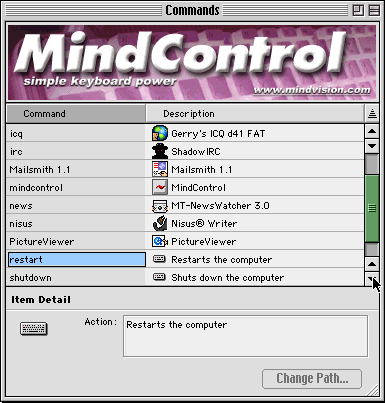
Once you get through the setup process, you see a list of the applications and other commands that can be handled by MindControl: your applications, documents, servers, Web sites, e-mail addresses, as well as commands to shut down, restart, and sleep the computer. You aren’t stuck with the application or file’s name as what you type to open it; you can change the command to anything you want, useful if a whole bunch of programs have names that start with Microsoft and you want to save yourself the typing without renaming the files themselves.
From the same window, you can add applications, files, servers, etc. to the list of things MindControl can open, and add more e-mail addresses and Web sites for it to recognize as commands. It’s all straightforward; you won’t find me complaining about the lack of a manual because the short readme displayed after the setup process is really all that’s necessary. I stop short of saying MindControl can open anything openable—you can’t add a folder to the list of commands in order to open it. But that’s the only exception I’ve come across.
There is a keyboard shortcut to get you access to MindControl’s preferences, but unfortunately once the preferences dialog opens, you’re stuck with the mouse. You can select one of four key combinations that will open MindControl’s command line, and have it automatically make the contents of your “Recent...” folders available for typing.
I got confused once I had closed the installer program. The program was installed, so I threw it away. But then I wanted to add another application to the list of those MindControl would handle...but how? Turns out, the installer is the program, so hold on to it after the install is complete, or else you won’t be able to add more commands or change your preferences.
Using MindControl
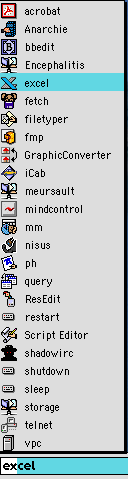 Once it’s installed, MindControl is so easy to use, you barely know it’s there—exactly how a product like this should be. When you want to open a program, put your computer to sleep, send someone an e-mail, etc., you type your key combination, and a command line appears on your screen, with a list of the commands you can type running up the side of the screen. You can either use the arrow keys to select a program (takes time, if you’ve got a long list) or start typing. MindControl has the same “auto-complete” feature found in modern Web browsers, so you can usually get away with typing just the first few letters of the command you want, hit return, and MindControl does the rest.
Once it’s installed, MindControl is so easy to use, you barely know it’s there—exactly how a product like this should be. When you want to open a program, put your computer to sleep, send someone an e-mail, etc., you type your key combination, and a command line appears on your screen, with a list of the commands you can type running up the side of the screen. You can either use the arrow keys to select a program (takes time, if you’ve got a long list) or start typing. MindControl has the same “auto-complete” feature found in modern Web browsers, so you can usually get away with typing just the first few letters of the command you want, hit return, and MindControl does the rest.
After you’ve been using MindControl a little bit, you inevitably start to think of other things you wish it could do: empty the trash, connect to your ISP, etc. The good news, however, is that those things, and pretty much whatever else you can think of, are indeed possible. All you have to do is write an AppleScript, save it as an application, and add it to the list of programs MindControl can run. This is a real strength of the program: it’s incredibly versatile, and you don’t have to learn anything new.
I also found myself wishing I could open up Telnet windows just as easily as I could open Web sites and start e-mails. While there’s no built-in feature to allow for Telnet sessions, all you have to do is save a session from your Telnet program and add that saved file to the list of MindControl commands. Voila! And if your Telnet program is AppleScriptable, you can go even further: write an AppleScript that opens Telnet, opens a connection, and logs you on. With fewer keystrokes than you’d usually use typing in your username, you can open up a Telnet window and start working.
Room for Improvement
The only real bug I found is MindControl’s behavior if you open the command line, and then change your mind. If you click somewhere on the screen, you aren’t moved to that program. Instead, the command line blinks. Clicking a second time produces the desired effect, but that second click shouldn’t be necessary. If you start using the keyboard to call a program, then move your hand to the mouse and click somewhere, the program should regard that as a deliberate action rather than an accident, and behave accordingly. Similarly, if the command line is open and you want simply to go back to the program that was frontmost before you activated MindControl, you can’t simply close the command line. Repeating the key combination you used to open MindControl closes it, which is good; but unfortunately, you aren’t returned to the right application.
A few other little things could be cleaned up. Removing a command from MindControl’s list is done with Command-D rather than the Command-Delete which is more familiar to users from Web browsers and the Finder. Also, you’ll frequently see applications and documents listed several times when you open up the command line and see the list of commands MindControl will accept: you’ll see it once because it’s on the list you gave MindControl, and again because it’s in your Recent Applications folder, for example. This should be fixed so each application only appears once.
Conclusion
MindControl, while not nearly as cool as its name might lead you to believe, is a useful and versatile utility that allows you to perform many everyday tasks without taking your hands off the keyboard. It never gets in your way when you don’t want it to, and, with a little creativity and AppleScripting, you’ll find that MindControl lets you do some pretty amazing things with just a few keystrokes.
Reader Comments (0)
Add A Comment