Art Department
Burning Your Own Music CDs
 Music is a form of art, and MP3 is the trend these days, so this month I decided to write a column focusing on how to burn (make) your own music CD compilations. However, before we start, let me state that ATPM does not help, endorse, encourage, or support illegal files, and that includes pirated MP3 music files. The following is for educational purposes only!
Music is a form of art, and MP3 is the trend these days, so this month I decided to write a column focusing on how to burn (make) your own music CD compilations. However, before we start, let me state that ATPM does not help, endorse, encourage, or support illegal files, and that includes pirated MP3 music files. The following is for educational purposes only!
What is MP3?
MP3 is a music format where inaudible parts of music are left out, and the rest of the data are compressed. The results are quite impressive. A 64 MB song usually becomes 3-4 MB when converted to MP3 format. With quality losses so negligible, it is no wonder that MP3 has become the standard format for archiving music on the Internet. Think of MP3 as the JPEG of music.
The MP3 market is evolving so fast that new devices and software are released every day. However, as usual there is a catch. Although you can easily find music CDs, MP3 files are hard to get hold of. For this reason, music lovers around the world have set up FTP servers and HTTP sites hosting thousands of MP3s (caution: some files are posted illegally). Just surf around or check David’s list of related Web sites found in this issue to find the songs you like most, then simply download them.
How Can I Transfer MP3s on to Regular Music CDs?
First let’s check the equipment needed:
- CD-R or CD-RW writer (unless of course you want to burn the CDs in the oven <smile>)
- Adaptec Toast software (of course you can use other software, but Toast is the most popular)
- SoundApp (an essential piece of shareware for converting sound formats)
- A collection of your favorite songs in MP3 format
- A blank recordable CD
With that ready, you just need to follow the simple steps below:
- Convert the MP3 format to AIFF sound format.
In SoundApp go to the File menu and choose the “Convert...” command. Enter the settings shown below.
Once you have the entire file converted, you can proceed to the next step.
Tip: You may notice that after conversion, each 3–4 MB MP3 file is about 64 MB as an AIFF file. So keep the MP3 files for archiving purposes, and delete the AIFF files once you have finished burning the CD.
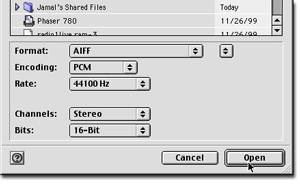
- Collect all the AIFFs in one folder and call it anything you feel like (8 characters recommended)
- Open Adaptec Toast and choose “Audio CD” from under the Format menu.
- Drag the folder onto the Toast window. You should notice the window’s information changes to show the new tracks.
Tip: At this stage you may click on the "Audio..." radio button to preview your CD. You can change the song order and listen to the songs.
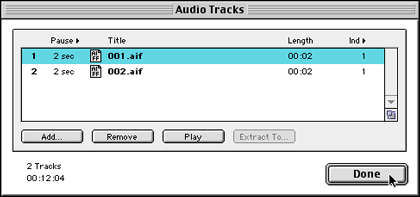
- Finally, hit “Write CD...” and Insert your blank CD. Do not bother writing multiple sessions; although your Mac can support them, regular CD players will only see your first session, so in this case writing one-time discs is more sensible.
• • •
That’s about it. I hope you enjoyed it as much as I did. Also, do not hesitate to send any art inquires you may have to jghandour@atpm.com I will be more than glad to help. Have a good one. :-)
Also in This Series
- Burning Your Own Music CDs · December 1999
- PDFs · July 1999
- Batch Processing · April 1999
- The Path · March 1999
- Web Buttons · February 1999
- QuarkXPress Trapped · December 1998
- Removing Moiré · November 1998
- HTML Editors · October 1998
- Photoshop Actions · September 1998
- Complete Archive
Reader Comments (181)
Help!
You can also use iTunes to convert MIDI files to AIFF. iTunes considers a MIDI file to be a QuickTime movie, but don't let that worry you, the conversion works fine. You use iTunes preferences settings to "import" with AIFF encoding. I recommend using a custom configuration. Set the bit rate to 44.1 kHz. Most MIDI files are mono. You can set bit rate to Auto. Bring your MIDI files into iTunes, select them all, then choose "Convert to AIFF..." from the Advanced menu.
Roxio does, however, have another piece of software known as Jam which will normalize all the tracks you're planning to burn, as well as many other neat tricks.
You're best off just picking several of the popular ones and borrowing PR photos from the respective web sites, i.e. Memorex, TDK, Sony, Verbatim, Fuji, Kodak, ... ad infinitum.
Just make sure to burn using the ISO 9660 format and not the Mac HFS or the Hybrid formats. As far as I know, any Mac CD burning software will let you select ISO 9660. You'll probably want to use the Joliet version so that you can preserve your long filenames.
Roxio's Toast is the most common CD burning software for Mac. In addition to ISO 9660, it also has a setting for an MP3 disc. Honestly, I have no clue what the difference is between those two settings. They're probably identical, and "MP3 Disc" is labeled as such just to make it easy to find. I'd love for someone to pipe in as to what the difference is, if there is one.
In the mean time, I just keep using the regular Joliet/ISO 9660 format. I know it works.
How do I transfer the records to the computer? Any assistance you can give will be greatly appreciated.
Brian
Once you've digitized the music, then Toast can burn audio or MP3 CDs for you.
Anonymous - I don't believe this "read-only attribute" you speak of has anything to do with it. The first thing that would help is to know how you copied the music to your hard drive. It sounds like you may have just dragged the files (i.e. "Track 01, Track 02, etc.) from the CD to your computer. That's not the proper way to extract CD audio. You must use a utility that will convert the CD audio to a digital file such as AIFF, WAV, or MP3 (the first two being uncompressed formats, requiring about 10 megabytes per minute of stereo audio). Applications such as Roxio's Toast Titanium or the free iTunes software that comes with Apple Macintosh computers will do the job.
If that's still too much money for you, then quit your job at Doodleburger, learn a trade, and work at a place that pays more than a buck or two over minimum wage.
;-)
Katrina Bryant
All done? Good. I wasn't pointing fingers...just making sure you saw that.
Now then, with that knowledge taken care of, I'll answer by saying that MP3.com is a good place to start for purchasing downloadable music. Music.com is another. Yahoo!'s Launch is yet another.
I know how to burn CDs on the Mac so they can be played on both Macs and PCs (hybrid format), but does anyone know how to burn CDs on the *PC* so they can be played on the Mac, too?
I have been looking for a disc "hybrid" or "HFS/ISO" option on friends' PC burning software (different ones) but none seem to have it, so none of my PC friends can give me files.
Thanks in advance.
Rob
But no matter what was used on your CD, I'd recommend Director/Shockwave anyway. True, it's not cheap and not a snap to learn, but it's arguably the best choice.
Thank you.
I'm sure Circuit City isn't the only place that has them. That was just the first place I checked.
Bear in mind, the CDs you duplicate or create are for your own use. It's illegal to copy a commercial CD and give it to someone else. Not to mention that these standalone duplicators may very well not allow duplication in certain scenarios.
Admittedly, the pricing scheme for music ought to be seriously overhauled, but the fact still remains that downloading an artist's entire album from the internet without paying for it isn't much different from walking into Goody's and pocketing an album off the shelf.
There are services that you can send data to and they'll burn a CD for you, but they'll charge you quite a bit more than the cost of a blank disc, and they won't burn material they believe is copyrighted (including music).
Your best option is to ask a friend who has a CD burner to make the disc for you.
But, you do not HAVE to have Toast. In fact, Toast itself cannot record the music from your LPs either. Toast Titanium happens to come with another piece of software called CD Spin Doctor which helps you record analog audio.
So, you can use any utility you can get your hands on that will record sound from a Mac's audio input port. Such a utility will probably save the audio as large (approx. 1mb per minute of CD-quality stereo sound) WAV or AIFF files. Then, you can use iTunes to convert those files to MP3s, or burn a standard audio CD.
I have an iMac and I have a turntable. Do I connect the turntable directly to the computer? Any advice is greatly appreciated!
You pretty much answered your own question. If you're burning audio CDs (as I suspect you are), your discs will hold about 80 minutes worth of music (actually a little less...space is needed for overhead). The number of songs you can put in that 80 minutes depends on how long the songs are. Considering the typical length of three to four minutes for a song, sure, you can get 20 songs on a CD.
CD-ROMs full of MP3s, however, let you put many more songs on the disc, and you can now buy home CD audio systems that will play these MP3 discs. MP3s generally weigh in at about a megabyte per minute. So, again subtracting the bit of overhead any CD will require, an MP3 CD should be able to hold just under 800 minutes of music!
When your set up the computer's software to burn the CD, there should be some sort of mode selection to let you choose an audio CD.
There are three possible solutions:
P.S. - I'm a photographer, not a music buff. All this MIDI, AIFF, and MP3 is greek to me.
Thanks,
Earl
The pitfall of this is that the music will not play on a standard audio CD player unless the player has MP3 capability. If you want the music to work in standard audio players, then you need a program that can burn a mixed CD. I've never heard of ProShow, so I can't tell you whether it'll work, but Roxio's Toast Titanium will do the job. It has options to allow you to burn a combination audio CD and computer CD-ROM on separate partitions of the same disc.
First, you need to understand those import options. AIFF and WAV are going to be essentially the same. Both are uncompressed formats that usually weigh in around 10 megabytes per minute of CD-quality stereo sound. These days, it makes little difference which of the two is used, though you'll find that AIFF is more frequently used on the Mac platform and WAV is more frequent on Windows. Again, though, it probably makes little difference.
The other two, however, have some pretty big differences. Both are compressed forms of saving audio. The well-known MP3 format at 192 kbps weighs in something around 1 megabyte per minute. Personally, I think it's a bit of a mistake to say that AAC or MP3 sounds better or worse than the other. My understanding is that AAC is more about being a more efficient codec than a better-sounding codec. Supposedly, a 192 kbps AAC sounds about as good as a 320 kbps MP3, but is roughly the same file size as a 192 kbps MP3.
It's important to state, "your mileage may vary."
If you choose to stick with MP3s, you can certainly try using higher than 192 kbps encoding, but I believe you'd have to be approaching audiophile ears to hear the improvement.
You can burn audio CDs from any of those formats. Makes no difference.
Note that the music you buy from the iTunes Music Store is encoded with AAC. As long as you only plan on listening to your music from iTunes, from an iPod, or by burning an audio CD, using the more current AAC is probably the way to go. That's the case for me.
The only time I'll encode MP3s any more is if I wanted to send compressed audio files to a device other than the iPod that does not recognize AAC files or if I wanted to burn an MP3 CD that can be played in an MP3-compatible CD player. I've not (yet) seen an AAC-compatible CD player.
Lastly, note that while (I'm reasonably sure) you can convert AACs to MP3s for such purposes if you encoded the AAC yourself, I do know that you cannot directly convert an AAC to MP3 that came from the Music Store. Apple's process for this is to make an audio CD from the protected AACs and then import them to MP3. It doesn't take much web searching to learn the way, using Roxio's Toast Titanium, to accomplish this without actually having to burn a CD.
The short of all this is, I am personally very satisfied with the default 192 kbps AAC files. I play these files through my computer speakers, my car sound system, and a pair of Bose noice-reducing headphones (which would probably be most telling of the three to hear problems in encoding). I'm certainly not an audiophile, but I can somewhat discern good- and bad-sounding audio. The 192 kbps AACs sound as good as my original CDs to my ears.
Okay? Good. Now then, to answer your question, you either encode music from your own CD albums, or purchase songs from various proper sites or from Apple's own iTunes Music Store. Any other source is likely to be illegal.
Solutions? Find a good, cheap, independent record shop--Fives, Fops, Kanes--buy CDs at the prices you want to pay, or buy secondhand. Buy a CD recorder--Marantz units are great--and make your own compilations. Note the perfect audiophile quality, and you can record your lovely old vinyl, too! Then, throw your computer under a bus and, as you youngsters are so fond of saying, get a life!
80 minute/ 700mb cd-r.
For what it's worth, I like Memorex CD-R media, generally because it's the least-expensive non-generic brand that I usually find. On the other hand, a supposed "expert" I saw on TechTV who was talking about the life expectancy of CD-R media said that TDK was his favorite.
i would like to know where i can get equipment used to burn CDs on a large scale e.g. for mass production of musician's music for sale on stores. pliz gimme a website i can go to.
Just scroll up a bit and find the response about our Got Vinyl series in ATPM. Those articles should have all you need to know.
Seriously, CD burners (even external ones you can attach to your current PC) are extremely cheap now, and blank discs are just pennies each.
thanx
Step 1 - open iTunes preferences and click the Importing icon in the top row to confirm that the Import Using item is set for MP3 and the quality setting is whatever you desire.
Step 2 - now click the Burning icon, also in the Preferences window, and click the button to change burning style to MP3 CD, then click the Preference window's OK button.
Step 3 - insert your CDs into the computer and perform the ripping process which will make MP3s as you just set in step 1. (Note: I cannot confirm this, but iTunes might transcode AACs you may have already ripped to MP3s when burning an MP3 disc. I could only find a note on Apple's support site that said purchased/protected AACs cannot be burned to an MP3 CD. It says absolutely nothing about AACs you've ripped yourself.)
Step 4 - make a brand new playlist in iTunes and drag each song into the playlist that you want to have on the disc. Watch the status line at the bottom while the playlist is selected and you can watch how much space the songs will take, and you can get as close to the capacity of the CD as possible (640 or 700 megabytes, depending on the type of disc).
Step 5 - with the playlist selected, click the Burn Disc widget in the upper right corner of iTunes and follow the instructions to complete your MP3 CD.
As for burning speed, it shouldn't matter too much if you have a relatively new CD player, but the ones that are from, perhaps, mid 90s era and before may do better if the CDs are burned at slower speeds—maybe 24x or so.
MP3 (8 to 320 Kbps), MP3 VBR, AAC (8 to 320 Kbps), Protected AAC (from iTunes Music Store, M4A, M4B, M4P), Audible (formats 2, 3, and 4) and WAV.
Any other format, including all forms of Windows Media files are not supported.
The Screen Savers show notes for that episode (I finally found it) only mentions the product and doesn't include a link.
The device is called the PlusDeck, but is currently not Mac-compatible. However, according to their product notes:
Even if they do develop Mac software, don't forget this is an internal drive, and the current G5 towers don't have an opening to access such devices, not to mention that it would be useless for any other model Mac. One would hope that the developers would also create an external version of the device that plugs into the USB or FireWire port.
Thanks
Alternatively, you can burn the data files to a CD from within iTunes. Look at the CD Burning preferences to tell it that you want to burn a data CD.
Standard recordable CD media is fine. There is no special disc for MP3s. Do not, however, use discs that are specifically branded for music. Those labels are very misleading. Those discs are designed for home component CD audio recorders. For burning on a computer, standard recordable or rewritable CD media is what you want—even if it's music you're burning to them.
As for compatible devices, any computer should be able to read and play the MP3s. Some home and (more often) car audio units can recognize MP3 CDs. If it does, an MP3 logo should appear on the front of it. If you still have a factory car radio, chances are it does not support it. Stop by your favorite car audio store to shop for head units that can recognize MP3 CDs and what it takes to have your factory radio replaced with the aftermarket head unit.
It is extremely unlikely your car stereo will recognize the DVD-R. I've never heard of one that does. You can burn a data DVD from iTunes, but it's only going to be readable from your computer. The upside is that the DVD will hold more than five times the information a CD will, but it won't play in your car strereo.
Also keep in mind that burning a data CD puts the tracks on the disc in their original format. If you encoded with iTunes' AAC format, that's what will end up on the CD, and your stereo may not recognize those files.
You can select MP3 CD instead which, if I understand properly, will convert all the files you burn to MP3 if they aren't already, but this will not work for protected AACs purchased from the iTunes Music Store.
It may be advisable to try a different brand, but there shouldn't be much difference. The extra 50 megabytes is insignificant. If your car CD player is an older model, it could be that it simply has trouble with the larger capacity discs. You should take your 80-minute discs to someone else's car CD player that's a newer model and see if there is any problem. Perhaps it's time to look at an upgraded head unit.
Apple's iTunes can do what you need. Once a song is in the library, highlight it then open the Get Info window. From there, click the Options tab and you can define a specific start and stop time. It may take a little trial and error, but you can sample your settings by playing the track from the library. The times can be adjusted in very minute amounts—even thousandths of a second. Once you get it the way you like, set iTunes preferences to use Audio CD as the burning format, then make a new playlist containing this track as well any others if you want more than one song on the CD. Then, just click the burn button in the upper right corner. Voila.
My problem is that none of the songs are in the order that I burned them in. They don't seem to be in alphabetical order, and it's not playing them according to their number on the CD either. In otherwords, the first 9 songs are not the first song on each of the 9 albums. It just seems to be playing them TOTALLY randomly. Is there a reason for this? And is there a way to prevent it?
I'm totally new at this and would appreciate any assistance on how to preserve the track order.
Thanks,
Joe
Damien - OS X's Disk Utility application can erase a CD-RW. If, however, you're using Toast Titanium, you can erase a disc faster with it, but in doing so, you must use Toast to burn it again.
Larry
If your car player supports MP3 discs, you need to go into your preferences (we assume you're using iTunes) and change the burning preference from Audio CD to MP3 CD. Then, your car player will see the MP3's tags.
If you really want a standard Audio CD with track names, you cannot do it with iTunes. You need a separate CD burning application such as Roxio Toast Titanium where you can enable the CD TEXT mode for Audio CDs. Check the user manual for the application to find instructions on how to do this.
I was reading through the comments and see a lot of entries about cds that have been burned and aren't able to be played on car stereos.....this is happening with me right now, i have a fairly new stereo. a friend of mine has a brand new car and can't play the cds that i burn on her car stereo, but it plays on other cd players just fine....it's a pain because i have a 10 hour trip coming up very soon and would like to listen to some of the music that i have on my computer! am i doing something wrong while burning the music? Thanks!
In other words, think of a CD-R as a write-once media. I personally don't even like burning additional sessions to a previously burned CD, though many people frequently do so with no problems.
CD-RW discs can be erased and reburned if you have the source material (which you could, of course, copy off of the CD-RW to your hard drive before erasing the disc), but fewer audio CD players can play rewritable discs.
ATPM isn't uniquely qualified to assist in this matter, and we only have some general suggestions. Normally, we'd be quick to say that older car CD players may have trouble with recordable CDs. I, too, have encountered instances where the first few tracks will play, but the rest one...as the CD laser head moves outward on the disc, it becomes increasingly unreadable.
But you said it isn't playing on the computer either—assuming you've even tried playing it on the same computer on which you burned the disc. Have you successfully burned other CDs with other programs on that computer? Is it possible the CD drive is faulty?
In iTunes preferences, check the Advanced section under the Burning tab and you'll find the settings for what type of CD you want to burn. Make sure it's set for Audio CD. To be safe, leave the Gap Between Songs at 2 seconds, and uncheck the Sound Check and CD Text options. You may also try lowering the preferred speed from Maximum Possible to 24X. Doing a slower burn has often solved people's trouble.
Add A Comment