The Personal Computing Paradigm
Macintosh Font Basics
The Mac’s support for different fonts is one of the things that has made it special from the beginning. Mac fonts were simple then. All fonts were of the same type (bitmapped), and there was only one way to install them (Font/DA Mover). You didn’t have to worry about installing more fonts than the system could handle because there weren’t that many fonts available. Even if there were, you wouldn’t have been able to fit them onto a single-sided single-density floppy drive, anyway. The Mac has changed a lot since those days, and fonts have too. Ironically, Mac OS 8.x probably makes the Internet easier to use than fonts! This article attempts to demystify the basics of using fonts on the Macintosh.
Where They Go
A long time ago, when System 7 was new, fonts were stored inside the System file. This needlessly bloated the most important file in your System Folder. It also meant that, unlike most Mac applications of the time, fonts couldn’t be installed by simple drag-and-drop. Instead, Apple provided the Font/DA Mover, a special program for installing fonts into your System file. (“DA” stands for Desk Accessory. DAs were a special kind of mini application activated from the Apple menu that allowed a limited kind of multi-tasking on Macs that didn’t have MultiFinder or System 7. DAs were also stored in the System file, prior to System 7, and so also required the Font/DA Mover for installation.)
System 7 eliminated the need for the Font/DA Mover. It let users directly manipulate suitcase files—repositories for fonts and desk accessories, as well as the System file itself. Although suitcases are actually stored as single files on disk, with System 7 or later they appeared to behave like folders that could only hold certain kinds of files: fonts, sounds, keyboard layouts, and the like.
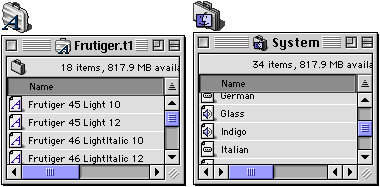
System 7.1, a significant upgrade in its own right, introduced the now-familiar Fonts folder. To install a font you could simply drag its suitcase into the Fonts folder or—better yet—drag it onto the System Folder and let let the Mac OS auto-route it. This is how font installation works to this day. Deep down, however, the OS was pretending that the contents of the Fonts folder were actually part of the System file. That’s why you can put FKEY resources in font suitcases and make them available to the system by placing them in the Fonts folder. There’s no need to operate on your System file with ResEdit.
Bitmap, TrueType, and PostScript
Bitmap fonts are like images created in a painting program. Fontographers work on a grid with 72 pixels per inch and decide which pixels should be blackened, and which left white. Since they specify, in pixels, exactly how large each letter will be, each bitmap font stores only enough information to output the font at a single point size. If you want to use a font in a size for which there is no bitmap, the Mac OS must use the available bitmaps to synthesize one in the size you request. This usually produces poor quality results.
Looking at the Size menu of your word processor, you can tell which size bitmaps are installed. Sizes for which a bitmap exists are drawn in outlined text. You might think that by sticking to such fonts you’d be assured high-quality output. Unfortunately, this is not the case. If you set your text in 12-point, then 12-point text will look fine on your monitor. However, your printer has a higher resolution. Even the ancient ImageWriter II’s resolution is 144 dpi, twice the logical resolution of your monitor. To take advantage of this resolution when printing a 12-point font, your Mac would need a 24-point bitmap.
Adobe came to the rescue with PostScript fonts, which can be scaled to any resolution without loss of quality. Instead of specifying a pattern of pixels for each letter, PostScript fonts define characters in terms of curves. If you’ve ever used the pen tool in Illustrator or Photoshop, it produces something similar. These curves are mathematical objects defined in terms of equations, not pixels on a grid. The curves define the outline of each character, which is then filled with a solid color. Because of this, PostScript fonts are often called outline fonts. Macintosh PostScript fonts are usually in what Adobe calls “Type 1 format,” so they are sometimes called Type 1 fonts.

Because of the way the Mac’s original font architecture was designed, each PostScript font must have at least one corresponding bitmap font in order for the system to know the font is available. Like other bitmap fonts, the bitmaps for PostScript fonts are stored in font suitcases. However, the PostScript fonts themselves must be stored separately, and are typically placed in the Fonts folder.
In fact, the Mac OS doesn’t know how to draw PostScript fonts. Instead, it relies on a control panel called Adobe Type Manager to draw PostScript fonts on the screen. To complicate matters, some of Adobe’s high-end graphics programs include built-in PostScript engines, so they can display PostScript fonts at any size, without ATM. Without one of these PostScript renderers, the Mac OS will scale whatever bitmaps you have installed, as in the case without PostScript, producing the same horrifying results.
For this reason, and also because it was worried about Adobe’s PostScript monopoly, Apple developed TrueType fonts. TrueType fonts are conceptually very similar to PostScript ones. They also use mathematical outlines to specify characters, so they can be scaled to any size. In addition, Mac OS 7.0 and later contain a built-in TrueType rasterer—an Adobe Type Manager for TrueType fonts. Thus, you can use any size TrueType font on screen or in print, and get the same high quality. With TrueType fonts, your word processor’s Size menu will show every size in outline type, to indicate that it can produce each size at a high quality.

The icon with the triple “A” is the TrueType version of Geneva.
Following it are bitmap fonts, including the hand-tuned bitmap for Geneva 9 italic.
Even though the Mac OS can generate any size it wants from a TrueType font, most font suitcases that contain TrueType fonts also contain bitmaps. There are two reasons for this. First, it takes less time to draw a bitmap font than to rasterize a TrueType outline into a set of pixels and then draw them. Second, outline fonts do not always scale well to low resolutions. Serifs and other aspects of character shapes can become exaggerated, and the font may become hard to read.
To overcome his problem, fontographers often create a few hand-tuned bitmap fonts that are designed to look good on-screen, to make every pixel count. The best example of this is Geneva 9 italic. The Finder once used Geneva 9 for file names and its italic variant for aliases. Since italic text is especially hard to read at low resolutions, Apple created a special bitmap for Geneva 9 italic. As you can see below, it is actually easier to read than TrueType’s rendition of Geneva 10 italic, which has more pixels to work with.
Which Kind Should I Use?
You probably want to avoid bitmap-only fonts, unless you know you will only be using them on-screen in sizes for which you have pre-drawn bitmaps. In addition, you can safely remove bitmap fonts if you have a corresponding TrueType font. You can remove all but one bitmap if you have a corresponding PostScript font. However, it’s often better to keep these bitmaps, unless you’re short on disk space, because they sometimes look better on-screen than their synthesized versions.
Many font vendors let you choose between TrueType and PostScript versions of their fonts. The formats produce output of comparable quality, and they look about the similar on-screen if ATM is installed (though I prefer TrueType). TrueType fonts are a bit easier to manage, since they’re completely contained in one suitcase and require no extra software (e.g. ATM). PostScript fonts on the other hand, are more reliable for embedding in Acrobat PDF files, and are better supported in drawing applications like Adobe Illustrator. Unless you really know what you’re doing, it’s best to install only one format (TrueType or PostScript) of a given font. Character sizes and spacings may not be identical between the two versions, so installing only one will ensure that you get consistent results.
If you have a PostScript printer, it may have some fonts built-in. If a TrueType font you are printing is available in the printer (as PostScript), by default the printer’s version will be used. You can override this setting in the LaserWriter print options. Forcing the printer to use the font on your Mac instead of its built-in copy results in slower printing but output that is closer to what’s displayed on your screen.
Anti-Aliasing
Adobe Type Manager and Mac OS 8.5 and later know how to anti-alias PostScript and TrueType fonts, respectively. Anti-aliasing smooths type’s edges by blurring them with shades of gray. The resulting letters are not as sharp, but they appear to be of higher resolution than they actually are.

Some people love anti-aliased fonts on screen, and others hate them. I configure the Mac OS to only anti-alias fonts of size 18 point or higher, since the blurring can obscure character shapes at smaller sizes. Also, character spacing and size may change slightly when anti-aliasing is used, but this has no effect on printed output.
Font Utilities
One irritating limitation of the Mac’s font architecture is that fonts can’t be loaded or unloaded dynamically. The Finder won’t let you move items out of the Fonts folder while an application is running, and newly installed fonts aren’t available to running applications until they quit.
Utilities like Adobe’s ATM Deluxe, Extensis’ Suitcase, Diamond Soft’s Font Reserve, and Alsoft’s Master Juggler help get around this problem. They let you load and unload fonts from anywhere on your hard disk, at any time. You can create sets of fonts for each project and load them as a unit, as needed. This conserves memory and prevents your font menu from becoming overloaded. Some font activators can even load fonts transparently, as they’re needed.
Another class of utilities helps tame your font menu. Adobe Type Reunion Deluxe, Menu Fonts, and ACTION WYSIWYG Menus make it easier to identify fonts by drawing each font’s name in its own font. Type Reunion lets you create custom groups of fonts and display them as submenus to reduce clutter. It also provides a “recent fonts list” at the top of the Font menu, to save scrolling for commonly used fonts. Menu Fonts lets you navigate long font menus by typing the first letter of a font’s name. It also shows you previews of what fonts look like in several sizes and indicates whether each font is PostScript or TrueType. Finally, ACTION WYSIWYG Menus can display a long fonts menu as several columns, so that you can see more fonts on screen at once.
Additional font utilities are discussed in this month’s Shareware Roundup, and Font Agent, a utility for organizing fonts in the Finder, is also reviewed in this issue. Please enjoy the rest of our font-related coverage.
Also in This Series
- How Cool Is Your Mac? · May 2012
- Mac OS X’s Increasing Stability · August 2006
- Coping With Mac OS X’s Font Rendering · January 2006
- E-Mail Archiving with Eudora and Mail.app · January 2003
- Grab Bag · October 2002
- Mac OS X 10.2—First Impressions · September 2002
- Mac OS X 10.1—First Impressions · October 2001
- Mac OS X Tips · June 2001
- Mac OS X—Finally · May 2001
- Complete Archive
Reader Comments (3)
If this is overkill, try FontCat. It's available for both OS 8.5-9.2 and for OS X.
You might also look at TypeJet. It looks to be a nice font preview utility, but I can't determine its printing capabilities. I should probably mention I have not downloaded or used either FontCat or TypeJet. I use Suitcase, which I know does the job. The other two utilities are just the first two I found by searching VersionTracker.
Add A Comment