Review: Font Agent 8.0.1

Company: Insider Software, Inc.
E-mail: sales@insidersoftware.com
Web: http://www.insidersoftware.com
Demo: http://insidertwo.theinside.com/access/faaccess_bod.html
List Price: Limited Edition (250 fonts) $29.95;
Standard Edition (unlimited fonts) $69.95;
Network Edition (unlimited fonts on 10 Macs) $169.95
As described elsewhere in this issue there are many font utilities for grouping fonts into sets that can be loaded as needed, for spiffing up font menus, and for printing samples of fonts. But none of these tools handle seemingly the most basic font management task—organizing the myriad of font files on your hard disk. Enter FontAgent, a nifty tool from Insider Software that can tame a growing font collection by repairing fonts and placing them in neat folder hierarchies.
Upon opening FontAgent you are presented with the window shown below. From here, you can tell FontAgent which disks or folders to search for fonts, how to process them, and where to put them when it’s done. The interface is clean and easy to use. Each window contains a collapsible help section that explains the currently available options and lets you open the (excellent) user’s guide, which is included as a PDF. This is important because although FontAgent is simple to work with, you must understand each option to get the results you want.
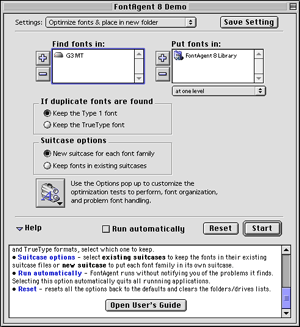
Processing Fonts
Fonts have annoying characteristics of several other file types. Like extensions they can conflict, like applications or directories they can become corrupted, and like documents they can be present in multiple versions from multiple sources. FontAgent doesn’t completely cure these problems, but it is a great help.
Each font has a name and an ID number. However, there are many more available fonts than IDs, so if you have a lot of fonts, chances are some of their IDs conflict. FontAgent fixes this by renumbering fonts so that all the fonts on your Mac have unique IDs. Although Insider Software claims that modern software doesn’t care if fonts are re-numbered, I found that letting FontAgent re-number my system fonts caused problems. Here I recommend using its option to exclude system folder fonts from processing.
FontAgent identifies several kinds of corrupt fonts and can sometimes repair them. If it’s unable to repair them, you’ll at least know which fonts are bad so you can re-install them. In fact, the FontAgent demo will do this for free. It can find bitmap fonts that lack corresponding outline fonts (and therefore are pretty much useless). These and other problem fonts can be isolated into a separate folder. From there, you can decide what to do with them.
If you have several copies of a font from different sources, FontAgent can remove all but one. You can choose whether to keep the TrueType or PostScript Type 1 version, as well as whether to keep identically named fonts from different foundries (such as Apple Garamond and Adobe Garamond). Again, this works well for most fonts, but I like to exclude my system folder fonts because for them I like to have both TrueType and PostScript versions. The PostScript version keeps Adobe Acrobat happy, while TrueType looks better for onscreen word processing.
Creating A Library
After FontAgent completes its run, it organizes your fonts into a library. It can optionally create font family suitcases and collect related bitmap and/or TrueType fonts into them. It can add suffixes to the suitcase names to indicate whether they hold TrueType or bitmap fonts that must be paired with PostScript outline fonts. Outline fonts and bitmaps, the two components of PostScript fonts, may be rounded up into folders named after the fonts they contain. This is nothing you couldn’t do yourself, but FontAgent automates it and saves you the trouble of deciphering shortened PostScript font names like "BernhTanBTReg" and "GillSanBolIta" that sometimes prevent outline fonts from sorting next to their suitcases or bitmaps in a list view.
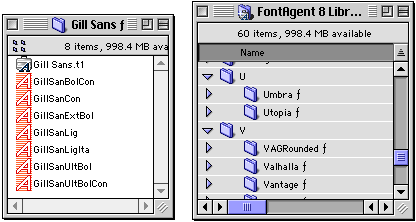
Then you get to choose how these font folders are organized. If your fonts are already arranged, perhaps by style, then you can have FontAgent process them without reorganizing. Otherwise, you have three choices. FontAgent can place the font folders (created above) into a single folder, into alphabetical folders ("A," "B," etc.), or into folders corresponding to the font foundries that created them.
Criticisms
Although FontAgent’s interface is simple and inviting it leaves something to be desired. The main display (shown above) provides simplistic options for controlling FontAgent’s behavior, but most of the important preferences are hidden beneath the options pop-up menu. This wouldn’t be a problem except for two things. First, the main display leads you to believe that certain things aren’t possible. For instance, it shows a binary choice between keeping the Type 1 or TrueType font when duplicates are found. In the options, however, there is an almost identical group of radio buttons that also includes a checkbox for ignoring duplicate fonts.

Second, this practice of duplicating interface items with slight modifications continues for the other options dialogs. Thus, although Insider Software has made FontAgent simpler on the surface, its two-layer interface makes setting the Advanced options more difficult than need be. Thankfully, you can use its Settings feature to create a couple of sets of preferences that you frequently use, thereby minimizing trips to the options dialogs.
FontAgent takes a long time to process fonts. I can live with that, and the program does run in the background, however, it would be nice if it could run unattended as Norton Utilities does if you tell it to fix all problems without asking. Right now, I have to babysit FontAgent, acknowledging problems it finds in each step of its diagnosis. I’d rather tell it to run unattended and return to find a complete report of its activities.
In fact, FontAgent can create reports, just not as easily as you might like. The manual describes a procedure for creating reports without actually processing the fonts, but it’s non-intuitive and confusing. You have to tell FontAgent to start processing, wait until it asks you whether you want to quit all running applications, then tell it to "start over." Finally, you have the option of creating a report. I’d like a simple command for creating a report of all my fonts that’s available as soon as I launch FontAgent.
Finally, FontAgent does not support double-byte fonts, used by Asian and other languages with large character sets. Although the manual acknowledges this directly, it also states that FontAgent can damage double-byte fonts if you allow it to process them. Insider Software should never allow this to happen; FontAgent should either support double-byte fonts or ignore them.
Conclusion
FontAgent is a tightly focused tool that does a few things very well. It’s indispensable for managing large font collections, and the $29.95 limited edition will likely appeal to those with more modest needs. Although few rough edges keep FontAgent a notch below Excellent, it is nonetheless a great tool that I’d be hard-pressed to deal without.
Reader Comments (0)
Add A Comment