Review: Disk Recall

Product Information
Published by: Antoine Makhlouf
E-Mail: diskrecall@kagi.com
Web: http://www.kagi.com/diskrecall/
Shareware Fee: 1-5 Single Users—$20 per user; 5+ Single Users—$15 per user
System Requirements
System 7.1 or higher (7.5.3 or above recommended), 68020 or higher, 750K RAM (2 MB recommended), at least 2 MB hard drive space
Keeping track of all your files can be a daunting task. On the plus side, most of your disks are probably kept in one general area. On the minus side, you can create extremely complex file structures on those disks. Finding one file in all of that mess can prove to be quite frustrating. To tame that mess, you can turn to a cataloging program like Disk Recall. Unfortunately, there are not any pieces of software to help you find that disk lost in the mess you call a work area.
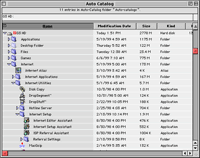 A few issues back, I reviewed a similar product called
CDFinder. In that article, I praised CDFinder for it’s Finder-like view. Disk Recall also makes use of the Finder metaphor. For the most part, it does a very good job. The standard view in Disk Recall is similar to the Finder’s list view. Furthermore, Disk Recall supports expanded list view, so the user can dig several levels deep into a disk without leaving the original screen. There are some differences, however. Like the Finder, the user can choose between large, small, or generic icons in the list view. Unlike the Finder, however, the user can also select to turn icons off. Large and small icons work fine, but the other options seem to be problematic. I had two items in an archive with custom icons—the Diablo CD and a hard drive. When I set Disk Recall to show generic icons, I still saw the custom icons for these two drives. Also, the icon-less view could use some work. With many fonts sized smaller than 12 points, the text is top justified in the list. In most cases, this just looks bad. In some cases, it seriously cuts into the legibility of the list. Also, I have seen some fonts where the text appeared top justified at sizes of 12 points and greater.
A few issues back, I reviewed a similar product called
CDFinder. In that article, I praised CDFinder for it’s Finder-like view. Disk Recall also makes use of the Finder metaphor. For the most part, it does a very good job. The standard view in Disk Recall is similar to the Finder’s list view. Furthermore, Disk Recall supports expanded list view, so the user can dig several levels deep into a disk without leaving the original screen. There are some differences, however. Like the Finder, the user can choose between large, small, or generic icons in the list view. Unlike the Finder, however, the user can also select to turn icons off. Large and small icons work fine, but the other options seem to be problematic. I had two items in an archive with custom icons—the Diablo CD and a hard drive. When I set Disk Recall to show generic icons, I still saw the custom icons for these two drives. Also, the icon-less view could use some work. With many fonts sized smaller than 12 points, the text is top justified in the list. In most cases, this just looks bad. In some cases, it seriously cuts into the legibility of the list. Also, I have seen some fonts where the text appeared top justified at sizes of 12 points and greater.
There are two other flaws in Disk Recall’s Finder-like interface. First, when navigating an archive, Disk Recall has no keyboard equivalent for opening a window for the selected item. In the Finder, the user can either type Command-O or Command-down arrow. Command-O, understandably, brings up the Open... dialog for opening an existing archive. Command-down arrow does nothing. Sure, you can double-click the icon, but there are times when it is easier to navigate from the keyboard. Disk Recall supports Command-right arrow and Command-left arrow for expanding and collapsing the list view, but it ignores Command-down arrow (as well as Command-up arrow).
The second flaw in Disk Recall’s interface is that it treats items in list entries as pure text. This means Shift-Clicking an item selects all items between the item clicked on and a currently selected item. Along those same lines, Control-Clicking on an item selects only that item. The Finder, however, treats list views as images, since they contain both text and a picture—the icon. Based on Apple’s Human Interface Guidelines, images can be selected either by clicking on them or by clicking and dragging a selection box around them. Furthermore, Shift-Clicking or Shift-Dragging around an image inverts the selection state of the image. I understand the need for continuous behavior throughout an application, but I think it would have been better to violate the HIG by using image selection techniques on the icon-less view, as opposed to using text selection techniques on what Apple has treated as an image since the Finder’s list view first debuted. This point aside, it just makes more sense for a program to stick with paradigms that people are used to using, instead of making them learn something different.
One area in which Disk Recall excels is speed. When it comes to cataloging disks, it is blindingly fast. I tested Disk Recall on a G3/233 with the original 4 GB IDE hard drive. At this point, I’ve managed to use 2.8 GB of the available space. Also, the drives Apple shipped in the low-end G3s are not the fastest things available. There’s a reason why Apple offered SCSI drives as a build-to-order option. Nonetheless, Disk Recall cataloged the drive in virtually no time. There was just enough time for the progress window to draw on the screen, and immediately disappear. Along with speed, Disk Recall also supports cataloging at ejection and through a contextual menu plugin. Using either of these methods adds the disk to the auto catalog. This can be set to whatever the user desires. I came across a bug in Disk Recall’s cataloging method, though. Normally, when a previously scanned disk is rescanned, the data in the catalog is updated. When a DOS formatted disk is rescanned, however, a new disk is created in a catalog. Needless to say, this can cause the files in a catalog to build up over time.
 Along with cataloging disks, Disk Recall includes a feature to catalog the contents of an FTP server. At first glance, you may think this is pointless. I sure did. Then I took a closer look and I realized that, while sites like Download.com may be the first place you look for shareware or freeware, the Info-Mac archive has been around a lot longer. In this vein, Disk Recall includes bookmark entries for six different sections of the archive. It also has the ability to read and parse Info-Mac Abstracts. Since many items in the Info-Mac archives are cryptically named, being able to see the specific abstract entry for a given file is a major plus. Users are not limited to the Info-Mac archive—any FTP site can be cataloged. This could be useful for a Web designer who wants to see the files and folder hierarchy of their site without going online.
Along with cataloging disks, Disk Recall includes a feature to catalog the contents of an FTP server. At first glance, you may think this is pointless. I sure did. Then I took a closer look and I realized that, while sites like Download.com may be the first place you look for shareware or freeware, the Info-Mac archive has been around a lot longer. In this vein, Disk Recall includes bookmark entries for six different sections of the archive. It also has the ability to read and parse Info-Mac Abstracts. Since many items in the Info-Mac archives are cryptically named, being able to see the specific abstract entry for a given file is a major plus. Users are not limited to the Info-Mac archive—any FTP site can be cataloged. This could be useful for a Web designer who wants to see the files and folder hierarchy of their site without going online.
No disk cataloging software would be complete without some sort of find function. Overall, Disk Recall’s find function is first rate.  Like most find functions, you can search by name, size, kind, date created, date modified, file type, creator, or visibility. Disk Recall adds the ability to search by Finder comment, Stuffit comment, Info-Mac archive, or custom description. The find function also has the ability to do a multi catalog search. Both the single catalog and the multi catalog searches are extremely fast. My complaint involves the implementation of the multi catalog search. First, to activate the multi catalog search dialog, you click a square button labeled “Multi Catalog Search.” This reveals a new portion of the Find dialog. Until recently, I had never seen a button resembling the one used in the Find dialog. From the point of view of somebody who has used a Macintosh for several years, something from the standard Macintosh interface would seem to make more sense—either a disclosure triangle to reveal and hide the multi catalog search functions or a check box to activate and deactivate those functions.
Like most find functions, you can search by name, size, kind, date created, date modified, file type, creator, or visibility. Disk Recall adds the ability to search by Finder comment, Stuffit comment, Info-Mac archive, or custom description. The find function also has the ability to do a multi catalog search. Both the single catalog and the multi catalog searches are extremely fast. My complaint involves the implementation of the multi catalog search. First, to activate the multi catalog search dialog, you click a square button labeled “Multi Catalog Search.” This reveals a new portion of the Find dialog. Until recently, I had never seen a button resembling the one used in the Find dialog. From the point of view of somebody who has used a Macintosh for several years, something from the standard Macintosh interface would seem to make more sense—either a disclosure triangle to reveal and hide the multi catalog search functions or a check box to activate and deactivate those functions.
My other complaint is with the add catalog function. Disk Recall incorrectly uses Navigational Services. Under the old Open and Save dialogs, double-clicking a file in an Add... dialog box would add it to the list of files to open (or search, or whatever else the program in question was doing). In Disk Recall, double-clicking an item closes the Add... dialog without adding the desired file.
Disk Recall has several other minor features and annoyances. First in the list of features is the ability to read and display Stuffit comments. Some file collections use Stuffit comments to display information about compressed files. Another feature is the ability to save search criteria. Saved criteria appear in the Search menu and can be modified as needed.
As for annoyances, there are two. First, when launching Disk Recall, you are presented with an empty archive. The user should be allowed to select what is displayed at launch. From a personal standpoint, I would like the Auto Catalog to open at launch. Since disks are scanned to the Auto Catalog when they are ejected, it only makes sense for the user to see this at launch, if they so desire.
My other complaint concerns the Archive FTP entry... dialog box. Users can add bookmarks to the list, but there does not seem to be a way to delete bookmarks. Furthermore, adding bookmarks is counterintuitive. You must delete whatever is displayed in dialog box and replace it with the new information. To save the information, you must click the “OK” button, which also starts the archiving process. It would not surprise me if novice users avoided the FTP functions for fear of deleting the existing entries. On a side note, pressing the “OK” button with all fields blank appears to hang Disk Recall. In this situation, the “OK” button should be disabled.
Disk Recall is one of those applications that perplexes the reviewer. From a feature standpoint, it is clearly one of the best, if not the best, in its class. It is incredibly fast, the FTP functions are a welcome addition, and its expanded list view makes printed disk catalogs much more useful. On the other hand, the interface is quirky at best. These quirks range from annoyance like a lack of keyboard shortcuts and non-standard buttons to major issues like the program hanging when a button that should be disabled is clicked. Based on the strength of Disk Recall’s features, it earns a Good rating—barely. In all likelihood, it is just a matter of time before somebody either creates or updates a competing product with a similar feature set. At that point, Disk Recall’s interface will become even more of a liability.
Reader Comments (0)
Add A Comment