Software Review
PDFPen and PDFPen Pro 4.0.1

Developer: SmileOnMyMac
Price: $50 (standard); $100 (pro); upgrade and family pack prices available.
Requirements: Mac OS X 10.4. Universal.
Trial: Feature-limited (watermark on all saved/printed documents).
I’m so close to being free of fax machines (and the like) altogether. But when we bought our house a year ago, we would have been stuck without one: too many times we had papers faxed or e-mailed to us that we had to sign and fax back to them. Honestly, it was the signatures and initials that forced us.
With PDFPen, though, my faxing days are numbered. So, too, are my hand-cramps from filling out forms with my messy handwriting. And more.
The Basics
How many PDF forms do you download a year? If the answer is more than two then PDFPen may be for you.
The basic tools are all here: you can type your data into forms, rather than printing them out and hand-writing all of it. If you can envision text in the gaps and on the lines of the form on your screen, you have all that you need to have that form filled out.
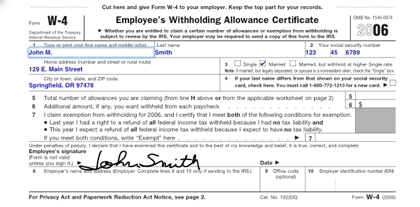
The obvious benefit here is that your forms are neat and tidy, not messy, smudged, smeared, or difficult to read. Information that might be lost (because my handwriting is bad, and yours isn’t foolproof either) is preserved by PDFPen. This is the bread and butter of a program like this, and they have done it well: easy to use, and easy to edit after you’ve done it. Change the font, size, position of the text, etc. with no problems.
Level-up
Maybe it’s not all about forms for you. That’s okay: PDFPen has other nice features too.
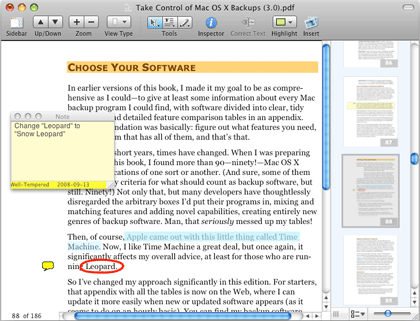
How about highlighting, strike-through, and other markup? Check. Text annotations and comments? Check. Add graphics? Check. Again, good work on all of these.
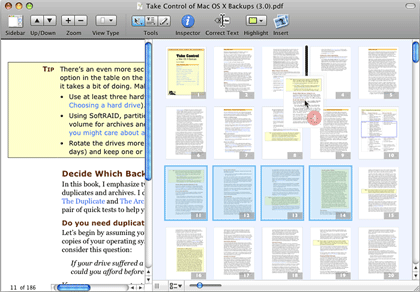
You can also insert pages, re-arrange existing pages, and delete pages. If need be, you can combine multiple PDFs into a single document. You can “white-out” portions that you’d like hidden. You can even edit text and images within the PDF. And the great part is that all of these are actually very easy and intuitive to accomplish.
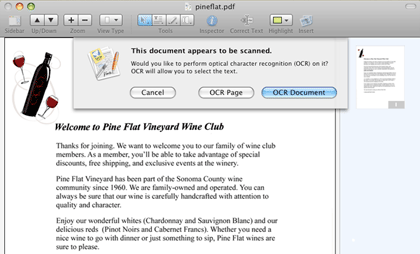
The latest version also adds OCR (optical character recognition) technology, allowing scanned documents (which are by default image-only PDFs) to be converted into the more robust and searchable image+text PDFs. OCR is tricky, because without a high degree of accuracy it isn’t worth bothering. PDFPen does an acceptable job with relatively good accuracy on well-scanned documents, but if the scan is a little off—especially if it’s crooked—the OCR won’t perform well. OCR in PDFPen is a resource hog, even on well-equipped Macs. My suggestion: if you are doing a lot of OCR, don’t rely on PDFPen as your only tool.
What is more, you can “scribble.” Sort of like a really basic version of the old MacDraw, the Scribble tool lets you insert lines, and shapes, or freehand-draw them. This by itself is mostly (in my view) a novelty. Combine it with a basic tablet (like a Wacom Graphire), however, and suddenly you can sign those documents—no printing or scanning required. Beautiful—Scribble plus my Wacom is my latest favorite trick.
A few other lesser-known features are worth mentioning. PDFPen has something of a “library” available, with proofreading marks already there, as well as frequently-used scribbles, text, signatures, etc. It is fully AppleScriptable, which grants enormous customization to those who know how to use it. It will import Microsoft Word documents directly as well, so it’s not limited to PDFs (and it will give you basic read/edit capability of Word docs even without Word). It offers selective comment printing as well. Finally, SmileOnMyMac also offers a companion application, PageSender, which gives even more hope to my plan to be free of the fax: PageSender is a heavy-duty fax program that works hand-in-hand with PDFPen.
For the Pros
If you put in the extra cash for the Pro version, you get two more features. You can create and edit a table of contents for a document, and you can create PDF forms.
The writers and editors will love the first tool. Imagine a 100-page PDF of an annual report, or a 30-page proposal, but the table of contents is missing. No problem if you have the original—and your word processor supports making tables of contents. But if all you have is the PDF, what would you do? PDFPen Pro gets this done well.
It’s the second tool that will get most of us. How about taking a basic document, adding buttons, checkboxes, and fillable text areas, and sending it out as a PDF to everyone you need a completed form from? They don’t need to print it or mail it back—just open it in any Acrobat Reader (or other PDF viewer) and complete it, regardless of platform. Pretty nice—and again, easy to do in PDFPen Pro.
Interface Nuances and Updates
The latest version brought a few changes to the interface. The “drawer” isn’t really a drawer anymore, at least not like a seasoned Mac user would recognize—but the change allows for enlarging the thumbnails to be more useful and readable, as well as resizing the drawer itself. There’s also a new inspector that gives more tweaking ability to the text and other markings you add, as well as the metadata for the document.
A few other minor changes, like a cleaned-up properties window and a better toolbar, contribute to a good upgrade.
Wrapping Up
Overall, PDFPen is a very nice product. It gets the job done 95% of the time, only falling short significantly with OCR. I’d also like a little more for my extra $50 than just two features in the Pro version. But beyond that, PDFPen is a good buy that is mature and has a promising future.
Reader Comments (2)
I have to say, I use Preview for viewing almost ALL PDFs initially. I love its simplicity and how fast it opens even bulky PDFs. And the new features that Apple has introduced in more recent versions are great.
I've used Skim only a couple of times-- I didn't find it a compelling alternative to Preview.
Both Preview and Skim allow for adding notes and other annotations, as well as a couple of other features that PDFPen touts as values. It may be that, for many, these are sufficient.
But if you want to complete forms or add a signature, neither Preview nor Skim will answer. Also, if you need OCR, neither will provide what you seek. And if you work extensively and frequently with PDFs, tools like PDFPen's library and the Pro version's Table of Contents and Forms creators might be essential-- again, not to be found in the other two.
All of that is to say: both Preview and Skim are good and popular PDF readers, each offering a modest set of tools for doing slightly more than simply reading PDFs. With these tools available, it's easy to imagine that most Mac users might eschew Adobe's Acrobat Reader, particularly given its relative slowness in loading and running and bulkiness on the HD.
But if you want or need something more powerful than Preview or Skim, but want to avoid the high cost of Acrobat Professional (you actually have to jump up to Professional to get some of the features that PDFPen offers), PDFPen (and Pro) are a great alternative.
I actually wonder if Adobe isn't missing a huge market here-- not unlike their Photoshop Elements line, which gives some key features but reserves some of the real power for the pro version. I wouldn't be surprised to find a $50 or $75 version of Acrobat offered that looks surprisingly like PDFPen. (Remember: you heard it here first, folks.)
Add A Comment