Hardware Review
MX Revolution

Logitech bills the MX Revolution as the “World’s Most Advanced Mouse.” It’s certainly loaded with gee-whiz features and buttons, but does it really live up to the name? Not quite.

The gloss-black and matte surfaces make a nice combination, but tough luck if you’re left-handed.
The mouse is comfortable enough to use, shaped nicely, and made with quality materials that feel good to the touch. Logitech gets points for that, to be sure. But why on earth does a mouse that purports to be the “world’s most advanced” use a proprietary RF transceiver instead of Bluetooth? The transceiver occupies a USB port on your Mac, which may be a problem if you’re short on ports (especially if you’re buying this to replace, for example, Apple’s wireless Mighty Mouse). It’s also another thing that can get lost easily; many pointing devices from Logitech’s main competitors have a small recess to store the transceiver during transport, but the Revolution has no such feature.

There’s nowhere to store the USB transceiver in the base of the mouse, but there is an On/Off switch to save the battery when you’re away from the mouse.
Design-wise, the Revolution isn’t going to win any awards, but it looks attractive enough in dark gray and gloss black. The giant Logitech logo on top of the mouse doesn’t do it any favors, though, and the ergonomic shape is only ergonomic if you’re part of the 90 percent of the population that’s right-handed. Mouse tracking, which uses an 848-nm infrared laser (“DANGER: DO NOT LOOK INTO INVISIBLE BEAM WITH REMAINING EYE”), is superb on a variety of surfaces, as one would expect. If you’re going to be away from the mouse for a while, there’s an On/Off switch on the bottom that allows you to save the battery by turning the mouse off entirely.

The MX Revolution would look much better without that logo in the middle.
Battery life, by the way, is pretty good; I’m on the road half the week and I don’t take the mouse with me, but I easily got two weeks of usage between overnight charges. There’s a nifty LED battery indicator built into the side of the mouse, just to the left of that big Logitech logo. It kicks on whenever the mouse is moved, and automatically turns off after about three seconds (whether the mouse is moving or not). The Logitech software can also tell you the battery level, along with the estimated remaining time before you’ll need to recharge.
One of Logitech’s selling points for the Revolution is the unique scroll wheel, which can be toggled between a “slow” scrolling mode with a distinct mechanical “click” in the wheel, which was pretty much a universal standard when scroll-wheel mice were introduced, and a free-spinning “fast” mode that allows for much quicker scrolling, at least in theory. It’s a neat feature, but starts to feel gimmicky after a while, probably because it has two major problems.

The Revolution’s scroll wheel is not clickable, but the button behind it is.
First, the way you toggle between modes is by pressing the scroll wheel. This means the scroll wheel isn’t a middle-click button as it is with most scroll-wheel mice. To make up for this loss, Logitech put a slim button in the middle of the mouse just aft of the scroll wheel. Further compounding the problem is the default assignment of this extra button to the “One-Touch Search” feature, meaning that if you click it in an attempt to middle-click something, you’ll get a Spotlight window in the Finder instead. It can be programmed for a Command-click using the Logitech software, but the position of the button is far enough toward the palm that people with average-sized hands will find it uncomfortable to reach that far.
Second, the click-scrolling mode doesn’t always give consistent scrolling results. It’s possible to scroll downward one or two clicks and see the active document moving in the opposite direction by a line or two. It’s also possible to spin the scroll wheel hard enough (without pushing down on it) that it spins right out of the slow mode and into fast-scrolling mode, where it remains until you move the wheel again. Whether this is a bug or a feature is debatable, but it results in behavior that is inconsistent from a user’s point of view, and I personally don’t prefer it.
The scroll wheel can be tilted sideways to scroll horizontally, which is nice, although I miss the feature in Kensington’s drivers (I’ve been using Kensington mice for 10 years now) that allowed the Shift key to toggle the scroll direction. The two arrow buttons above the thumb notch are mapped by default to Command-Left/Right Arrow, which functions nicely as a shortcut for Back or Forward in most browsers.
The Revolution includes a thumb “wheel” and two additional buttons on the side.
The thumb scroll “wheel,” which is a spring-loaded switch rather than a wheel, is assigned to activate Dashboard by default. Finding this less than useful, I mapped its forward behavior to “Cruise Up” and its back behavior to “Cruise Down,” which allows you to scroll the document under the cursor without moving your hand. This fulfills my scrolling needs nicely, but makes me wish there were a proper, clickable middle button on the top of the mouse even more. The thumb button is also a little bit difficult to use sometimes without accidentally clicking another button because the centering spring in it is so stiff.
Logitech’s latest mouse software isn’t awful, but it’s not great, either. About the best thing that can be said for it is that at least it’s no longer guilty of breaking popular software or being a haxie that relies on unsupported, buggy third-party frameworks to do its job (both of which it has done in the past). It’s slower and less convenient to use than Kensington’s driver software, and it still insists on installing an InputManager (a buggy, earlier version of which was responsible for the problems with Growl). Like most mouse driver software on Mac OS X, however, it’s completely unnecessary if you’re OK with the default button actions, so simply refusing to install it is an option. So is spending $15–20 on ControllerMate or USB Overdrive, but that’s certainly no excuse for a manufacturer to be bundling such poor software with a $100 mouse, or to be writing such poor software in the first place.
The MX Revolution is a good enough piece of hardware, but it really needs Bluetooth and a proper means of middle-clicking to be considered in any discussion of “advanced” mice. All the extra buttons don’t make up for the lack of these important basics. As with most “ergonomic” mice, left-handed users need not apply, and the software still leaves a lot to be desired. For $100, unless you absolutely loathe Microsoft or Kensington hardware, you can do a lot better.
Reader Comments (4)
I've been using an MX Revolution with OS X for nearly a year now and as a Mac Pro user, having the receiver permanently attached isn't an issue. However I can appreciate that for laptop users it is one more thing to lose, unlike with the VX model where the receiver can be stored safely inside the mouse.
I've had no problems at all with The Logitech Control Centre software on the Mac which was pretty much a set-it and forget-it affair. My only problem with my MX Revolution is that the rubberized coating on the right-hand side of the mouse is blistering and peeling away.
Add A Comment