Software Review
Videator 4.2.1

Developer: Stone Design
Price: $49; free upgrades for life
Requirements: Mac OS X 10.4. Universal.
Trial: Fully-featured (30 days)
I became seriously interested in computers in the late ’80s. Going with my best friend’s recommendations, I got an Amiga 1000 computer and stayed with the Amiga platform through two more upgrades. Desktop video (DTV) was the Amiga’s forté, and I had my share of exposure to it. The power to create movies on a computer in one’s home, for relatively little money, was just so tempting. I did not make any money out of the experience, but the DTV bug stayed with me years later. When I came across Stone Design’s Videator, I became intrigued by it. If, years ago, I had had all those special effects found in Videator, would my DTV experience have turned out differently?
Videator’s startup screen describes itself as “Movie Magic for Mere Mortals,” and this is pretty much true. Open a recorded video or a live feed from iSight camera, click on an effect (fx) on the right side of the screen to instant overlay the effect on the video, tweak the effect’s settings or its duration to your heart’s content, perhaps add some audio, then export the resulting product to a movie.
Movies can be saved for viewing from a local disk, over the Web, or on an iPod. You can add more than one effect and have them either overlapping or not. There are many effects to choose from, but there are two I find to be of greater importance. The Paint Layer effect lets you draw freely on top of the video. If you have artistic talent, with the Paint Layer effect you can basically create your own effect. The other important effect is Text. Although it sounds boring, text is tremendously helpful in getting the message to your viewers. You can find a sample video that I made with a few of Videator’s many effects. The video is supposed to be a news report by the fictitious WAFN TV station. I tried not to get carried away by adding too many effects but couldn’t help using some of the flashy ones.
Load a movie, add some effects, and tweak their parameters—then you have yourself a better-looking movie.
There are over one hundred effects to work with, and there are many ways to apply them. The default way is to choose the effect from the left side of the Videator screen, also known as the Library area. With the default way, you see a sample picture of what the effect does, plus the effect’s various parameters that you can alter. You can also add effects from the top menu, perhaps because you prefer to hide the Library area to have a bigger work space. Lastly, you can select effects from the Instant Effects item in the toolbar. The nice thing with Instant Effects is that you get to see what your video looks like before the effect is applied. However you add an effect to your video, undoing is easy with Command-Z or by clicking the effect’s close widget.
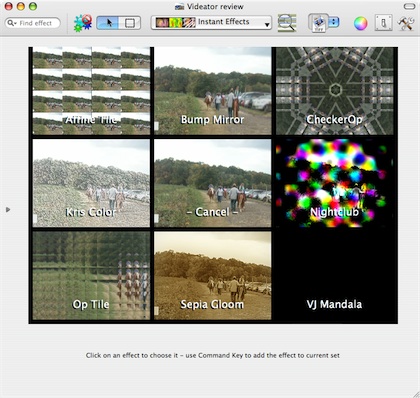
At a glance, you see what the eight effects in the set make your video look like. Pick one of them or click the center to cancel.
To fine-tune the various effects you have used, select the Time Lines item from the menu bar. The Time Lines give you a nice overview of all the effects and audio tracks in use. As you drag the various sliders, the video is updated to let you know where you are.
Exercise more control over the various effects you have selected.
Aside from adding effects to videos, you can also slice and dice them. You can drop one video into another video, somewhere between the beginning and the end, or append one to another. I like the fact that when Videator combines videos of different sizes, the different videos keep their different sizes, instead of being reduced or enlarged. Unlike iMovie, once two video clips are combined, they are no longer separate clips, so iMovie users will have to adjust to the Videator way. You can also cut and paste segments of clips, but making the perfect selection can be tricky. You will need to rely a lot on the time line below the video. There are keyboard controls to finely make a selection, but I wish there were an option to zoom in on the selection or a visual search, both of which are implemented in SimpleMovieX.
Videator handles still images pretty well, too. Making a slideshow is as easy as picking the photos and leaving the transition effects on random. You can always pick different effects after the movie has been composed. You can also insert pictures into movies or overlay them. However, I find it hard to adjust the size of overlaid pictures. Using the Scale slider, from the smallest size, I cannot make the picture grow slightly larger but rather in big jumps.
Video editing is not an easy thing to learn, but Videator comes with very good documentation. Within the program help is just a click away. You can also download the help PDF separately. The documentation covers both the basic tasks and expert tips, such as how to change the various default settings. The Effects Catalog nicely lists all the effects with pictures to illustrate what they do. Last but not least, the tutorial is very helpful for those who don’t like to read manuals.
Stone Design boasts that Videator can make the effects so fast thanks to Apple’s Core Image, Core Video, and Quartz Extreme. However, Stone also acknowledges that Videator is on the bleeding edge of technology and encourages Videator users to report any crashes to Apple. While my Videator experience has been relatively trouble-free, I have discovered a few consistent, annoying bugs.
The QuickTime-style go-to-beginning and go-to-the-end buttons don’t work the way I think they should. Once they are clicked, the video should be updated to show the beginning or end of the video. You actually have to click these buttons twice.
Another more serious bug involves adding audio to videos. Lately I have been doing a lot of video recording using a digital camera. The movies are saved in QuickTime format and look good on the computer or on TV. It seems that whenever I load these movies into Videator and then add sound clips to them, the sound clips don’t play at all. On the Time Lines, their start and end points would be at the exact same point. But if I copy from the movies into a new Videator window, then all is well. I don’t know if it is a bug with QuickTime or Videator, but the end result is that I cannot directly add sounds the videos I recorded with the digital camera.
Lastly, and perhaps most dangerous, of the bugs that I found is the Revert To Saved menu option. Sometimes I like to use this option instead of executing many undos. While dealing with the audio problem described earlier, I thought perhaps it was necessary to first remove the video’s original soundtrack before new soundtracks could be properly added. It made no difference, and I thought simply selecting Revert To Saved would put me back to square one. I got the expected warning that the changes would be lost, but then after I supposedly reverted to a saved version of the video, the Time Lines would still show that my video had no soundtrack, and playing it confirmed the finding. Had I gone ahead and made more changes then saved, I would have lost the original soundtrack.
Bugs aside, there are a few features I wish Videator would have, even though it does have many features already. Flashy effects are nice to see but they get old really quickly. I would like to see more useful text effects like credit roll, crawling text, and close caption. It would be fun to be able to do text that recedes into the background, such as that made famous by Star Wars. iMovie has this text effect, and it is even appropriately named Far, Far Away (“A Long Time Ago, In A Galaxy Far, Far Away…”)
Which brings us to the question: can Videator replace iMovie altogether? After all, iMovie is the nonlinear video editor that comes with every new Mac. The answer is no. If, like me, you have iMovie 5.0.2, or iMovie ’06, then you will still want to use iMovie along with Videator. It is true that Videator loads movies quickly whereas iMovie imports movies with a noticeable delay. Also, Videator’s effects happen instantly while iMovie has to render its limited number of effects. Still, iMovie 5 and ’06 beat Videator decisively in the area of text effects. Text may be boring compared to flashy effects, but they are very useful and cannot be ignored.
It may be hard to believe, but there are certain effects iMovie has that Videator sorely lacks. The Fast/Slow/Reverse effect can be comical or dramatic, whereas Rain can be useful in many situations. Maybe Stone Design purposely avoided making effects that are already in iMovie, but for me, I find more useful effects in iMovie’s limited number than Videator’s many.
I think for now Videator can be used for most of the work, then the result brought into iMovie for better text touchup or to have some special effects applied, if applicable.
If you have just iMovie ’08 then, from what I read, the advantages described above may not apply. In ’08 the effects are fewer in than previous iMovie versions. However, effects are no longer rendered but instead get generated instantly. What’s more, titling is still there, so in the end, iMovie still has the upper hand in one area.
Back to my wish list for Videator. Some of the flashy effects could use some improvements. Many of them only work on the entire frame of the video. I would like to be able to adjust the effects to work on a certain area. For example, in my demo movie, I wanted to pixellate just the face of the people who walked the horse but there is no way to do that.
Despite the few bugs I found and my wish list, I still think Videator a great addition to a videographer’s toolbox, but not to totally replace iMovie. If I had had it back in the late 80's, I could have saved so much time. With over one hundred effects to choose from, many ways to access them, support for non-linear editing, great handling of still images, good documentation, the inexpensive Videator is a Very Nice application to have.
Reader Comments (4)
I'm learning how to use LSP4 now, mainly to work with QuickTime VR panoramas. Yet the program can do so much more!
You can grab the newest version here: ftp://ftp.swcp.com/pub/tmp/a/Videator.dmg
Regards,
Andrew
Choose File -> Export Movie...
Down pops a panel of preset configs - including for iPod (mp4) and web (like what YouTube wants).
Select one that you might want, and to configure it further, click "+" to start a new saving setting based on the selected one. Then, you can go in and change output size, output format (known as a CODEC), size, and a host of other attributes depending on the CODEC selected.
Add A Comment