Software Review
SuperSync 1.8.2

Developer: SuperSync
Price: $29 (2 copies); $55 (5 copies); $79 (10 copies).
Requirements: Mac OS X 10.3.9. Universal.
Trial: Feature-limited (Remote library limited to 250 tracks, no music player, can only sync between 2 demo copies)
When you get to the point where you want to access your music library from multiple locations, you’ve got many options. iTunes’ sharing feature works well as long as all your computers are on the same local network. At the other end of of the spectrum, you can simply copy your music between computers. While this seems simple at first, such a solution becomes more difficult to manage over time, particularly if you add new tracks to multiple computers. A number of different solutions lie in the space between these two extremes, including SuperSync. SuperSync is a software-based solution to this problem that attempts to merge libraries across multiple computers.
Sync Solutions
SuperSync is built around the idea of libraries—each source of music is a different library. At any time, SuperSync can access both a local and a remote library. Since system and network configurations can lead to different synchronization needs, SuperSync supports several different library sources. For the local library, which acts as your main library, you can either sync with your iTunes library, import from any storage device, or create a new library on a hard drive. With the remote library, you can either connect to another copy of SuperSync, sync with a generic storage device, import from an iPod, or read from another iTunes Music Library.
If you’re already using iTunes on all your computers, then the configuration you’ll most likely use is a combination of syncing your local library with iTunes and using another copy of SuperSync as your remote library. Like iTunes, SuperSync can act as both a music client and as a music server (in fact, your SuperSync server will appear in iTunes as a shared source). In this scenario, the instance of SuperSync hosting the local library is running as a client system and the instance of SuperSync hosting the remote library is running as a server. Unlike iTunes, however, the client and the server can communicate via the Internet—SuperSync is not limited to only accessing the local network.
From what I’ve seen, this configuration has two main advantages. First, as the name implies, SuperSync makes sure that your iTunes library is kept in sync with any changes made to the local library. Second, this method seems to access larger remote libraries much faster than the other methods. I assume this is because the information about the remote library is just passed to the client as opposed to actually read from the remote library to find music files.
Although the iTunes sync—SuperSync server model seems to be the easiest model to use, the other models have their uses. Using a generic storage device as a library allows you to manage music collections outside of iTunes. For instance, you could either populate or download music from a network-shared drive.
I’ve actually found that using an iPod as a remote library doesn’t work as well as you would hope. Unlike dedicated tools for getting music off of iPods, SuperSync does not appear to read the iPod database. Instead, the application appears to just scan your iPod for any and all media files. In addition to taking longer than just reading the database, this process finds all the media files on your iPod, including things like MP3s included with games. If you actually want to extract these resources, then SuperSync gives you this ability, but I assume that most people are more interested in things like songs and podcasts, as opposed to the soundtrack to Cubis 2.
Confusing Interface
It took me a long time to “get” SuperSync. It looks similar enough to iTunes browsing interface that I expected it to work like iTunes. The bulk of my confusion, and of SuperSync’s power, came from its built-in filters. SuperSync allows you to filter your collection by a number of different criteria. These include location, sync status, metadata, duplicate files, album status, and several others. At first, I thought these were analogous to iTunes’ Smart Playlists. As such, I couldn’t figure out why the application wasn’t behaving the way I expected.
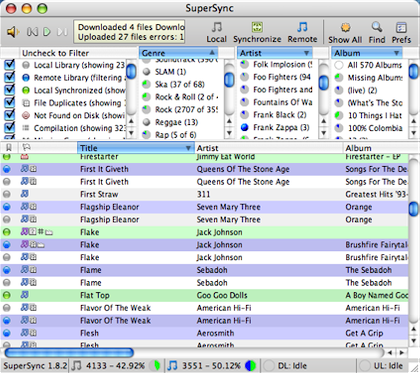
SuperSync features an iTunes-like interface for managing your music.
As it turns out, a better analogy for SuperSync’s filters would be iTunes’ Libraries. Whenever you use a filter, the Genre, Artist, and Album lists only show values present in the selected filter. The other confusing aspect was the checkbox to the left of each filter. Eventually, I realized that unchecking a filter would prevent the filtered tracks from displaying. Even though SuperSync doesn’t allow you to create custom filters, you can use the combination of unchecking filters while viewing another filter to mirror some of this functionality.
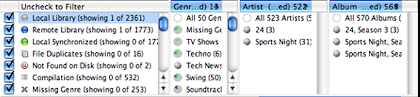
SuperSync includes a number of filters you can use to limit which tracks get synchronized.
Filter selection is not preserved across application launches, however, so you will need to reset any filters if you prefer to have SuperSync configured in one particular way.
At some points, the user interface feels a bit slow to update. The main place I see this is waiting for new tracks to appear after a transfer completes. At first, I thought I needed to rescan my library to get the tracks to appear—I didn’t realize the tracks were appearing until one time when I walked away from the computer before rescanning the library. Along these same lines, the track list doesn’t appear to update dynamically if the contents should change. I don’t recall seeing tracks appear in the any of the filtered lists (for instance, the New Uploads filter) until after switching to a different filter and then switching back to the original filter. Of course, this could be due to a combination of the previous issue and my impatience.
If you’ve spent enough time on a Mac prior to using SuperSync, you might get the feeling from the application that things are just a bit off. It looks like SuperSync is a Java application, which results in several instance of un-Mac-like behavior in the user interface. The issue that bit me most often was the inability to select anything from the track list or browsing interface via the keyboard. Other similar issues included some window resizing problems and an inability to dismiss certain windows via Command-W. I don’t consider any of these deal breakers, but they definitely take away from the experience of using SuperSync.
The Syncing Experience
The syncing experience within SuperSync is based around a track’s classification based on its location and current sync status. Tracks are coded as being in the local or remote library and whether or not the track is synchronized. You can quickly tell a file’s status by SuperSync’s convenient color-coding.
When you encounter an unsynchronized track, selecting the synchronize option will either upload or download the track, as is appropriate. If you prefer, you can limit SuperSync to only allowing uploading or downloading and, if you are running SuperSync as a server, you can require separate passwords for both browsing/downloading and uploading. Once SuperSync recognizes that a track is synchronized between the two systems, you can no longer transfer the file. This should prevent you from generating duplicate files on any of your systems.
That said, the logic for determining whether or not a track has been synced seems to be less than reliable. Before using SuperSync, I tried several different methods for keeping my music collections in sync before I gave up and decided that my PowerBook would be my main music system. However, I still have a large number of tracks on both computers. When SuperSync compared the libraries of the two systems, it correctly identified about half of these tracks as being present on both systems. Unfortunately, SuperSync considers the remaining track unsynchronized. Using SuperSync’s duplicate checking feature, I’m able to see all of these “misses.” It appears that a few bytes are different between the pairs of unsynchronized files. I’m not sure where this difference has come from. It could be something related to my previous attempts at library synchronization. It could be related to difference in file tags and metadata, though nothing has jumped out at me. It could be some other random issue that I’m missing. Whatever the case, there doesn’t appear to be any way to tell SuperSync that files should be considered synced. As far as I can tell, the only solution is to delete the file on one computer and synchronize it using SuperSync.
When syncing audio files with SuperSync, though, the application appears to keep better track of synchronization status. I haven’t been using the application long enough to make any kind of judgement about the long-term viability of the synchronization status. Without assurances that the synchronization status will stay accurate, it’s difficult to recommend blindly syncing any tracks that SuperSync says are unsynchronized.
Videos appear not to sync as reliably, however. When I downloaded a video podcast from the server, SuperSync had difficulty locating the file once it was imported into iTunes. Even after I sorted out this issue, SuperSync did not identify the files as being synchronized. On the one hand, SuperSync bills itself as a “music library synchronization” tool, so I’m hesitant to complain about issue with syncing video. On the other hand, SuperSync allows the syncing of videos, so I really feel that it should work properly. If you’d prefer to just ignore videos, however, you can choose to filter them.
Synchronization of SuperSync and iTunes in some ways exceeds my expectations while in some ways falls short. The main way the process exceeded my expectations is that podcasts are properly classified. I half-expected synced podcasts to get dumped into the Music section of the Library within iTunes. Instead, the podcasts appeared within the Podcasts section, fitting into existing podcast listings or creating new podcast listings as necessary. The shortfall in the process is that it does not mirror the process of syncing iTunes with an iPod—metadata like play count and ratings are not preserved.
Conclusion
As far as file synchronization goes, SuperSync is one of the more interesting tools that I’ve used. It’s a better fit for my needs than iTunes sharing support because I actually get a copies of my music on multiple computers. On the other end of the spectrum, it’s less painful to manage my collections from within SuperSync than it would be to manage them by hand. Unlike most synchronization tools I’ve looked at, SuperSync is cross-platform.
As I said earlier, though, there are aspects of the application which take away from the overall experience. Additionally, there is my concern about the long-term viability of the synchronized status between tracks. This may or may not be an actual issue, but the perception cuts into one of SuperSync’s main features, the ability to quickly synchronize your various music libraries.
Reader Comments (2)
Add A Comment