Software Review
Snapz Pro X 2.1.1

Developer: Ambrosia Software
Price: $29 (basic version); $69 (with movie capture engine)
Requirements: Mac OS X 10.3.9
Universal: Yes
Trial: Fully-featured (watermarking after 15 days or 100 screen captures)
Command-Shift-3. A special key combination that all Mac users sooner or later learn. Press them together and you have a picture of the current screen placed on the Desktop. You have made yourself a screenshot. Should there be more to it? According to the developers of Snapz Pro X, yes, taking screenshots should be more than just making a static image.
Installation of Snapz Pro X (Snapz for short) is done with an Apple Installer package. While it is not as simple as dragging an icon from a disk image into the Applications folder, it is still a simple process to go through. You must register Snapz in order to use it properly. Unregistered, after 15 days or 100 captures, Snapz will place watermarks on all the images and movies made. A registration program is included in the Snapz folder.
Unlike programs that do not take into account the fact that one machine can have multiple accounts on it, the Snapz registration program provides, via a check box, the option to register for all users on the same machine. As someone who lately bought software that requires registration and found out that the program would work only for the account running the registration program, I welcome this thoughtful option. I share my Mac with my wife and my son, with me having administration rights. To allow my whole family to enjoy the Mac using their own accounts, with some games, I can get away with re-entering registration code; with others I have to go the extra mile and adjust folder permissions; and then there are some programs that would not work at all, even after I entered the registration code. I really wish all developers followed the example of Snapz Pro X.
During installation, Snapz is added as a login item, but only for the account that ran the installer. To add it to other accounts’ startup, a visit to the Account Preferences suffices. Snapz can also be launched manually, although this is not recommended, perhaps to maintain the non-intrusive nature of Command-Shift-3.
By default, Snapz’s hotkey is Command-Shift-3. When invoked, Snapz appears and presents four ways to capture: entire screen, objects (such as menus and dialog boxes), selection, and movie.
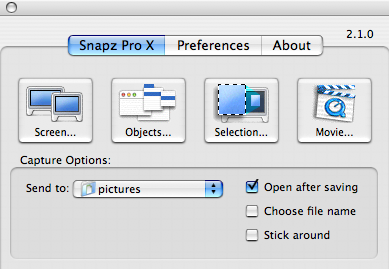
The main window.
At this point, the more observant reader may wonder, “If the $69 version includes the movie capture engine, then what does the $29 version give me beyond what Command-Shift-3, Command-Shift-4, and Command-Shift-4-Space provide for free?” It’s a natural question, but there are compelling reasons to part with your money. First of all, Snapz lets you specify where to store the screenshots. You also have a say in the file format used. I like to keep my Desktop uncluttered and also want to use as little hard disk as possible, such that I prefer lossy formats like JPEG, so these two features got me sold.
Snapz offers many other improvements to the screen capture process. The names of the screenshots can be preceded with the name of the application. FirefoxScreenSnapz001 sure is more meaningful than just Picture 2. When capturing a selection, the selection can be adjusted until it is exactly what you want. You make the selection using a rectangular crop box much complete with control points. To move the crop box, just click inside the box and move it to the new place. In Object capture mode, you have the choice of hiding or showing the mouse pointer. The captured object can also have a border applied to it. Choices of border include hairline, rounded window, drop shadow, and fade to white. Last but not least, as long as your Dock is not set to auto-hide, Snapz can easily capture it in Object mode—something I cannot do with Command-Shift-3 or Grab.
The average Mac user may not care much about all the improvements Snapz offers over the built-in screen capture tool, but for those who often write documentation, Snapz is an indispensable tool. In addition to the various options to capture and manage static images, Snapz’s movie capture ability is very useful for online tutorials. Instead of telling your reader to click this and that, a QuickTime movie showing the action to be taken is the best way to teach. After invoking Snapz, you need to define a rectangular region on the screen within which all movements will be captured. When you think you have recorded enough material for the movie, press the hotkey to bring up Snapz’s movie save window.
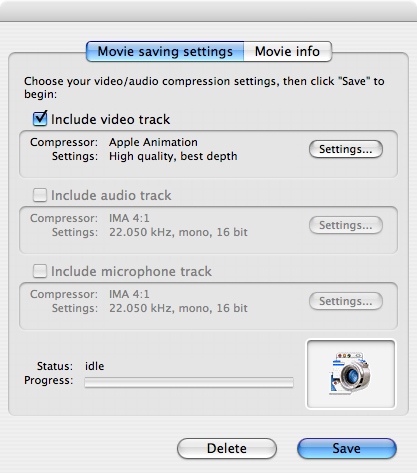
Movie ready to be saved.
Only if you decide to save the movie clip would you see a preview of it. The movie may take a long time to save, so I think the preview should be there as soon as the movie save window appears. What’s more, while the movie is being recorded, there should be some indication that it is happening. Wiretap Pro, another product distributed by Ambrosia Software, has the feature. Without the visual cue, it is easy to forget that you are recording, and you can end up trying to save a very large movie later on.
One issue I have with Snapz is the way it handles overlapping windows when capturing Objects. Let’s say I have two windows, one for my internal hard drive (PowerBook G4) and one for the LaCie external drive.
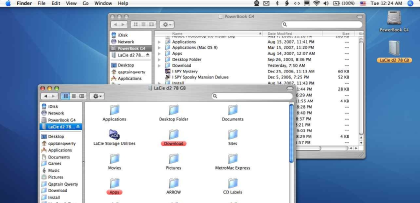
If I snap the PowerBook G4 window with Command-Shift-4 followed by the space bar, the resulting picture would correctly have just the PowerBook G4 window. With Snapz’s Object capture, the back window would be properly detected and marqueed, but when actually captured the resulting image would include the foreground window.
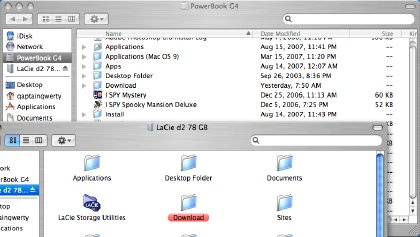
In my mind, software that tries to replace the no-frills utilities that come with the OS should do what the default commands do in the same way, but also offer improvements over them. Not automatically bringing the background window to the front is a shortcoming. Still, I can work around the issue by manually bringing any windows in the background forward before invoking Snapz.
A more serious issue involves taking screenshots while the application is in full-screen mode. Recall that with Snapz you are supposed to invoke the Snapz window with the hotkey, then choose among the four options. However, when a game is in full-screen mode, i.e. you only see the game screen and nothing else, no Dock, no Desktop, the Snapz window won’t appear atop the game screen.
The four Snapz buttons are assigned hotkeys, too, i.e. 1 is for screen, 2 for object, 3 for selection, and 4 for movie, so I thought I could force a screen capture by press 1 then blindly click anywhere in the screen. Unfortunately, it doesn’t work that way. If Snapz is invoked while an application is in full-screen mode, although it doesn’t come to the foreground, the Snapz window will be there when the application is closed, with whatever screen the application was at when Snapz was invoked. You can then capture the screen the usual way.
This means that if you want to make screenshots of, say, the first screens of the first five levels of a platform game, you would have to start and quit the game five times. It is tedious, but I can live with it, really. But no, that is not all there is. To really have the screen captured and saved to a file in the designated folder, you must select the Choose File Name option in the Snapz menu. With the option selected, each time you finalize a capture, you will have the choice to specify the name. With the option not chosen, click all you want, and no new image will appear in the designated folder.
I had the idea that perhaps if I freed up Command-Shift-3, by assigning the Snapz hotkey to some other key combination, then I could still use Command-Shift-3 to capture full-screens. Alas, my idea didn’t fly. Once Snapz is running, there is no way to use Command-Shift-3 the old way anymore. The simplest thing to do would be to remove Snapz as a login item and add it back as the need arises. Another option is to use Activity Monitor to quit the Snapz process.
Overall, Snapz Pro X 2.1.1 is a good addition to any document writers’ toolbox. Casual Mac users may make do with the OS’ built-in screen capture method, but Snapz offers so many more enhancements for the professional writer. The movie recording option is definitely worthwhile to have, even if there is no visual guide to the recording’s progress. However, for all the bells and whistles Snapz Pro X adds on top of the simple Command-Shift-3, it fails to provide an easy way to capture in full-screen mode. Unless you really need the movie-making capability, love the other enhancements, and rarely need to capture game screens in full-screen mode, Snapz Pro X is not for you.
Reader Comments (4)
Add A Comment