Software Review
Cocktail 3.8.1

Developer: Maintain
Price: $15 (Tiger Edition); free (Panther Edition)
Requirements: Mac OS X 10.4 required for Tiger Edition.
Universal: Yes
Trial: Fully-featured (10 launches)
Like the self-named drink style, Cocktail blends a variety of under-the-hood Mac OS X utility functions into one application. You can play with the Finder interface, inspect a multitude of log files, and modify “deeper” features like your Mac’s network configuration. If Apple ever includes a digital bar, Cocktail will no doubt let you specify shaken or stirred.
Installation and Getting Started
Download the .dmg file, open it, and drag the Cocktail file to your Applications folder. If your hard disk supports the SMART automated maintenance system, Cocktail can run it on program launch. This will take several seconds per volume, so leave this option off if you don’t like the delay.
Feature Exploration
The main window covers six areas: Disks, System, Files, Network, Interface, and Pilot. Each includes OS-level options (some more than others) and settings that seem opaque at first (some definitely more than others).
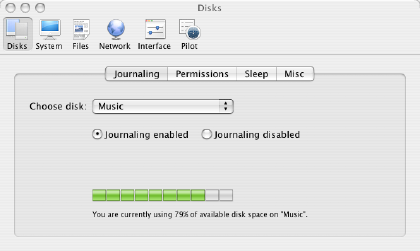
Cocktail’s first window of settings.
I recommend reading the Cocktail help file beginning-to-end. It explains the panoply of options, critical for any you’re not familiar with. The application brings several handy features to the fore, but you can create problems by changing settings without knowing what they do.
If you’re used to working with OS tools on the command line, Cocktail brings many of them to life in a graphical interface. The pictured option, Journaling (enabled or disabled), for example, helps recover from errors by tracking changes on-the-fly, which means a performance trade-off. You can change this in Terminal (or circuitously in Disk Utility), but it’s right there for Cocktail users. Some functions control more banal OS elements like log files and cache maintenance, but others impact the Finder and other interface elements directly. (I added dual arrows to my scroll bars double-quick.)
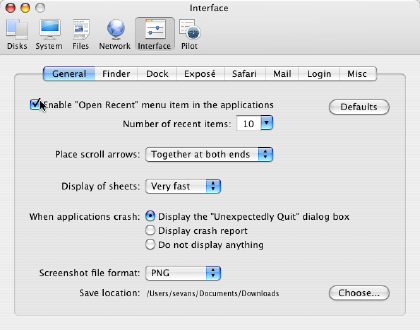
Interface options.
Cocktail’s “Suggestive” Feature
The Network Optimization panel provided the most interesting controls for me. At first glance, it’s cluttered with more than a dozen options. Fortunately, you just need to pick a connection type—everything else updates automatically.
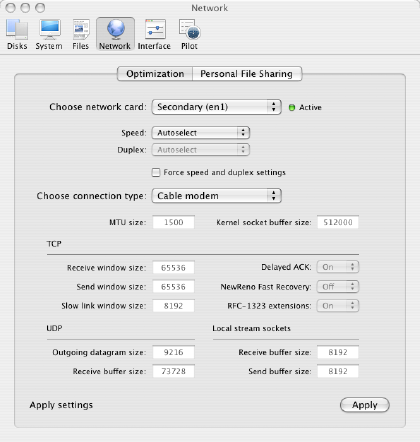
Cocktail tunes my AirPort card for a cable modem connection.
This task feels helpful, even if it’d be hard to compare before-and-after results of a network reconfiguration. I know that packet size can impact wireless detection and performance, so that may come into play—other settings on this screen feel like mystic runes. That Cocktail would suggest type-specific settings makes a real impression.
Cocktail lacks one feature I’d love love love (and would pay money for): something that disabled the Mac OS X Dock!
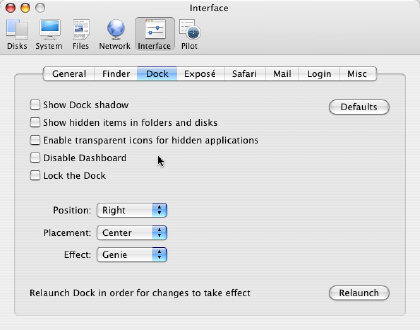
Eight Dock options, and none of them turns it off.
Unfortunately for me and Bruce Tognazzini, the Dock sits intertwined with some basic Mac OS X functions. A mere check box cannot disable it.
Now How Much Would You Pay?
Ultimately, what do you really want from an OS utility? Apple’s Disk Utility and Alsoft’s DiskWarrior handle file repair, so they aren’t in the same camp with Cocktail. Titanium’s suite of maintenance tools seems the real competitor, with many similar OS features and a freeware price. You arguably get a nicer interface and help file with Cocktail, so that will probably determine whether you lay out its registration fee.
Summary
At $15, Cocktail doesn’t cost much. It’s a nice collection of tools and options aimed at the “LEGO builder” user who wants to bring a bevy of OS controls from the command line to the GUI. Users like me need to lean on the help file to know what’s what, but that’s not a bad thing. Better to learn your options and what things do, even if you only make minor changes.
I look forward to smart features like Network Optimization creeping into other areas. Should a future version of Cocktail capably automate disk optimization or know how to “tune” my system for specific tasks like video editing or having 20 tabs open in Firefox, it’ll move from “good” to “buy buy buy.”
Reader Comments (0)
Add A Comment