Software Review
Audacity 1.2.6

Developer: Dominic Mazzoni, et al.
Price: free (open source)
Requirements: Mac OS X 10.1. Not Universal (separate PowerPC and Intel versions).
In the world of sound editing, it’s not hard to drop several hundred dollars on the application alone. Add recording gear, good headphones, a high-performance Mac to mix it on, and you’re talking serious coin. Is it really worth all that for Hollywood or New York fame and fortune? (Hahahaha, yes.)
Hobbyists and smaller-budget professionals can save money with Audacity, a free editor from the open source community. It handles multi-track editing, a variety of audio effects, and exports to many audio formats: MP3, OGG, AIFF, and WAV to name a few.
Installation and Getting Started
Pick your CPU type, PPC or Intel, from the Audacity download page. Copy over the package to get the application and a set of audio effects. Download the manual if you need an offline reference.
Since you probably aren’t a sound expert, a blank sound canvas may be more imposing than “thank you” cards to a ten-year-old. Fear not! See the Audacity tutorials to gain some experience and editing insight.
If you plan to record or import audio for your first project, just open Audacity to start a new project. Remember that each window is a multi-track project, not a single sound file. (You create the actual playback by exporting to a specific format, like MP3, OGG, or WAV.)
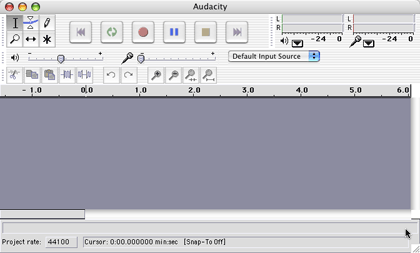
An empty Audacity project.
Push the big red record button to pick up a few seconds of any incoming audio. Each recording creates a new track, so you can quickly get things to work with, even if they’re nothing at all.
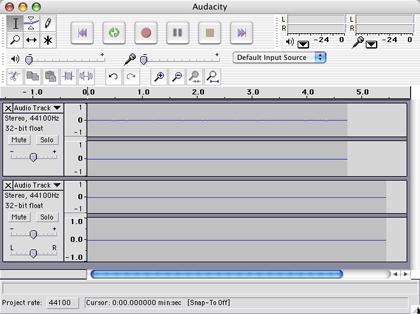
The sounds of silence.
Making Things Happen
Audacity’s toolbars include basics like cut, paste, and zoom in or out. They also control your input source, show sound meter levels, and switch between track selection tools.
Cut-and-paste works the same here as anywhere. Click and drag across a section of audio and copy it. Paste it into the same track or a new track as needed.
The Effect menu lists more powerful controls, from the obvious (fade in) to the obscure (Nyquist Prompt). They function like plug-ins in Photoshop or other editing programs, tweaking this and prodding that. (See the Effects section below for more details.)
Is It Mac Yet?
Audio editing is a thought-heavy process. You mentally compose on an audio canvas, working through sound overlaps and effects. An effortless interface really helps, lest you bog down in click-this-and-that-and-the-other-thing control details. Regrettably, you need to frequently mouse around Audacity’s control toolbars, breaking your rhythm. (It could really use a “hold Option to grab-scroll” command!)
The interface doesn’t look like a Mac, probably because of its cross- platform genesis. There are no brushed-steel windows, elegant icon-and-text buttons, or bird’s eye view of the whole track. (See ATPM’s review of Fission for a more visually pleasing editor.) I look forward to its evolution as a Mac application, not just as a sound editor.
Working With MP3 Files
A big plus: Audacity can import, edit, and export MP3 files. (You need LAME, a free library, to do so.)
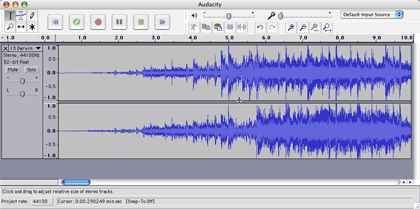
An imported song.
It’s not a lossless editor, unfortunately. Each import and export requires de- and re-compression, which degrades the sound. (The aforementioned Fission handles MP3 losslessly—which does limit the available editing functionality somewhat.)
One re-compression doesn’t hurt much, assuming you start with a high-quality file. Several surely will! If you have access to an uncompressed file like AIFF or WAV, it’s better to edit that and export to MP3 only when you’re done.
Effects
Most editing work needs effects (also known as filters). Look to them when you fade in from silence, add an echo, or clean up a crackly recording.
Powerful effects can reshape the sound significantly. Audacity includes a bunch at installation, with many listed below. See the links for Internet tutorials or examples. (The Audacity documentation includes a full list of effects.)
- Click Removal: Takes out pops or sharp sound artifacts, such as from an old record.
- Low pass filter: Constrain and loosen sound by changing the “size” of the area it plays in.
- High pass filter: Can isolate highs for de-essing vocals or synthesizing cymbals.
- Fade in/out: Come in from (or drop to) silence.
- Cross fade in/out: Mix across two tracks, one fading out as the other enters.
- DC bias removal: Helps remove noise from a track.
- Delay and Echo: wait, wait, wait, for, for, for, it, it, it.
- Tremelo: Rapid repetition of a sound, like a piano player who quickly repeats two alternating keys. It can give an accentuated or atmospheric effect.
- Normalize: Re-levels the audio to a specific target (say, just under maximum) across the recording to “pump” the sound without introducing distortion.
- Phaser: Adds a pulsing or wavering audio effect, as sometimes heard in guitar or keyboard music.
- FFT Filter: Raises or lowers specific sound frequencies, to help eliminate unwanted noise.
Programmers use the Nyquist programming language to create new effects. Audacity provides a list of Nyquist plug-ins and a Nyquist prompt to enter your own commands directly.
DJ You
Just using cross-fades and your free time, it’s possible to assemble a seamless music set for your next party or cross-country drive. Audacity makes a good editing candidate, given its free price and range of supported formats. You can do a super-basic party mix from iTunes. Audacity lets you create a more advanced set that outputs to a single file.
See tutorials like The Perfect Mix for a start with computer-based music mixing. You won’t be a club DJ with Audacity—it’s just about seamlessly moving from one song to the next (and hopefully on the beat).
Technical Support
As an open source effort, Audacity development and support comes from community-fed forums and the programmers themselves.
If you have previous editing experience, poke around the program to glean the easy stuff, like creating multiple tracks and applying effects. New users should check out the listed tutorials for places to start.
The bargain-minded How to Podcast site includes an Audacity section for people with that in mind.
Summary
Audacity’s range of supported formats makes it a good choice for basic editing. Its price makes the choice even better. You can manage sound inputs and recording levels from the main screen, lean on a no-cost development and support community, and grow into a new hobby or profession at only the cost of your personal time.
On the down side, the interface doesn’t look or feel like a Mac, and many other reviews note its limitations for professionals. If you understand sound and how to play with it effectively, the tools won’t move as easily as grander, more expensive applications. For the rest of us, free and capable probably fits the bill.
In October 2006, Audacity’s development group published a 1.3.2 beta version that adds several new interface and feature enhancements. It crashes almost constantly on my Cube, unfortunately. You may find it interesting to try out—just remember that version 1.2.6’s stability is leaps and bounds beyond.
Reader Comments (0)
Add A Comment