Software Review
Mapwing Creator Pro 1.0.2

Developer: Redbug Technologies
Price: $295
Requirements: Mac OS X 10.2.8, Rage 128.
Trial: Feature-limited (tours are limited to three points, Mapwing Flash Viewer not included)
Mapwing Creator Pro provides an alternative to Apple’s QuickTime VR for creating virtual tours. In a few respects, the Mapwing tool suite even has strengths over QTVR, such as the display of an overview map and the ability to define hotspots that display an alternative photo when clicked.
Even though I enjoyed creating a virtual tour and didn’t have too much difficulty using the tools, Mapwing’s status as a version 1.x product is extremely apparent. Moreover, its price point reflects an apparent desire by the developer for it to be a solid, high-end, commercial application. Unfortunately, Mapwing Creator Pro felt more like $30–40 piece of shareware. Even if the quirks and bugs I discovered were squashed, Mapwing does not, in its existing form, stand up as a near-$300 workflow solution.
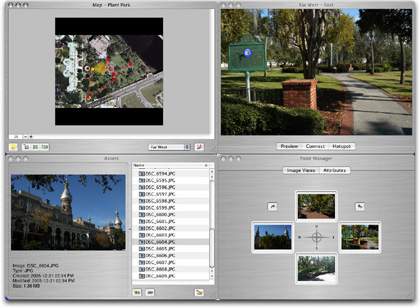
A Mapwing Creator Pro tour in its final stage of completion.
Mapwing Creator Pro tours are created in a four-window interface for defining the optional (but recommended) background map on which to create your tour, managing assets, and creating tour points, plus a preview window that is also used to connect points which form a tour and to define clickable hotspots. Creating a tour isn’t difficult once you’ve familiarized yourself with the application’s controls and window tabs. Mapwing Creator Pro’s documentation is well-written. Both it and the application’s help files guide you through the process of creating a tour.
You may notice in my sample tour that I utilized a snapshot of the park from Google Earth. For most uses, this is probably fine, but you will likely need to generate your own map or work out licensing with Google if you wish to use such images in a commercial/for-profit capacity.
For the most part, you can perform the steps of building a tour in any order that works best for you. You may wish to define all tour points, assign all photos, then connect all the points en masse. I preferred to first import all my assets (I could also have sorted them into folders in the Assets window, if I had wanted to.), then set up one point at a time, dragging in the asset photos for all four views as I went and connecting points as I was able.
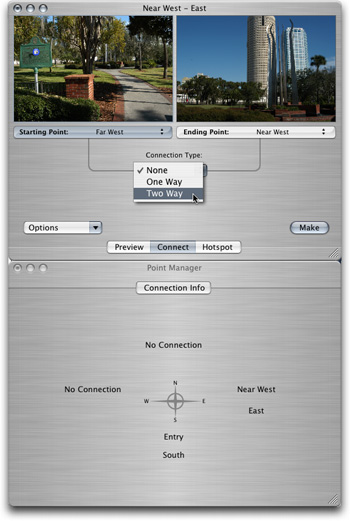
Tours are built by connecting the view of one point to the view of another, and choosing whether you can travel in one direction, or both directions.
Connecting points is fairly straightforward—simply select a directional view of two points and choose what type of connection to make. The Point Manager window changes in this mode to show what connections already exist.
Personally, I would rather see a tool in the base map window to drag connections between points. This window already gives color-coded feedback for connections and uses single lines to denote a one-way connection and double lines for two-way connections.
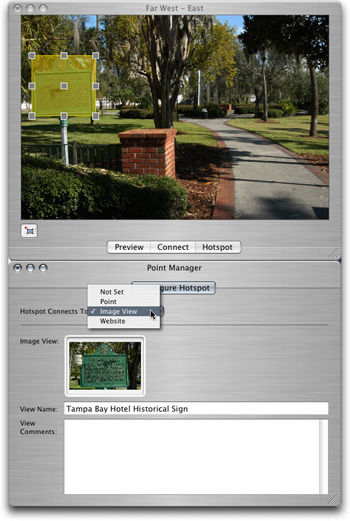
Hotspots allow you to highlight certain items within your tour for additional views or information.
Creating hotspots is just as straightforward. Define an area, then choose whether you want a click to that hotspot to link to another point in your tour, to one of your asset images, or to an external Web site.
Once you’ve created a tour, all that’s left is to make it available for others to view. The simplest way is provide a direct link to the tour document file and instruct viewers to download the free Mapwing Viewer, which is available for Mac OS X and Windows 2000 or XP. The tour document can either be downloaded separately and opened in the viewer, or you can provide a Web link to it which will open in the viewer.
Alternatively, if your Web server supports PHP and Flash documents, you can use the Mapwing Flash Viewer to display tours on your Web site. Flash-based tours can either be directly linked, such as in my example tour of Plant Park, or presented in a pop-up window. If you’re ambitious, you can incorporate the code to display the viewer into your existing Web page design. Also, you can choose an option while viewing a Flash-based tour to open the tour in the client-side viewer application.
A page on Redbug’s Web site has many more examples of tours.
The most glaring problem I found with Mapwing is that there is very poor tolerance for varying image dimensions and/or orientation within a tour. When you begin a new tour, you have the option to select 4:3 or 3:2 as the view ratio, as well as an estimate of overall map size and viewing resolution. Tour photos are always presented in landscape orientation, and you have to completely start over if you change your mind about which view ratio you wish to use. As you browse my example tour of Plant Park, you’ll find hotspots of the sculpture and of the John F. Kennedy memorial. Both these hotspot photos were taken in portrait orientation and Mapwing stretched them to fit a landscape space.
Another problem is that there is no clear workaround to navigate a tour if one or more hotspots cover an entire photo, and there is no warning when hotspots are created in this manner. Hovering the mouse over the photo would no longer show the arrows to turn left, right, or move forward. You can see an example of this phenomenon if you navigate to the Far West point in my example tour and look to the west at the Plant museum. This caveat may seem like a no-brainer, and the best solution is to not create hotspots that fill an entire photo, but be aware that it is not impossible to do so. You can use the left, right, and up arrows on your keyboard to navigate instead, but only in the client-side Mapwing Viewer—not in the Flash viewer.
Another oddity is that the viewer seems to lock-up/crash if data from a Web server isn’t available, even though the application is really just waiting for the data. At one point, I suffered a complete loss of all four photo definitions in one of my tour points when I edited a previously defined connection to another point. This only happened once, and I couldn’t reproduce it. Another quirk that I couldn’t reproduce on a subsequent launch of the program was that the selection highlight in the Image Views tab of the Point Manager window only appeared if I clicked the North and South views—not East or West. The next time I launched Mapwing Creator Pro, all four views would display a selection highlight when I clicked them.
Cosmetically, I’d rather see an integrated editor window instead of four independent windows, but that’s personal preference. And, since there appears to be enough screen real estate, an option to display the buttons as text instead of icons may help some people.
Mapwing’s potential is pretty slick. I look forward to trying to create a tour that is more the calibre of some of the samples on Redbug’s Web site. I might be receptive to a price around $100 if the interface were polished, dimension/orientation bugs were fixed, and there was an integrated tool to generate the files needed to present a tour on the Web instead of having to copy a folder of files that are bundled with the software and hand-edit them for each tour. But, in its current form, I found nothing about the software that justifies a $100 price tag—let alone $300.
Reader Comments (2)
That's unfortunate because there is a shortage of easy-to-use Flash based tools on the Mac. My friend is now using Swish on Windows to do her work. It costs what this should.
Redbug recently introduced Mapwing Creator which enables you to build Flash tours at a shareware price - just $39.
Add A Comment