Review: HTML Character Converter 1.0

Developer: KavaSoft
Price: $4.99
Requirements: Mac OS X 10.1. Services work in Cocoa applications and some Carbon applications.
Trial: Fully-featured (25 uses)
Admit it. Everyone hates typing HTML entity codes. I mean, seriously, if you enjoyed typing something like é instead of é, you’d probably use a Windows machine instead of a Mac so that you could type that character by holding down the Alt key and typing 0233 on the numeric keypad. Admit it—you’d rather just type Option-E and then E.
HTML Character Converter restores the pleasure of not having to remember stupid codes for characters you want to display in HTML. It makes use of the Services menu to avail itself to supported applications.
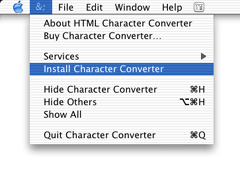
There’s no need to teach yourself how to install things into the Services menu. HTML Character Converter does it for you.
Once HTML Character Converter is installed, it will automatically launch when it is needed. To use it, simply highlight a block of text that contains characters you wish to convert, and select “Encode into HTML” from the Services menu. Alternatively, you can simply press Command-Shift-&. You do not have to isolate and select just the characters you wish to convert. HTML Character Converter ignores standard characters that do not need conversion, so feel free to just highlight an entire block of text that you know contains several characters that need conversion.
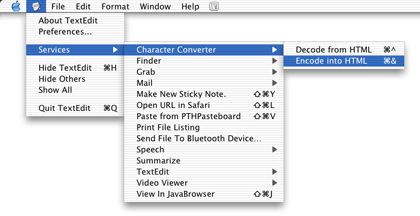
Almost as if it were an added bonus, this utility will also do a reverse conversion. If you end up with a string of text full of HTML entity codes, you can highlight the text and choose “Decode from HTML” or press Command-Shift-^.
A somewhat unimportant quirk is that the menu’s representation for the keyboard shortcuts might be confusing. Technically, it is not wrong. It displays the standard icon for the Command key (the cloverleaf—a.k.a. splat) and then either the & or ^ character which, of course, must be typed with the Shift key. However, the hollow up-arrow icon for Shift is not there. The most accurate representation would be to show Command-Shift-6 and Command-Shift-7. But as I said, this isn’t a major deal.
Close, But No Cigar
HTML Character Converter very nearly earned an Excellent rating. Two caveats held it back. The lesser reason was that, sometimes, you must perform your first conversion from the menu. The keyboard shortcuts will work normally after that. This is mentioned on the Web site and I suspect just manually loading HTML Character Converter before doing any conversions will cause the shortcuts to work the first time. You get the idea. It’s just strange that sometimes the shortcuts will work right off the bat.
The more important disappointment is that, apparently, HTML Character Converter does not work with my preferred HTML editor—Optima Systems’ PageSpinner. Admittedly, it’s not KavaSoft’s fault that PageSpinner does not support services. Maybe this qualifies as an unwarranted gripe, but if I were developing a utility to aid coding HTML, I’d endeavor to make it work in as many of the popular editing packages as possible, even if a slightly less convenient action were required to invoke the conversion for some editors. Unless the usual software tracking sites are lying, PageSpinner is quite popular.
Perhaps for the same reason as PageSpinner, I must point out that HTML Character Converter did not work for me using BBEdit Lite 6.1, either, though KavaSoft says the utility works with “some Carbon applications like BBEdit.” I suppose only users of the Pro version will benefit.
These things aside, HTML Character Converter is a pretty decent help—even for a version 1.0 release. The next version would do well to include preferences to not convert certain tags that are highlighted. For example, I would find it extremely useful to be able to highlight a range of text that had various extended characters in it (I write HTML pages with Spanish text fairly often) as well as some hyperlink tags, and have the < and > characters not get converted to < and > or the straight quotation marks in the tags change to ".
(And yes, I did use HTML Character Converter with TextEdit to convert to the codes you’ve seen above!)
Reader Comments (1)
This functionality is great, yet I'd like to see a version 1.2 let you individually select which characters to skip. While I will make good use of being able to skip bracket characters and straight quotes used in HTML tags, there aren't too many times I need to skip ampersands.
Add A Comment