Review: Phaser 8200

Developer: Xerox/Tektronix
Price: $1499—$3499 ($2199 for 8200DP reviewed)
Requirements: Mac OS 8-9, Mac OS X, Windows, or Unix; AppleTalk, TCP/IP (LPR), or NetWare; supports PostScript 3 and PCL 5c.
Trial: None
As a small business owner whose company is steadily growing, I’ve recently found my office needing a high-speed color printer. After surveying the choices available, I decided that the Xerox Phaser 8200DP best fit my criteria. My top priority was color print quality because the printer will be used primarily for proofing purposes, and also for printing advertising and marketing materials. As we already have a black and white laser printer, text print quality and speed were not as important to me.

Nevertheless, choosing between the Phaser 6200 (a color laser printer) and the Phaser 8200 (a solid ink printer) was not easy. I had played with both printers in the past at Macworld Expo, and remembered the pros and cons of both print technologies.
The 6200 is faster, offers superior text quality with sharper lines and superior resolution by virtue of its true laser technology, and has more versatile paper handling. In short, it has all of the qualities we’ve come to expect with laser printing, plus the added bonus of color output. The output is more durable and immune to scraping and smudging than solid ink, which can be scraped or smeared if exposed to excessive heat.
The 8200 on the other hand boasts superior color print quality with smoother graphics and far more consistent color tones. I like to think of the 6200 as a better workhorse business printer and the 8200 as a better proofer for when accurate and high-quality graphic output is of utmost concern.
I chose the 8200DP specifically over the other 8200 models because it provides the “photo mode” with higher resolution (1200 dpi vs. 1000 dpi) and higher quality output than the 8200B or 8200N. Also important to me was duplex print mode, which can be added to the 8200B or 8200N but comes standard on the 8200DP.
Setup & Installation
Installation of the software using the included CDs was self explanatory and speedy. All models support AppleTalk or TCP/IP printing on the Mac except the 8200B, and unlike many other LPR printers the 8200 has a bi-directional LPR AppSocket which enables print job monitoring and other features not ordinarily available via LPR. The AppSocket is not compatible with OS X, however standard LPR printing is still supported. An application entitled PhaserPort is included to enable the creation of an AppSocket LPR under OS 8/9, and the interface is strikingly similar to Apple’s Desktop Printer Utility.
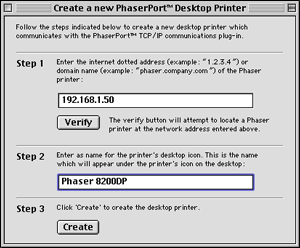
The 8200N/DP/DX models all feature USB, Parallel, and 10/100BaseTX connections. Because I planned to print large color images from Photoshop, Quark, and PageMaker, I chose to use a 100BaseTX connection even though I did not need to share the print with any other computers on the network. Configuring the printer’s TCP/IP information via the LCD readout and front panel buttons was very simple. While I could have simply connected via AppleTalk, LPR is faster and by configuring TCP on the printer I was able to take advantage of the Web-based admin interface built into the printer.
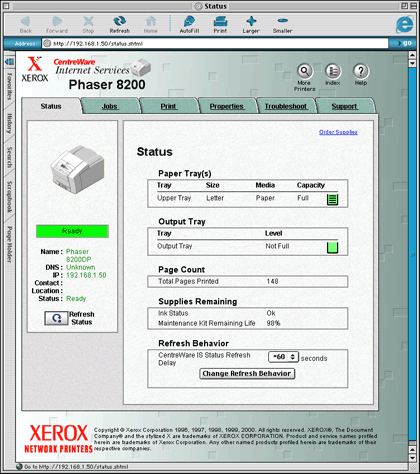
Physically setting up the printer was similarly straightforward. A handful of solid ink sticks are included with the printer, but I ordered a five pack of each color based on the assumption that the bundled ink wouldn’t last very long. Each of the four color ink sticks is shaped slightly differently, with a cutout notch in a different corner so that they cannot be inadvertently installed in the wrong ink path.


Initial Gripes
Let’s just get these out of the way. Here are the gripes I had with the printer upon taking it out of its box and setting it up.
Noise: the printer is a little louder when idle than I’m used to. My LaserJet 4000N is virtually silent when idle. The Phaser, on the other hand, makes a low level whirring noise. After a while I got used to it, but if I had my way it would be quieter when not in use. During use it’s no louder than average, but I don’t mind noise during a print job.
Paper handling: I was disappointed to see that the main paper tray only handles 200 sheets. I read this on the Web but I don’t think it ever really sunk in—my eyes just glazed right over that spec. I have been using printers with 500 sheet primary paper trays for so long now that it never really crossed my mind that a printer might have a smaller primary tray. Of course you can add up to two 500 sheet paper trays, giving you a total capacity of 1200 sheets, which admittedly is extremely competitive for a printer that technically isn’t laser technology. Even so my nitpick with the primary tray is a valid gripe considering that each additional 500 sheet tray costs a cool $550.
Another paper handling gripe I have is the manual feed tray. It’s a single sheet arrangement. That’s right—one sheet at a time. It works flawlessly, feeds consistently, and even has a little motorized “grab” that activates when the page is inserted far enough into the tray, ensuring a good feed. But if you want to print out a series of envelopes, or a couple of glossy sheets or transparencies, it can be a real nuisance to babysit the printer. Even a 15-sheet manual tray would have been nice.
Initial warm up time: when you turn the printer on for the very first time it will take about 15 minutes to go through all sorts of warm up procedures, etc. It will never again take that long, even if you turn it off and turn it back on. However it is not unusual for it to take several minutes to warm up from a cold start. And, when in standby, it can take about a full minute to warm back up. I realize that the print technology requires that the engine heat the ink, and that certain delays are unavoidable; it is however something worth mentioning to those readers who might not otherwise anticipate such delays.
Initial Praise
What I did like right out of the box was how simple it is to install ink, and how easy access paths are to the “guts” of the Phaser. I have not yet experienced a paper jam, but if I do it would be trivial to access any part of the paper path. The printer is very accessible and well constructed.
Setting up the Phaser using the LCD display and front panel button keypad was also a breeze. The display is large and virtually all configurable options may be accessed on the front panel. The printer is also very responsive and can queue new tasks while it is processing old ones.
Most impressive of all to me was the Web-based interface and all the software features that come with it. For example, you can configure the printer to e-mail up to three different people in case of a jam, or if it runs out of paper, or if another problem arises. For office environments with dedicated IT staff this is invaluable and very smart.
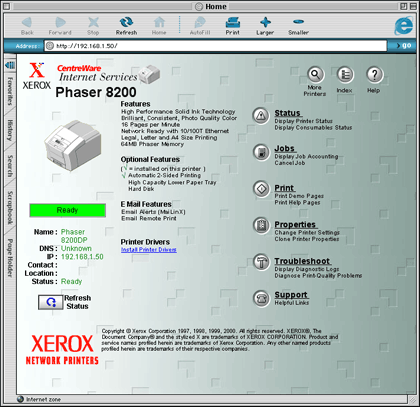
There are all sorts of other impressive features that have been engineered into this printer. If, for example, you configure the printer for TCP with its own IP address, you can send it—via FTP—PostScript files to print. Most importantly, you can control every aspect of the printer (including monitoring of print jobs) from any Web browser with access to the printer’s IP address, and I like that a lot. The software front-end is very slick indeed. This is easily the most Internet-savvy printer I’ve ever encountered.
The most impressive hardware-related feature for me was the incredibly fast “first page” print time for this printer. Initially when I set the printer up I printed some demonstration pages to make sure everything was alright. These pages shot right out of the printer in brilliant color. I admitted to myself that I wasn’t being fair as those pages were stored onboard the printer, so I tried some print jobs from my computer.
In large part due to the 100Base-T connection, the pages literally flew out of the printer as soon as I hit the Print button on my G4. The printer may not be the fastest in terms of pages per minute, but the first page comes out quite quickly and the processing time is quite low for all but the most complex documents, even at the highest print quality.
Duplex printing is definitely cool on the 8200 and earns a high score on the “wow” meter. The first page is printed face down and spit out about 90%, then just before it is ejected fully, it is sucked back in and the second page comes out face up. This is all done quite rapidly. The first time I ever witnessed this my jaw literally dropped, and I grabbed an employee who is very computer savvy and brought him in to witness. He too was suitably impressed with the show the printer was putting on for us. Something about the speed and quality of the duplexed printing impressed me more than conventional duplexed laser printing. A double-sided full color document generated at such speed does make your spine tingle a little, no matter how jaded a computer user you may be.
Long Term Impressions
Having used the printer for a longer period of time, I have now come to appreciate its strengths and weaknesses more. I’ll try to briefly summarize them and characterize the printer in general terms.
Print Quality
The print quality of the Phaser 8200 is overall quite high, but there are some important considerations. First of all, as with most other color printers, every print quality mode except for the highest one (Photo) is useless. The second from the top (Enhanced) is OK for less critical printing but you can pretty much forget the other modes.
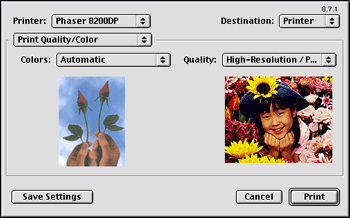
I use Photo mode for everything, even though I am probably going through ink more quickly that I would be if I used a lesser quality for printing everyday jobs. Still, everything looks so much better in Photo mode, including text. Lines are sharper, text suffers less from staircasing and jagged edges, and the colors are more vivid. In this mode the printer gets extremely high marks for print quality across the boards. In short, the output is eye candy.
Do not expect text quality to be on a par with the very best laser printers on the market. Even in photo mode the text/line print quality is not as good as my HP LaserJet 4000 in 1200dpi mode; it is however comparable to the HP in 600 dpi mode and that’s sufficient for most office printing.
If you are working in an industry where fine lines and typography are truly critical, this is probably not the printer for you. I have a couple of friends who typeset music professionally and the Phaser 8200 would never hold up for them because the use so many fine lines, diagonal lines, and unusual typographic shapes on a day to day basis. On the other hand, they don’t need a color printer for music typesetting! If you don’t spend a lot of time with a loop examining staircasing on typographic output, you probably needn’t worry about the Phaser in this context.
The graphics output is entirely different from an ink jet printer. I cannot emphasize enough how different the two print technologies are. When you print out a high resolution image on an ink jet printer (such as the Epson Stylus I use at home for occasional color printing) using plain paper, results are less than stellar. Using premium glossy paper however, you can often attain results that might convince the casual observer that the printer had actually produced a photograph. There is a glossy sheen and a ultra-photo-realistic quality to the output of an ink jet on maximum quality. It’s almost like a “liquid” image.
The Phaser is another kettle of fish entirely. Its solid ink technology looks almost as good on plain paper as on premium paper. It is true that you can improve the output by using better paper, and glossy paper always gives a professional and snazzy look to printouts; but even on glossy paper the Phaser will not yield output that looks anything like a photograph. It aims for a far more accurate proof, warts and all so to speak.
I for one believe that ink jets have a tendency to gloss over inconsistencies and make everything look great. The Phaser will not do this, and even on a very high resolution document the results were less photo-realistic than on an ink jet. I am not implying that this is a bad thing, and in point of fact it is exactly what I wanted in a color printer, as we have been using it for color proofing and it’s critical that any inconsistencies show up before we send the job off to the print shop. Still, if you are expecting the Phaser to give you Epson Stylus lookalike output at high speeds, be advised that the Phaser is not aiming to provide photo-realistic printouts.
Now, does this mean that I am unhappy with the Phaser’s print quality? Not at all. It is accurate and the color tones are exceptionally consistent, as advertised. Print a page with large areas of solid colors and it’s instantly apparent why solid ink has its benefits over other technologies, particularly color laser. Similarly, the output is much less grainy than color laser and there is no mis-registration of colors.
The solid ink also has a glossy feel to it as it is almost painted onto the surface of the page. People seem to respond very positively to it—I have handed out color prints to many people and they have all stopped to rub their fingers over the output because of the way it jumps off the page and catches the light. There is a wonderful three dimensional quality to the output, and the colors are extremely vivid.
The technology is capable of printing a far wider array of colors in the spectrum than color laser, and this is obvious at first glance. Subtle variations in colors are instantly visible as well, and this is important for proofing. For business printing color laser may cut the mustard, but for printing anything more than bar graphs and pie charts, solid ink is clearly a superior technology.
There are some software options that can be turned on, such as “image smoothing,” which at first I was hesitant to use. For proofing purposes these features will only serve to veil any flaws in the document; if however the goal is to create “prettier” output in the vein of the Epson Stylus as discussed above, this feature does offer some noticeable improvements. Images will be ever so slightly blurred and edges will not be as razor sharp, but for photographic output the results are much more photo-realistic.
For final drafts that are not to be used for proofing it is a feature I would leave on by default (unless I were printing a document which was already a little skimpy on sharpness), because the average Joe is going to prefer the output with image smoothing engaged. The result will look more like a photo and less like a computer-generated image.
Speed
The printer has remarkably fast print times for the first page as has been discussed. For multi-page documents it can be a little sluggish compared to today’s faster black and white laser printers. Nor is the Phaser as fast as some high-performance color laser printers in the same price range, namely the HP Color LaserJet series. In spite of this, I have never really found myself wanting for a faster printer.
For those who print long textual documents in black and white I can see the printer causing some frustration as compared to a newer B&W laser printer, and if one is printing 100 copies of a color page I suppose there are printers on the market that will get the job done more speedily. For small scale jobs, however, the Phaser is peppy enough and the quality of the color output is so much higher than anything else I’ve seen that it seems unfair to complain. You can get a better photo print out of an ink jet, but in the time it takes an Epson Stylus to print one full page at highest quality, the Phaser could have printed dozens upon dozens of copies.
Networking, Compatibility, and Expansion
The Phaser supports all of the major protocols including AppleTalk, LPR, and NetWare among others. It is compatible with virtually every flavor of Unix (including OS X), OS 8 and 9, and Windows. It also sports USB and Parallel ports. In general this printer is pretty well equipped for small- to medium-sized office environments.
The Web admin panel makes life easy, and its Internet savvy software design lets it print jobs from across the globe, just like in those Xerox ads on TV! Also noteworthy is the compatibility with PostScript 3 and the extensive color management options available to the user.
The printer is expandable and scalable as well. A hard drive may be added (or you can purchase the printer with one pre-installed, in the guise of the 8200DX) which opens up a world of possibilities including collated output, stored fonts, stored proofs, and more Internet printing and document exchanges. More RAM can be added too, although it comes well equipped out of the box.
More paper trays can be added, as discussed. Cheaper models can be upgraded to provide duplex functionality, and the 8200B can be fitted with the networking card. However, I am not sure whether either the 8200B or 8200N can be upgraded to provide the 1200 dpi photo print mode that the DP and DX provide.
Cost Per Page
I have not performed a rigorous cost per page analysis of the Phaser 8200 vs. another color print technology. It’s quite obvious though that it is considerably cheaper than color ink jet given that one need not purchase expensive premium paper, and the ink sticks last much longer than ink jet ink cartridges.
Compared to color laser, Xerox’s own color laser printer supplies cost about the same as the ink sticks for the Phaser 8200 and the estimated page count is almost identical. For example, any one of the four color toner cartridges for the Phaser 6200 will cost you $179.99 and have an estimated life span of 8,000 pages. Five ink sticks of any one color for the Phaser 8200 will cost you $169.99 and have an estimated life span of 7,000 pages. Assuming that Xerox is honest and uses the same life span calculation (in terms of average color density per page, etc.) the cost per page seems quite comparable.
I will say that I have been quite pleasantly surprised by how long the ink sticks seem to last. A lot of the print jobs I have been outputting with the 8200 have had a full page black background and yet the black ink sticks seem to have a remarkably long life span despite my extensive use of black ink on an average page.
On an entirely uncritical note, it can be fun to watch the ink sticks deplete at different rates. I never really gave much thought to how much cyan vs. magenta vs. yellow was on a page before. A quick peek under the lid instantly reveals how much more of a given color you are using on average. The fact that you can reload each color independently, and in small, inexpensive increments, is nice.
Durability of Output
One concern many customers will have is the durability of solid ink output vs. color laser. Laser output is more or less bulletproof. It’s hard to smear, scrape, or otherwise mar the output from a laser printer, color or B&W. Ink jet is, by comparison, fairly delicate and smudges very easily, especially when the page first comes out of the printer.
Solid ink output holds up quite well—the pages do not come out of the printer damp nor do they need time to air-dry. Smudging has not proven to be a problem. Excessive exposure to water could possibly cause smudging, but the real enemy is heat. If you expose solid ink output to excessive heat the ink may melt and run. Heat is how the ink is applied to the page by the printer in the first place, so this comes as no real surprise.
Scraping is also a problem. If you scrape a printed page vigorously you can remove the ink. It’s quite easy to do with a sharp knife, but otherwise the ink is smooth and glossy enough to resist scraping from day to day contact with other objects and in general this is not a concern.
Conclusions
Overall, I am extremely satisfied with the Phaser 8200DP. The software end of things is virtually impossible to fault. The front end is well designed and the printer is very sophisticated and clearly brilliantly engineered, insofar as its brains are concerned.
As for its guts, the Phaser 8200 generates beautiful color output at speeds competitive with, but not exceeding, color laser printers. The image quality is substantially higher than laser with marvelous color consistency, depth, and extremely vivid colors. By comparison color laser looks grainy, dull, two dimensional, and artificial.
The Phaser 8200 is a strange printer, however. It’s not a laser printer in that it does not offer either the paper handling versatility nor the output speed, nor the razor sharp text and line output. At the same time it will not spit out photo-realistic images at high speeds. But in all fairness to expect it to do either is unfair for it was not designed with either purpose in mind.
The real question, then, is who will the Phaser 8200 appeal to? If you need high speed output and more industrial strength office printing, you should go with color laser. If you are willing to wait ten minutes for a single, costly, page of mouth watering photo-realistic output, you should clearly go with ink jet. But if you are willing to compromise a little on speed, don’t mind spending more for additional paper capacity, and what you really want from a color printer is accurate output and the best possible proofs, the Phaser 8200 is almost certainly the printer for you.
Reader Comments (70)
By the way, does anyone know if this is a true 1200 DPI printer, or is it 1200x600 DPI? The advanced user manual online said something about 1200x600, which makes it sound like Xerox might be misrepresenting the printer in most of its advertising. Then again, DPI never tells the whole story when it comes to perceived image quality.
As for the print quality, I would say that it has handled over 90 percent of my digital photo needs just fine. While it prints fine on plain copy paper, I have found it most important to use an ultra-white paper for the best results. I use 32 lb HP 98 brightness and have had great results. STAY AWAY from expensive high gloss photo papers. While they work best for photo realistic inkjet printing, their extra hard glossy surface is the worst paper surface for the solid ink, as it readily scratches off. Of course, for routine reports, etc., good copy paper is perfectly adequate.
The waterproof nature of the solid ink is a real benefit when printing jobs that will be exposed to moisture. I have a job printing labels used on packages of custom butchered meats for sale in freezer packs. Absolutely perfect for this.
Now for my major gripe. Xerox, in its promotional material for this printer, states that "for best ink economy, leave the printer on all the time." This in my opinion, is definately misleading. What they should "fess up" to in their specs is that EVERY time the printer is turned off (which could happen over and over during power outages), that it will cost approximately $10--that's ten dollars worth of black ink to purge the print head when the printer is turned back on. I believe that this amount of cost is definitely material and is really more than "some ink is used on a cold start" as they state for the reason for leaving the printer on. I have used an accurate scale to weigh the "cold start" purged ink from the waste tray and found it to be 2/3 of a black stick. (It appears to be black ink that they use for this, fortunately). I think that Xerox should offer some kind of black ink rebate program to mitigate this issue. I have no problem leaving the printer on but, in the last ten months, I have experienced several "out of my control" power outages. (I live in California! I estimate that approximately 100 dollars worth of ink has been wasted due to these power outages. I cannot believe that it costs them much at all to make this stuff. They used to give it away free for the 860 model!!
I would like to hear from others on this issue.
Media Sciences provides a $50 off coupon on your first full order of ink. I haven't used it yet for a couple of reasons: (1) As third-party inks go, theirs is among the most expensive, offering about 30% savings over OEM (computed today at provantage.com). (2) Savvy shoppers can find OEM ink even cheaper than 3rd party prices.
Has anyone found a way to retrieve the usage report without printing it? I love knowing how much ink I have used (to five decimal places!) because it provides very accurate billing, but I'm aware that the five-page report uses a lot of yellow ink needlessly. Luckily, the data I want is on the first page, so a well-placed job cancel saves on ink, but I'd rather waste no ink. Thanks.
say it's really not good! The ink scratches off easily
on almost any kind of paper and you can forget about making business cards, since the graphics and text on them will melt and smear after being in your wallet for a couple of days. The color quality and output is
very good and the best ive seen in this segment, but be warned; Solid ink printouts are very fragile and not a good idea if you want customers / clients
to use or handle your printed material...
Wax blocks are costly and the secret to good print:block ratio is dont turn the machine off unless absolutely necessary, the power-on clean pushes all wax colours through the print head to clear the "jets". 3rd party (cheaper) blocks are available and the suplier we found would underwrite a repair of the printhead if Xerox proved that 3rd party wax was to blame.
The maintenance kit replacement is also a costly scam - flashes a message up after a year whether it needs it or not (£100+).
We wanted repeatability in alignment and Xerox couldnt gurantee this - the transport can move paper laterally from sheet to sheet across the depth of the expansion tray (500 sheets)
Costs per print are higher than one would expect when using photo-mode, we have now moved away from wax blocks to lower cost lasers.
Thanks,
David
Anyone have any suggestions or knowledge of how to fix it without having a service call? Is there a fuse? What about maintenance manuals? Sources?
I did a search and found some instructions on how to replace the heater lamps:
http://www.tek-tips.com/viewthread.cfm?qid=887098&page=6
The 860 and 8200 are identical in mechanics.
Breakout schematics are found at:
http://www.office.xerox.com/userdoc/P8200/8200_Web/partslist/#paperpath
The repair manual can be found on ebay, but it is $20 and the above links can help you with the heater replacement process.
Several websites can be found that sell replacement lamps along with printed instructions - priced from $20 - $25. I purchased the lamps at Home Depot. The lamps are 150W halogen (these are replacement Halogen bulbs for stand lamps). Home Depot had a Phillips brand (be sure to choose the 150W model lamp) - $11.
If you have some mechanical ability you should be able to do this yourself, otherwise bring it in for repair.
Additonal comment on tools for heater lamp replacement:
Torx driver with T-15 and T-20 bits.
Snap Ring Pliers (ring holds upper roller motor in place).
I've created a quick webpage with some pictures of the repair.
http://golfclubradar.com/xerox8200/
Rick
--Rampy
This is most likley a heater lamp issue. The bulbs have failed so the printer can't complete the warm-up process.
Rick
BTW, I can relate to everything said in this thread. I like the printer because it is fast and looks very nice for color.
Thanks for that. I started taking the printer apart and found that a couple of screws are stuck badly. Anyways, thanx for the help..it does look like a heater lamp problem. Will get back
On a different note, I mainly wanted this printer for printing digital photos, with the idea of putting together scrapbook pages in Publisher and printing them out. I have been disappointed with the image quality--too grainy even in "photo" mode. After reading the article I am anxious to try the image smoothing procedure. --Kevin
It's had very light use in a solo design studio -- in total it's printed 5700 pages. The first failure happened just after the warranty expired. The repair cost me hundreds of dollars plus a lot of ink consumption, even after convincing Xerox that they had responsibility and having them pay the labour cost to send a technician. This time round I don't even want to think about what this is going to cost.
I can't recommend this printer for solo designers -- some of the people it was most directly marketed to. When it works, it performs exactly as I want in the design field. The colour, speed and quality are exemplary, and duplexing is very useful. But ... two of the main reasons I chose it were its supposed simplicity and low failure rate compared to colour lasers, which seems untrue, and its claimed lower cost per page for consumables, which is certainly untrue when all factors are taken into account. It has eaten a small fortune in ink while sitting here fairly little used. And every power outage and shutdown costs me another kick in the wallet.
It might be a good choice for a small workgroup with a high volume of colour printing to do and the resources to justify hundreds of dollars a year for a service contract.
I house a 6200DP phaser at my office for a non-profit organization I belong to. I volunteer to print up our quarterly newsletter. The 6200 has been good to us, a work horse. Problem, in Dec. laser failure code 07 showed up, called up a local tech tried to fix it over the phone ended up bringing it in. They cleaned it, etc.. The laser failure is showing up again. I really would like to try fixing it myself. I'm fairly tech. oriented. It would save our non-profit CFPACS $. Any advice/help would be appreciated.
Diana
Any help would be appreciated.
We had the 850 for maybe two years and had problems with colors and heating (maybe replacing the halogen light would have fixed it). After about a year the colors were WAY off.. Red was deep purple, etc. This one used Xerox ink.
The 860s we used third party ink and almost immediately had problems. We went through about 4 of them in a couple of months (free replacement from the company we got the ink from) before we got our contract cancelled.
The first 8200 we got (2 years ago) was from http://www.freecolorprinters.com/. This is a program by Xerox themselves so we used OEM ink. You have to order supplies from them for 3 years and then the printer is yours. We have a 3000 page minimum per month or we are charged something like $100. You have to send them a monthly report showing the pages printed. A 5-pack of color ink costs $174.99 and black $94.99. The standard maintenance kit is $119.99 and the extended is $199.99. I am not sure if this is more than normal.
The second 8200 we got (1 year ago) was from http://www.freecolorprinter.com/ (note no s in printer). This is a similar program but uses Media Sciences ink. It is only a 2 year contract and you have to buy a minimum number of supplies from them per month. I think it's like 5 sticks of each color or something. The nice thing is that there is no printing minimum. So if the ink you got is more than you use you can just keep it to use later (if you barely print you might end up with a big stash in 2 years). We really haven't had any more "light stripes" problems as the Xerox ink, but we have only had it for one year. Also, the ink you get is a bit more expensive than elsewhere.
Since the Media Sciences one is cheaper we use it more. In one year we've printed 110,000 pages. The Xerox other we've had two years and have printed 135,000 pages.
One time we got two third party maintenance kits that did not work. We have always used OEM kits and always get the extended ones (40,000 pages).
On the light stripes issue, sometimes we send a 500 page job and after so many pages it starts leaving a half-printed line about a 1/4 inch across. Keep an eye out for this or you might print 499 pages like that and never know it. In some cases you don't care, but some documents can't have that.
Also, to eliminate light stripes it goes through a jet cleaning process which wastes lots of ink (probably the $10 mentioned above). Sometimes you have to run it two or three times for it to go away.
I have to say that many printers I have dealt with do NOT CANCEL when you tell it to!! That is sooo annoying sometimes. These cancel almost immediately.
When a paper jams, you have to go in there and take it out (very easy), and then the printer will send a "cleaning" paper to take out whatever ink was in the drum. Don't forget to take this out from the output tray as it might be half-printed or mess up your counts. :)
Sometimes the printer locks the maintenance kit. Do not try to force it out. :) Usually time will do the trick. One time it just would not unlock, so we turned the printer off, unplugged, took the right cover off (a few screws) and turned a motor that unlocked it.
The 850/860 I think use more ink than the 8200. At least to the touch a printed page in the 860 is noticeable more raised than the 8200. The 850/860 ink was also easier to scratch off. Most likely it is because there was more of it.
Double sided printing works fine. If you are printing a lot (couple hundred pages), you might want to do single sided twice. It is faster than duplex printing.
The web interface is just as described.
Someone said the ink melts at 190 degrees. For the 850 I do not believe that (it may be true for the 860/8200). I had a paper in my car on a hot summer day with my windows closed and it melted into the paper and spread out. I did not die when I went into the car, but it probably felt like 140 degrees.
Another note, do NOT print solid colors where you need to write (e.g. forms). Since it's waterproof, the "liquid" ink pens will just smear and ballpoint pens will scratch the ink. If you print a very light color, it will not fill the section with ink (it will spread out the dots to make it seem lighter) so it won't really affect it. I think color lasers shine here.
Transparencies look great. I don't know how color lasers do, but these do wonderfully. You have to tell it specifically it's a transparency and then it will use less ink so the light can go through. Otherwise you basically have black everywhere there is ink.
That's all I can think of right now. :)
Can anyone tell me where I can buy halogen bulbs for a phaser 8200, I'm in Australia.
Thanks in advance.
I'd recommend Ink Technologies:
www.inktechnologies.com/8200_artisan.html
For $24.95 (US not Australian dollars!) you can get both the bulbs and an excellent 9 page Bulb Replacement Instructions pdf), but I don't know how easy or expensive it is to have the bulbs delivered to Australia.
Yesterday I changed the halogen bulbs in my Phaser 8200. It took me hours but I found it invaluable to have the Bulb Replacement Instructions (I'm in the UK and just bought the instructions for $9.95 - free and instant delivery as it's an electronic pdf).
I bought the bulbs separately for a whopping £49 from a UK dealer and with not so good instructions.
The original lamps I took out were by GE.
spec is:
120V 150W
Hungary K2
The lamps are about 117 mm long.
You could try any DIY or lighting shop for an equivalent or go to http://www.ge.com/aus/en/business/ge_consumer_products_lighting.html to see where you can get the exact same bulbs locally.
I started to use third-party (from Ink Technologies) right after the Xerox ink ran out. I've heard that these inks can cause printhead failures. How do I prove that this caused my problem so I can get the guarantee honored?
PHASER 8200
We have had a lot of wasted ink due to the print head cleaning process the Phaser 8200 goes through simply due to minor spikes in the electric service (Power spikes overnight are the only cause we can think of for this to happen). In the morning we can find several Start-up pages sitting on the printer due to the cleaning processes done overnight. This is a very expensive problem.
This machine seems extra sensitive to electric power spikes. Xerox recommends against using battery back-ups and also recommend against plugging into a power strip. The say you must plug the manchine directly into a wall outlet.
Has anyone else experienced a similar problem?
Thank you.
Otherwise, Xerox should get some big-time thwapping for selling a product that susceptible to small fluctuations, in the form of giving owners free fixes (replacement power supply or....?)
great blog site for the famous printers,
we have a 6200 DN 850 DP and a 8200 B,
thought the 8200 was a DP when we purchased at auction and found out about firmware as all the printers are the same configaration and the extra computer function enables duplexing and the like,
we have good success from the printers but leave the wax printers on continuos, we are just replacing heater lamps in the 850 and thanks to this site have completed that, bit fiddly, are now gluing up the bits that broke and falling to bits when we dissasembled but we saved the printer as a heater unit replacment is more than the printer second hand 850, does not appear the 8400 can deliver the 2400 dpi most likely the viscosity of the wax will not allow the finer droplet so the 8200 seems to be the best value until the technology changes again,
the 8200 is a pain in the butt being a "B" and if any one is aware how to upgrade as the firmware here, Australia, is $1400 and can purchase a second hand 8200DP for 800-900 here,
thanks for the great site and regards Rob
I have a two 8200 (one with a dead print head) and the bulbs in the one that dose work have gone. Dose any one have a replacement instructions guide I can have.
To Joe McCourt
I can send you the sensor that you are looking for (form the dead 8200 I have) if you will pay the P & P costs.
If you can help please let me know.
Many Thanks
Graham Osborn
The rubber roller pressing the paper to the image drum is breaking down on the 8200 in strips that correspond to the outer paper feed rollers. In a very short while the printer has become unusable. I have procured a second hand roller but need instructions for its installation. Please help.
Many thanks,
David.
I need instructions or at least the odd diagram to help me with the reassembling. Any diagrams of the gears and belts on the left and right sides would be most useful.
David Wolhuter
In my mind, there's only two ways that it makes sense to own this machine. If you put heavy usage on this machine, buy the annual service contract ( about half the price of the machine). If you're a light user, but still want the benefits, make direct contact with Xerox trained service providers in your area (there in the yellow pages). I found several of these companies to be very sympathetic when it came to individuals trying to deal with Xerox. They were willing to do repairs for a fair bench rate, and you're getting exactly the same service as those with the warranty. You will also save money if you're willing to bring the machine into their shop.
I have been using media sciences ink for about two years without issues. They look different out of the box but I really don't see a visible difference in print quality. Xerox warns that generic inks can clog and ruin the print head. Again, if you're under your original or extended warranty it wouldn't seem to make sense to potentially void your agreement by using generics. On the other hand, if you're on your own with service, the media science inks seem to be much more reasonable in price than the OEM's.
I hope this note saves somebody some pain!
Eliminate light stripes purges all four inks, but when muddled together, they look like black.
If eliminate light stripes does not work (for me it has been one stripe in one color), Xerox has a file called jetfix.ps (on the support website) that will purge a single color's printhead and then run a cleaning. This is more effective than running Eliminate Light Stripes multiple times when only one color is missing a stripe.
How much would YOU spend?
It's an as is item with only a turn on test.
I'm a fix it yourself guy.
I've replaced the heater bulbs once ($9.00 from Home Depot) and have installed the Maint Kit a few times. Now I'm in the process of troubleshooting a 07,005.47 error. Hopefully it's only the maintenance drawer lift pins and not the clutch. I've placed some tubing over the pins to restore their height. We'll see how it goes.
Also a note to assist anyone troubleshooting the error codes: the first separator is a comma, the 2nd a period - xx,yyy.zz:123456 and the last number is page count. I always seem to forget that and Google isn't as accurate without that knowlege.
I would much appreciate any feedback to this problem.
Any help would be appreciated. I've already spoken with Xerox and they couldn't help!
Thanks!
No more Xerox products for me. I would advise anyone never to buy a Xerox item.
Most likely the drum heater. (Means:the bulbs!)
We also have a 8400, and I'm not real impressed with it. It is better than the 8200 another organization I worked with had and returned after 6 months.
The Free Color Printers was a good deal with the 850, but like all good things it has come to an end.
Someone needs to create a website to inform the public of the pending disaster if they choose to obtain a Xerox printer.
my front cover door is missing those little plastic guides.
Wanted to say to those people resident in the UK who have problems with printers (or anything bought as a private citizen, not for a business) that you are covered much longer than one year for breakdown. The Sale and Supply of Goods to Consumers Regulations 2002 (UK) makes the retailer liable for repairs or replacement if the item does not give satisfactory use for up to 6 years (http://www.dti.gov.uk/consumers/fact-sheets/page24700.html). It's not too difficult to prove in court, a woman who bought a washing machine from Curry's went to court and won the cost of repairs, compensation and expenses when the machine failed after 18 months (http://www.monikie.org.uk/yourrights.htm). Check out the DTI website and consider making a small claim online. I am about to sue the provider of my 8200 I bought 3 years ago and which won't now work, and am confident a decision will be awarded in my favour, especially as I (over) paid £1,500 for the thing.
Xerox wants a small fortune for it, and other vendors on the internet sell it for $60 or $70. It can't cost that much to make.... and they break all the time!
This printer also will need a new maintenance kit very soon, and more ink. I am seriously considering that rather than put nearly $300 in ink, maintenance kit and parts in the 6-7 year old printer, I'll just get a new four color laser printer.
http://www.tek-tips.com/viewthread.cfm?qid=887098&page=6
for a fix, you probably need new bulb(s) in the drum heater. They are 150 watt halogen that you can buy at a hardware store. Putting them in is the hard part, it takes some doing. There is a service manual here:
http://www.tek-tips.com/viewthread.cfm?qid=1284733&page=1
Or they can be purchased online or on ebay...
torsten.tester(at)gmail.com
/frank
Add A Comment