Review: Kinesis Advantage Pro

Developer: Kinesis
Price: $359 (regular version); $299 (without foot pedal and with less macro memory)
Requirements: USB
Trial: None
One of my favorite computer accessories is the keyboard. Not a boring ordinary flat keyboard but something really eccentric and unconventional-looking, not just for the sake of using something out of the ordinary (though I admit to that, too) but because those strange-looking keyboards that make people who walk into your office and gawk, “What is that?” look that way as a side effect of being designed well, with comfort of use as the first priority.
The Kinesis Advantage Pro is one such keyboard. I’ve seen Kinesis keyboards on the desks of Windows-using colleagues for years, and with the Advantage line, Kinesis has finally made its strange-shaped keyboard an option for Mac users.
Design
The Kinesis Advantage Pro is a single piece, solidly built (plastic, but it doesn’t feel cheap) keyboard, with two concave bowls of vertically-aligned keys, one for each hand. But it’s easier to show you than tell you, so have a look:

I’m not really sure where the metallic silver color choice came from; maybe trying to match the TiBook? Anyway this is the only color the Pro version of the keyboard comes in. The regular version, priced at $299, comes in white and black. I’m not nuts about silver, but anything’s better than beige.
One thing I noticed right away is that the keyboard is marked with Command keys (one on each side), and even has Eject and Power keys. In fact, the keyboard, which is switchable for Mac or PC use, ships configured for Macintosh. Windows users are the second class citizens here, having to change the keyboard’s configuration if they want the thumb keys to work optimally.
Mac key labeling isn’t quite perfect, though: the Return key is labeled Enter, which is fine until you find yourself hunting for the Enter key. Confusingly, it’s also labeled Enter, and there are actually two of them, one below the home row of the right little finger, and the second below that. The key must be pressed in combination with holding down the keyboard’s foot petal (or while “keypad” mode is active) to produce an Enter rather than a character.
The only other thing I disliked, as far as key positions go, is that the spacebar is only available to the thumb of the right hand. The equivalent key on the left hand is backspace. I don’t know about you, but I use the spacebar a lot more frequently than I backspace, so that placement seems a little unbalanced. Also, coming from a regular keyboard, I’m accustomed to hitting space with either thumb. I had a terrible time adjusting to only hitting space with my right thumb; I was constantly deleting rather than spacing, even as far as two weeks into using the keyboard.

The foot pedal is optional; it comes with the Pro but not with the regular version of the keyboard. Its purpose is to let you use number pad keys, when it’s held down. (You can also hit the Keypad button to activate those keys for long term use, or if you don’t have a foot pedal.) It’s solidly enough built to survive life on the floor, and has just the right sensitivity, so you can rest your foot on it without inadvertently activating it. I initially thought I’d be forever getting my foot tangled in the cable, but in practice I’ve only rarely tripped on it.
Installation
As I wrote above, the keyboard ships configured for a Macintosh. As far as the Mac is concerned, the Kinesis Advantage Pro is just another USB keyboard: no special drivers are required. Programmable macros are handled within the keyboard, which has its own memory, rather than by software put on the computer. So you can plug it in and start typing.
The keyboard has a USB port into which you can plug your mouse, and a strange little telephone wire type cable that is used to connect the foot pedal. Kinesis, like every company except for Apple, is aware that some people don’t put their keyboards right on top of their computer, and so they have wisely provided a USB cable long enough to reach your computer without an extension cable.
Getting Used to It
The Kinesis keyboard ships with a small booklet of “Adaptation Exercises” designed to get you going using the keyboard. I don’t want to sound harsh, but the exercises are deadly dull:
afrf aded afrf aded afvf adcd afvf adcd juj; afad juj; afad kik; fsff kik; fsff graf olok graf olok bavf kuj; bavf luj; swsf ljuj swsf ljuj deda lolj deda lokj
is really not the most interesting introduction to using a new keyboard. The adaptation exercises are certainly well-intentioned, and good for what they are, with the text between exercises having a friendly and helpful tone, but a few exercises in, I decided I’d had enough.
Typing was slow, at first, but the only real difficulty I had was the backspace/space issue I mentioned above. The Advantage Pro allows you to remap keys, so I knew I could remap backspace to the Delete key beside it, and then remap the Backspace key to act as a second space key. I resisted only because, hey, I’m reviewing this keyboard, I should subject myself to the “out of the box” experience, at least at first. (Eventually, I gave up and remapped the keys.)
It probably took me longer to get up to full typing speed on the keyboard than it would take most users: I use a number of different computers every day, so I wasn’t able to use the Kinesis keyboard exclusively. That meant I was un-reinforcing what I was learning about the new keyboard every time I sat down and typed at a traditional one. (That may also be responsible for my inability to adjust to only having a space key under one thumb.)
That said, it took about 3-4 weeks to get up to a comfortable percentage of my flat keyboard typing speed. Only for the first week or so was I thinking of the Kinesis keyboard as a hindrance to my typing, where I really had to force myself to use it rather than switch to another keyboard to hammer out a quick document. Let me add that Kinesis recommends that you not try starting with their keyboard at a time when you’re going to have to do lots of work at high speed. That’s reasonable; all they’re saying is, it’ll take a little time to get accustomed to the different keyboard configuration.
Not that it’s really that different, at least on paper. All the keys are where you’d expect to find them in a typical QWERTY layout. The difference is that the keys are placed in vertical rows, rather than staggered, and that they are in a kind of a concave bowl, so they aren’t quite where your fingers are used to finding them. They’re close, but it takes time to adjust to the difference.
Two things I never got used to, and which can’t really be helped, are these: First, there’s no Enter key on the far right side of the keyboard. With a regular keyboard, I’ve gotten in the habit of keeping my trackball just to the right of the keyboard, and frequently hit the enter key with my mousing hand, without removing my hand from the trackball. That’s something I can no longer do. Also, it’s more difficult to type with just one hand on this keyboard, due to the great separation between the left and right hand keys. If you like to keep one hand on the mouse and type the occasional word with the other hand on the keyboard (as I do when editing documents), you’ll find this keyboard requires a lot more arm movement than a conventional keyboard does.
Ergonomics
My perspective on what constitutes an ergonomic keyboard has been forever altered by the DataHand, which I reviewed some time ago. Comparisons between that keyboard and this one are as unavoidable as they are unfair: this keyboard costs 1/3 what the Datahand does; it is simply not reasonable to expect that level of ergonomic design from the Advantage Pro.
The key press on this keyboard is wonderful. The pressure required to activate a key feels just right, and a sound (quiet, but there, and you can turn it off if it bothers you) lets you know that you’ve pressed the key hard enough to activate it (type the letter). From that point, the key can still be pressed what feels like a good distance. That means that you’re not pushing your finger into something that won’t move: you don’t push the key all the way down. There’s a lot less stress on my fingers when I use this keyboard, and I can feel it.
The left and right hand keys are separated, which keeps you from having to angle your arms in towards your belly button and turn your wrists out. While that’s an improvement over a traditional keyboard, the distance and angle between the two sides of the keyboard are fixed, which is a big negative: not all people are the same size. That means it’s likely you’ll experience some ulnar deviation, albeit significantly less than on a traditional keyboard.
The keyboard is higher in the middle than it is on the ends: not by much, but enough to put your thumb about 20 degrees higher than your little finger, according to Kinesis. That’s great, because you actually have to twist your hands to get them into the palm-down position keyboards require. I maintain that ideally, a keyboard would be angled at least 60 degrees (i.e., your palms facing more towards each other than towards the floor), but the angle offered by Kinesis Advantage Pro is still an improvement over the flatness of traditional keyboards.
In spite of the placement of the keys in concave bowls, and their vertical alignment, you still have to either stretch your fingers to reach certain keys, or lift your wrists from the wrist rests and move your arm. This is just what you get with a traditional keyboard, only very slightly lessened by the Advantage Pro’s design.
The benefit to putting the keys in two concave bowls, in my view, is that it places the keys below the wrists if you rest them on the keyboard. That fights dorsiflexion, or the upwards bending of the wrist. (If you have the “feet” out on your traditional keyboard, please, for your wrists sake, get rid of them. If anything, feet should be at the front of the keyboard, not the back, so the keyboard slopes down away from you.)
Bugs
The only problem I had with this keyboard is awfully minor, and only happened twice. I’d come back to my computer after not using it a while, and the screensaver had kicked in. I hit a key on the keyboard to wake the computer up, and nothing happened. Mouse movements work, though, and the mouse is plugged in through the keyboard, so there isn’t a physical connection problem. But it seems as though the keyboard isn’t connected to the computer anymore. Unplugging the keyboard and plugging it back in solved the problem both times it occurred.
Conclusion
The Kinesis Advantage Pro keyboard isn’t the god of ergonomic keyboards, but it is decidedly more comfortable to use than its traditional brethren, and offers some ergonomic benefits. It is Macintosh-friendly, and programmable, with the ability to remap keys and create macros. If you’re looking to avoid developing RSI, or you just want a more pleasant keyboarding experience, the Kinesis Advantage Pro is well worth considering.
Also in This Series
- Review: Kinesis Advantage Pro · January 2003
- Review: Datahand Professional II · May 2001
Reader Comments (27)
The biggest advantage of this new model is that it finally has a USB port. For years, you've had to get a PS2- or ADB-to-USB adapter, which worked fine, but added more complexity to the usual USB mess. I suppose the new Power/Eject keys would be nice, too.
By the way, I've owned both the macro and non-macro versions, and never really had the need for the macros. So, if you want to save a few bucks, this is one way to do it.
As for adaptation time -- I remember that it took me two weeks of very slow typing to get used to it. Once I did, though, my typing speed *increased* over regular keyboards.
Mary
Hedderik
www.jbrowse.com
One thing to keep in mind is that the company has "refurbished" models -- usually ones people returned in the trial period -- available for a 25% discount. I purchased a refurb, and could not tell that it had ever been touched by human hands. Refurbs carry the same warranty and money-back guarantee.
I would encourage skipping the advanced macro options -- I've never used more than basic remapping.
Bottom line: mechanically speaking, Kinesis keyboards are extremely reliable.
A review of the Kinesis Classic Contoured Keyboard.
The Kinesis Classic is the PS/2 version of their contoured keyboard, but is otherwise very similar in its feature set.
However, my keyboard has had a major failure twice in two years. The first time the firmware went bad and they sent me another (via ground shipping). The second time, the right keywell went bad (all the keys on the right side) and they sent me parts so that I could do a complete internal circuitry swap. That fixed it, but was time consuming and if you're not good with tools you ought not try it. I could have sent it in, but I wanted to minimize the downtime.
Kinesis was so skimpy and resistant to helping me the second time (despite my being in the warranty period) that I remain amazed. They should have just sent me a new keyboard. Instead they nickel and dimed my support request by refusing, until I complained and complained, to even overnight me the parts. They then claimed that that's where their responsibility ends and that they were providing good support.
Today I had a third problem which they know about but do not advise you about in the documentation. Sometimes the modifier keys (shift, alt, control) get stuck and to get them unstuck you have to press them both at the same time. Great to know, but I've been having this problem since the day the keyboard arrived and it was only today that I was angry enough to call. So this is a third problem that I've had with my keyboard, which Kinesis will not replace.
LL Bean will replace a kayak that's ten years old and not even broken but cheapskate Kinesis won't replace a keyboard that's broken three times during the warranty period!
DO NOT BUY THIS KEYBOARD IF YOU ARE NOT PREPARED TO HAVE AN UNRELIABLE INPUT DEVICE!!! That's my warning. The typing experience is very pleasant but in retrospect I'm not sure it's worth having to fix the damn thing.
I also forgot to mention that when the circuit board went out (the second problem) it blew out the USB board in my Apple Studio Display. If I could prove it was Kinesis that did it, I'd try to get them to pay.
"We have not done anything different with our keyboards. As with all products, some problems happen to some people that don't happen to others. We are not aware of this being a major issue with our customers. If we felt this was a problem that was significant, we would have dealt with it and fixed it. But we do not see this as a major problem, so we have not done anything different with our keyboard."
I found the older one *extremely* sensitive to being unplugged or attached to a running PC, it wasn't until the second time that I replaced the firmware chip (kinesis was good about sending replacement chips) that I figured out what was going on. Incidentally, this problem never occurred when running in Mac (ADB) mode attached to a Mac, nor have I ever experienced another keyboard with this kind of "sensitivity".
I too have had the problem with modifier keys sticking. (There's nothing quite as annoying as tearing around in emacs and having the control key get stuck!) I hadn't heard about the "trick" of pressing them both at the same time.
The older keyboard has occasionally had the outer one or two columns of keys on the left side stop working spontaneously. This problem generally went away again after unplugging the keyboard a few times or putting it on the shelf for a day or two.
The newer keyboard recently had the entire right key well fail. After fumbling around with an ergonomically unsatisfactory alternative, I decided to try to combine the "working" parts and try my luck:
I installed the right key-well module of the older keyboard in the newer (USB) keyboard, replacing the one that had failed. To my delight the resulting "frankenboard" worked! (Well, it did yesterday, time will tell!)
I took the remaining parts home with me, disassembled it, cleaned everything and put it back together. I'm not sure what I was hoping for, but much to my astonishment, the older MPC keyboard now seems to work most of the time when in ADB mode and attached via an iMate to a Mac. I'll try it again at work in PS/2 mode and see if it's behaving again.
What a saga!
I love typing on the Kinesis. Using anything else for an extended period of time is difficult for me as my hands start to hurt.
I must say though, that of all the keyboards I've used (quite a few), I've never experienced one that's been quite as electrically "flaky" as this pair.
I'm completely happy with my keyboard, like I said, I'll be buying another.
Suggestion: I wish I can adjust it to tilt up to 60% for a more relaxed wrist. It's currently fixed at 20%
Hate: I hate switching my hands between KEYBOARD and MOUSE too much
Solution: kinesis ROLLER MOUSE!
ROLLER MOUSE is also a product of Kinesis Corp designed to minimize hand switching between KEYBOARD and MOUSE.
Bad news: ROLLER MOUSE is not integrated in this keyboard :( :(
The most convenient location for Optical Trackball in Kinesis Advantage is slightly above the ThumbKeys.. where the least effort to reach.
Overall very happy: it's been 10 years, and the keyboard -despite its problems that I just learned to live with- has outlasted 5 computers and many, many more hard drives. In fact, it's one of the oldest pieces of electronics in my house and still works: given how much action it sees, that's pretty darn impressive.
Details: the learning curve isn't as bad as you think, nor is switching between different types of keyboard. I use the old-fashioned "straight" keyboard on my laptop/commute, a maxim split keyboard at home, and the contour at work. The ESC key is the suck. Remap it to caps lock or something else you don't need much. I haven't had significant "stuck keys" problems, though on my PS2 the shift key does stick from time to time. I just tap it once or twice to make it better. Since I touch type, I'm never looking at my fingers and I don't have the problems some people report (typing many incorrect keys).
Once you learn that your thumbs can type too, you'll resent normal keyboards.
The Bad: Man, using the same keyboard for seven years means that it gets DIRTY. The big gaps between keys means that it really collects detritus. You really need to make a regular ritual out of decontaminating the thing. Also, the printing on my keys wore off long ago, but, since I don't look at them, I don't care. The ESC and function keys are a joke. Don't use them regularly (if you vi, you'll need to remap ESC.)
The suggestion by Kinesis that this is a rare problem is not true. Five out of five of my keyboards from them have had this problem, on different machines and operating systems. No other keyboard I ever used on these same machines has this problem. The Kinesis keyboard electronics or firmware are poorly engineered and you will encounter stuck keys if you hold down modifier keys a lot as with the emacs editor.
The Kinesis Advantage Pro keyboard isn’t the god of ergonomic keyboards,
I wonder then: what keyboard is? Or has the God of keyboards not yet descended from someone's mind?
Add A Comment