Review: Three Periodic Table Programs
The Atomic Mac 5.4.0

Developer: Black Cat Systems
Price: $25
Requirements: Mac OS 8.6 with CarbonLib 1.1 or Mac OS X
Trial: Feature-limited
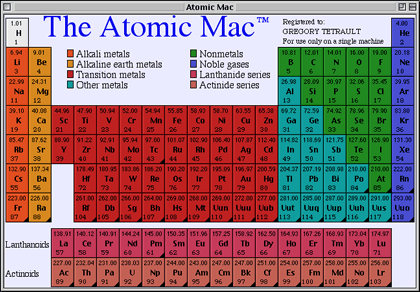
Atomic Mac in normal view.
This colorful application displays a wealth of information about every element.
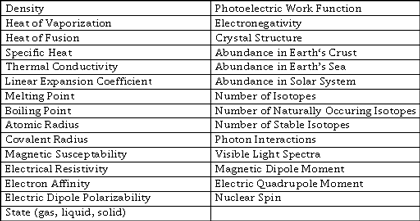
The Atomic Mac’s information for each element.
Clicking on an element in any view of the periodic table pops up an element information window with six tabbed views.
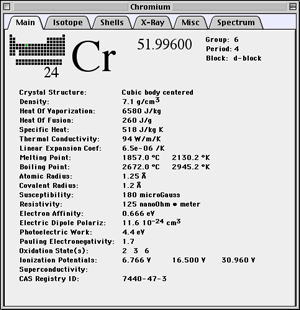
The Atomic Mac element window.
The Main tab displays physical constants for the element. Note the miniaturization of the periodic table next to the element’s symbol. The Isotope tab displays information on the isotopes. The Shells tab gives the electronic configuration of the native element and displays a shell diagram.
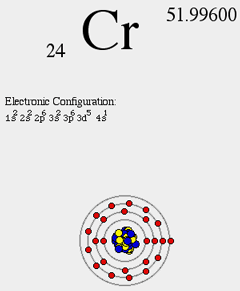
The Atomic Mac electronic configuration window.
The X-ray tab gives binding and fluorescence emission energies (in Angstroms). The “Photon Attenuation” button displays a graph of photon data versus MeV. The Misc tab gives information about the discovery of the element, its abundance in crust, oceans, and solar system, and its physical appearance. The Spectrum tab shows a table of photon emission wavelengths and their relative intensities. Clicking the “Visible Spectrum” button generates a window that displays the emission lines below the visible light spectrum.
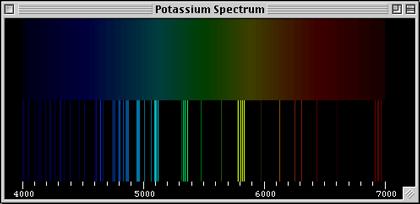
The Atomic Mac element spectrum display.
The above features alone make The Atomic Mac a wonderful resource for students and chemists. However, The Atomic Mac also visibly displays characteristics for all elements using color gradients and other imagery. The View menu lists all the available information choices. Choosing “Crystal Structure” generates a beautiful display with the most common crystal type for each element.
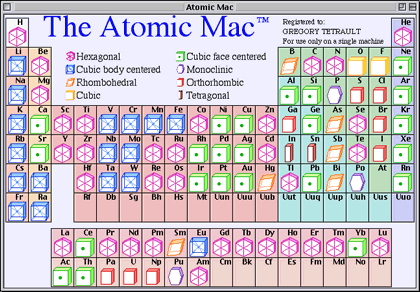
The Atomic Mac “Crystal Structure” view of the periodic table.
The “State” window contains a temperature slider. Moving the slider adjusts the temperature, which dynamically changes the physical state (solid, liquid, or gas) of all the elements in the periodic table.
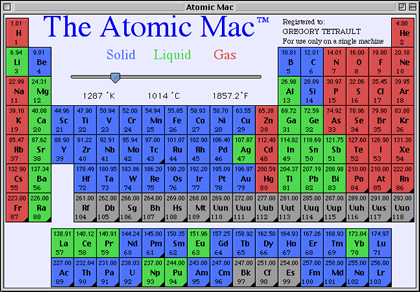
The Atomic Mac physical state view of the periodic table.
You can also generate a graph of whatever physical property is shown on the periodic table. This view can add to your understanding of how properties such as density or atomic radius change across the periodic table.
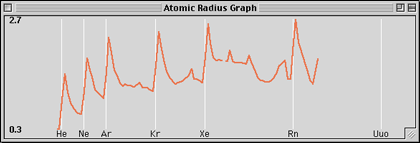
The Atomic Mac graph of atomic radii.
The Atomic Mac allows you to have multiple element windows open simultaneously. You are restricted to one periodic table window. You can always print the frontmost window, whatever its type. The only drawback I found is the inability to export textual information on an element or property. The Atomic Mac is a joy to use. I highly recommend it.
Periodic Table 3.1

Developer: Synergy Creations
Price: $15
Requirements: PowerPC-based Mac with Mac OS 8.1 or Mac OS X
Trial: Feature-limited
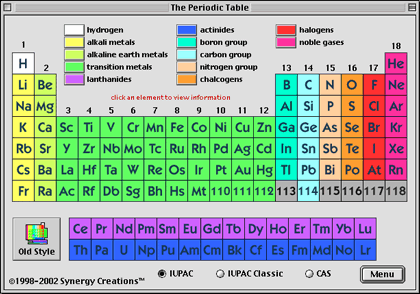
Periodic Table 3.1 window.
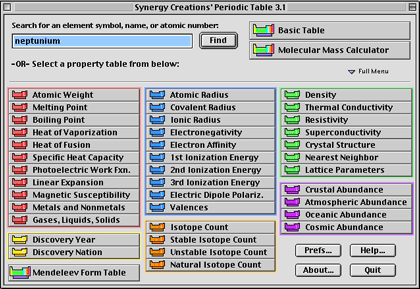
Periodic Table 3.1 table selection (menu) window
From this window, you can do two things. First, you can click on a property or information button and display a periodic table showing the properties via color coding.
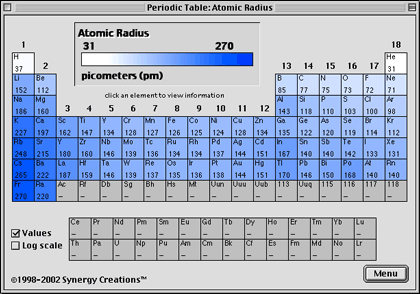
Periodic Table 3.1 diagram showing atomic radii.
Second, you can enter the name or abbreviation for an element and press the Find button. This displays an element information window. Due to an extension conflict, users of OS 9 with Adobe Type Manager may experience a 4- to 6-second pause before the window appears.
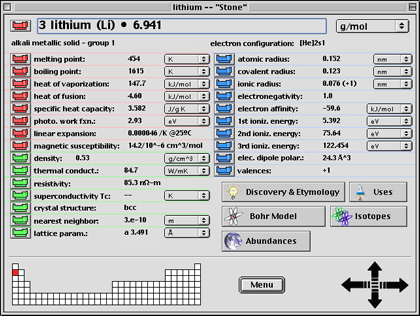
Periodic Table 3.1 element information window.
All common physical constants and properties are displayed for each element. When you click on a button (with a periodic table icon) adjacent to any description (such as atomic radius), a new window appears displaying that property for all elements. (This is the same window that appears if you click on a physical property button in the “Table Selection (Menu)” window.) Only one of those windows can be displayed. Clicking on a different property replaces the periodic table display window. The element window also has information buttons: Discovery & Etymology, Uses, Bohr Model, Isotopes, and Abundances.
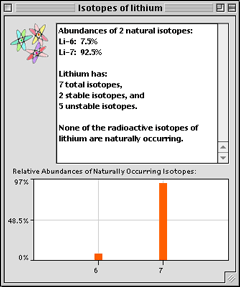
Periodic Table 3.1 window displaying isotopes for an element.
Periodic Table can display graphs of most of the physical properties.
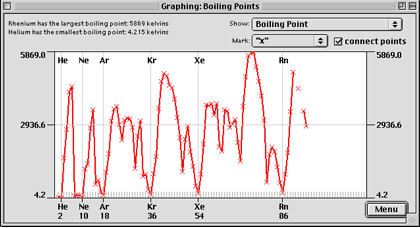
Periodic Table 3.1 graph of boiling points.
These windows can be resized (within limits) and repositioned. Only one of these windows may be displayed at a time. A pop-up menu at the top of the graph window lets you switch between available properties for graphing.
The periodic table views let you click on an element to display its information window. However, there is a delay before the information window appears (5 to 6 seconds on my system), with no hint (such as a spinning ball cursor) that anything is happening. The element information window of Periodic Table 3.1 has an interesting function: navigation arrows in the lower right that move you through the periodic table. You can be looking at information on hydrogen and then easily move downward to lithium and sodium to see similarities and differences. I liked this feature.
Periodic Table 3.1 allows you to set preferences regarding the initial display, the preferred units for physical properties, and the element marker used in the graphs.
Periodic Table 3.1 has some excellent features. However, it is less polished than The Atomic Mac and can suffer from window clutter. Like The Atomic Mac, it cannot export textual information on an element. (You can copy the bits of text displayed in the small information windows such as “Uses.”) It also has no printing capabilities, a significant drawback. (You can work around this by performing screen or window captures and printing the resultant PICT files.)
PTE 2.8.1

Developer: Koingo Software
Price: $11.71
Requirements: PowerPC-based Mac with Mac OS 8.0 or Mac OS X
Trial: Feature-limited (cannot view all element info)
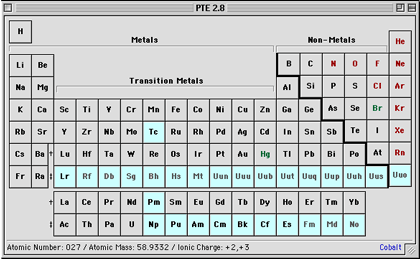
PTE 2.8.1 window.
PTE is the least expensive but also the least polished looking of the periodic table programs I reviewed. It also contains less information than the other two programs. The periodic table itself makes limited use of color in the element type or in the background. The color key is a separate window.
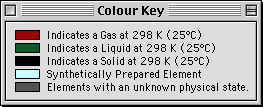
PTE color key for main periodic table.
When you move your cursor over an element in the periodic table, information about that element displays at the bottom of the window. Clicking on an element pops up an information window. This window contains Print and Copy buttons, a nice set of features. Multiple element windows can be opened simultaneously.
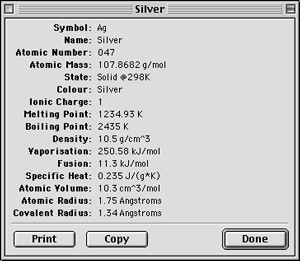
PTE element window.
PTE’s File menu can display a table of polyatomic ions. You can also toggle the periodic table to a tabular view. This table can be sorted by any property (e.g., name, symbol, atomic number, melting point, etc.). Double-clicking on any row in the table pops up the element’s information window. You can print the table, but you cannot copy or export information from it.
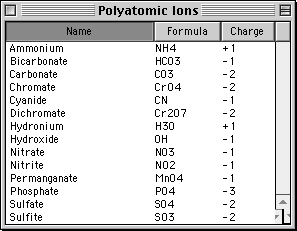
PTE polyatomic ions table.
Summary
All three programs contain enough information to meet the needs of students and scientists. The Atomic Mac wins my vote as the best of the bunch. It has slightly less information than Periodic Table 3.1, but it has a beautiful and easy to use interface. It is, however, the most expensive of the three programs. Periodic Table 3.1 has the most information and was also attractively designed. However, the excessive delays at displaying element information windows and the inability to print any window detract from its usefulness. PTE 2.8.1 is inexpensive but contains the least information. However, it is extremely easy to use, has enough information to satisfy most users, and is the only program that supports the copying of element information for use in other applications. The tabular view of the entire periodic table with the ability to sort on any property is a nice feature missing from its competitors.
Reader Comments (4)
You should click the developer web link in the header of the review and inquire with them.
Add A Comment