Review: MemoryPro 1.0

Developer: Macz Software
Price: $10 (shareware)
Requirements: PowerPC-based Mac with Mac OS 8
Trial: Fully-featured (five-second delay at launch)
Overview
MemoryPro is a utility that lets you adjust the memory allocations of multiple applications, even when the applications are running.
Installation
After decompressing the downloaded file, you can place the MemoryPro folder on any mounted volume. MemoryPro does not install any extensions or control panels.
Using MemoryPro
After launching MemoryPro, a window appears with two columns: Application and Memory. Click the Add Application button to create a listing. Use Apple’s standard Open File window to locate the application of interest. Repeat this process to add more applications. Applications are listed in the order chosen. There are no options to sort alphabetically or by memory size. Note: MemoryPro launch times increase as you add applications. Launch was very quick with no applications, but required 12 seconds with 37 applications.
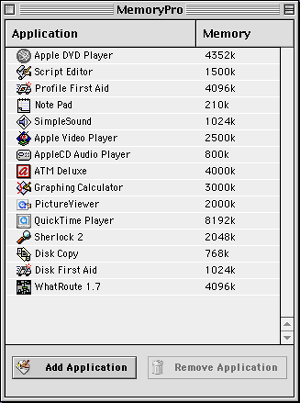
MemoryPro Window
After an application is on the list, you can adjust its memory partition by double-clicking its name. A dialog box appears that shows the application’s current Preferred Memory setting. Unfortunately, no information about the application’s suggested size or minimum size is provided. Type in the desired preferred memory size and click OK to make the change. If you attempt to change the preferred memory to less than the minimum size, an alert appears.
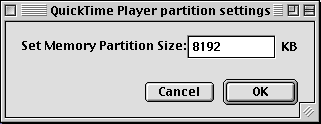
Window for Setting Application’s Memory Size
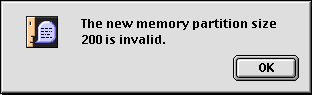
Alert Box for Situations Where Desired Memory Size Is Less Than the Application’s Minimum Memory Size
Utility of MemoryPro
MemoryPro would best serve a user whose Mac has limited RAM and who uses groups of applications. Before starting applications, a user could launch MemoryPro and adjust preferred memory sizes based on the tasks. For example, a newsletter editor might need to run a word processor, graphics program, and page layout program simultaneously. Memory could be allocated based on projected use.
Problems, Bugs, and Omissions
Macz Software claims that you can use MemoryPro to change an application’s memory even while it is open. However, the preferred memory size change does not go into effect immediately. In fact, even after quitting and relaunching the application, the application’s memory size was unchanged, according to the information displayed in the About This Computer window.
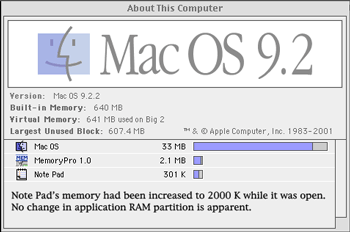
Documentation
The application comes with a brief ReadMe file. No other documentation or help is available.
Technical Support
Macz Software has e-mail and snail mail addresses for feedback. There is no live or online technical support.
Strengths
- Allows you to set preferred memory sizes without going to the Finder and choosing Get Info for each application.
Weaknesses
- No ability to sort or rearrange the application list.
- No application sets or customized preferred memory sets.
- Cannot launch applications from MemoryPro.
- In Mac OS 9.2, memory reallocation requires a restart if the application had been open prior to running MemoryPro.
Alternatives
File management utilities such as DiskTools from Rainmaker Research allow you to adjust preferred application RAM sizes. DiskTools also lets you create and store sets of applications (similar to MemoryPro). AppleScript-based applets can be used to adjust preferred memory size. A sample script that sets the preferred memory (total partition) size of myApp (an alias to an application) is shown below. Anyone with a little experience with AppleScript could create custom applets that would adjust preferred memory sizes and launch applications. You could also create a droplet that would display an application’s minimum and preferred sizes and let you reset them.
tell application "Finder"
activate
set total partition size of myApp to 800
end tellSummary
MemoryPro may be useful to those running OS 8 or OS 9 on a Macintosh with insufficient RAM to run multiple applications simultaneously. MemoryPro’s usefulness is limited because of its inability to create custom lists of applications and preferred memory settings.
Reader Comments (2)
This site should provide additional explanation.
Add A Comment