Review: Kyocera Smartphone (QCP 6035)

Developer: Kyocera (product page)
Price: $500 (with service plan from wireless provider)
Requirements: None
Recommended: For HotSyncing, a Mac with a serial port or USB adapter.
Trial: None
“Whoa…That Thing Is Cool!”
Practically everybody falls in love with the Kyocera Smartphone, merely at first glance. With an estimated 11 million users of Palm handheld devices out there, it’s hardly surprising that the Smartphone is so appealing to the geek in all of us. It’s a bit bulky, but practically no one can resist the sex appeal of a flip phone that magically transforms into a Palm handheld instantaneously in one suave gesture. Well, at least no geek worth the propeller on his cap.
It’s almost a foregone conclusion that every Palm user also owns a cell phone. Even my mother has a cell phone. Let’s face it: everybody has a cell phone. Consequently there is a large population out there that is walking around with two pocket-sized gizmos, both of which overlap in many ways they might not have previously considered: until now.
Yeah, and It’s Useful Too
The Kyocera Smartphone seems like such an obvious idea at first; perhaps that’s why it’s so instantly appealing as a concept. My Palm V stores my contact list, complete with e-mail addresses. My Nokia 6160 cell phone (which is now my mother’s) stored the same data, except that it was limited to names and numbers. Even so there was redundancy of data, and a need to update the data set on more than one device.
My Palm also stores a variety of information which proves useful when I need to make a phone call on the go. My date book, databases of various information, memos, to-do lists, and restaurant database for a variety of cities (TealMeal!) are all good examples. Of course I also store information on my Palm which is useful when I need to make an Internet connection on a stranger’s computer: bookmarks, e-mail addresses, user names and passwords, etc.
So you get the picture. I’m anal by nature, I like to have all of my data with me on the go, and I feel naked without my geek toys. But now, thanks to the Kyocera Smartphone, I can consolidate my Palm and cell phone into one, wonderful geek toy to end all geek toys.
How Does It Work?
The Smartphone is exactly that: an intelligent phone. With the flap closed it performs as one would expect, which is to say virtually the same way any other cell phone does. It has some nice extras you might not find on your average Ericsson or Nokia: the speaker phone is built in and accessible at the touch of a button; a volume dial for the speaker phone or the standard earpiece is found on the side of the phone, and this wheel-button doubles as a scrolling device for navigating menus.
There is a beautiful bright backlight, which may be turned on by pressing a button atop the phone, next to the antenna. It isn’t always terribly helpful in low light environments because of its green tint, but in absolutely dark environments the backlight works exceptionally well and makes using your cell phone in a parked car at night, for example, much easier.
In short, any stranger off of the street could pick up the Smartphone and operate it successfully when in phone mode. The interface is very intuitive, and the big screen provides much more information and user feedback than your average cell phone. There are numerous ring types from which to pick, as well as a vibrate mode. Navigating the menus is easy with the scroll-wheel and the phone is highly configurable.
Beyond the, Er, Call of Duty
You might wonder what happens when you open the flip phone; that’s when the fun begins. I should explain first of all that the phone operates in Palm mode as well, so you can actually tap into a program called “Dialer” and you’ll see an on-screen replica of the phone’s physical key layout. This is an important consideration: when in Palm mode the cell phone remains fully functional as a telephone.
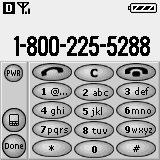
The contact list in the Palm is fully linked to the phone itself, so if you scroll through your contact list and you tap on the phone number of a given individual, the Smartphone will telephone that person using the Dialer. The contact list and the phone book are one and the same, so when in phone mode adding a new number places it in your contact list, and if you wish to look up a number, the phone searches/browses your contact list.
There are too many cute little links from the phone to Palm for me to elaborate on. You can configure the phone to ring differently for contacts in each category for example, and you can access your phone messages in Palm mode. My point is that the link between the phone and Palm is so seamless that you almost forget there are two different modes. If you think you should be able to do something on your Palm that triggers an action on the phone, it’ll no doubt be possible.
What Else Does $500 Buy?
Okay, admittedly the quaintness of having a synchronized contact list with click-dial isn’t going to make too many folks plop down a cool $500 for the Smartphone, especially with the prices of many other very sophisticated phones falling fast. The Kyocera does however have a lot more to offer; I’ve saved the best for last, naturally.
Remember, the Kyocera still functions as a phone when in Palm mode, and there are a good number of Palm applications out there designed for navigating the Internet. Eudora offers a mail client for the Palm, as well as EudoraWeb, their Web browser. AvantGo is a sophisticated online and offline browser. All three come pre-stored in the non-volatile RAM of the Smartphone but you can find practically any client for the Palm, including a variety of Telnet apps, on sites such as Palmgear.
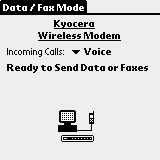
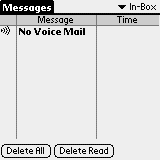
The beauty of the Smartphone is that it will establish a wireless Internet connection for you, and then plug apps such as Eudora or AvantGo into the Internet seamlessly.
The Smartphone is also compatible with .pqa files designed for the Palm VII. These little Palm applets are streamlined front ends (graphic-free forms, etc.) which enable you to quickly access search engines such as smartpages.com without sifting through lots of content that was formatted with both bigger screens and faster connections in mind.
Every client I’ve tried works, including Telnet. Speeds aren’t blistering but for checking e-mail the connection is just fine. Because it’s a digital connection, and the Smartphone knows how to handle noise and interference, there are no problems with maintaining a connection—unless of course you suddenly enter an elevator or a similar area with no service. Speeds may fluctuate as a function of reception in a given area, but the Smartphone makes browsing the Internet from a mobile device absolutely painless and simple.
When you attempt a connection using AvantGo or Eudora, the Smartphone automatically initiates a connection, much like the Macintosh does with Remote Access via PPP. A progress dialog presents itself informing you to the status of the connection. And at any time while in Palm mode (whether connected to the net, or simply playing Pocketchess) you can depress the volume/scroll wheel-dial on the side of the phone. Doing so will make a little status strip appear momentarily where the menu bar of the Palm OS normally stands. From this display you can see the phone’s reception, battery status, connection status, and other information.
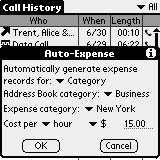
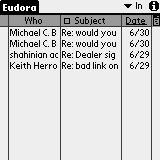
When in the contact display, clicking on an individual’s e-mail address will open a new properly addressed e-mail in Eudora. Of course, because the folks who designed the Smartphone thought of everything, there is a little panel in the Preferences entitled Registry, which lets you configure which applications respond to which queries. So, for example, you could install another mail client and reroute mailto: requests to that application instead of Eudora. The same applies to a variety of other prefixes such as http:, ftp:, and others. In truth I am very impressed by how thorough the incorporation of wireless Internet is on the Smartphone.
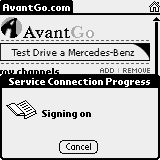
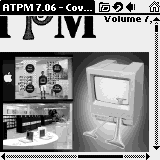
The Smartphone works so well with the Internet it seems too good to be true. I check my e-mail on the go all the time now, and it’s surprisingly fast. Browsing the Web is admittedly a bit sluggish, but AvantGo scales images down to fit the screen, and the grayscale dithering is remarkably good. Some sites that are overly dependent on JavaScript or Flash or other technologies will not work well, but for the most part sites function as they should.
AvantGo also allows you to set up channels for frequently visited sites, and upon HotSync your desktop computer will download a copy of the site’s data and transfer it to your Palm. This is perfect for downloading the latest news from CNN.com, for example, so that you can read it on your Palm at a later date. It speeds accessing such data considerably, though it does occupy space in the Palm’s RAM. However, considering that it’s a lot easier to rack up minutes on the Net than it is when making a phone call, AvantGo’s channels make a lot of sense. On a related note, make sure you purchase a calling plan with a sufficient number of free monthly minutes if you choose to purchase a Smartphone. You’d be surprised how quickly the minutes add up!
Which brings me nicely into my discussion of a slick feature. The Smartphone has a Palm app entitled Call History which will show you a list of calls placed, received, missed and so on. You may specify how long it stores the information, and clear it on demand. Perhaps the coolest part of the Call History app is its ability to automatically generate records in the Expense app on your Palm so that you may budget your phone bill. It can generate records for only calls in a certain category, or all calls, and can price them out by minute at a rate you define. Snazzy indeed.
Other Groovy Features
The Smartphone has a lot of brilliant features. My favorite is its data/fax mode. The Kyocera Smartphone can serve as a cellular fax/data modem for your laptop. Using a HotSync cable or the cradle, connect the Smartphone to your computer just as you would when performing a HotSync. Then on the Smartphone, in Palm mode, tap on the Data/Fax app. The Smartphone is now in modem mode and will answer to AT commands from any communication program that can talk to the Communications Toolbox on the Mac (i.e., which can recognize the HotSync USB port and is not limited to the Modem or Printer ports).
I used Z-Term to dial some numbers with the Smartphone and it worked! It responded to a variety of AT commands as well. Using the Remote Access control panel I connected to my local ISP using the Smartphone and the generic Hayes modem profile in the Modem Control Panel. The Smartphone will also accept incoming calls when in data mode if you configure it properly, and it will allow your computer to receive faxes or incoming data calls as a result. Are you impressed yet? No? How about voice dialing.
When in Palm mode you can use the Voice Dial app to train the Smartphone to use speaker-dependent speech recognition so that when you are in phone mode and press the Talk button, it will prompt you to speak a name. When you speak a name it recognizes the call will be placed. It even works in when in speaker phone mode. I have programmed many contacts with voice recognition, even ones with similar names, and I am pleased to report that the feature works remarkably well. I have not yet had an opportunity to test it with loud background noise, but in ordinary ambient noise conditions the voice dial feature is quite slick.
Computability Concerns
The Smartphone claims to emulate a Palm III. It runs the latest revision of the Palm OS, and so far has run every Palm app I have thrown at it, from games to communication utilities to hacks. The screen is a touch smaller, which may be an issue for some users whose eyesight is not perfect; for me it is inconsequential, but regardless there are three font sizes to choose from in Palm mode, which should resolve the situation.
The Smartphone HotSyncs fine with my Mac, using the Palm USB Kit, and also Hotsyncs under Virtual PC as well. PalmBuddy, an indispensible utility, works fine too. Some users, however, have reported difficulties HotSyncing or getting the Smartphone to respond at all using the Palm USB adapter. Kyocera instead recommends using the KeySpan Serial Adapter (not the Keyspan PDA Adapter!) and claims this works 100% of the time on all systems. So if you don’t already own a USB-to-serial adapter, you should probably go with the Keyspan to be safe. If, on the other hand, you already have the Palm USB adapter it’s worth giving that a shot, because it seems to work for some users like myself, but not for others.
There’s good news for those of you who connect keyboards to your Palm devices; the Smartphone is compatible with these peripherals as well. Its HotSync jack is different from any of the Palm devices out there, which presents a problem for devices with their own cradles built in. My solution, which also worked for my original first revision Pilot 5000, was to use a Newton Keyboard and a serial adapter, along with a HotSync cable or cradle. This trick works like a charm on the Smartphone. Using the Kyocera HotSync cable (or the cradle) and the Newton keyboard, along with the serial port adapter, and KeyZ for the Palm I was able to successfully use a keyboard with my Smartphone. One can imagine how much faster responding to e-mail is with a keyboard instead of Graffiti!
Complaints?
There is one thing about the Smartphone that proves obnoxious; the battery simply doesn’t last long enough. Talk time poses no problem in itself, but since the Palm continues to draw power even when the phone is turned off the battery runs out of juice very quickly. Worse still, when the battery dies the Palm loses all its data (with the exception of the native ROM apps, etc.) which is really a pain. Either the folks at Kyocera need to up the battery capacity, or they need to rig up some sort of backup battery for the Palm itself so that even if you can’t use the phone, you don’t lose your data. My solution is to bring the charger with me everywhere. It’s a pain, but from my few experiences with the Smartphone on trips, you cannot afford to be without the charger even for a couple of days.
So Go Get One Already
I could go on, and on—and on—but I’ve already gone on quite long enough. The Smartphone is an exceptionally well designed product. From concept to execution it’s clever, intuitive, useful, and just plain fun. The price tag may seem steep but combine the price of a Palm and a cell phone, which in isolation provide a mere fraction of the utility, and you’re already well on your way to buying a new Smartphone.
I have very little negative to write on the subject of the Smartphone. Kyocera has really done a fabulous job combining a Palm and cell phone both from a hardware and software standpoint. They have thought of everything, and there are practically no hangups (no pun intended) entailed in using the product. I consider it money very well spent, and it has made my life considerably easier.
There is a lot of technology out there these days that complicates one’s life. I am pleased to write that the Smartphone is one of those rare gadgets that actually simplifies life by consolidating technology, and in doing so it yields a wealth of functionality and automation.
Reader Comments (49)
- Phone/Palm integration is excellent.
- It has run all the apps that I've thrown at it.
- It can do so many things that simply come in handy all the time.
Worst things about this product:- Palm USB Adapter worked the 1st couple of times for me and now does not work at all.
- No "Profiles" for phone settings which Nokia phones have.
- Display is hard to see in poor lighting due to weak lighting scheme. (The hacks I've tried didn't work to reverse it.)
- Jog dial/TouchScreen is not as accurate as I would expect.
Bottom Line:I have no regrets buying this phone since I got it for $299 total on eBay, brand new. It has so many features that the negatives really are outweighed by its positives. I'm a QA Tester by day and I've used all the Palms out there--this one is a keeper. Go get one!
I don't know if this would help. Currently I am using Franklin Planner Software v8.0.2. According to their tech support forum, you can sync two Palms by having them sync to different named databases within the same FPS program. I don't know how common this is within other PIM programs. Check out the Franklin Covey web site.
Chuck
I went as far as purchasing the hands free car kit ($60) thinking that Kyocera would have the phone ring through the kit's speaker. It doesn't. Although every other sound plays via the kit speaker, the ringer does not.
Any suggestions are welcomed.
I have the 6035 and agree--the battery is the big negative, but I have learned to work around that one. The one item I am dealing with now is converting some of my Mac stuff to a Windows 2000 environment and finding that the data/fax is not behaving. In talking with the modem via hyperterminal, I found that the modem was only able to respond to just a limited number of AT commands. Therefore, it is not compatible with many net connectivity apps like Earthlink. So, I'm trying to track down a knowledge base to determine if the modem is bad/failing or if it just comes that way.
Kyocera's phone support seems very limited and is now through a 900 charged number. The phone is good, but it needs some support information.
Thanks,
Barry
You are right that the Smartphone's modem string set is fairly limited. But I have found that, on the Mac, if you use the "Hayes Generic" script in the Modem control panel, the Smartphone seems to work fine. This is the script I have used in the past to connect to my ISP using the Smartphone as a modem connected via the USB port. It really worked quite nicely. If you can find a similarly generic Hayes script for your PC, it ought to do the trick. All you really need the modem to respond to is ATZ (reset), ATDT (dial with touchtones), and some basic configuration commands which will set speed, error correction, etc. You could always go into the Mac modem script and peek to see what's there, and then make yourself one on the PC by yanking those commands out with a text editor.
Favortie features: speaker phone so my daughter can join in on family game night from boarding school, hot sync so I can save my numbers should my phone die or be stolen.
I use about 6% of its features and still would not go back to a standard cell phone. I hear that it is programable, but that means nothing to me. If some one offered a class in using it more effectively I would definately take it. I would like to be able to check my email on it but I also have Hotmail. It is kind of like my mind/body/spirit, it is loaded with features that I can not figure out how to operate and yet I'm pretty tickled with it anyway. When I get my next one I will use the tutorial package and implement it more fully. I just gotta say, "I love this phone".
I have not been able to get the Chapura Outlook conduit to work. Does anyone have any advice / do I need to get one of the paid products from Chapura or another provider?
I have a contract Nokia 3120B cellular phone plan with Cingular Wireless Co. Cingular Wireless says that they do not "have"/"support"? the Kyocera Wireless phone. But of course they want me to buy a phone from their company. I really like the Kyocera phone. I will probably buy one of the Palm Treo phones if I find that the Kyocera is not compatible with the Cingular set-up. But I thought that the the Kyocera is in the same "family" as the Palm phones?? Can I take my sim card from my Nokia and insert into the Kyocera, and the Kyocera operate effectively. I am really interested in the Kyocera. Please advise. I really appreciate your help in this matter.
Mine has scratches on it, trying to figure out how to switch the Verizon phone that I picked up for not much money to my Sprint service.
Can anyone help me to unlock the Kyocera QCP 6035 Smartphone??
I want to change service provider and I must bring the phone to them Unlocked. S.O.S.
Any help shall very welcome
Add A Comment