Review: CalcuScribe Duo

Developer: CalcuScribe, Inc.
Web: http://www.calcuscribe.com
Price: $280, plus $8 ADB cable for Mac ADB connectivity.
Requirements: Mac with ADB port (or suitable adaptor).
Trial: 2-week loaner available to educational institutions only.
Every time I pack up my laptop and use it to take notes at a meeting, or squint at sloppily handwritten notes scribbled on a sheet of paper on a clipboard, I think back to the AlphaSmart I reviewed a few months ago. The idea of a nice, cheap, portable word processor still seems just a wee bit revolutionary to me, just for being so darn convenient; so I was pretty excited when I was introduced to a similar product, the CalcuScribe Duo, whose feature set looked like a direct response to my AlphaSmart review, answering me point by point. For nearly every feature I wished for in the AlphaSmart, the CalcuScribe responded, “I can do that!” In practice, CalcuScribe’s functionality comes with an often unjustifiable lack of user-friendliness, which makes a final choice between the two products a difficult one.
Hardware
The CalcuScribe, dark blue with bright yellow highlights, is a pretty nice looking machine, if a little bulky. It runs on three AA batteries for weeks, if not months, of normal use. Like a laptop, its screen folds down over the keyboard when it’s not in use, covering up the power key and thereby preventing the machine from being accidentally turned on as its being transported. Unlike a laptop, it only takes about four seconds from when you press the power key until you’re ready to type. It also turns off after five minutes of idle time, and that time cannot be changed; I was constantly turning it back on in long meetings.
 |
There are two ports, labeled Mac and PC, used to transfer files from the CalcuScribe to a computer. No special software needs to be installed on the Mac for this functionality; just plug in the CalcuScribe, open a document in any program you like, and press send on the CalcuScribe. Unfortunately, the Mac port is an ADB port, meaning if your Mac is a recent model, you’ll need an ADB-USB adapter, adding to your overall cost ($35, from CalcuScribe) and to the bulk of what you have to carry around.
Notably missing from the CalcuScribe is a printer port. Available at an extra cost, an infrared printing receiver allows the CalcuScribe to send directly to some kinds of printers. From the manual: “Infralink [the IR printing pod] does not print to all serial printers but it prints to most parallel port printers. It does not print to printers that are Windows only printers nor to postscript printers.” So in other words, either you have to carry an infrared pod around with your CalcuScribe, or you have to hope there’s a Mac, old enough to have an ADB port, that you can connect the CalcuScribe to and print from.
 |
The CalcuScribe Duo’s screen is an eight-line, eighty-column LCD, which lets you see a comfortable portion of your document as you work on it. The screen is clear and easy to read, and you can tilt it to adjust against reflections. By default, your document is “zoomed” to display at four lines by forty columns, or twice as large. Annoyingly, the zoom setting is not remembered, so every time you open a new document you’ll have to zoom out. When working on the Duo, I found I liked to keep it zoomed out so I could see more of my work.
Just when I was wondering why anyone would ever want to work in zoomed mode, I found myself in a seminar room with the lighting turned down. The low light made it hard to read the smaller characters, so I hit the zoom key, and voila, I could read my notes with no difficulty. A CalcuScribe Uno model is available, which just has a 4x40 screen, without the 8x80 option.
 |
The keyboard, while not as comfortable as my PowerBook’s, is really quite comfortable to use (more so, actually, than an old Apple keyboard I have lying around!), and very quiet as well. I was able to use this keyboard for an extended period of time with no more discomfort than I normally find with a regular keyboard. Its layout, however, is a little strange. The spacebar is rather short, and it’s not centrally positioned, stretching from beneath the middle of the “V” key to the middle of the “,” key; also, the tab key is only about half the width of an ordinary key, making it difficult to press. The “1” key is wider than most of the other keys, and the “~” key, instead of appearing at the upper left, appears between the Alt and Command keys, in the lowest row of the keyboard. Over time, you can get used to these differences, though it is a little strange at first.
The number pad, however, is not very comfortable to use. You really have to press down on the keys (more than on shirt pocket calculators I’ve used) in order to get a response, so your fingers will get tired pretty quickly if you try to use it for even a few minutes. Also, the keys themselves are too small and too close together for adult-sized hands, though I expect they’d be fine for children. Fortunately, in calculator mode, the CalcuScribe is happy to accept numbers and mathematical symbols entered from the keyboard as well as the number pad.
Mac Compatibility
There are a few notable shortcomings of the CalcuScribe that will affect Mac users in particular, other than the lack of a USB port. While there is a Command key on the keyboard, it is completely non-functional on the CalcuScribe itself. If you want to copy some text, for example, you have to type Control-C. If you hold down the Command key instead, the CalcuScribe types a “c.” The Command key is only there for when the CalcuScribe is being used as a keyboard on a Mac. However, there is no “Return” key on the keyboard, just an “Enter” key, which effectively makes it impossible to use the CalcuScribe as a Mac keyboard since Enter functions quite differently from Return in many Macintosh programs. In my word processor, for example, only the Return key will give you a paragraph mark and a new line. Keyboard emulation mode should treat the Enter key as Return.
Documentation
The documentation that comes with CalcuScribe, sad to say, could use some help. There are several cases I came across in which it provides you with inaccurate information. Even the decal on the back of the CalcuScribe, which describes basic operations to get you started, contains errors! For example, on both the back of the CalcuScribe and in the manual, you are told that to create a new file, you (1)press ESC for the main menu, (2)press F for the File menu, and (3)press N for a new file. Unfortunately, step 3 is wrong. Unintuitively, you have to press either W for a new (word processing) file or M for a new (mathematics) file.
The back of the CalcuScribe also tells you to press Scroll Lock to do a Spell check, but there is no Scroll Lock key! (You press the Spell key instead). The manual’s description of how the Copy file function works is not just wrong but confusing, leaving out the step where you choose which file you want to copy. I won’t go on: suffice to say, it’s not difficult to figure out what you need to do in cases where the manual is wrong, but it’s pretty pathetic that there are errors of this nature in the manual and especially on the label on the back of the CalcuScribe. It’s also of note that there’s no index in the manual, making it difficult to find a piece of information when you need it.
Built-in Software
CalcuScribe’s word processor allows you to create any number of files, and give them names, up to 12 characters long, making them easy to find later on. Thankfully, there is no preset maximum file size (though of course the CalcuScribe can only hold so much). Once you’ve created a file, you can use the CalcuScribe just like a simple word processor or text editor. While you cannot format your text, there are basic word processing functions, like Find and Replace, Spellcheck, and Word Count. An optional status bar can display the cursor’s position within a document, aiding in navigation. When viewing a document in unzoomed mode, you're still left with 7 lines of 80 characters for your text; I found the status bar well worth the small sacrifice of space.
You can easily select a region of text for copying or cutting, and then paste it elsewhere, even into another file. If you cut text you didn’t want to, or paste into the wrong place, you can undo (oddly, with Control-U rather than the standard Command-Z). Since the keyboard has PgUp, PgDn, Home, and End keys as well as arrow keys, it’s very easy to move around within a file, especially when you can see eight lines of it at a time. (Files can be sent from a CalcuScribe to a Mac, but not from a Mac to a CalcuScribe.)
There’s really only one complaint I have about the word processing program itself: its speed while in unzoomed mode. While typing with the screen set to 8x80, I often found the CalcuScribe Duo falling behind by several words. What I typed would be buffered, so it wasn’t lost, and if I stopped typing, I could watch the last few words show up on the screen. This lag, however, leads to lots of typos going uncorrected, since I often don’t know I’ve made a typo until it appears on screen. It’s also somewhat disorienting to look at the screen while you’re typing and see what you typed a few seconds ago rather than what you’re typing right then. I’m not an unusually fast typist; if you are a touch-typist of average speed, you will probably encounter this problem.
True to its name, the CalcuScribe can also be used as a calculator. Though you have to go through several layers of menus (see “May I Offer You a Menu?,” below), you can get a screen where, using the number pad or the regular number and mathematical keys on the keyboard itself, you can do basic math.
 |
The CalcuScribe also offers functionality far beyond that of a simple calculator, with its EZ MathProcessor program. It allows you, impressively, to define numerical variables and manipulate them; to perform basic trigonometry with built in sin, cos, etc. functions; to perform logical binary operations; and to calculate factorials and exponents. You can also type in text explaining what you’re doing. Like a word processor (and unlike the calculator), you can save MathProcessor documents as files which can be opened and modified later. Unfortunately, however, when you send a MathProcessor document to a computer, the results of the calculations are not sent along to the computer. This effectively makes MathProcessor documents useless when transferred from the CalcuScribe.
There’s no need to explicitly save a file when you’re done working on it. You can turn off the CalcuScribe or move on to another file, and what you were working on is automatically saved. Even when the CalcuScribe freezes (and don’t get me wrong, this is a rare occurrence), you can switch it off and then back on and find that none of the document you were working on has been lost.
May I Offer You a Menu?
In the product literature, I read the following: “CalcuScribe’s Operating System and its File Management system are similar to those on the desktops’ (in organizational and logical structure).” A few columns over, in a comparison with an unnamed “Competitor Blue” product, the CalcuScribe proudly proclaims that it uses a computer-like menu system, unlike the competition, adding that this makes the CalcuScribe better for teaching computer literacy.
This sent a shiver down my spine. What CalcuScribe is saying is that their product is intentionally more difficult to use than it really needs to be: there’s no need for the complexity of a computer desktop and complicated menu and submenu system on a product as basic in function as a CalcuScribe. Teaching computer literacy is an admirable goal, but forcing users to jump through unnecessary hoops is a lousy way to do it.
 |
CalcuScribe requires the use of multiple layers of menus for almost everything. How, for example, do you open an existing file? (1)Hit the ESC key to get the main menu, (2)Hit F (or ENTER with File selected) for the File Menu, (3)Hit O (or move to Open with the arrow keys and hit ENTER) to get an Open File dialog, (4)Arrow-key to the filename you want (or start typing the filename) and hit ENTER. The file doesn’t open to where the cursor was when you closed it, so you’ll also have to scroll to find your place. Steps 1-3 should be replaced with Command-O, at least as an option, just as you’ll find in computer word processing programs.
There are also several instances where a submenu has only one item. From the main menu, the System menu offers only Status: why not replace System with Status and allow it to be selected directly? The Applications menu, confusingly and contrary to what the manual says, offers only one application, the Calculator. (To switch to either the word processor or the math processor, you have to open or create a file of that type from the File menu.) Ideally, the calculator should be quickly accessible, without using any menus: there are several unmapped function keys available on the CalcuScribe, perhaps one of those could be used. At any rate, if Calculator is to be the only item in the Applications menu, you should be able to select it directly, without taking the extra step of opening the menu.
A Concluding Comparison
Having used first an AlphaSmart and now a CalcuScribe Duo, it’s difficult to avoid making comparisons between them. They each have their strengths and weaknesses. The CalcuScribe really shines on the quality of its keyboard and its ability to have any number of named files without a fixed size. The Duo’s 8x80 display mode is wonderful, and since the screen’s angle is adjustable, you don’t have to worry about glare. The lack of a limit on total number of files and file size allows for more versatility than the AlphaSmart can offer, and the ability to give files useful names makes it easy to find the document you’re looking for. The price you pay for these strengths, however, is in user-friendliness and Mac compatibility.
The AlphaSmart lets you open and change files with a single key, print directly to virtually any printer, connect to USB machines without a separate adapter, and receive files from your computer. (Files can be sent from a CalcuScribe to a Mac, but not from a Mac to a CalcuScribe.) AlphaSmart offers Dvorak and single-handed keyboard modes, and is friendly to those of us who expect command keys to work.
In the end, you’re left with a question of whether you want good hardware and versatility (CalcuScribe) or user-friendliness and Mac compatibility (AlphaSmart). Those who answer that question with a resounding “both!” will be stuck daydreaming of a merger of the two companies.
Also in This Series
- Review: AlphaSmart Dana · December 2002
- Review: CalcuScribe Duo · October 2000
- Review: AlphaSmart 3000IR · May 2000
Reader Comments (5)
How does the CalcuScribe Uno model compare? I noticed on their website that the font was different and screen size was smaller than the Duo model. The main problem for me would be the readability of the 8 x 80 screen (i.e. is the font clear and of good pixel quality) and the lag time, since I type fast. I am very much attracted to the Duo model because it has the larger 8 x 80 screen, but the lag time is a major concern. How bad is it really?
Thanks,
David.
The big advantage of this is that you can use a cardreader to transfer the files to a Mac. Files can be saved as plain text directly to a card. If you're using Mac OS X, you can even run DSZ (the DOS equivalent of rzsz on Unix, including OS X ) and use that to transfer files between the QP Pro and the desktop.
As far as the wish to run a "real" editor, the QP Pro is your only choice. There are DOS versions of emacs, pico, vi, vim, and qedit available from the old Simtel archive as well as on palmtop.net. Do a search on Google for the Simtel archive. Warning: do not write from the Mac to a card which should be written to on the QP Pro.
Another alternative is the Packard Bell EasyMate/NEC MobilePro 790 which, too, can save to clean ASCII. This model will be replaced by the 900 sometime this summer--identical but with a StrongArm/XScale CPU. These models run *CE environments and have colour screens, so battery life (from 10-12 AAs in an external pod) is VERY limited. They do have bundled rechargeable lithiums, lasting about 6-8 hours.
Hope this helps.
Add A Comment